|
Joanne (RL)
|
Joanne (RL)
Posted 6 Years Ago
|
|
Group: Administrators
Last Active: 5 Months Ago
Posts: 300,
Visits: 4.9K
|
New Discard Simulating Frames under Render > Output Range can be used to remove the warm up frames for physics, speedtree wind, and particle simulation from the starting value of the Export Range.
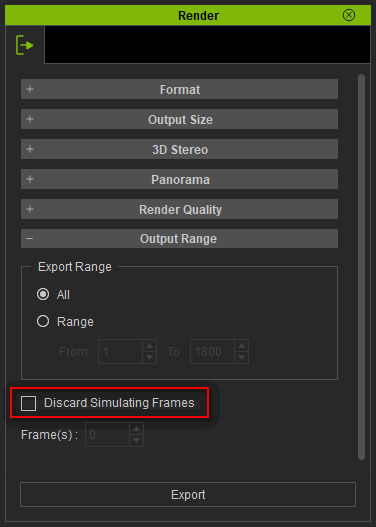
Instructions: iClone is a real-time engine that requires playback time in order to simulate physics for export to video and image sequences. These warm up frames would usually be cut out in post-processing. In the example below, warm up time must be reserved for the fluttering dress and hair.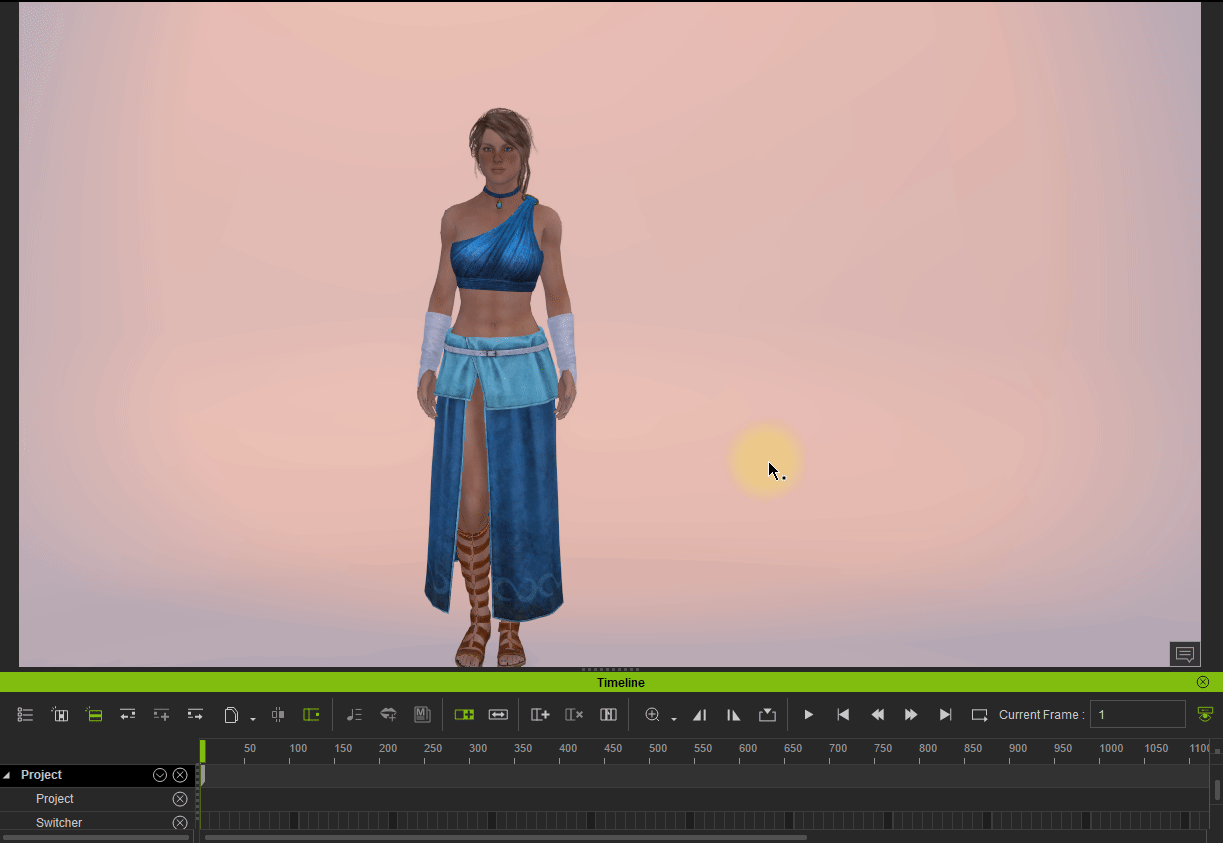 | |
Set Discard Simulating Frames to 75 frames to flutter the dress immediately.
Compare and contrast Discard Simulating Frames set to 0 and 75.
Discard Simulating Frames = 75 exported video (right) effectively achieves mid-motion for cloth and hair soft-cloth physics.
Compare and contrast Discard Simulating Frames set to 0 and 250 for particle effects.
Discard Simulating Frames = 250 exported video (right) effectively achieves full volume smoke.
Compare and contrast Discard Simulating Frames set to 0 and 250 for Speedtree.
Discard Simulating Frames = 250 exported video (right) effectively achieves strong wind effects.
Edited
6 Years Ago by
Joanne (RL)
|