|
Author
|
Message
|
|
Miranda (RL)
|
Miranda (RL)
Posted 9 Years Ago
|
|
Group: Administrators
Last Active: 3 Years Ago
Posts: 1.8K,
Visits: 11.2K
|
Hi everyone, Character Creator v1.5 official launches on July 14th! We are excited to inform you that Character Creator is once again pushing the boundaries of creative freedom with the release of version 1.5 and it's subsequent support for user created content such as clothing, shoes, hair, and accessories. To learn more about the features, please see the update webpage HERE. 
New Features[Design Your Own]
1. Support CC-compatible FBX to create custom Hair, Cloth, Shoes, Gloves, Accessory and Morph Sliders. 2. Ability to export selected character and it’s outfit in FBX format as a template for asset creation. >> Scroll down the page or click HERE for more details. 3. One can now include calibration or custom motion for skin bind weight testing (available as a FBX export option). >> To export FBX files directly from CC requires 3DXChange 6 Pipeline license, please click HERE for more details. [Mesh Edit Tool]4. New Mesh Edit tool can translate, scale, rotate, hide, and reveal selected mesh face. 5. New Smooth & Relax tools to refine the mesh in Mesh Edit Mode. >> Scroll down the page or click HERE for more details. [Cloth Layer Settings]6. Users can now change the collision layer order of the clothing by using the Cloth Layer Setting accessible via the Window menu. 7. Soft-Cloth weight map input is now available inside CC under Modify > Physics > Edit Weight Map. 8. Cloth, gloves, and shoes thumbnails now have category and collision layer display. >> Scroll down the page or click HERE for more details. For the following feature, scroll down the page or click HERE for more details. 9. The enhanced Calibration function allows you to keep the calibrated posture even after closing its window. 10. Importing or drag and dropping an iMotion into CC will apply the first frame of the animation to the character as a still pose. 11. Pose Editing is nowavailable inside CC under the Edit menu.
[Replace the Costume] 12. Importing ccProject or iAvatar will give one the option to merge specific parts or replace the current project, eg. only apply the outfit to the existing character.
[Scene Manager]
13. Added a scene manager with new additional "X-Ray" and "Wireframe on Shaded" viewing mode.
[Select Overlapping Object]
14. Added ability to select a specific item inside overlapping objects via the right mouse button context menu.
[Contact Settings] 15. Edit Contact settings for the Hands and Feet can now be accessed in the modify panel.
[Grid Settings] 16. Floor grid now available, useful for adjusting the positions of floor contacts.
[Others]
17. Added traditional iClone texture settings in the Material Tab for custom textures. 18. Export OBJ with quad mesh for better subdivision in the case of mesh smoothing and high poly sculpting.
Additional Information FBXKey: Upon export, Character Creator will produce an "FBXKey," this DRM related file will contain skeleton scale, mesh orientation, and other important information. This file will help detail out the discrepancies between CC and other 3rd party software. Therefore, users are strongly encouraged to maintain this file for the purpose of technical support. Previous versions of FBX used for rigging and cloth creation may not be backwards compatible. If you have a need to fix a specific file you can contact the Reallusion development team, but successful re-compatibility is not a guarantee.
Enhancements 1. The character will preserve the Calibrated posture even after closing the Calibration window. 2. A direct download button will now appear in the pop-up window when you apply a ccProject or iAvatar which you have already purchased but have not yet properly installed. 3. Modified the symmetry of the skeleton, mesh, and the arm angle of T-pose characters. >> Scroll down the page or click HERE and HERE for more details. *Many thanks to Vit3D for catching and helping us diagnose this oversight.
Fixed Bugs 1. Double click on file to launch CC does not open that file. |
|
|
|
|
Miranda (RL)
|
Miranda (RL)
Posted 9 Years Ago
|
|
Group: Administrators
Last Active: 3 Years Ago
Posts: 1.8K,
Visits: 11.2K
|
New Features and Enhancements part 1
Mesh Edit The newly added Mesh Edit feature allows you to hide the unwanted mesh faces and smooth out areas of the cloth surface.
Selection – Add, Subtract, and Multiple Select This function gives you the freedom to rectangular select the desired area, add to or take away from the current set of selection.
"Ctrl" key to add to selection
"Ctrl + Shift" to take away from selection
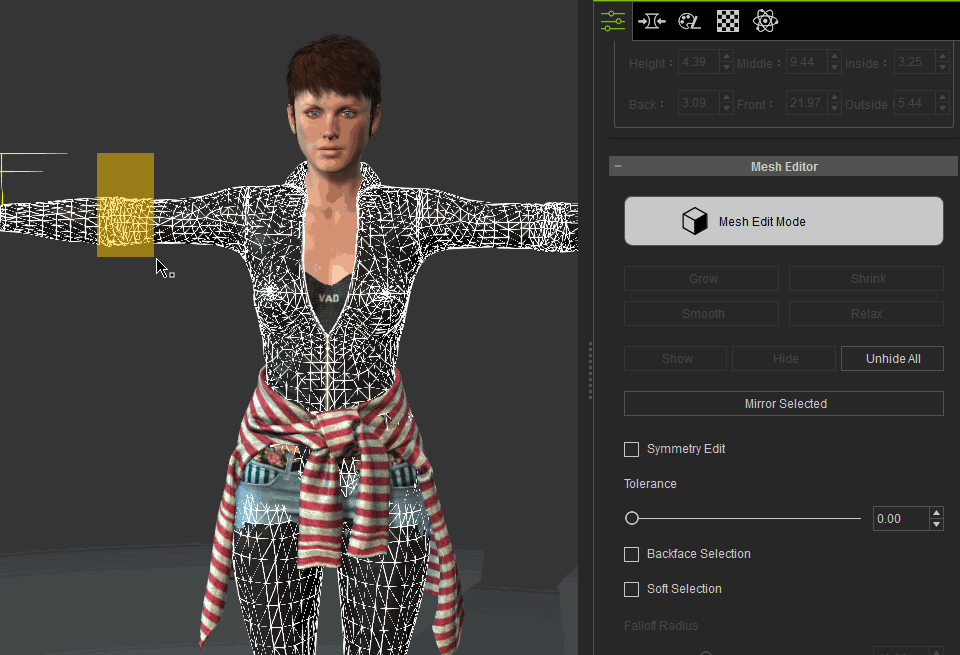
Mesh Manipulation "w" to move, "e" to rotate, "s" to scale just like iClone. pressing "w" or "e" or "s" multiple times will toggle the working space between local and world.
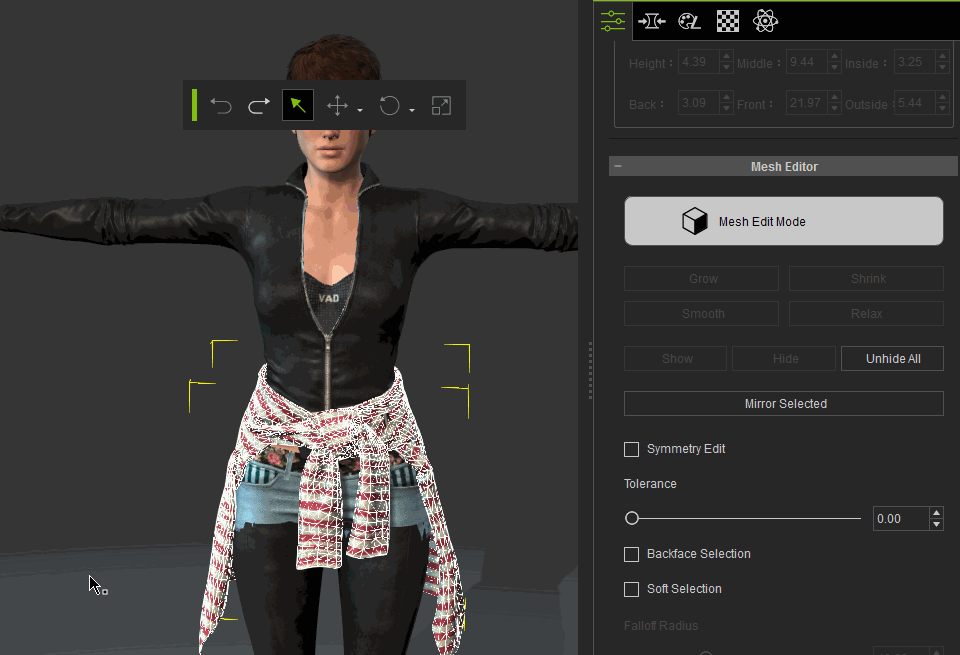
Soft Selection
You can adjust falloff radius and falloff bias to determine its effective range and weighting on the vertices. Thus making mesh editing fast and easy with nicely blended results.
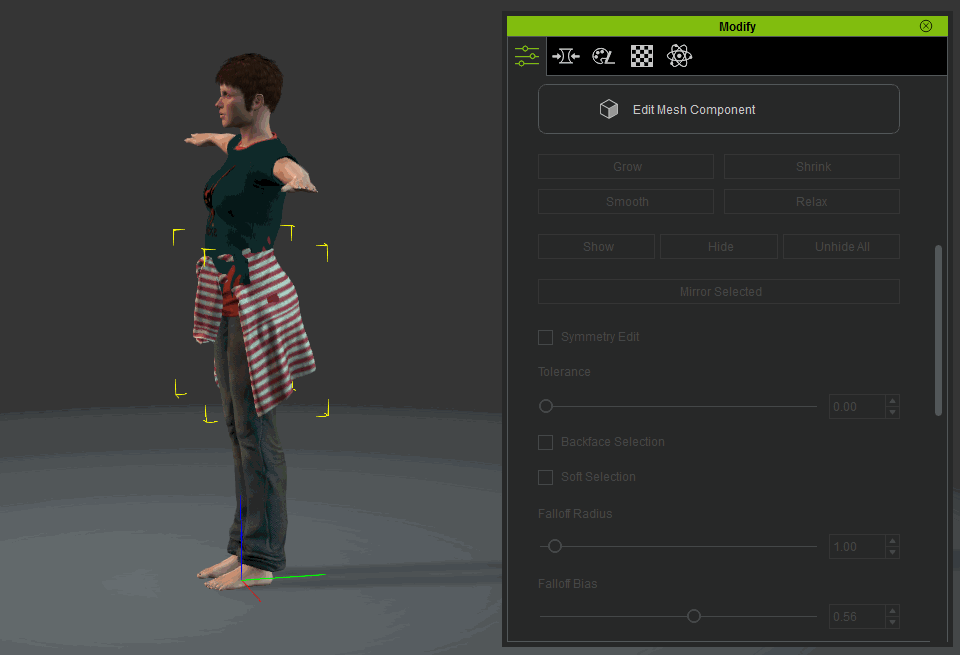
Hide Mesh
To avoid unwanted mesh clipping, increase render performance, or optimize the character for output one can use the "Hide Mesh" feature. You can use Scene Manager or right click to easier select the target cloth mesh, and toggle view mode into X-ray or Wireframe mode to observe the layer and topological interactions.
This feature also give users freedom to seamlessly combine clothing acquired from different sources (when Dynamic Hide Mesh is insufficient). Now with this feature, it's never been easier to unify multiple articles of clothing in one project file and still look immaculate.
Mesh level show and hide:
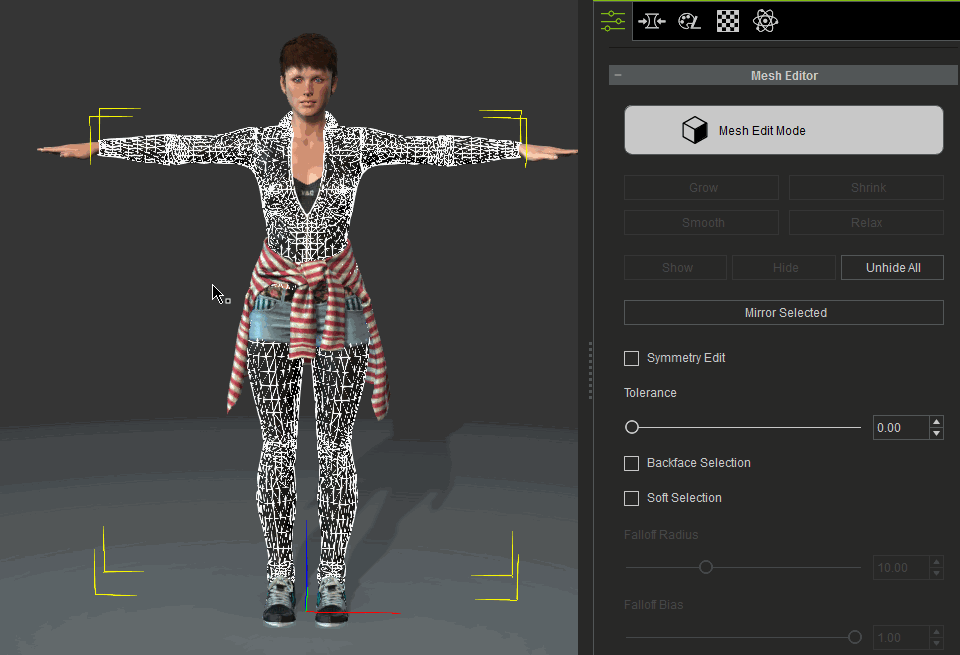
Back-face selection (mode):
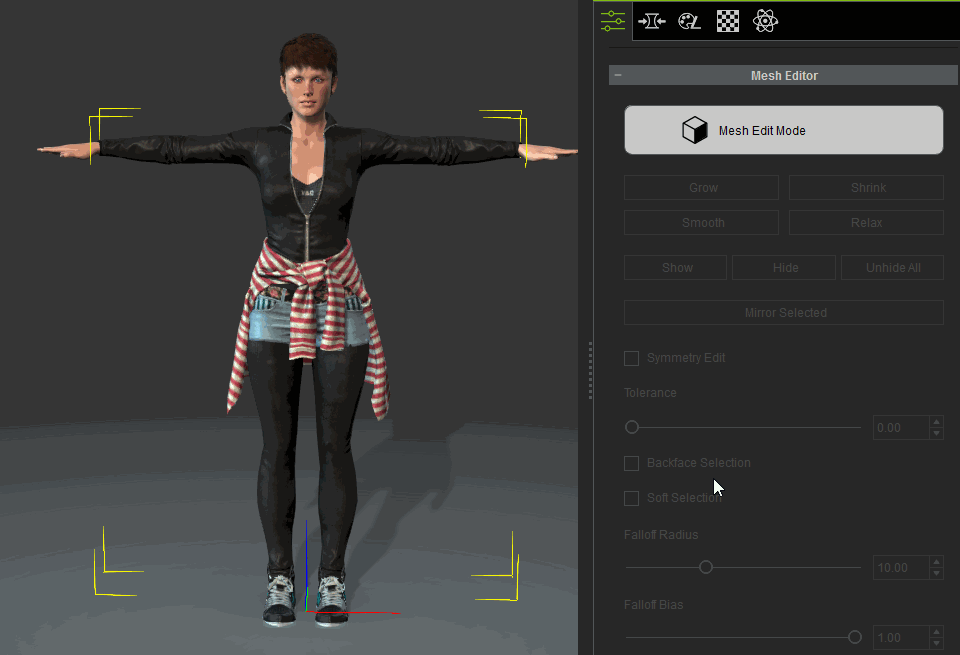
Mirrored Selection:
Tolerance for adjusting the mirror detection regions, especially for asymmetrical bodies:
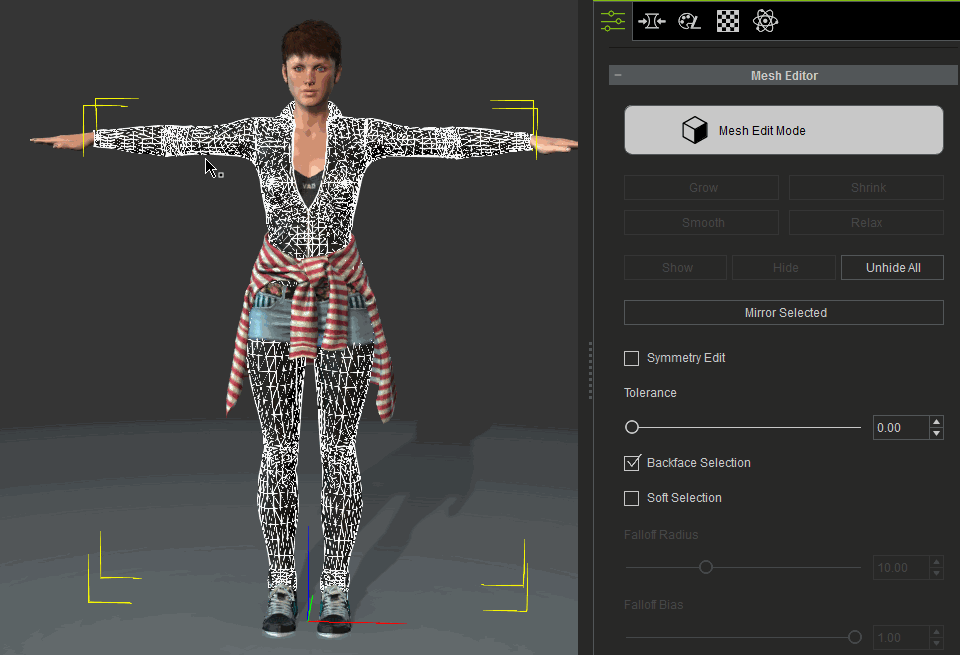
Smooth Out Surfaces Sometimes you won’t get perfect result from auto conformity, especially when putting on multiple layer dress. The smooth and relax features provides the option to manually tweak areas of the mesh to iron out the kinks in the mesh.
- Smooth: averages the vertices of the mesh, may change the size and shape of the cloth
- Relax: averages the vertices of the mesh while constraining it to the surface of the cloth. Will attempt to keep the size and shape of the cloth intact
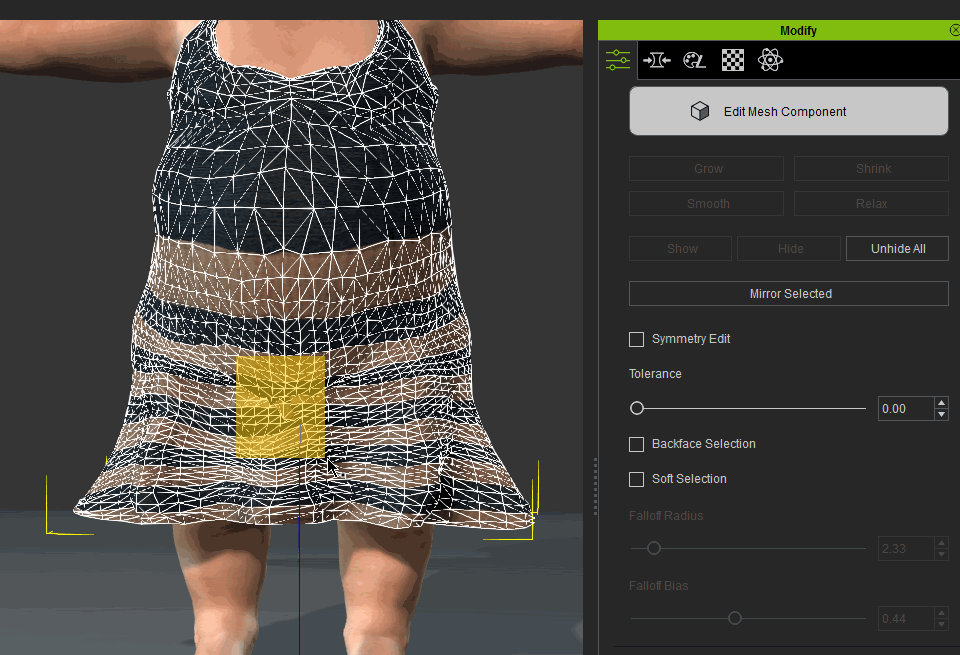
Related Tutorial
Check Online Manual HERE.
|
|
|
|
|
Miranda (RL)
|
Miranda (RL)
Posted 9 Years Ago
|
|
Group: Administrators
Last Active: 3 Years Ago
Posts: 1.8K,
Visits: 11.2K
|
New Features and Enhancements part 2
Cloth Layer SettingsThe rules have changed for cloth layering! The new Cloth Layer Settings gives you the freedom to change the collision layer order of the clothing anytime. Now you can choose to tuck shirts in or let them hang around the pants. Or wear an underwear on the outside of a pants for a superhero getup!
Cloth collision layer ordering
The following is a table of outfit layers which Reallusion references to design ccCloth content. Clothing with greater numbers can cover clothing with lower numbers and vice versa. Please take this layer order into consideration if you wish to publish ccCloth assets with the utmost layer compatibility. 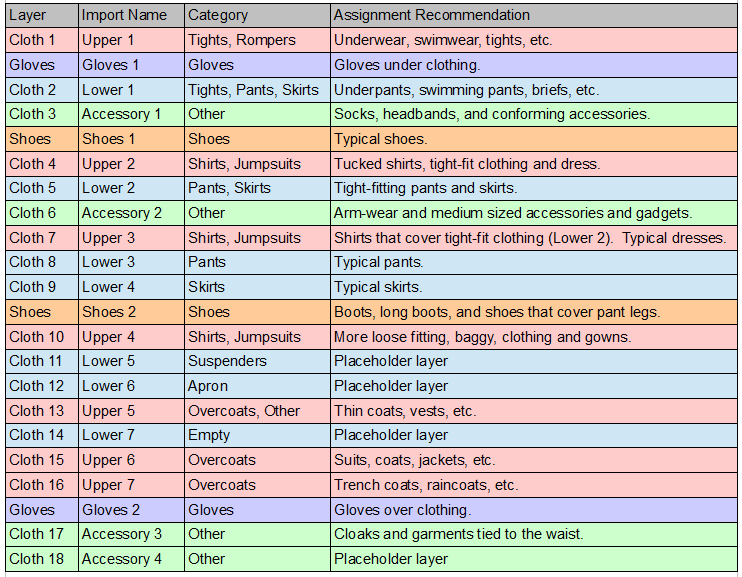 Note: For shoes and gloves, there is only one instance of each on a single character. Note: For shoes and gloves, there is only one instance of each on a single character.
Note: One character can, at maximum, wear up to 20 pieces of clothing. If you apply an article of clothing on an existing article of clothing with the same layer number, the previous clothing will be replaced.
Outfits in the Content Manager Content Manager now have category and collision layer displays. The category (cloth, shoes, gloves) displays on the top left hand corner, and it's layer order is depicted on the lower right hand corner.
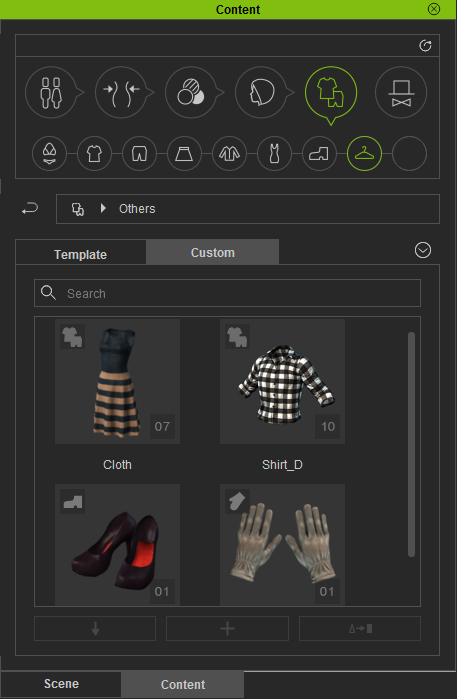 How to change cloth layer How to change cloth layer
To access: Window > Cloth Layer Setting
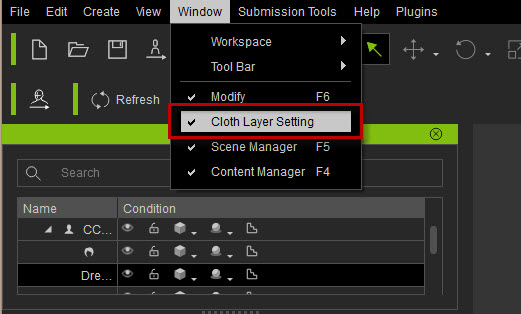
Example 1: Originally the pants is stuffed into the shoes, however, using the new Cloth Layer Setting, one can have the pants cover the shoes instead. Changing the fashion instantly!
Note: For shoes and gloves, the system will memorize the updated cloth layer of the object in this project. For example, if you change the layer of a pair of shoes, you will get the same result the next time you apply it.
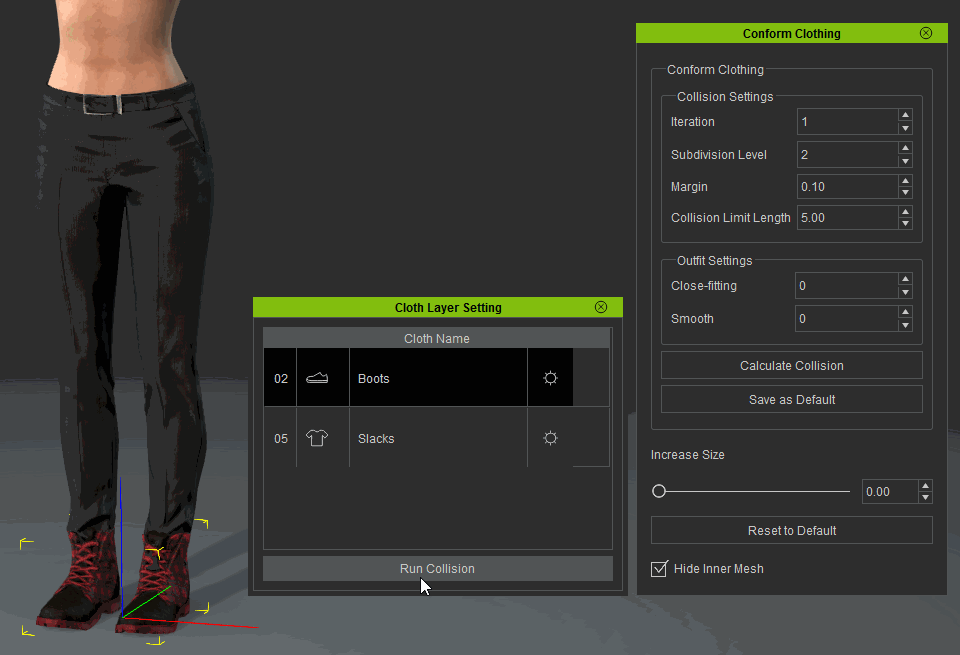
Example 2: One can also change the cloth layer ordering to put the underwear on the outside of a pants. To create a superhero outfit or super weird outfit ;)
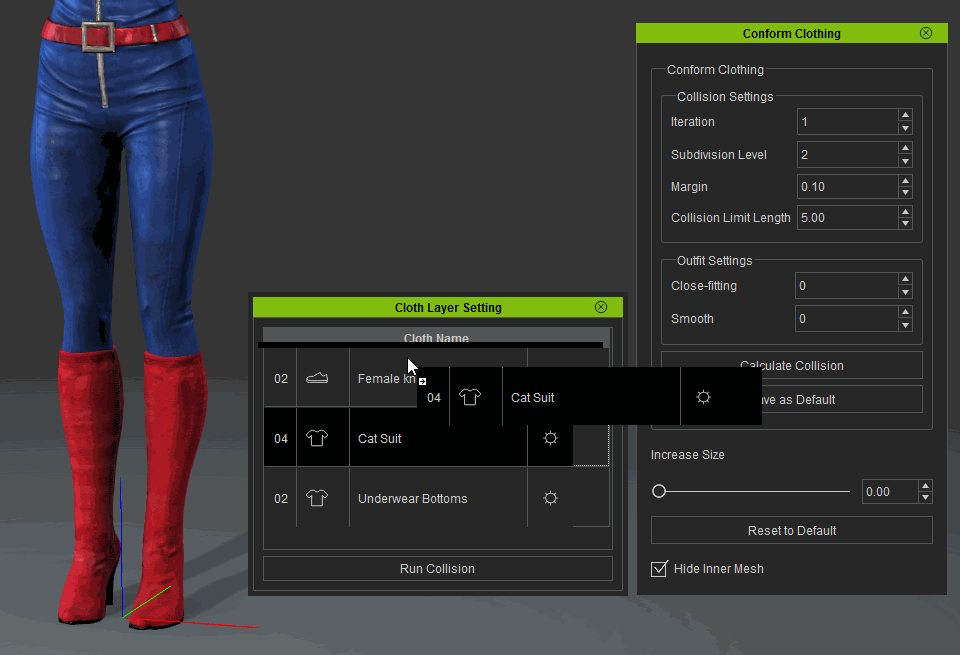
Advanced settings and knowledge
As previously mentioned, the larger layer number means it can cover clothing with lower numbers. If you change the collision order of a pair of shoes from 2 to 1 then the pant legs will cover the shoes.
Referenced from the collision layer table:
- Shoes 1: typical shoes with pant legs covering over.
- Cloth 5: Tight-fitting pants
- Shoes 2: Shoes that cover pant legs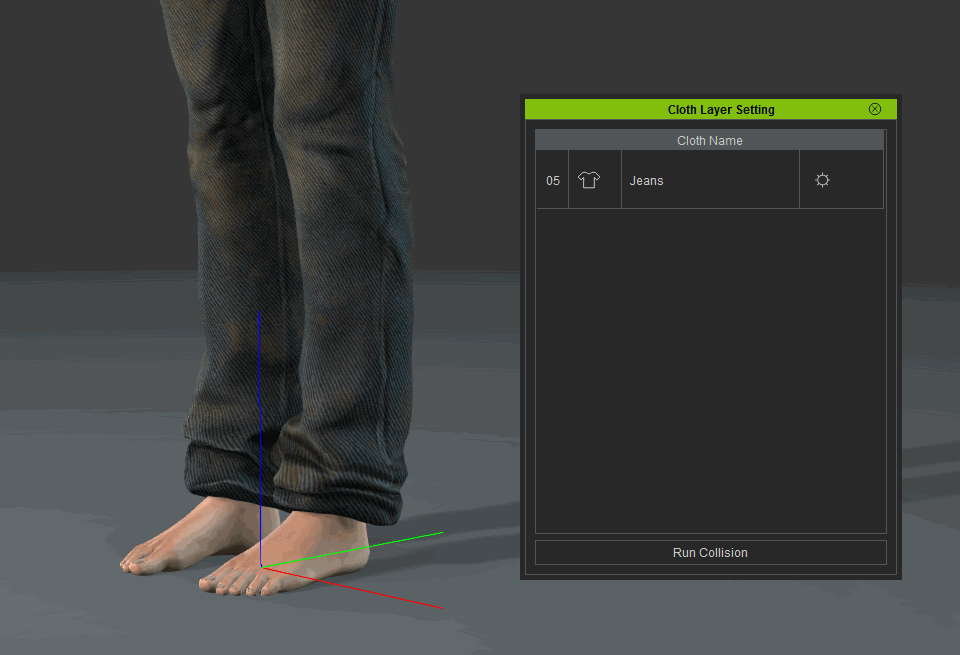 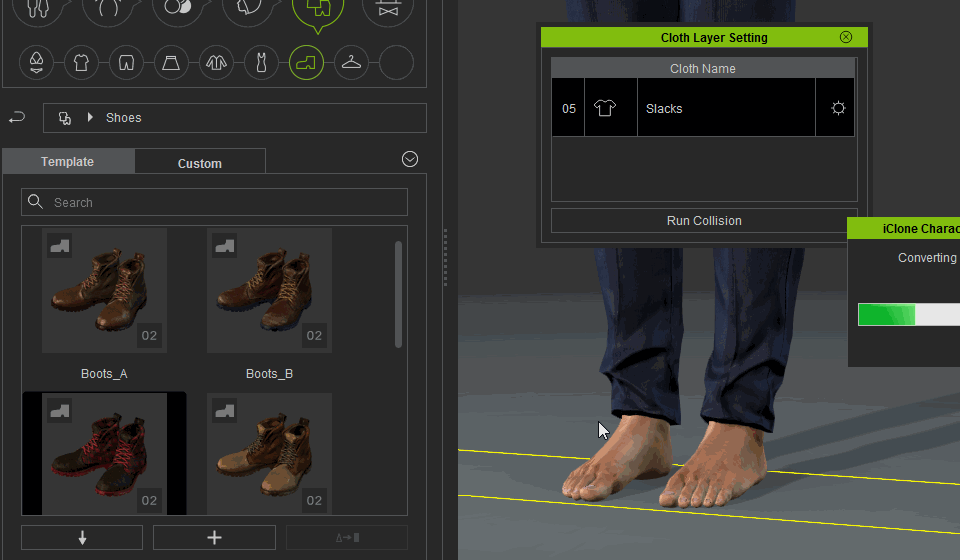 Related Tutorial Check Online Manual HERE for the function of assigning layer for outfit compatibility.Check Online Manual HERE for the function of customizing clothing layers.
|
|
|
|
|
Miranda (RL)
|
Miranda (RL)
Posted 9 Years Ago
|
|
Group: Administrators
Last Active: 3 Years Ago
Posts: 1.8K,
Visits: 11.2K
|
New Features and Enhancements part 3
Calibration, Load iMotion, and Pose Editing
Stuck in the dread T-pose in CC? Well no longer is that the case with the new posable functionalities. You can now gesticulate your character in all sorts of ways similar to a mannequin. You can even change the clothes of the character and do other modification while posed!
CalibrationThe enhanced Calibration function allows you to keep the calibrated posture even after closing its window.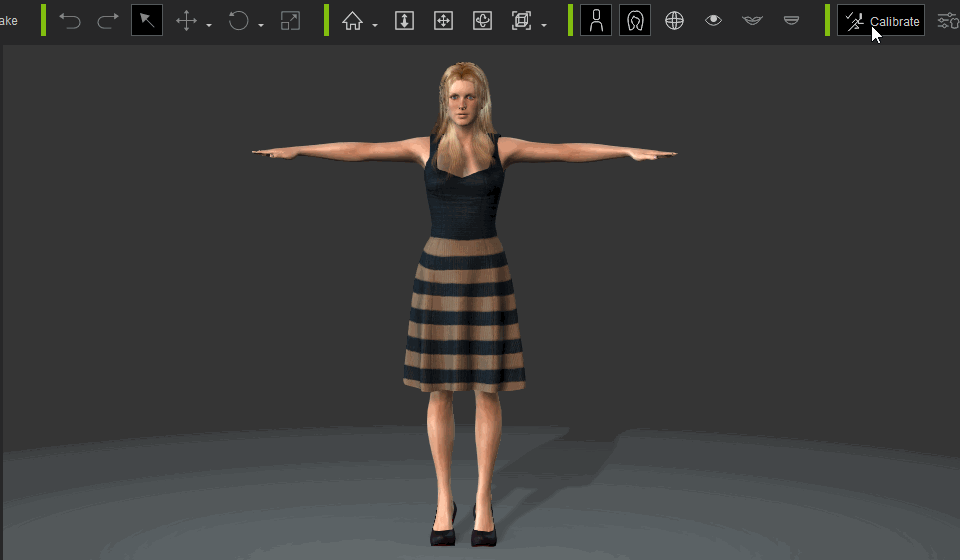 Load iMotion Load iMotion
Importing or drag-and-dropping an iMotion into CC to apply the first frame of the animation to the character as a single frame pose.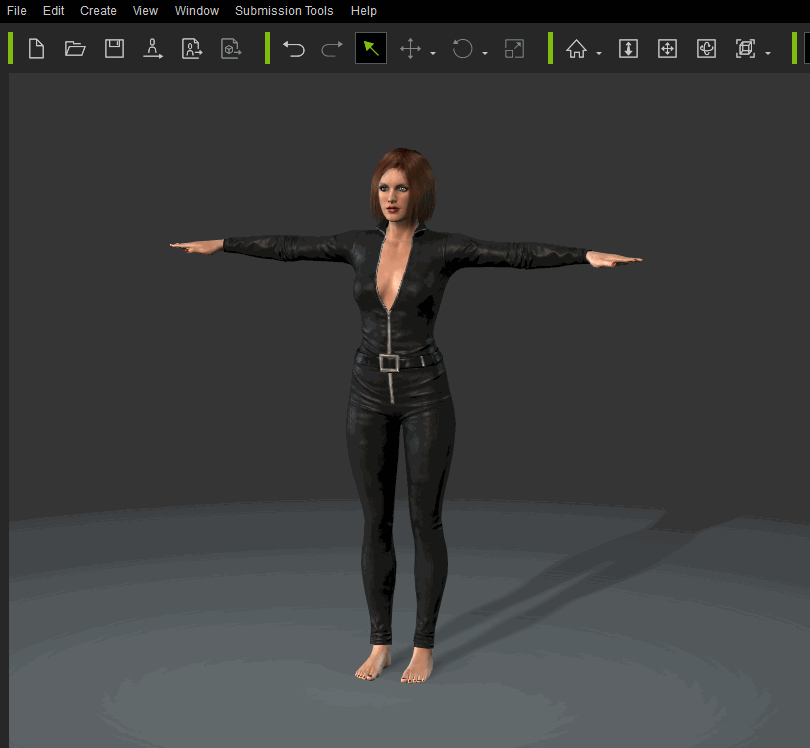 Pose editing Pose editingThe Post Editing functions gives you more space and freedom to edit the pose by direct puppeteering. Pose editing through the Edit menu: 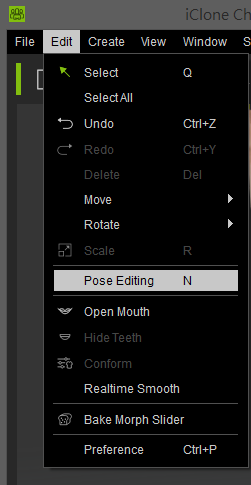 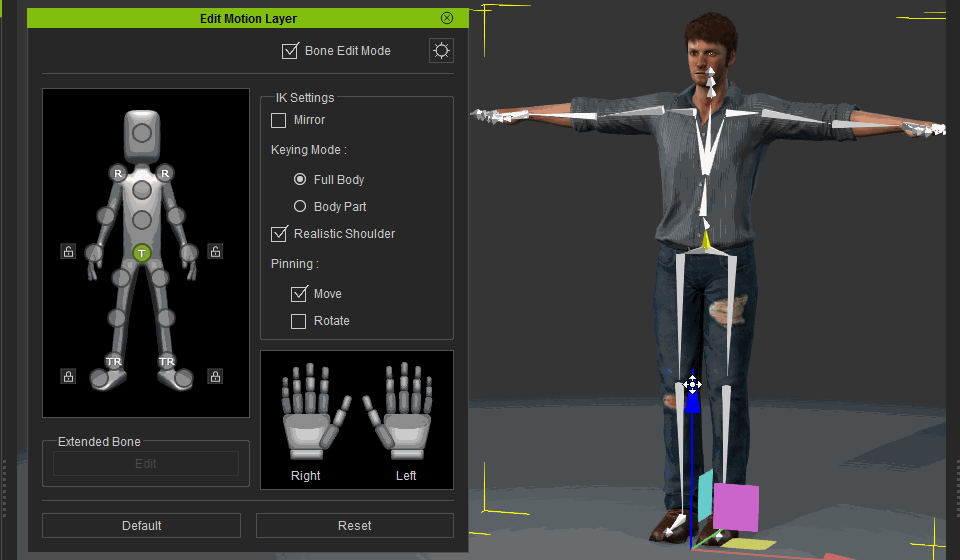 Related TutorialCheck Online Manual HERE.Load Project Related TutorialCheck Online Manual HERE.Load ProjectThe function gives you the options to load full character or cloth only, which largely increases the flexibility on setting up your own unique dress combination, and applying them to a loaded character. Importing ccProject or iAvatar and choose to load a full character or replace the costume only.  Scene Manager Scene ManagerThe Scene Manager helps you to easily select the target cloth mesh, and toggle view mode into X-ray or Wireframe mode to observe the layer and topological interactions. To access: Window > Scene Manager 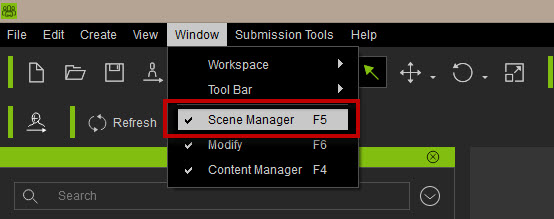 One will find two new display modes : "X-ray" and "Wireframe on shaded"  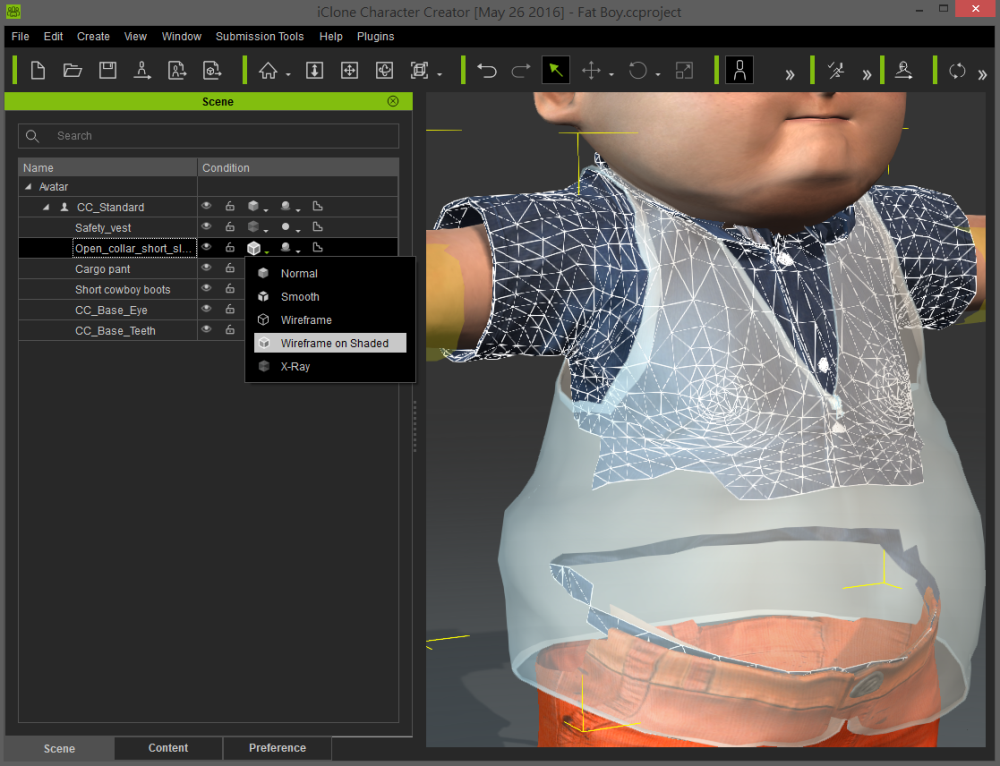 Select overlapping object Select overlapping object
One character might wear multiple layers of clothes simultaneously. To funnel through all the layers and click on a specific item, you can go to the Scene Manager, or right click to choose the object through the context menu. 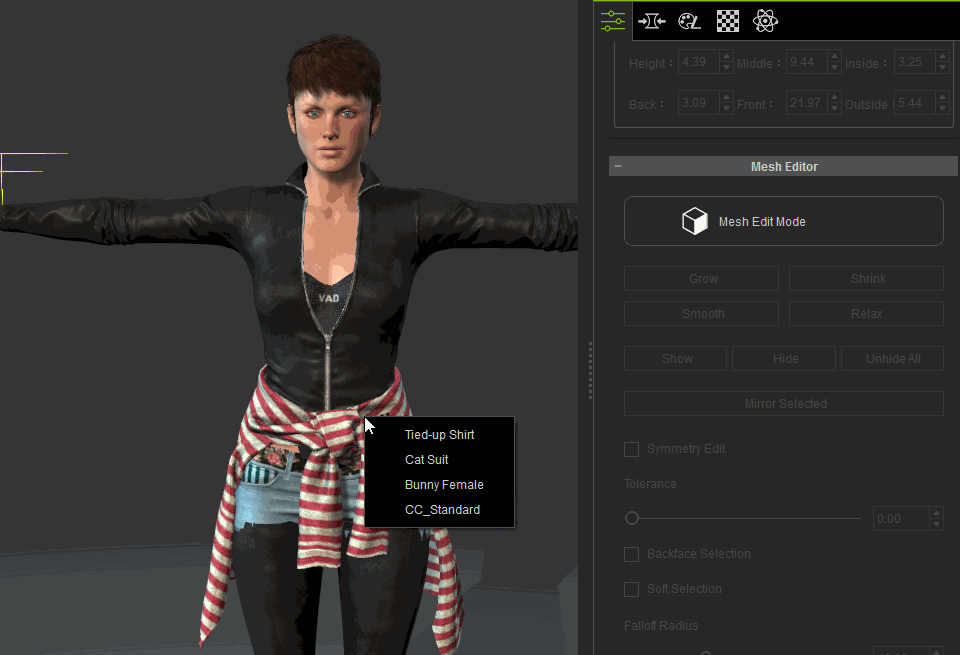 Contact Settings
This function allows you to adjust the contact settings on foot and hand. For example, the character is able to stand on the floor, instead of floating off or sinking to the floor when wearing different heights of shoes.
|
|
|
|
|
Miranda (RL)
|
Miranda (RL)
Posted 9 Years Ago
|
|
Group: Administrators
Last Active: 3 Years Ago
Posts: 1.8K,
Visits: 11.2K
|
New Features and Enhancements part 4
Export FBXExport the well-dressed character with selected iMotion to Maya.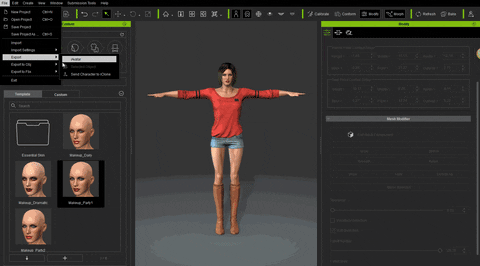
Check Online Manual HERE for the function of exporting OBJ character.
Check Online Manual HERE for the function of exporting FBX character.
|
|
|
|
|
Chuck (RL)
|
Chuck (RL)
Posted 9 Years Ago
|
|
Group: Administrators
Last Active: 3 Years Ago
Posts: 227,
Visits: 2.1K
|
New Features and Enhancements part 5Perfectly Mirrored Mesh and SkeletonCharacter Creator now has perfectly symmetrical base body templates for male and female genders. Many thanks to Vit3D for catching and helping us diagnose this oversight. Areas of discrepancies are highlighted in red (front): 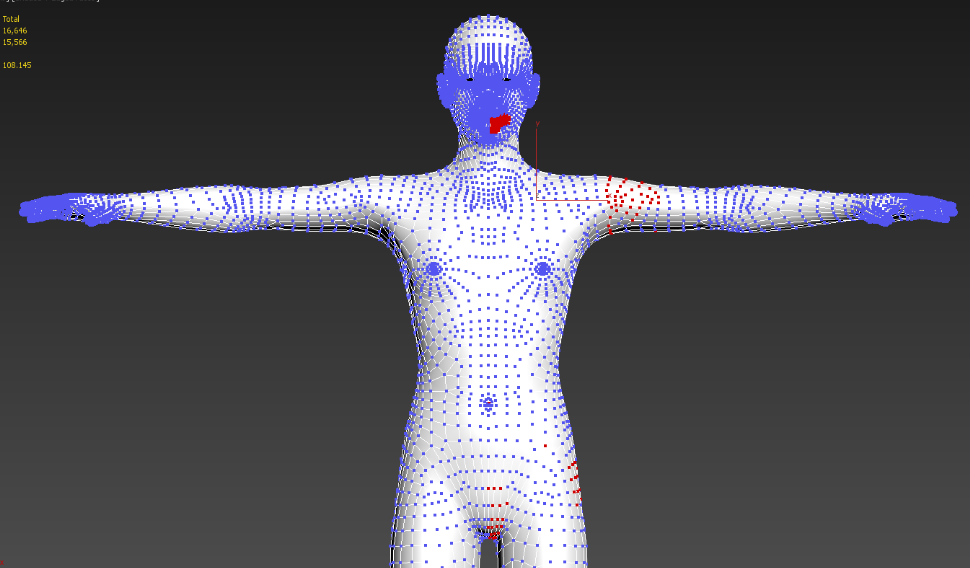 (back) 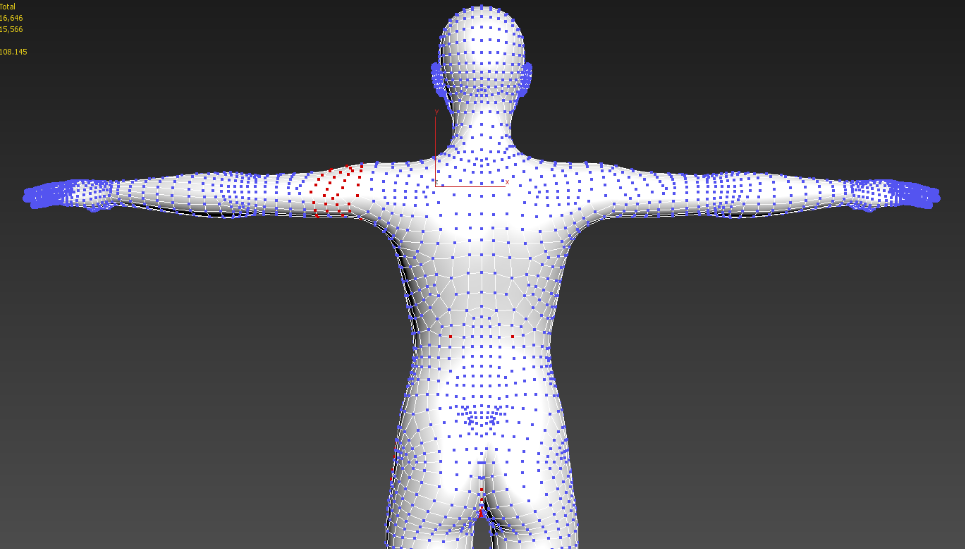 Snippet of the vertices positional differences ( in the decimal range but rather noticeable in aggregate ) 
|
|
|
|
|
Chuck (RL)
|
Chuck (RL)
Posted 9 Years Ago
|
|
Group: Administrators
Last Active: 3 Years Ago
Posts: 227,
Visits: 2.1K
|
New Features and Enhancements part 6Readjusted shoulder bones to Motionbuilder standards
Motionbuilder has strict FBX standards which allow only minimal variation of bone angle from 0 to 90 degrees.This invariably will cause the arms to angle slightly upwards when applying motions to the updated character templates. The new template is in black, the old one is in red. 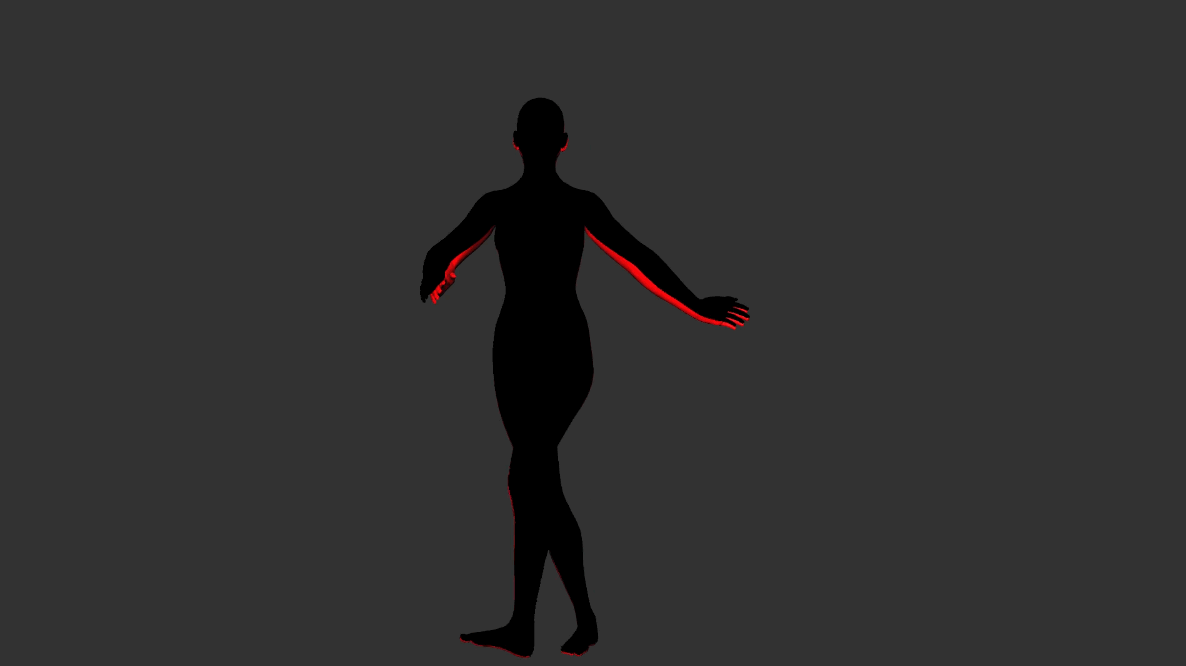
|
|
|
|
Rockoloco666
|
Rockoloco666
Posted 9 Years Ago
|
|
Group: Banned Members
Last Active: 5 Years Ago
Posts: 762,
Visits: 2.0K
|
Awesome!! outstandingly ****ing awesome, kudos!!!
|
|
|
|
|
martok2112
|
martok2112
Posted 9 Years Ago
|
|
Group: Forum Members
Last Active: Last Year
Posts: 1.6K,
Visits: 2.4K
|
So, once again, content creation ability is only granted to those who have thousands of freaking dollars to spend on outside apps like Maya, when I was on the understanding that Blender (a free and very powerful app thank you very freaking much!) was supposed to be one of the apps you could use to create cloth and meshes for Character Creator. I used to really love ya', Reallusion.... but this bait'n'switch has really soured my stomach.

"Incompetence will always prevail so long as evil men stand by and do nothing."
-Martok2112
|
|
|
|
|
Rampa
|
|
|
Group: Forum Members
Last Active: Last Week
Posts: 8.2K,
Visits: 62.6K
|
martok2112 (7/15/2016)
So, once again, content creation ability is only granted to those who have thousands of freaking dollars to spend on outside apps like Maya, when I was on the understanding that Blender (a free and very powerful app thank you very freaking much!) was supposed to be one of the apps you could use to create cloth and meshes for Character Creator.
I used to really love ya', Reallusion.... but this bait'n'switch has really soured my stomach.
Blender works very well for creating clothing. Free! Akeytsu works very well as an alternate rigging option. Free Beta, $14.00 personal license, $80.00 dollar commercial license. FBX templates are provided free from Reallusion here. http://www.reallusion.com/iclone/character-creator/custom-outfit.htmlLet the love flow! :)
|
|
|
|