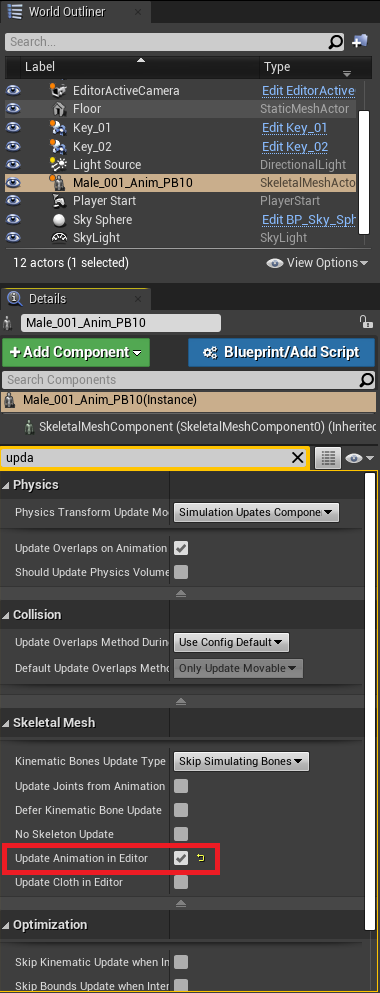From Character Creator v3.4, CC3+ Characters are equipped with ExpressionPlus (ExPlus) blend-shapes which include ARKit blend-shapes. The support of ARKit blend-shapes makes CC3+ Character fully compatible for 3D tools with iPhone facial capture capability, such as Unreal Engine and Unity.
Required Tools- Character Creator 3.4 or above; iClone 7.9 or above (3DXChange 7 Pipeline required)
- Unreal Live Link Face
- Character Creator & iClone Auto Setup 1.2 for Unreal
- Live Link Face sample files (DOWNLOAD HERE)
- ExPlus_Remap.uasset (replace ExPlus blendshape to LLF)
- LLF_AnimBP_Sample.uasset (map to the LLF animation)
Note:
iClone Unreal Live Link and
Unreal Live Link Face cannot work on the same character simultaneously.
Official Tutorial:
Walkthrough Tutorial (no dubbing):
Step 1: Check if your CC3+ Character has ExPlus blendshapes.
If it's not, please check
HERE to make your existing characters to support ExPlus blendshapes.
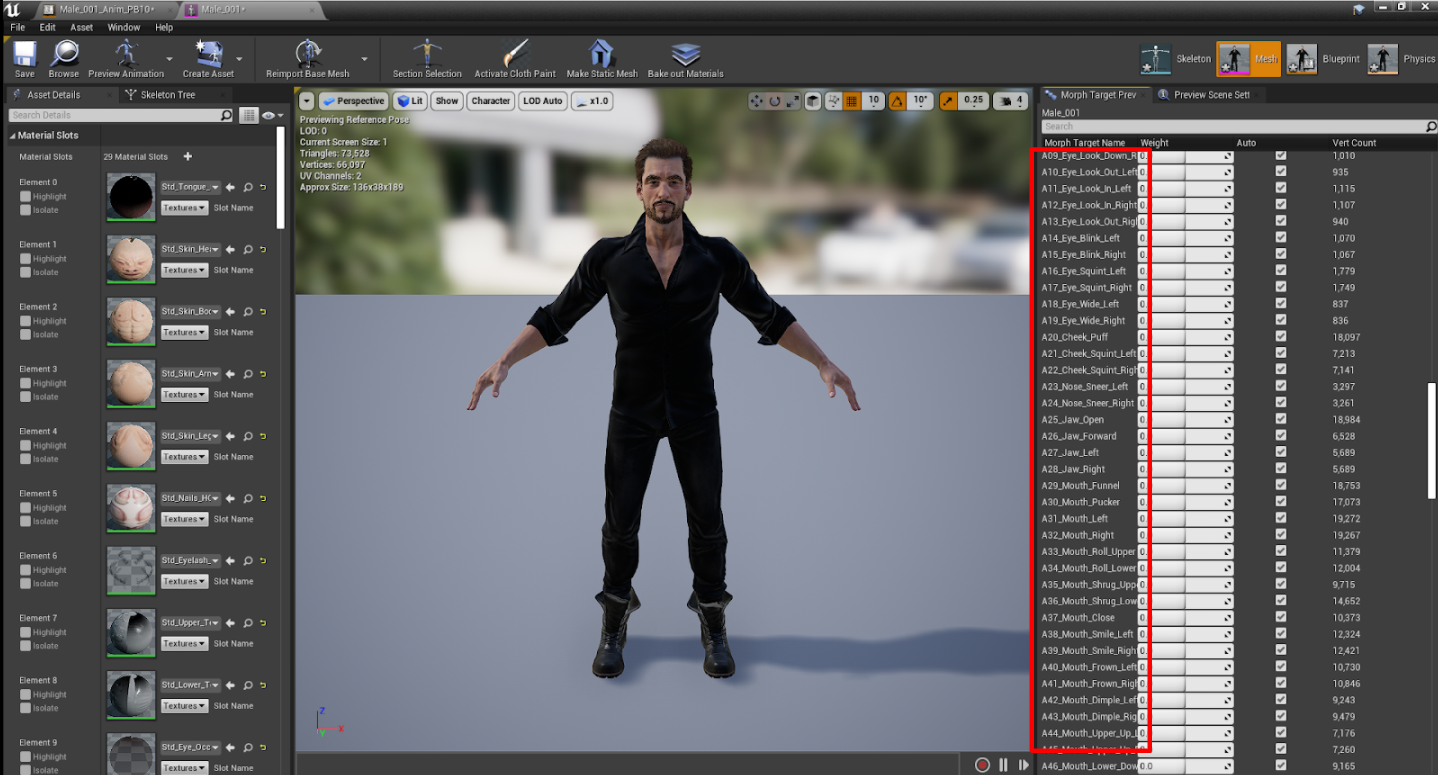
Step 2: Connect to Unreal Live Link Face:
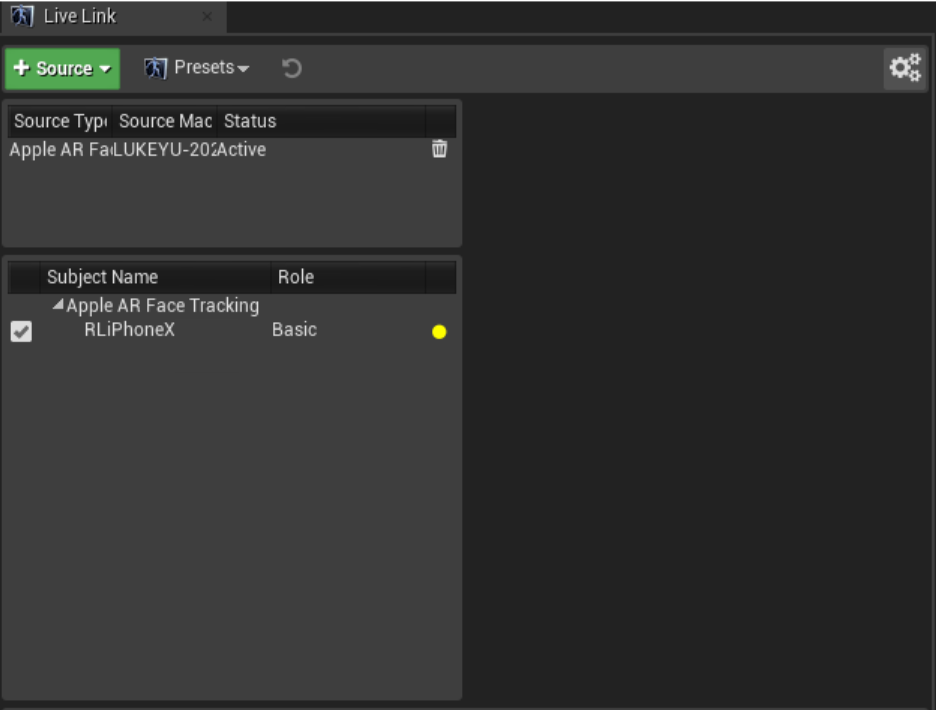
Step 3: Copy
LLF_AnimBP_Sample.uasset to your character folder:
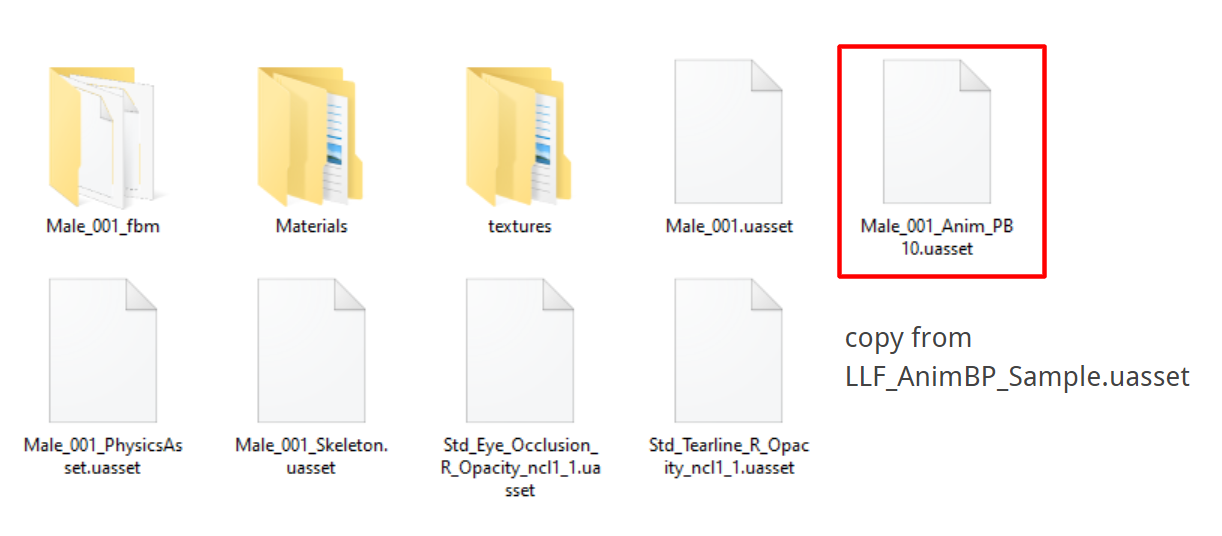
Step 4: Re-target to your character by right-clicking on the Anim blueprint:
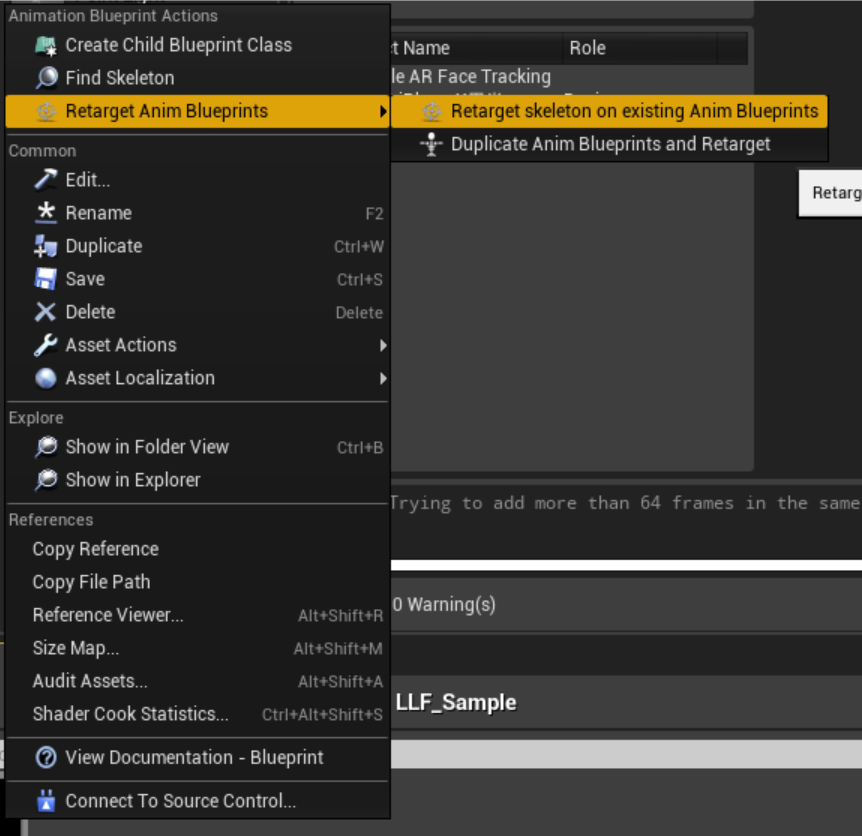 Step 5: Remap ExPlus to Live Link Face
Step 5: Remap ExPlus to Live Link Face:
- Double-click on Anim blueprint.
- Go to AnimGraph and select Live Link Pose.
- Choose your iPhone device and set the re-target assets to ExPlus.
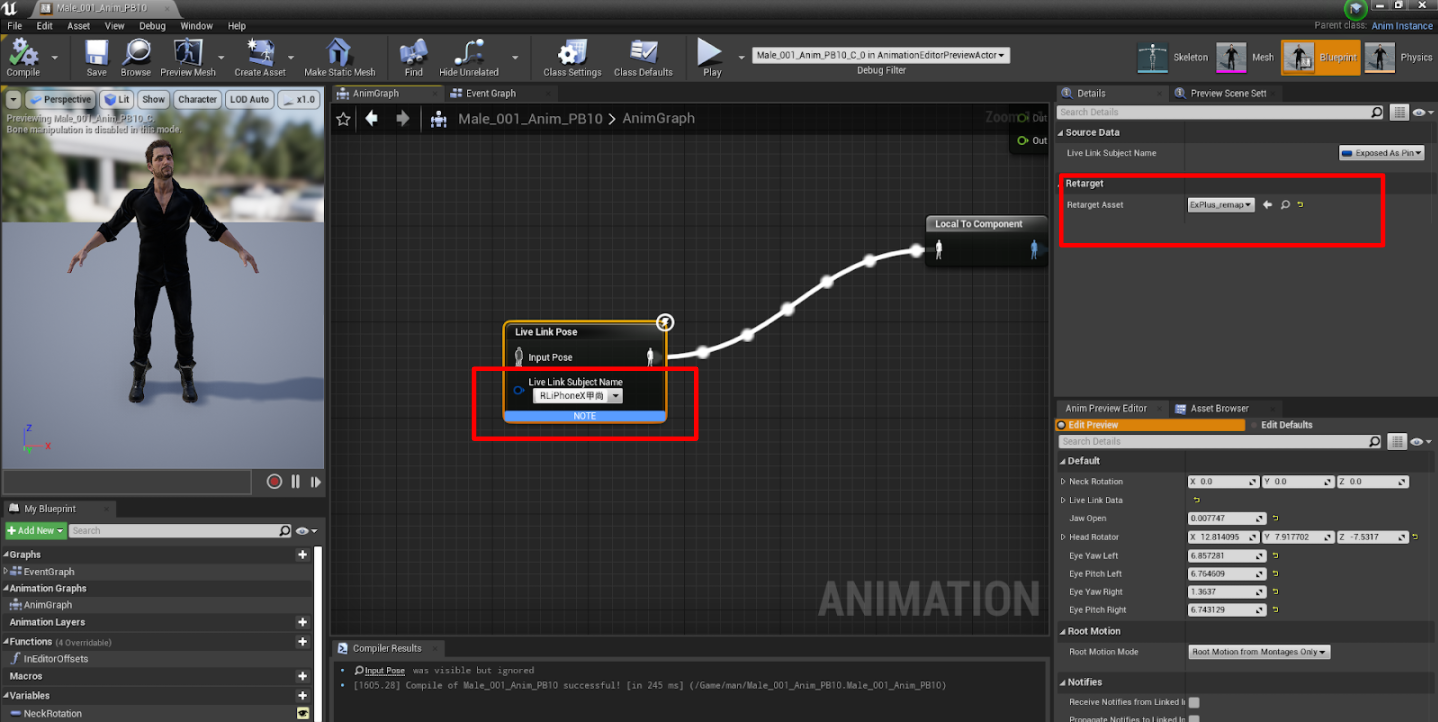
Step 6: Assign jaw/head animation.
Double-click anim blueprint, go to Event Graph, and choose your iPhone device:
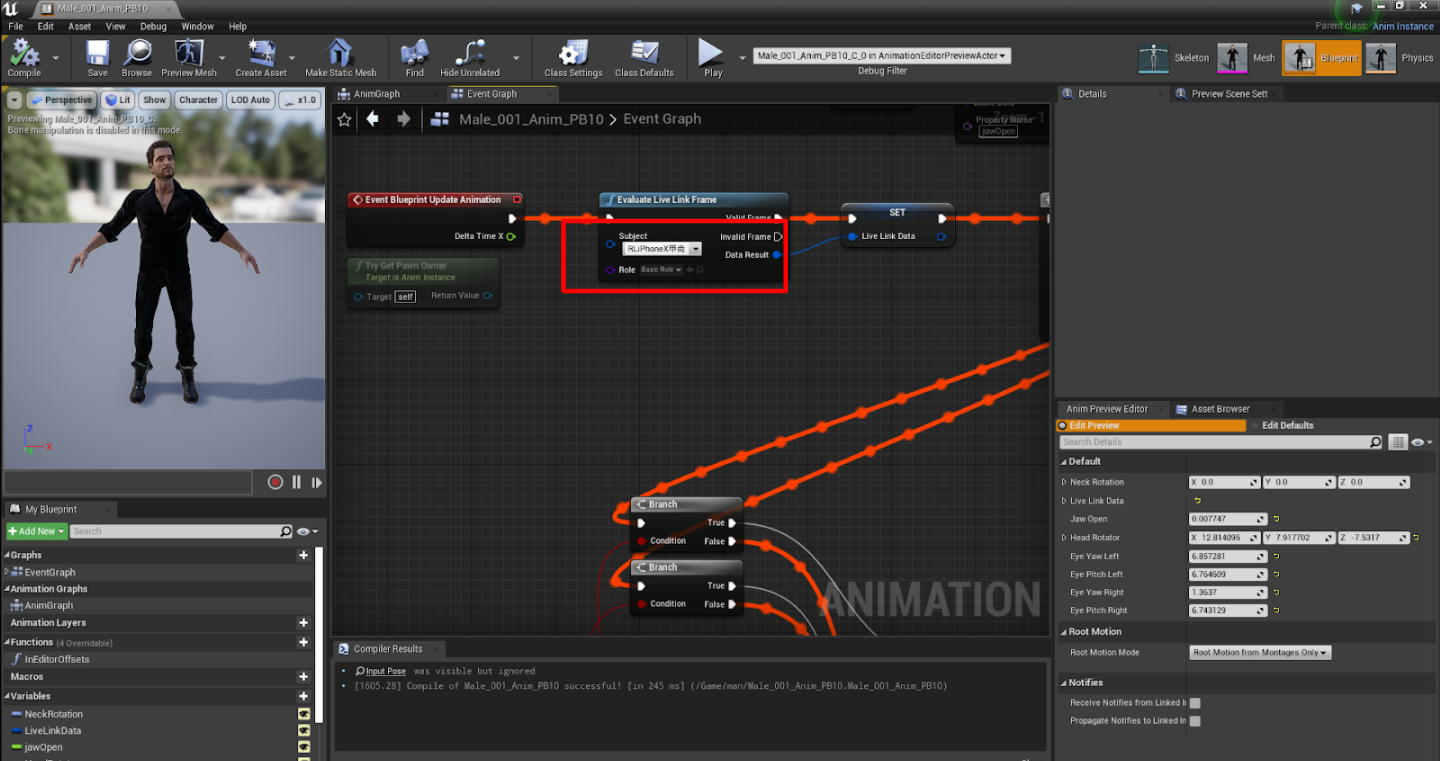
Step 7: Drag the Anim blueprint to the scene, and enable
Update Animation in Editor.