|
Author
|
Message
|
|
Grace (RL)
|
Grace (RL)
Posted 7 Years Ago
|
|
Group: Administrators
Last Active: Last Month
Posts: 497,
Visits: 5.1K
|
Optimized Genesis 8 and Daz Import PipelineTo give Daz Genesis 8 characters truly expressive facial animations, 63 x custom facial morphs have been created for optimal iClone Facial Mocap and Animation Editing. In the meantime, a brand new texture import pipeline has been introduced to greatly reduce effort when reassigning Daz character materials.
|
|
|
|
|
Grace (RL)
|
Grace (RL)
Posted 7 Years Ago
|
|
Group: Administrators
Last Active: Last Month
Posts: 497,
Visits: 5.1K
|
63 Custom Facial Morphs for Daz Genesis 8
We provide custom morphs and bone adjustments for Daz G3 and G8 characters so that their facial expressions can give better performances with iClone Facial Mocap and Face Puppet.  Installation Guide Installation Guide
1. Login to the Register Product & Download Patch/Bonus page and download the updated iClone_Daz_Genesis_Extension_v4_IC7.zip.
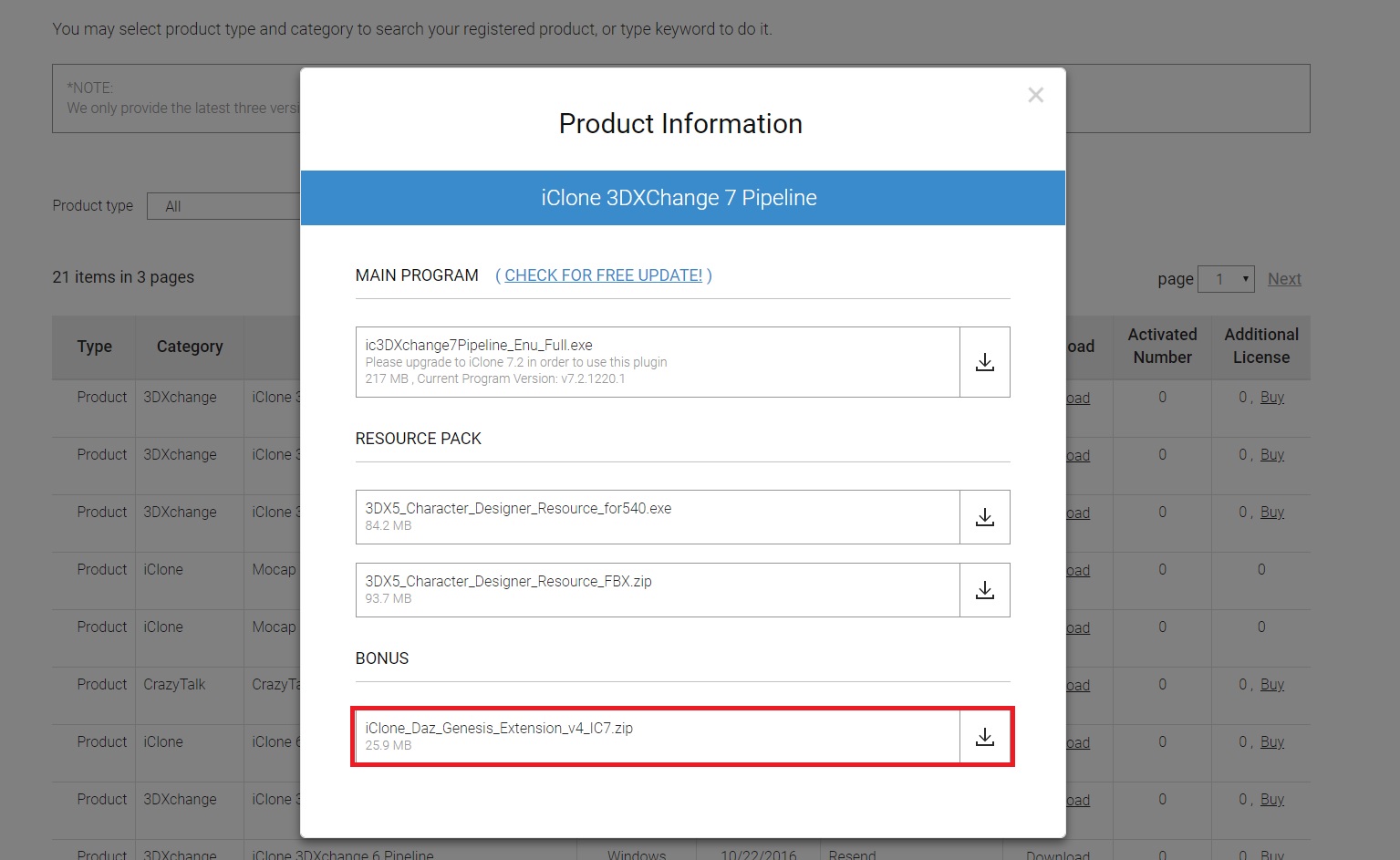
2. The downloaded resources will include G1, G2, G3, and G8 expression data. This update is mainly for G3 and G8 male and female expression data. You can will see a folder, daz data file, and a text file inside the Genesis8_Male folder.- Reallusion folder contains 64 morph data sets in (*.dsf) format.
- Genesis8_Male_iCloneFaceKey.duf contains the Daz face key sequences.
- How to use Genesis8 duf file.txt readme is also available for getting started immediately.
3. There are a total of 82 poses in the iClone expression system: Muscle x60, Jaw x6, Viseme x15. A total of 63 custom expressions are provided, mapping separately into the iClone expression system. Check the video for the detailed workflow.
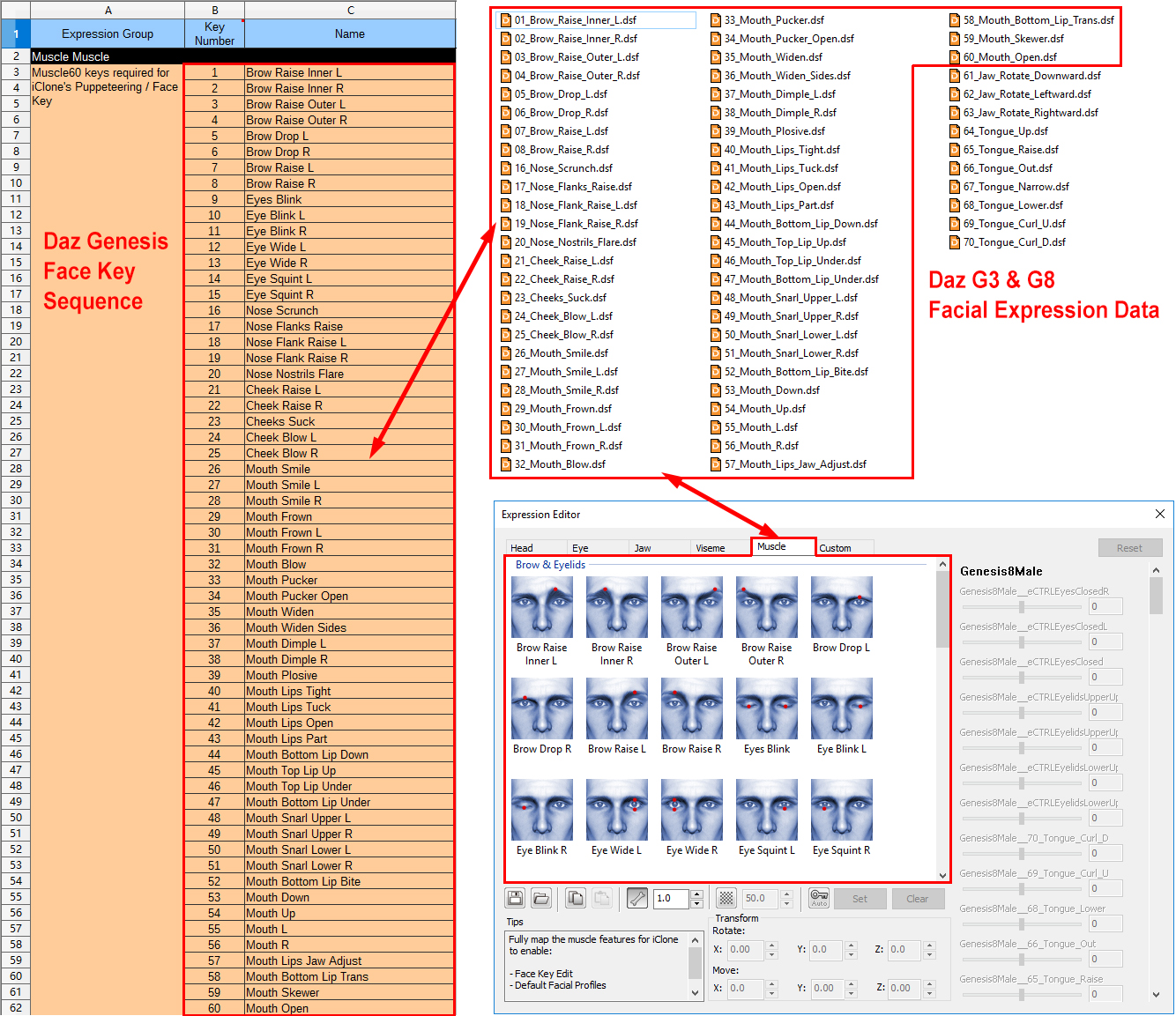
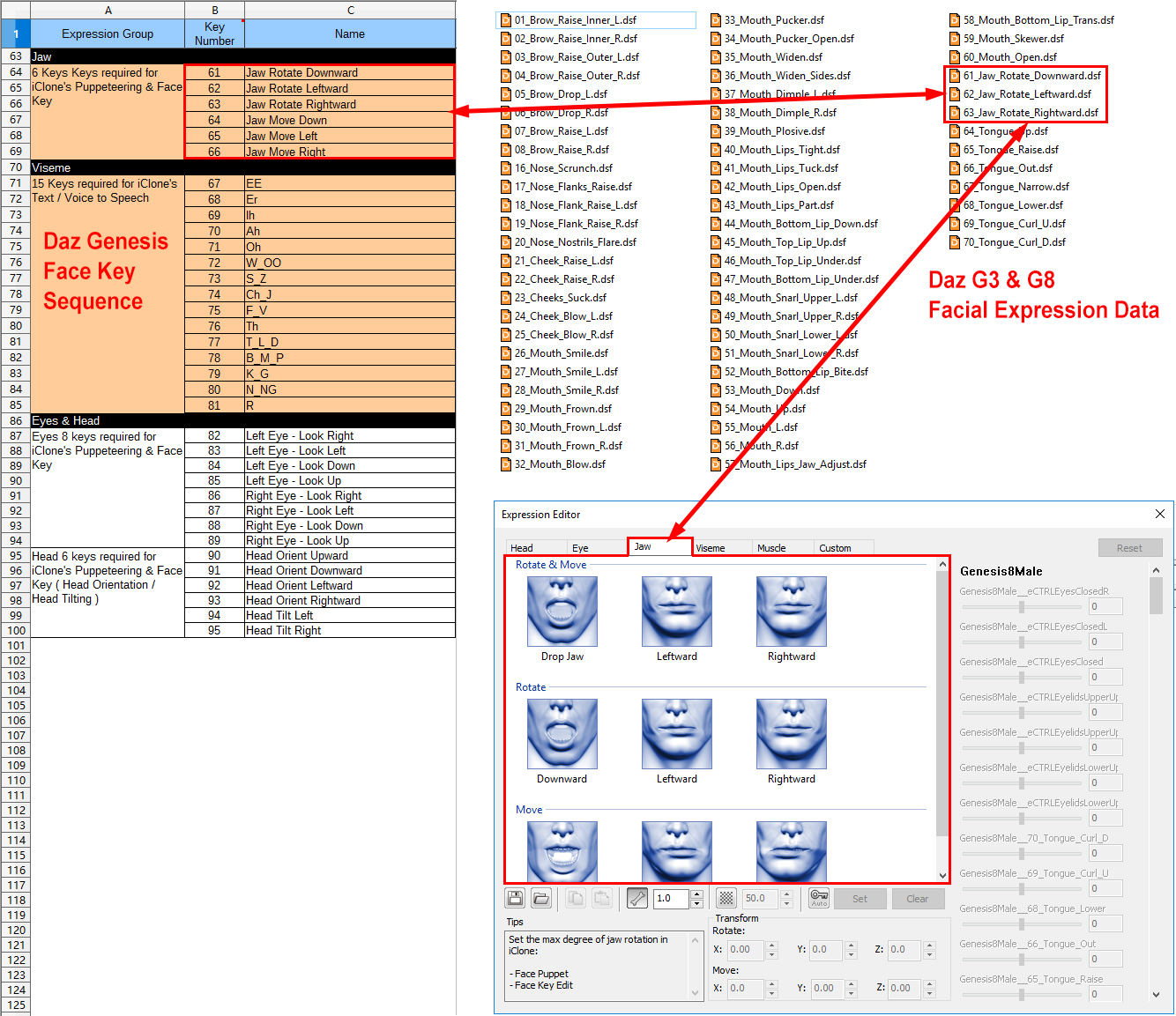
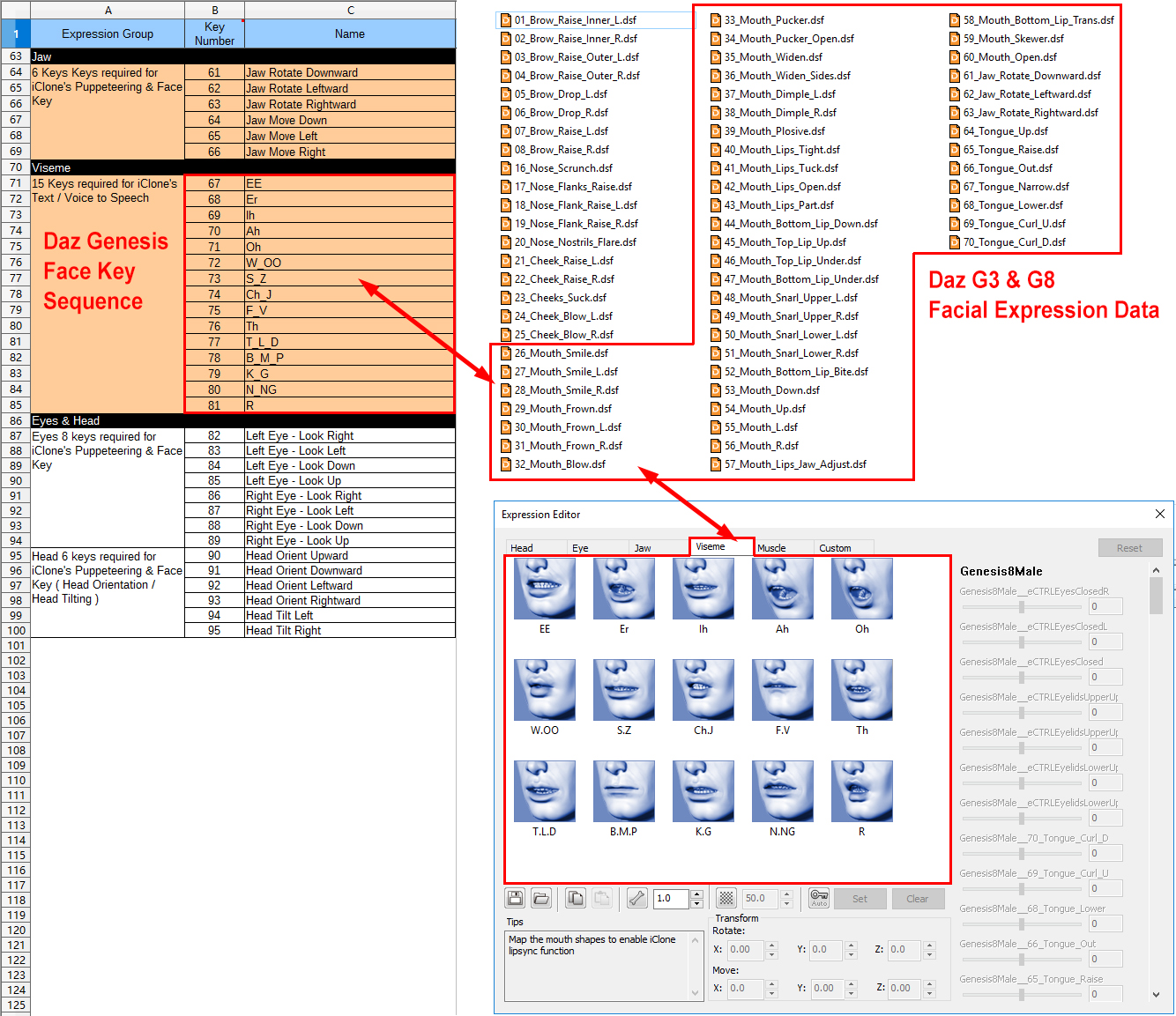
Visual Comparison
1. Simple Workflow Explanation The following video will show you how to bring custom morph data into Daz and export a (*.fbx) into iClone via 3DXchange.
2. Expression Enhancement Comparison
Prior generation expression data relied on the default Daz morph set to create facial expressions in iClone. The custom expression morphs used on the face to the right are more compatible with iClone animation control systems.
3. G3 & G8 Female Facial Mocap
G3 and G8 expression data has received equal treatment for more detailed and expressive results with Facial Mocap.
4. G8 Male Facial Mocap
The new generation of facial expressions can better express the nuances of the Facial Mocap performance.
5. G3 & G8 Truly Expressive Facial Animation
The following video demonstrates the improved facial animation quality after 7.21 Facial Custom Morph for iClone is applied to Genesis 3 and 8 characters.
|
|
|
|
|
Grace (RL)
|
Grace (RL)
Posted 7 Years Ago
|
|
Group: Administrators
Last Active: Last Month
Posts: 497,
Visits: 5.1K
|
Automatic Material Assignment and Batch Load Texture Mechanism
1. Automatic Material Assignment - 3DXchange
The iClone-optimized material settings for Daz Genesis characters will now be applied automatically when using the Import FBX > Auto-convert to Non-standard Character workflow.
A new pop-up message will appear when a Daz Genesis Character (*.fbx) is imported.
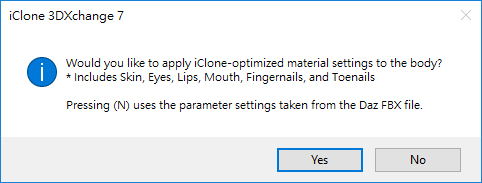
Before & After comparison: v7.2 vs v.7.21: 3DXchange auto-convert to non-standard character in iClone.
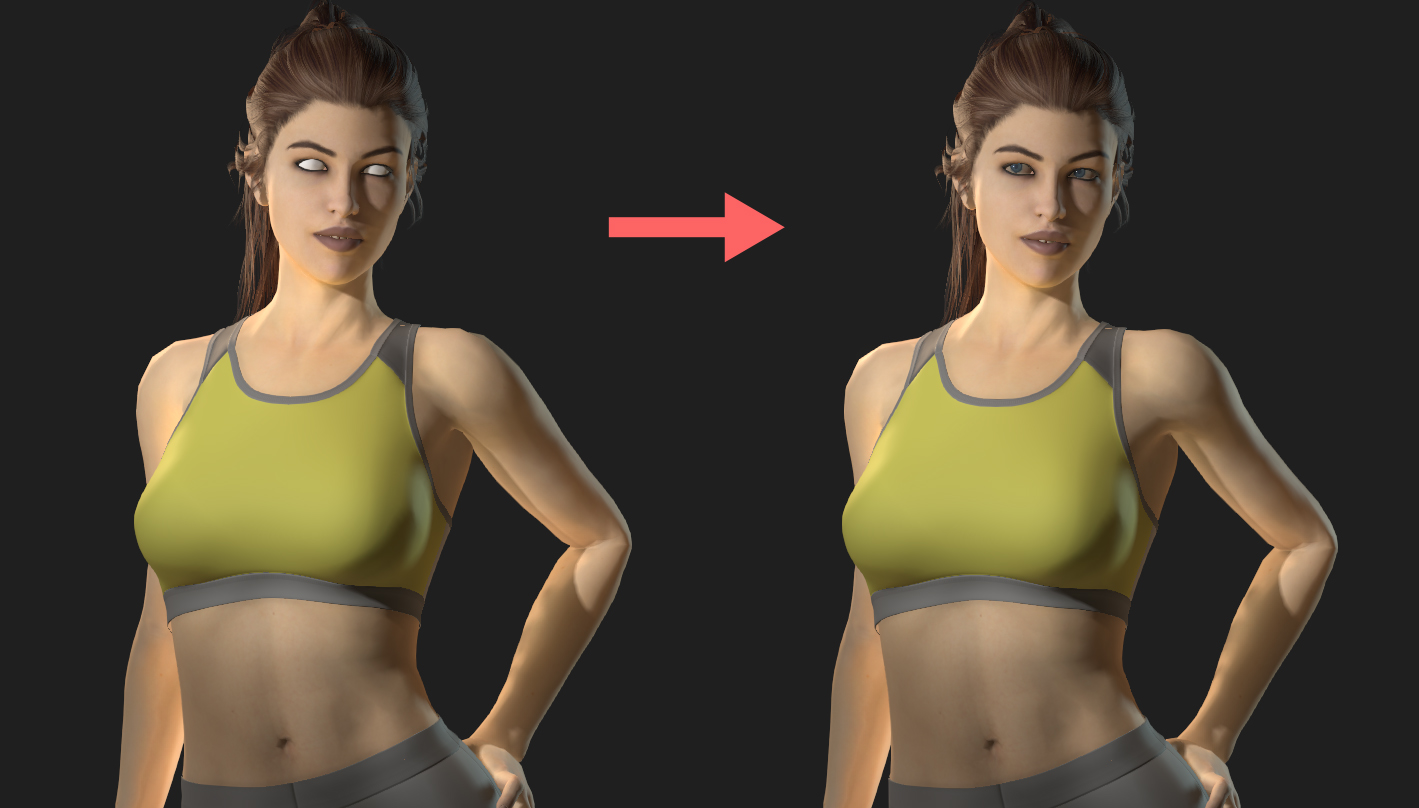
New Modify > Material > Load Material Profile for Daz Genesis can be used to apply the proper material presets to Daz Genesis character
If iClone-optimized material settings fail to apply, resort to manual assignment instead.
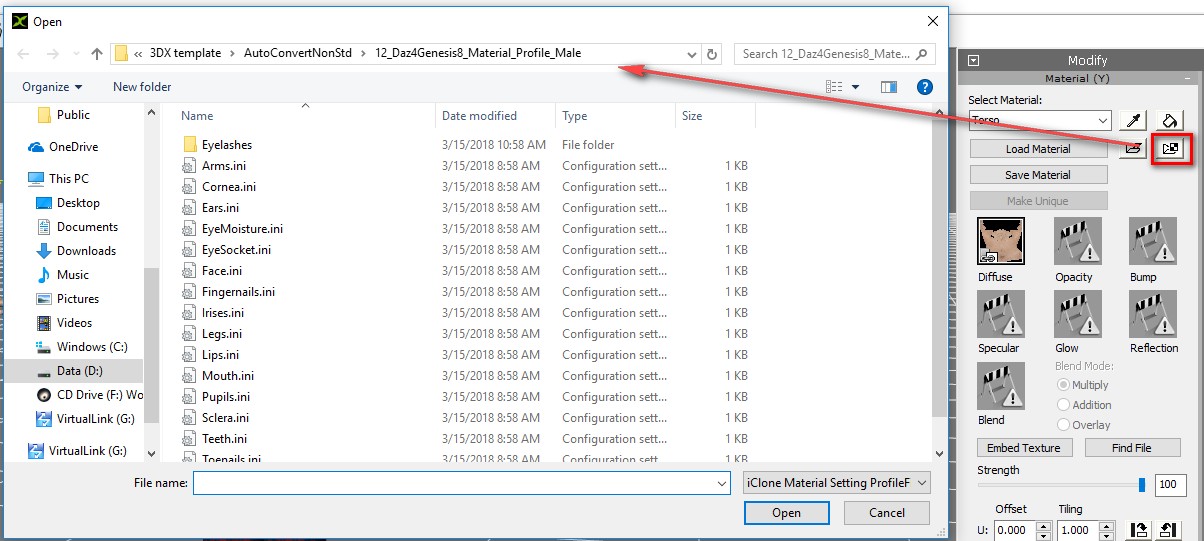
2. Batch Load Texture Mechanism - iCloneDesign concept: Exported Daz 3D characters in FBX format are not equipped with a complete set of textures for skin, oral cavity, fingers, and eyes. For example, the G3 and G8 default characters do not export with bump and specular maps. Some packs do not even export the normal map, needing additional steps to find the said texture. iClone 7.21's new Batch Load & Save Textures uses designated texture naming conventions to efficiently fulfill this need.Before & after comparison:On the left, the character has only the diffuse texture taken from 3DXchange Convert to Non-standard function.On the right, the character is aptly supplied with the diffuse, specular, and bump textures taken from iClone 7.21 Batch Load Textures function.  Detail comparison: Detail comparison: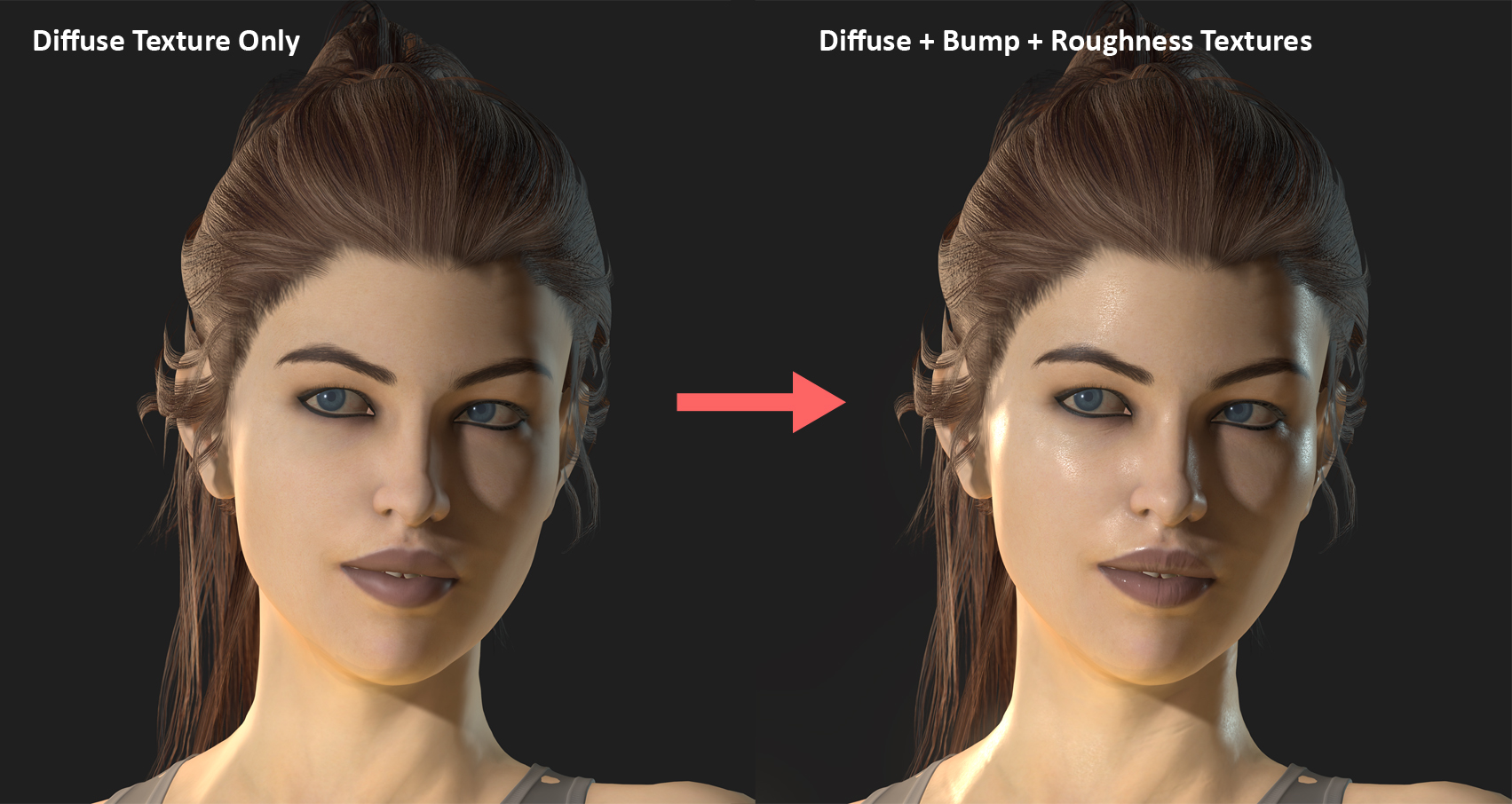 Instructions:Step 1: Output the other missing textures such as the bump, glossiness, roughness, and specular maps from Daz3D. Instructions:Step 1: Output the other missing textures such as the bump, glossiness, roughness, and specular maps from Daz3D.
* Daz Genesis high detail textures can be as large as 4K. Shrinking this size first according to your needs will also make it faster to load the textures in iClone. * First examine the texture file formats. If the format is (*.tif) then save it in an iClone compatible format like (*.jpg) to make the entire process go faster. One 4k (*.tif) image is usually around 40 mb, which if not converted to another format can cause the loading time to hang and the final avatar size to increase substantially.Step 2: Classify the exported texture maps into separate folders. Take Genesis 8 as an example, one would classify the missing bump and specular maps into the "Arm", "Face", "Leg", "Torso," "Eye ball", and "Oral cavity" categories by using folders with corresponding names.
Step 3: Change the texture names by following the texture naming rules set by iClone according to the Online Manual. Watch the following video and know how to process other Daz specific texture names not mentioned in the online manual:
iClone applies special treatment to texture names with key Daz suffixes. Key Daz suffix 1 & 2: "TextureName__DazGlossiness" and "TextureName__DazSpecular" maps will be inverted with brightness decreased by 18% then applied to the roughness channel. - On the left, the specular map is directly applied to the roughness channel with results that are incorrect.
- On the right, the specular map is first inverted then applied to the roughness channel with results that are more inline with expectations.
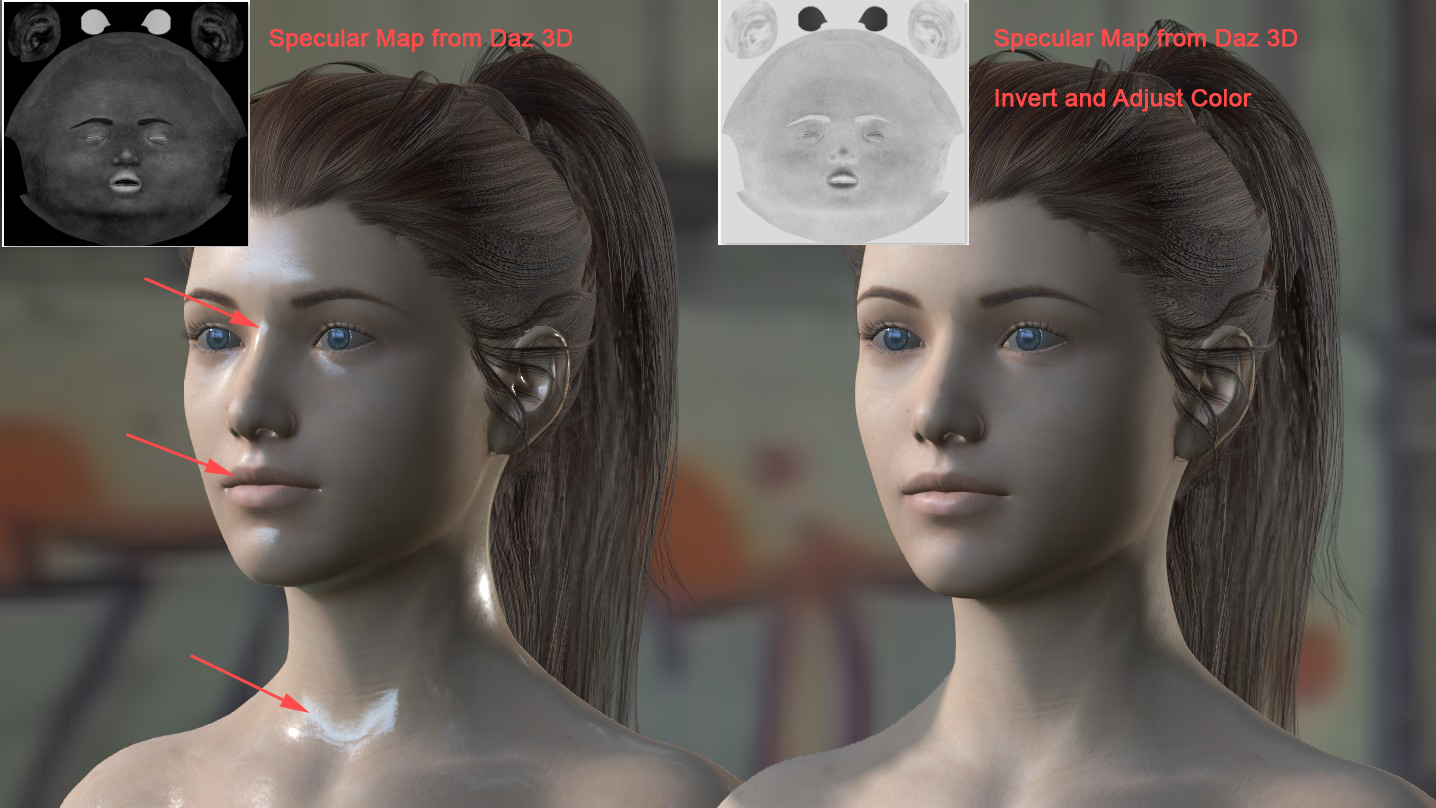 The specular and glossiness maps can be converted for the roughness channel to increase the level of detail of the materials. With some internal testing, we found that initial conversion of the specular and glossiness maps gave a very flat roughness texture. Therefore, an additional brightness reduction of 18% was performed to increase the surface reflectivity. See the difference after specular conversion in the following illustrations:Specular map not used, with the roughness channel as flat grey: The specular and glossiness maps can be converted for the roughness channel to increase the level of detail of the materials. With some internal testing, we found that initial conversion of the specular and glossiness maps gave a very flat roughness texture. Therefore, an additional brightness reduction of 18% was performed to increase the surface reflectivity. See the difference after specular conversion in the following illustrations:Specular map not used, with the roughness channel as flat grey:
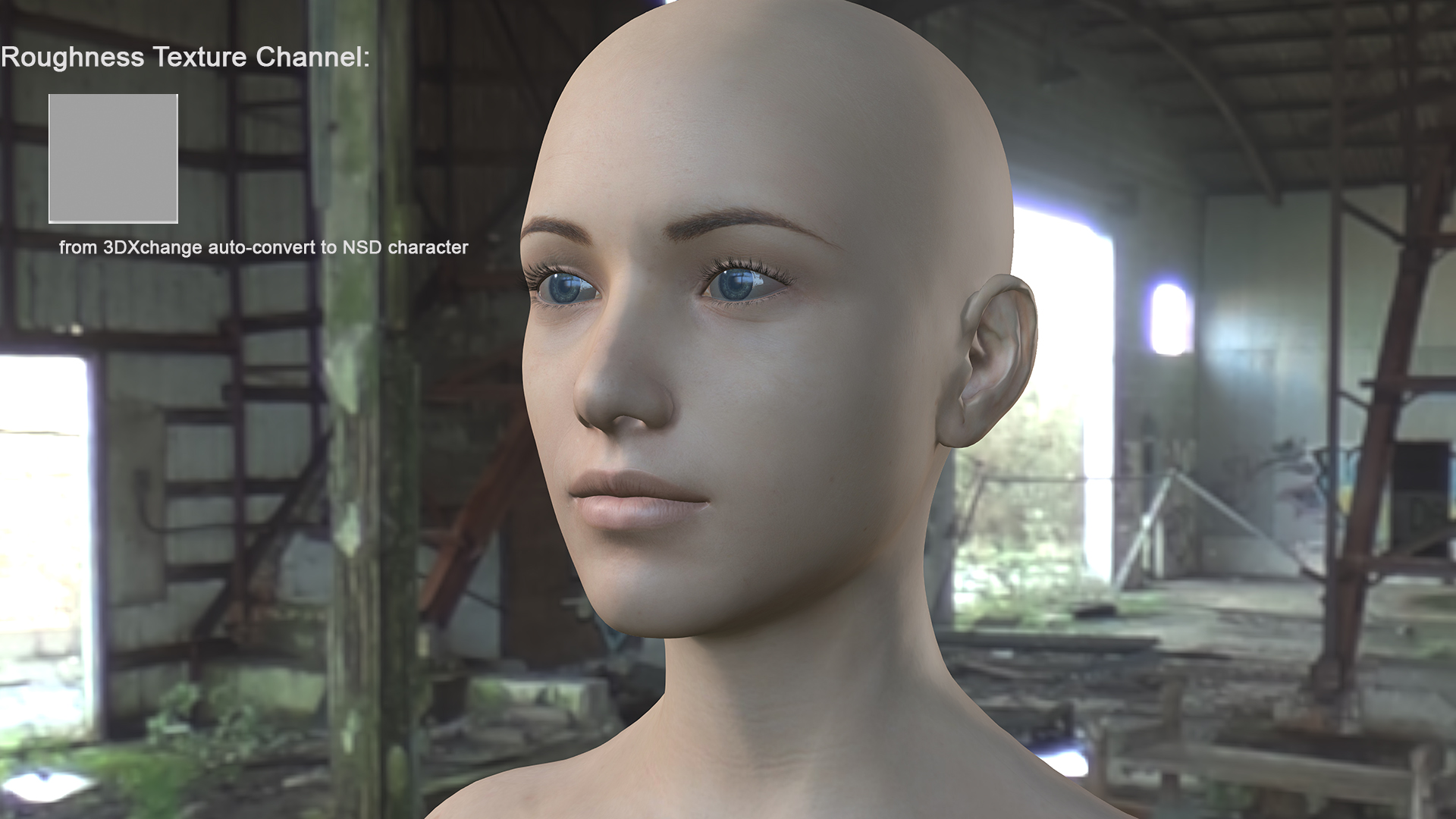
After the specular map is converted for the roughness channel: Key Daz Suffix 2: "TextureName__DazBump" maps will decrease brightness to 10% so to avoid excessive bumpiness.Key Daz Suffix 3: "TextureName__DazNormal" maps will not receive any special treatment. Therefore the suffix "__Normal" does not need to be changed as the handling method is the same. The aforementioned treatments can be edited under "\Program\Assets\Share\TextureImport\MaterialPresetConversion.ini". Key Daz Suffix 2: "TextureName__DazBump" maps will decrease brightness to 10% so to avoid excessive bumpiness.Key Daz Suffix 3: "TextureName__DazNormal" maps will not receive any special treatment. Therefore the suffix "__Normal" does not need to be changed as the handling method is the same. The aforementioned treatments can be edited under "\Program\Assets\Share\TextureImport\MaterialPresetConversion.ini".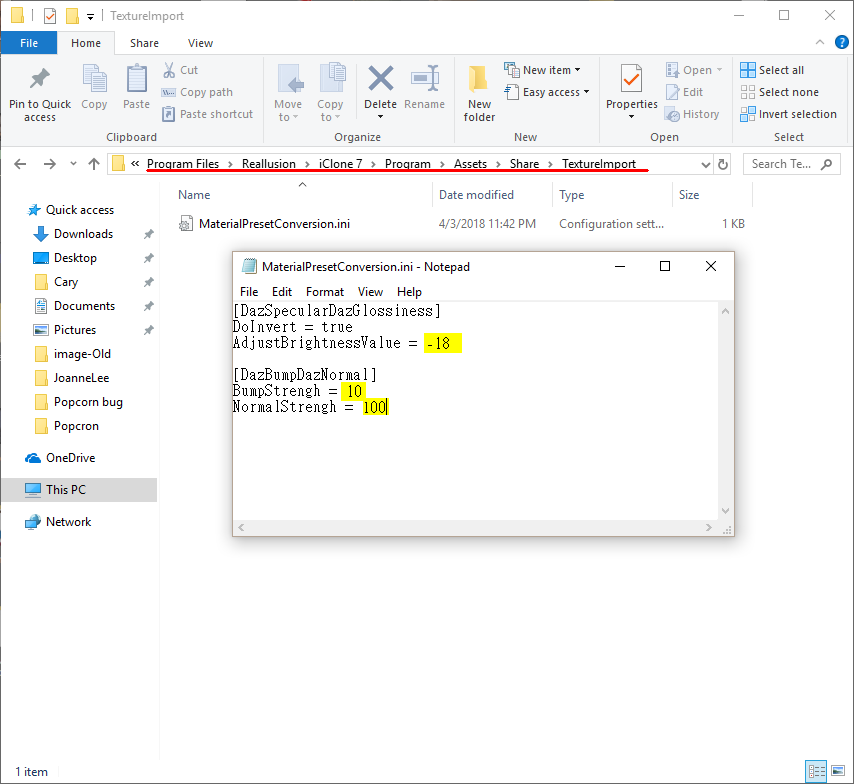 Step 4: Deploy the standard texture folder structure with iClone Save All Object Textures and assign Daz Genesis textures to the appropriate folder (see the illustration below). Step 4: Deploy the standard texture folder structure with iClone Save All Object Textures and assign Daz Genesis textures to the appropriate folder (see the illustration below).It is best practice to remove any unnecessary textures and folders to keep everything organized.
Daz Genesis material and texture relation using Genesis 8 as an example:
- A-"Arm" texture map: used for Arm and Fingernail materials.
- B-"Face" texture map: used for Ears, EyeSocket, Face, and Lips materials.
- C-"Leg" texture map: used for Legs and Tonnail materials.
- D-"Torso" texture map: used only for the Torso material.
- E-"Eyeball" texture map: used for Irises, Pupils, and Sclera materials.
- F-"Oral cavity" texture map: used for Mouth and Teeth materials.

Step 5: Use Load All Object Textures and execute Auto-Link Texture, then finish by saving the iAvatar.
If the texture sizes were not reduced in the prior step, then re-export the iAvatar and clamp down the texture size with Max. Texture Size:
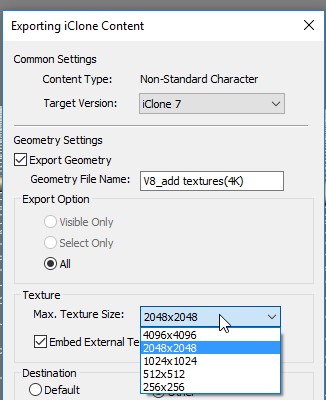 
|
|
|
|
|
TonyDPrime
|
TonyDPrime
Posted 7 Years Ago
|
|
Group: Forum Members
Last Active: Last Year
Posts: 3.4K,
Visits: 12.4K
|
I have no idea what I am looking at yet.
But all I can say is,
YEEEEESSSSSSSSSSSSSSSSSSSSSSSSSSSSSSSSSSSS!!!!!!
THANK YOU RL FOR THIS WORK AND DEVELOPMENT!!!!
...Mmmmmmuah! (Kiss)
|
|
|
|
|
Kelleytoons
|
Kelleytoons
Posted 7 Years Ago
|
|
Group: Forum Members
Last Active: Last Year
Posts: 9.2K,
Visits: 22.1K
|
PBR Shader Type- Base Color channel: MaterialName__Diffuse
- Opacity channel: MaterialName__Opacity
- Bump channel: MaterialName__Normal
- Bump channel: MaterialName__Bump
- Ambient Occlusion channel: MaterialName__AO
- Matellic channel: MaterialName__Matellic
Just to be clear here, Miranda -- is the Metallic texture REALLY renamed to be "Matellic"? (This per the manual). I realize English is a second language to your programmers, but this misnamed convention is going to cause a lot of confusion (because the channel itself in iClone is spelled correctly). Or is this just a typo in the manual?
Alienware Aurora R16, Win 11, i9-149000KF, 3.20GHz CPU, 64GB RAM, RTX 4090 (24GB), Samsung 870 Pro 8TB, Gen3 MVNe M-2 SSD, 4TBx2, 39" Alienware Widescreen Monitor
Mike "ex-genius" Kelley
|
|
|
|
|
Dr. Nemesis
|
Dr. Nemesis
Posted 7 Years Ago
|
|
Group: Forum Members
Last Active: Last Month
Posts: 258,
Visits: 5.4K
|
GenThanks x1000, Reallusion. These are problems that have seriously plagued me in the past few months. These features are EXACTLY what I needed.
Edit: Aaaaaaand seems like I spoke too soon. I still can't get Gen 3 characters importing properly. Now it's not even auto characterizing the skeleton. Amazingly, 3DXchange has got worse for me.
|
|
|
|
|
MnerosNaRa
|
MnerosNaRa
Posted 7 Years Ago
|
|
Group: Forum Members
Last Active: Last Year
Posts: 99,
Visits: 1.5K
|
Where Can i find the new "expression data" file? In the "my account there is no updated daz Expression file to be found.
|
|
|
|
|
Joanne (RL)
|
Joanne (RL)
Posted 7 Years Ago
|
|
Group: Administrators
Last Active: 5 days ago
Posts: 300,
Visits: 4.9K
|
Dr. Nemesis (4/12/2018)
GenThanks x1000, Reallusion. These are problems that have seriously plagued me in the past few months. These features are EXACTLY what I needed.
Edit: Aaaaaaand seems like I spoke too soon. I still can't get Gen 3 characters importing properly. Now it's not even auto characterizing the skeleton. Amazingly, 3DXchange has got worse for me.Hello, Does any characterization UI pop up?
If no, please help team to check this following file is still there?

Thanks,
Joanne
|
|
|
|
|
Grace (RL)
|
Grace (RL)
Posted 7 Years Ago
|
|
Group: Administrators
Last Active: Last Month
Posts: 497,
Visits: 5.1K
|
MnerosNaRa (4/12/2018)
Where Can i find the new "expression data" file? In the "my account there is no updated daz Expression file to be found. Hi MnerosNaRa,
Please login to the Register Product & Download Patch/Bonus page again and click the Download.
There should be iClone_Daz_Genesis_Extension_v4_IC7.zip under the Bonus section for you to get the latest version.
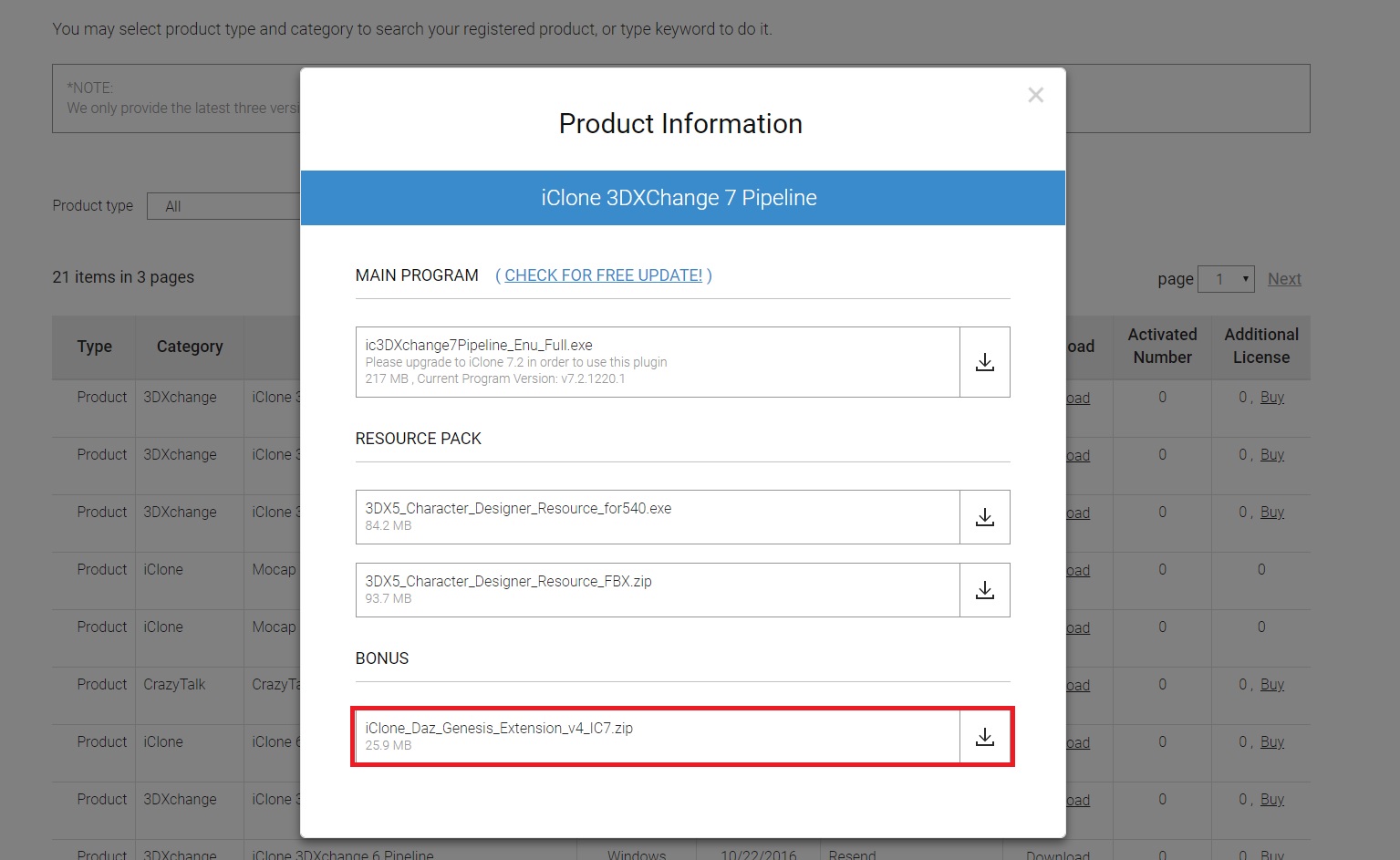
Best Regards,
Grace
|
|
|
|
|
Grace (RL)
|
Grace (RL)
Posted 7 Years Ago
|
|
Group: Administrators
Last Active: Last Month
Posts: 497,
Visits: 5.1K
|
Kelleytoons (4/12/2018)
PBR Shader Type- Base Color channel: MaterialName__Diffuse
- Opacity channel: MaterialName__Opacity
- Bump channel: MaterialName__Normal
- Bump channel: MaterialName__Bump
- Ambient Occlusion channel: MaterialName__AO
- Matellic channel: MaterialName__Matellic
Just to be clear here, Miranda -- is the Metallic texture REALLY renamed to be "Matellic"? (This per the manual). I realize English is a second language to your programmers, but this misnamed convention is going to cause a lot of confusion (because the channel itself in iClone is spelled correctly). Or is this just a typo in the manual? Hi Kelleytoons,
Thank you for pointing out this mistake. We've corrected it in the manual.
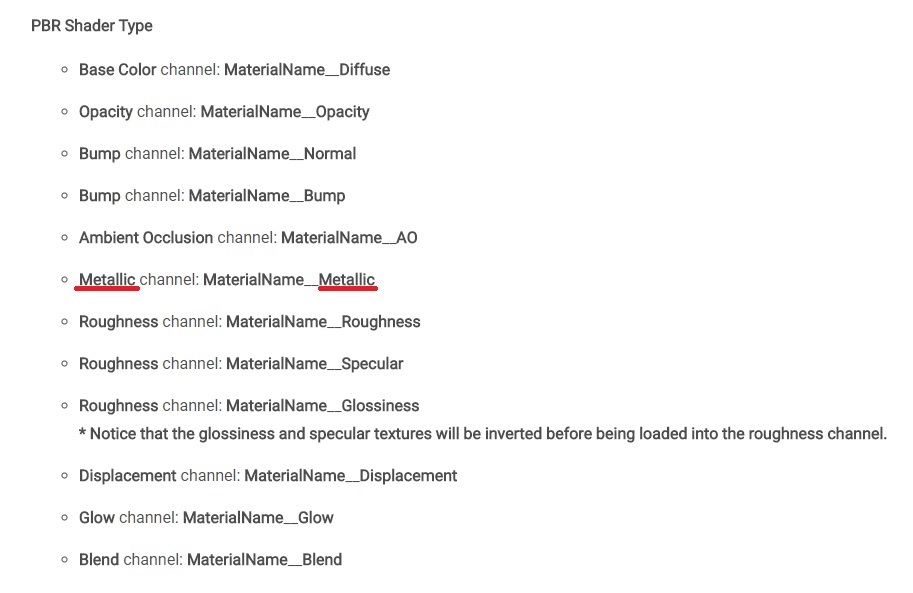
Cheers,
Grace
|
|
|
|