|
Miranda (RL)
|
Miranda (RL)
Posted 9 Years Ago
|
|
Group: Administrators
Last Active: 3 Years Ago
Posts: 1.8K,
Visits: 11.2K
|
Physically Based Rendering system can use very simple texture maps to simulate accurate real world materials.
* In the official version, the name of Classic Shader is changed to "Traditional Shader".
|
|
Miranda (RL)
|
Miranda (RL)
Posted 9 Years Ago
|
|
Group: Administrators
Last Active: 3 Years Ago
Posts: 1.8K,
Visits: 11.2K
|
Theory and Practice behind PBR
The technology behind PBR can be quite convoluted, but rest assured that when the texture maps are authored in the right way, it will just work. We will continue to provide you with PBR relevant information to help you learn along the way.
|
|
Miranda (RL)
|
Miranda (RL)
Posted 9 Years Ago
|
|
Group: Administrators
Last Active: 3 Years Ago
Posts: 1.8K,
Visits: 11.2K
|
PBR-related Settings in Character Creator 2.0 Beta - Part 1
Interface of Texture Settings
One immediate noticeable difference in Character Creator 2.0 Beta is the addition of the Shader Type selection under Texture Settings.
- Classic Shader: Traditional texture mode same as iClone 6 with the addition of a new Ambient Occlusion channel.
* In the official version, the name of this shader is changed to "Traditional Shader". - PBR Shader: This mode will convert Specular and Reflection maps to PBR Metallic and Roughness equivalents.

PBR SystemMetallic and Roughness channels are the most important for the PBR system. Various software approach PBR in slightly different ways, for more details take a look at 5 - PBR Visual Comparison - Metallic: a greyscale map to determine the metallic and dielectric parts of the model.
- White is pure metal capable of reflecting the colors of the surrounding environment.
- Black is dielectric or non-metallic surface that can only reflect back greyscale highlights depending on the roughness of the surface.
- Roughness: a greyscale map to determine the microsurface qualities.
- White is a surface that is very rough and not at all glossy creating a very diffused look.
- Black is a surface that is very glossy and highly reflectant of the surrounding light sources.
You can get a pretty good feel of the system by simply filling a pure white Base Color then using Adjust Color parameters to tweak the Roughness texture.
|
|
Miranda (RL)
|
Miranda (RL)
Posted 9 Years Ago
|
|
Group: Administrators
Last Active: 3 Years Ago
Posts: 1.8K,
Visits: 11.2K
|
PBR-related Settings in Character Creator 2.0 Beta - Part 2Switching Between Classic and PBR ShaderWhen you load a Classic CC content (and mix it with CC 1.5x content packs), you may notice that the Shader Type are all set to Classic mode. There are 2 ways to convert the materials to PBR: A. by Material
B. by Object * In the official version, the name of Classic Shader is changed to "Traditional Shader". Switching to the PBR Shader will automatically create the Metallic & Roughness maps with the following values: - Metallic: A pure black (#000000) RGB(0,0,0) texture map.
- Roughness: Either the original Specular map inverted or a light grey (#a6a6a6) RGB (168,168,168) texture map.
  Project Based Color Management SettingsIf you want to mimic the visuals of iClone 6, use the Color Management menu to switch to Classic mode. Changing the color management mode to Classic will automatically convert PBR shaders to their Classic equivalents. Advanced PBR Environment Setup can be utilized once color management mode is set to PBR. 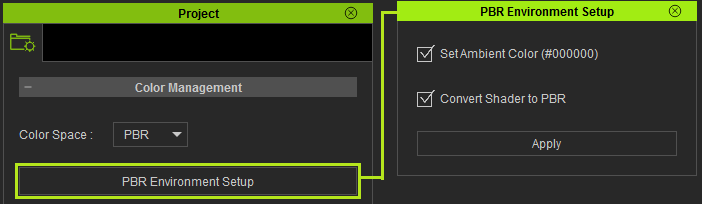 - Set Ambient Color (#000000): Global ambient value will be set to pure black so as to reveal true color values under the PBR system.
- Convert Shader to PBR: This option can be used to universally convert all Classic materials to their PBR equivalents.
We recommend converting all materials when using PBR mode for the ideal visual quality.
* Color Management is needed due to PBR's linear workflow and Classic mode's sRGB workflow. For more information, read 1 - PBR Linear Workflow. Related Operation Procedures- Color Adjustments: 4 - Color Adjustment & Shadow Effect.
- IBL: PBR reads light data from IBL images and not from the scene, therefore IBL is of paramount importance to the PBR environment.
For more information on HDR and IBL, read 3 - IBL Sync to skyUse the hotkeys: Ctrl+/ to rotate the IBL image to adjust the lighting. *Update: considering the usability for different types of keyboard, the hotkey may be changed to Shift + i in the official version.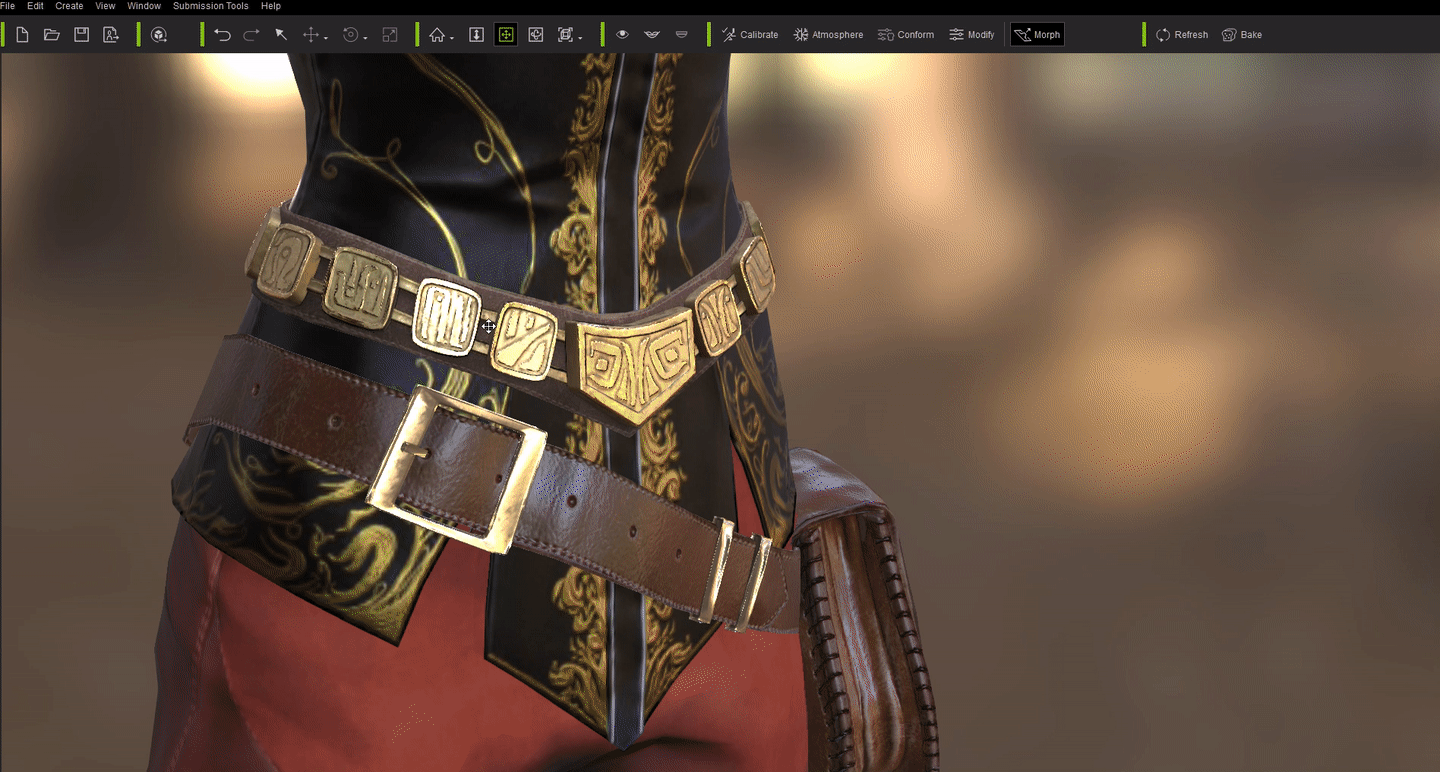 Use the new Atmosphere panel to change out the IBL image. 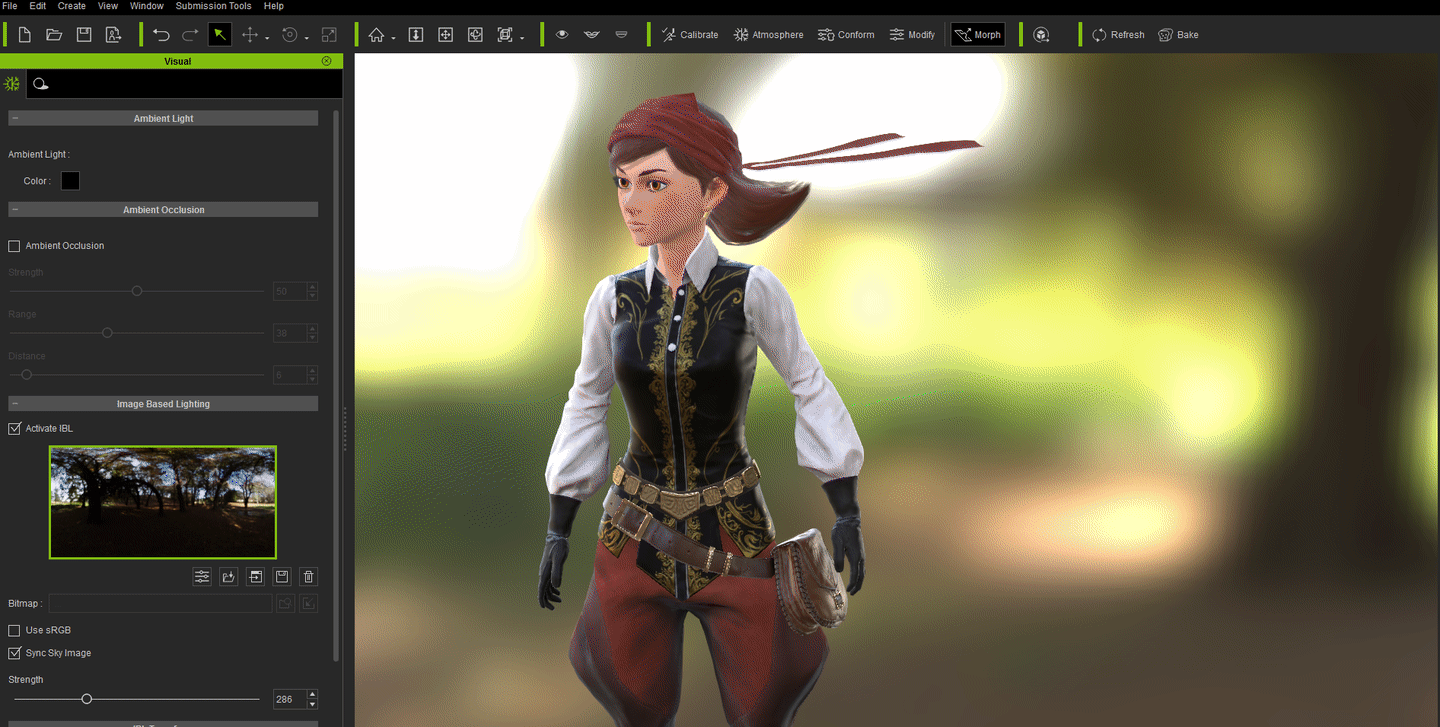 Check Online Manual HERE.
|
|
sterlingy
|
sterlingy
Posted 8 Years Ago
|
|
Group: Forum Members
Last Active: Last Year
Posts: 206,
Visits: 709
|
In the various sample pages on CC2, I see a lot of examples of accessories using PBR. Is it safe to assume that the character's skin is also PBR?
Stick with the flock, end up a lamb chop!
www.ShivooStudios.com
|
|
duchess110
|
duchess110
Posted 8 Years Ago
|
|
Group: Forum Members
Last Active: 5 Years Ago
Posts: 2.0K,
Visits: 15.5K
|
Hi sterlingy Yes it is safe to assume you also have the option to select traditional skin if you wish,
Duchess Designs Store
|
|
sterlingy
|
sterlingy
Posted 8 Years Ago
|
|
Group: Forum Members
Last Active: Last Year
Posts: 206,
Visits: 709
|
duchess110 (3/16/2017)
Hi sterlingy
Yes it is safe to assume you also have the option to select traditional skin if you wish,Thanks for the quick response. I actually only want the PBR skin, which wasn't discussed in any of the material I have seen on the website. This is great news because my characters always looked mediocre in UE4. I'm stoked!!!
Stick with the flock, end up a lamb chop!
www.ShivooStudios.com
|