|
By Tony (RL) - 7 Years Ago
|
|
iClone v7.3 (7.3.2127.1) released on Sep 27th, 2018
Dear iCloners,
The version 7.3 is a milestone update for the iClone, bringing many improved features and the compatibility with Reallusion’s new products. It's compatible with the newest versions of Reallusion 3D software, including the Character Creator 3, Curve Editor 1.1, and 3DXchange 7.3. Additionally, many professional features are added to this version. For example, now users can create and edit path freely with the Bezier Handles. Via the brand new iMaterialPlus format, users can apply multiple materials to multiple sub-objects with just one click, saving a lot of effort. Moreover, Reallusion improves the overall user experience of iClone by polishing its Timeline panel, Preference panel, and many other parts of the software. We hope you can experience and find enjoyment in iClone 7.3.
1. Path Creating & Editing Tools - Path Position & Offset Editing
2. Timeline Panel 3. Material 4. General Features 5. Lighting System
6. Visual
7. Render
8. Animation Editing
10. Support the Newest Versions of Other Reallusion 3D Software --
70 tickets in the previous v7.22 have been categorized and resolved by the dev team:
26 defects are Resolved in this v7.3 patch, including 24 from the FeedBack Tracker. check it out >
8 issues have been assigned (to be released in the next version update). check it out >
36 issues are set as active for verification and plan of action. check it out >
|
|
By Tony (RL) - 7 Years Ago
|
All New Path Panel - UI Overview
- Create Path
- Edit Point: Editing Bezier Tangent, Edit Multiple Control Points, Change Path Type, Unify & Break Tangents, Show & Hide Bezier Handles
- Add Points: Insert Control Point, Extend Path
- Reverse Direction
- Pick Path to Merge

For the tutorial video, go here.
|
|
By Tony (RL) - 7 Years Ago
|
Create Path
- The path resorts to a Bezier type curve during editing, however, by pressing Shift, one can transform the edit curve type to linear.
- To exit the Create Path tool simply press Esc or right-click.
|
|
By Tony (RL) - 7 Years Ago
|
Dream Up Any Path Shape with Bezier Curve Handles
With the all new Bezier curve handles, designing an elaborate path shape is no longer a challenge. You can combine linear or curved segments to form a graphic pattern or even create a path that resemble your signature!
Bezier handles provide a fast and convenient way to edit the trangents of a path.
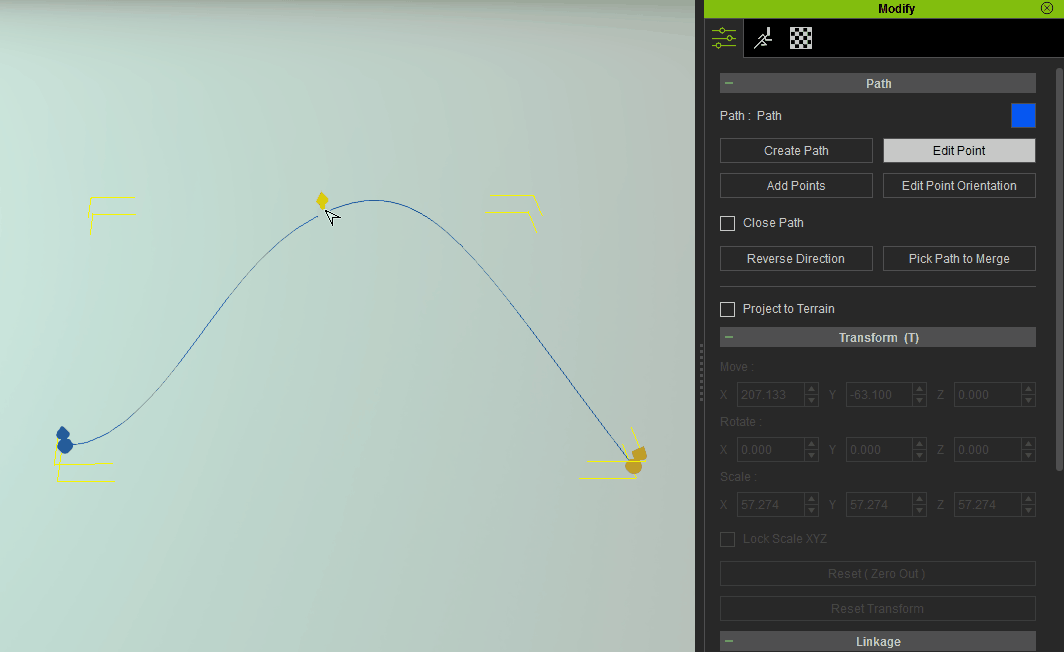
|
|
By Tony (RL) - 7 Years Ago
|
Edit Multiple Control Points
Multiple selected control points on a path can be simultaneously moved, rotated, and scaled. The pivot point is the averaged position of all the selected points.
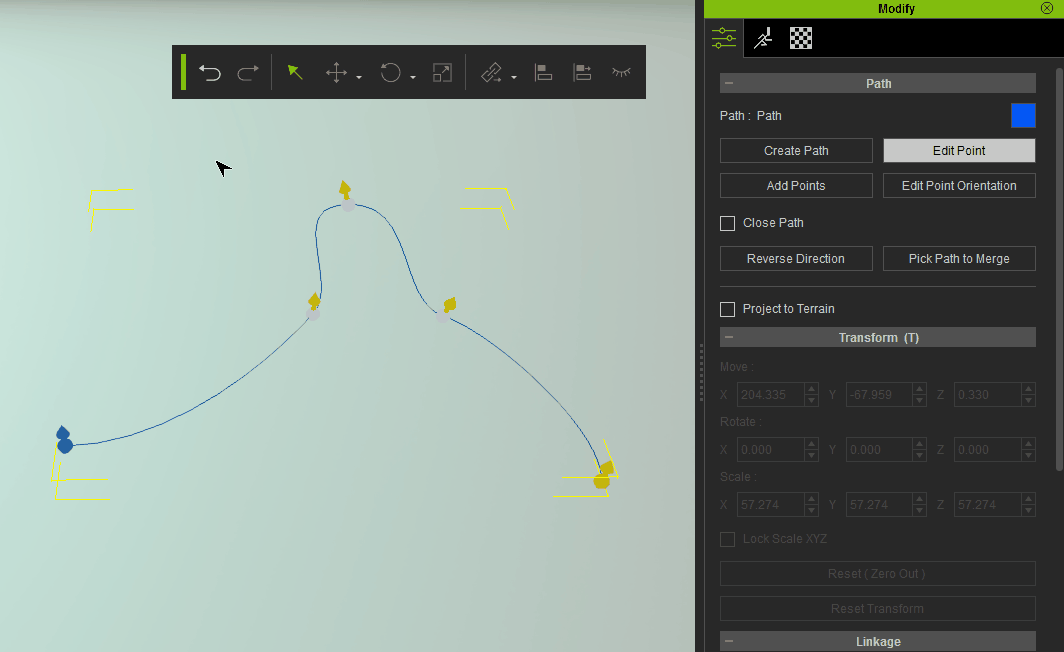
|
|
By Tony (RL) - 7 Years Ago
|
Insert Control Point
- Using Add Points on the path curve creates a new moveable control point.
- Exit Add Points mode by pressing Esc or right-click (same method as Create Path).
|
|
By Tony (RL) - 7 Years Ago
|
Extend Path- Using Add Points on the head or tail of the path extends the length of the path.
- Exit Add Points mode by pressing Esc or right-click (same method as Create Path).
|
|
By Tony (RL) - 7 Years Ago
|
Reverse Path Direction
Swaps the head and tail of the path curve and any object constrained to this path will reverse directions.
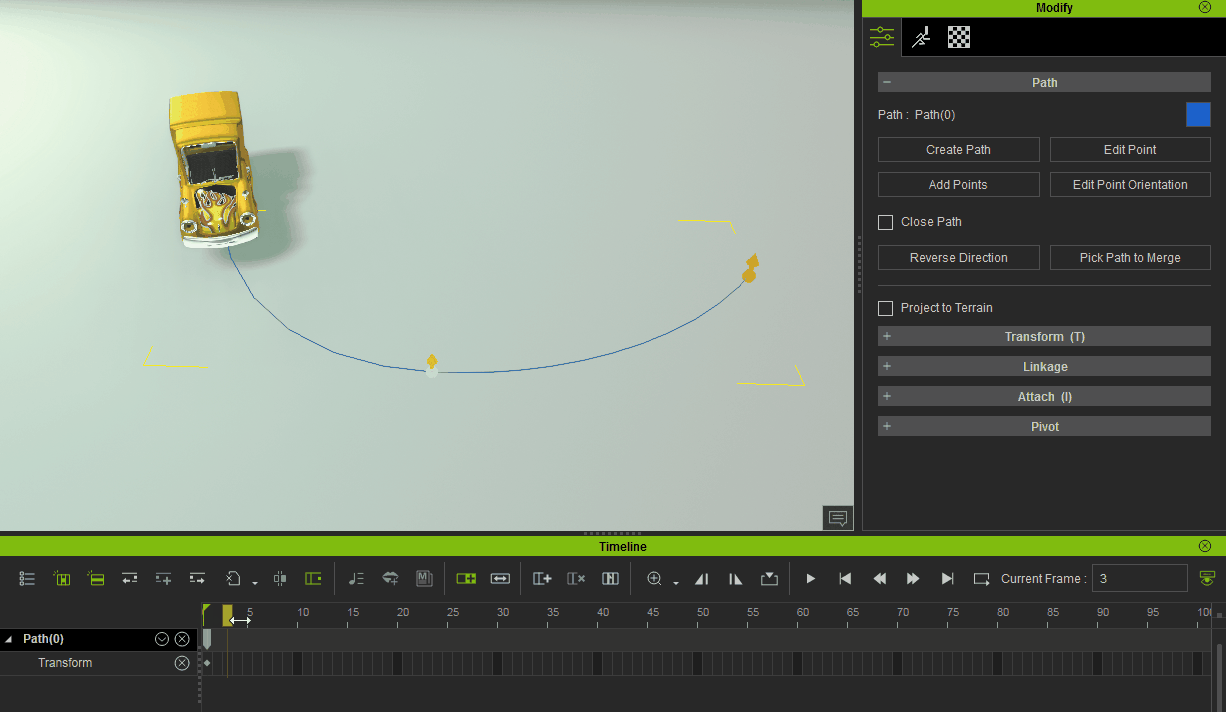
|
|
By Tony (RL) - 7 Years Ago
|
Merge Path
Combines two selected paths into a new single path (old paths will be kept) by connecting the end point of the first path to the start point of the second path.
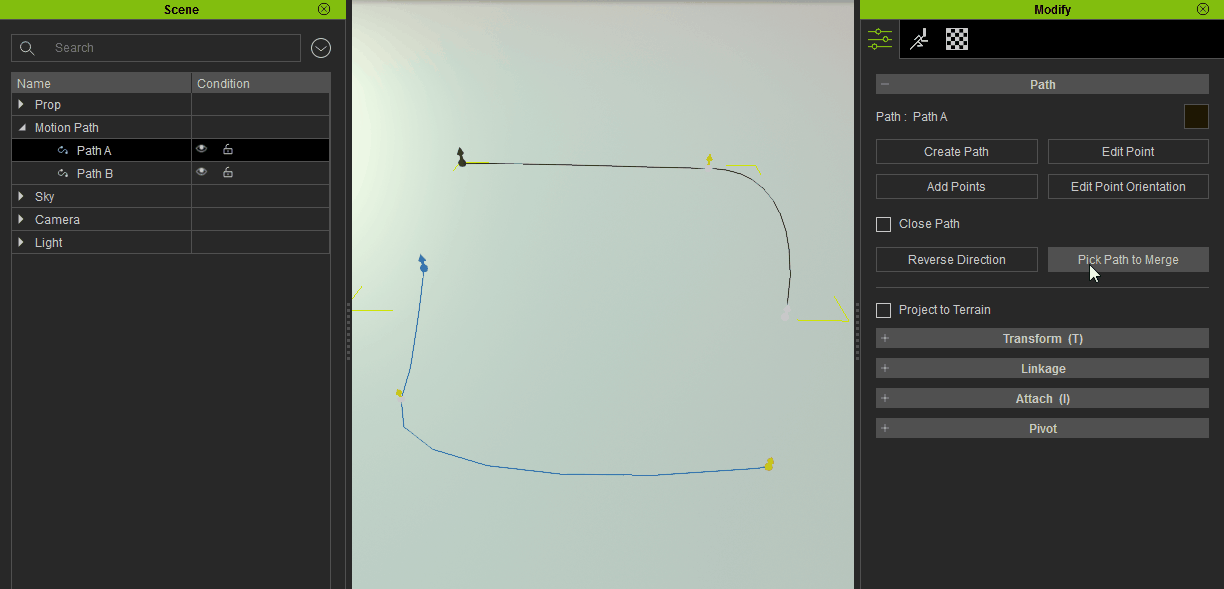
|
|
By Tony (RL) - 7 Years Ago
|
Change Path Type
By right-clicking on the path curve under Edit Point mode, one can change the path type to Bezier, Linear, or Smooth. This function works on the selected control points as well as the entire path.
Bezier
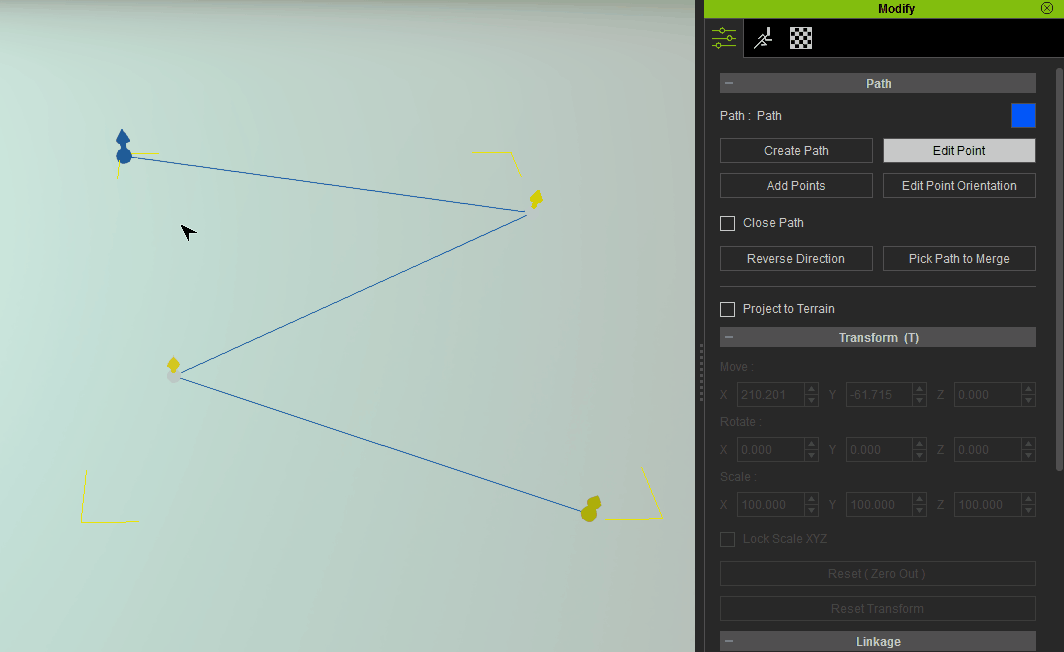
Linear
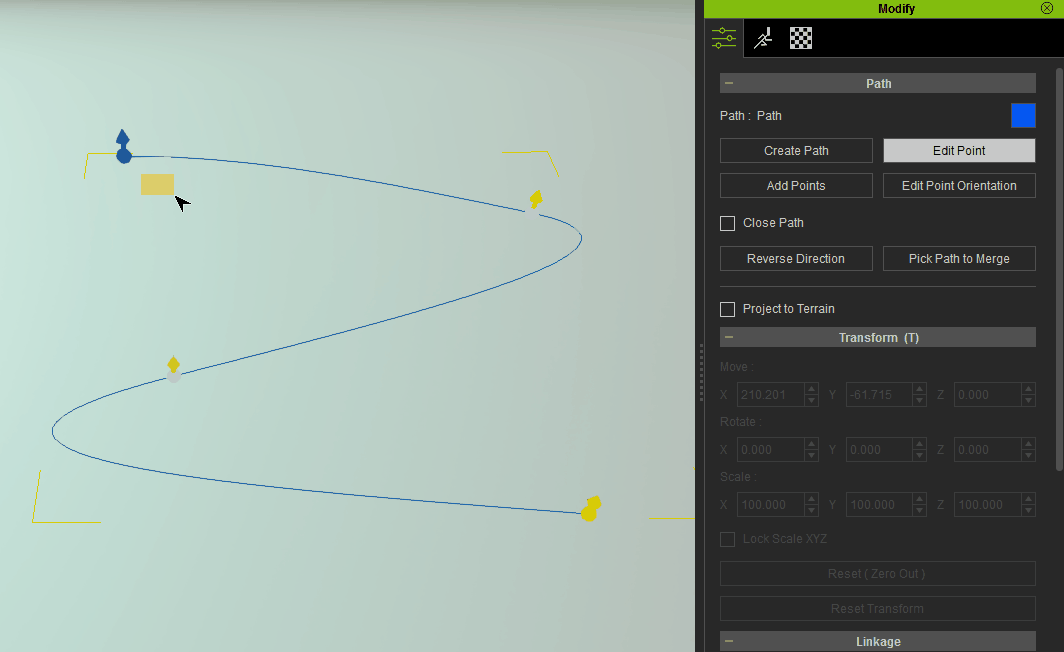
Smooth
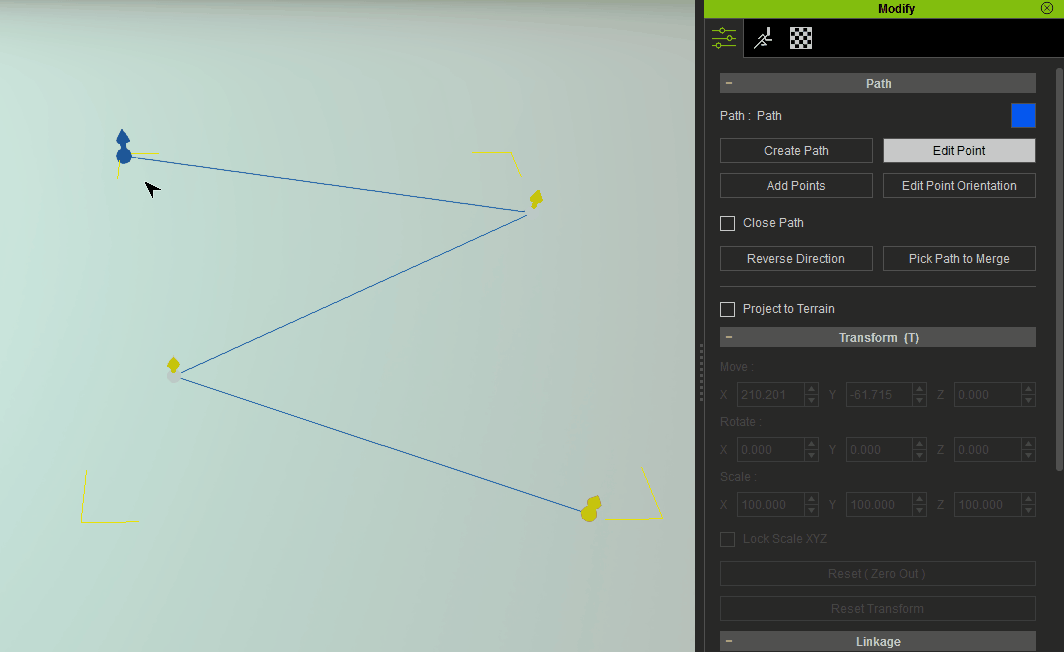
|
|
By Tony (RL) - 7 Years Ago
|
Unify & Break Tangents
Unify and Break Tangents are now available in the right-click context menu for the path in Edit Point mode.
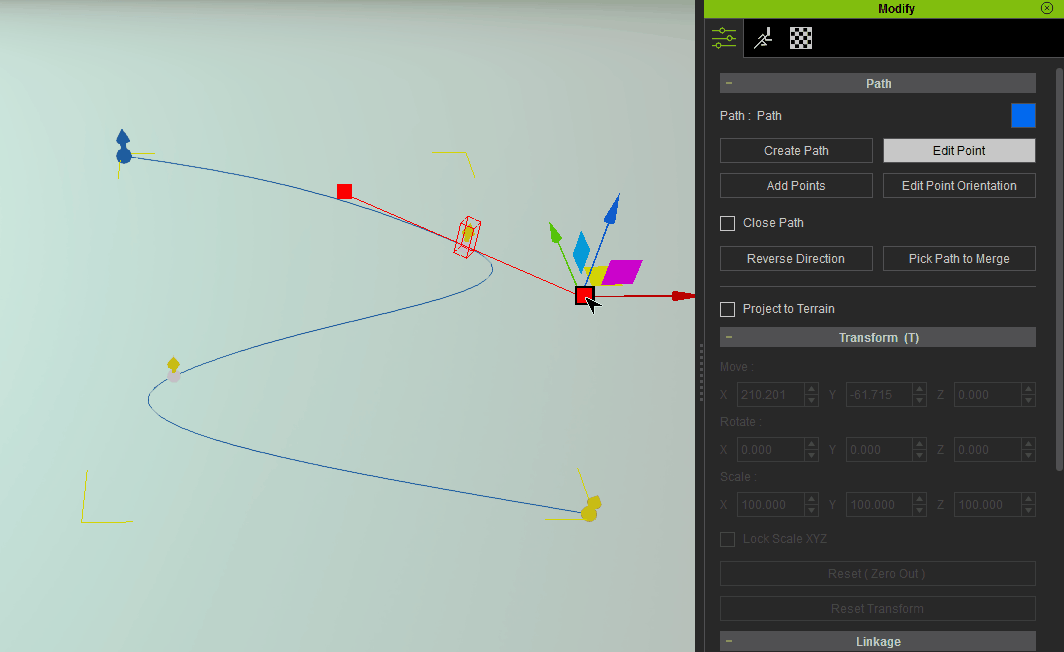
|
|
By Tony (RL) - 7 Years Ago
|
Show & Hide Bezier Handles
Show and Hide Bezier Handles are now available in the right-click context menu for the path in Edit Point mode.
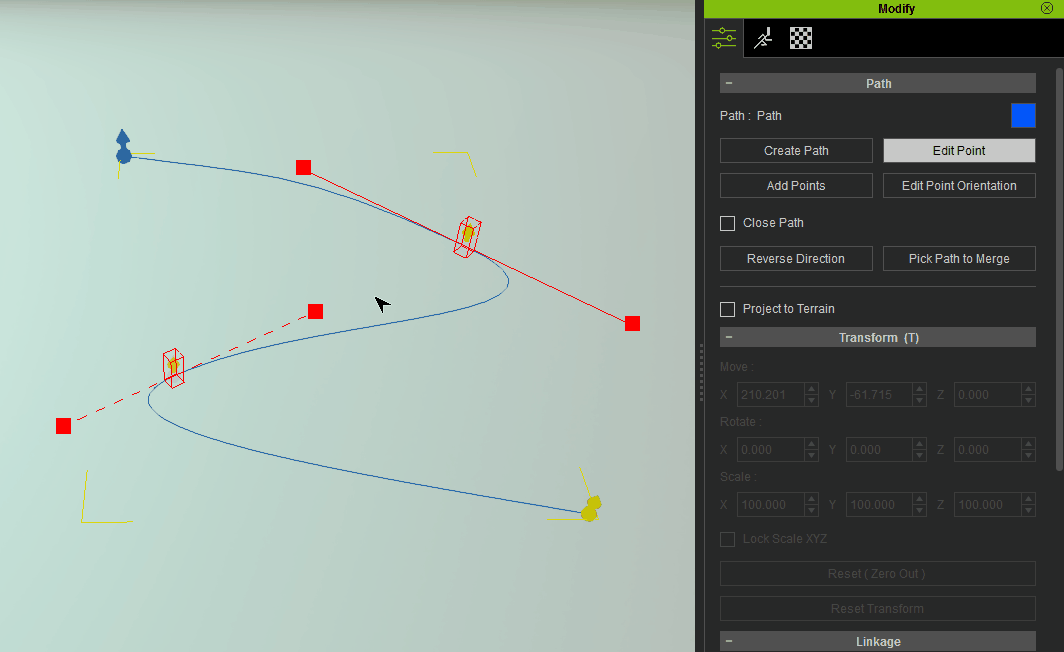
|
|
By Tony (RL) - 7 Years Ago
|
Path Position & Offset Editing - UI Overview
For objects following a path, the Position and Offset parameter can be adjusted to deviate from the curve's trajectory.
1. Path Position
2. Path Offset
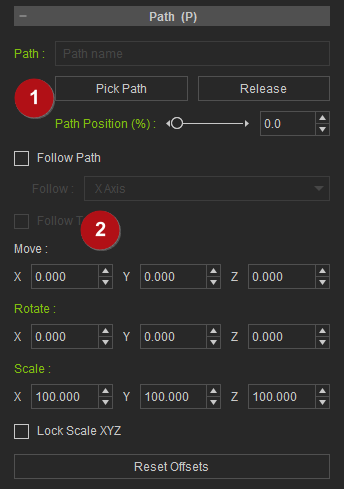
For the tutorial video, go here. |
|
By Tony (RL) - 7 Years Ago
|
Path Position
Path Position can be tweaked to adjust how positioning and timing relate for the path constraint. 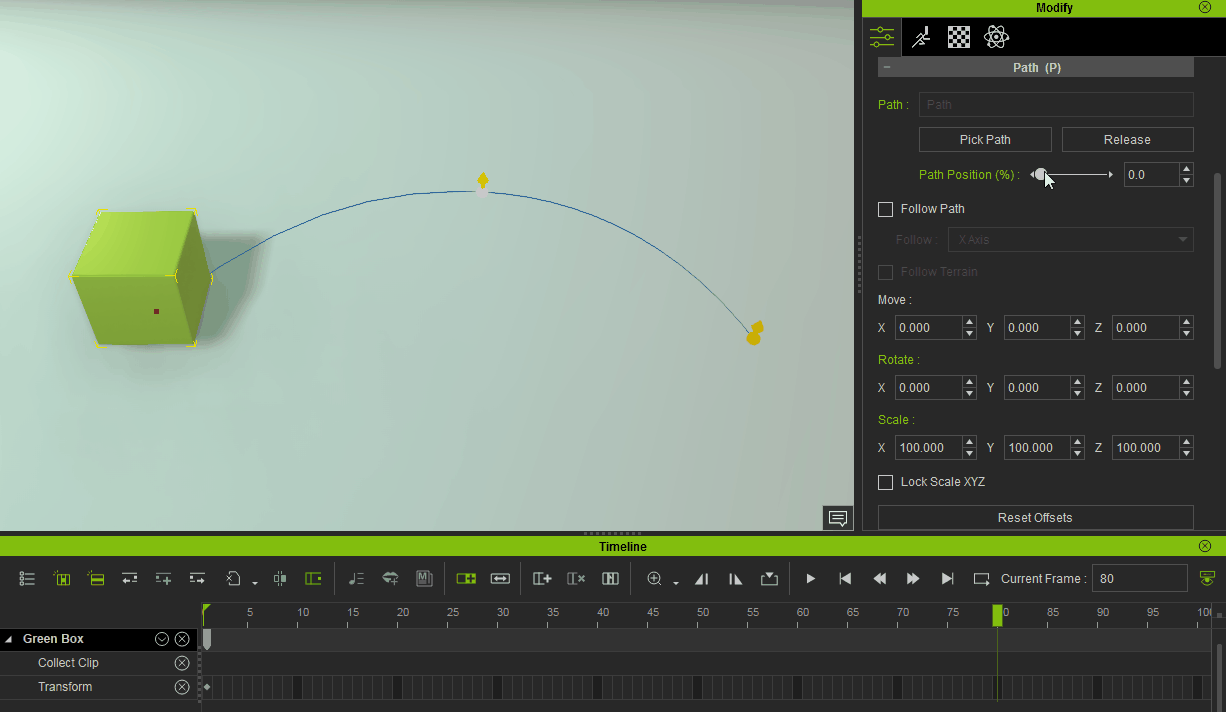
Dots will begin to appear as the object advances down the path according to the Path Position keys. Besides being able to observe the positioning of the object, one can also get a sense of speed at which it travels down the path. Since every dot represents a single frame; one can surmise that densely packed dots equate to slower speeds while distant dots represent faster speeds. See the examples below:
1. Uniform velocity:
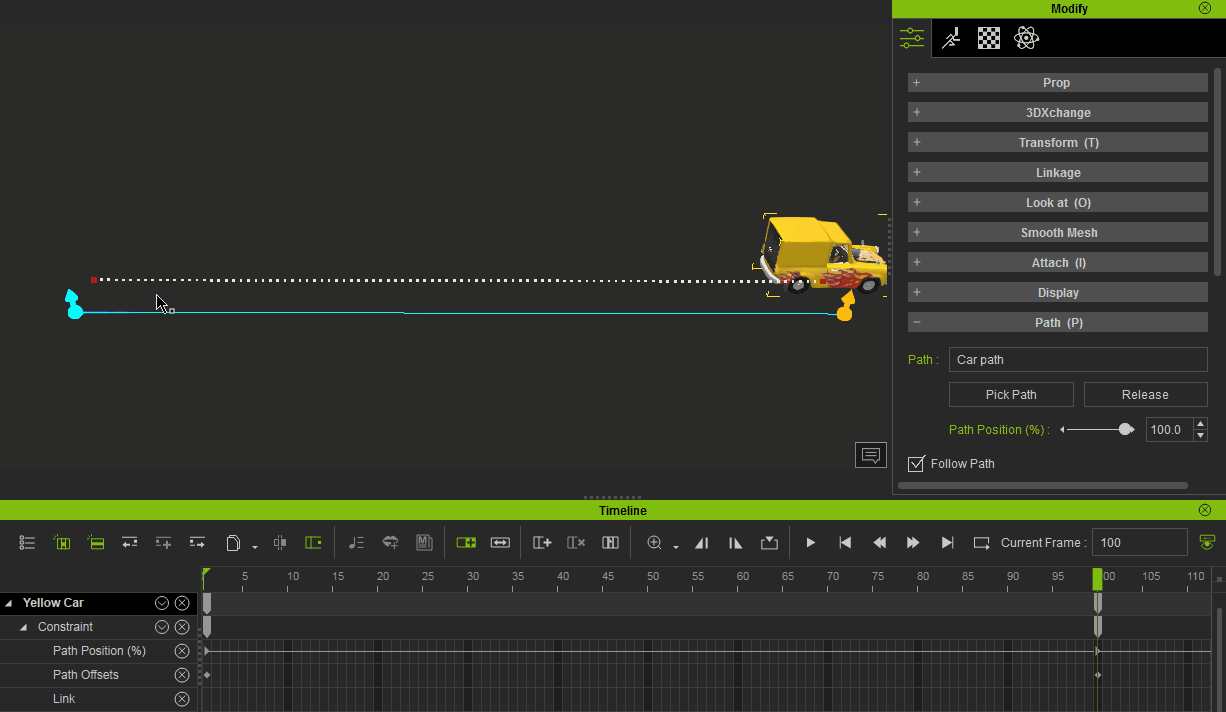
2. From low to high velocity:
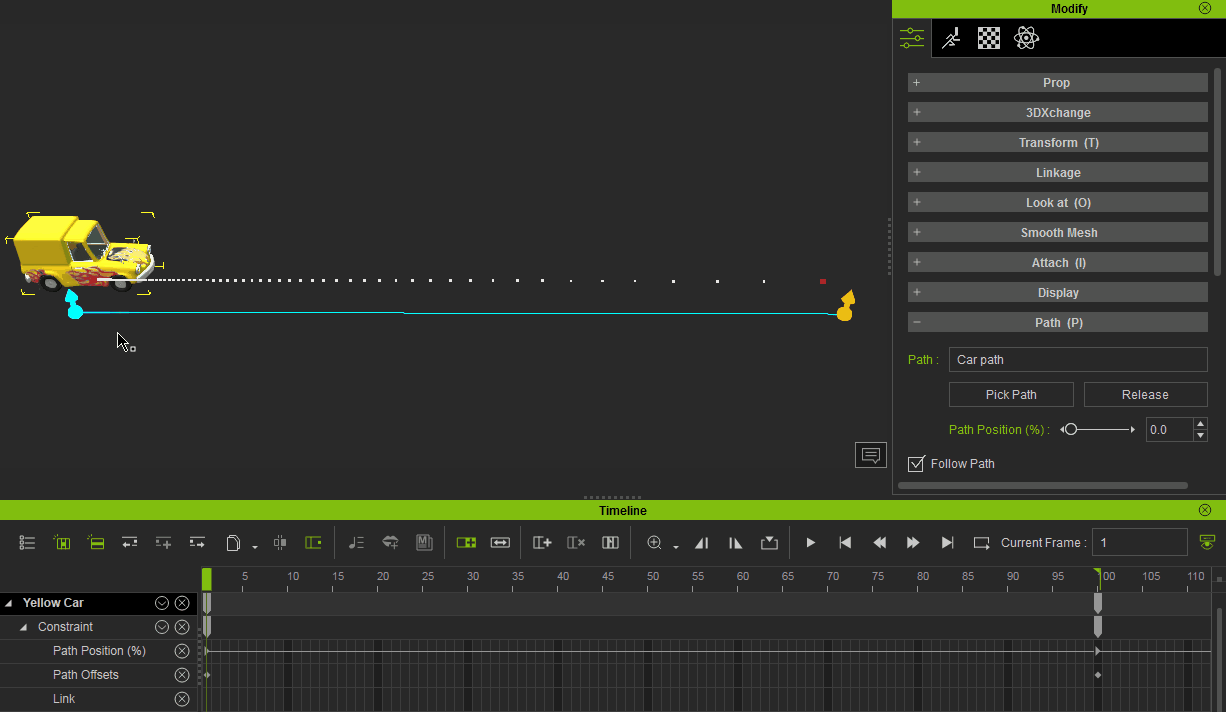
3. From high to low velocity:
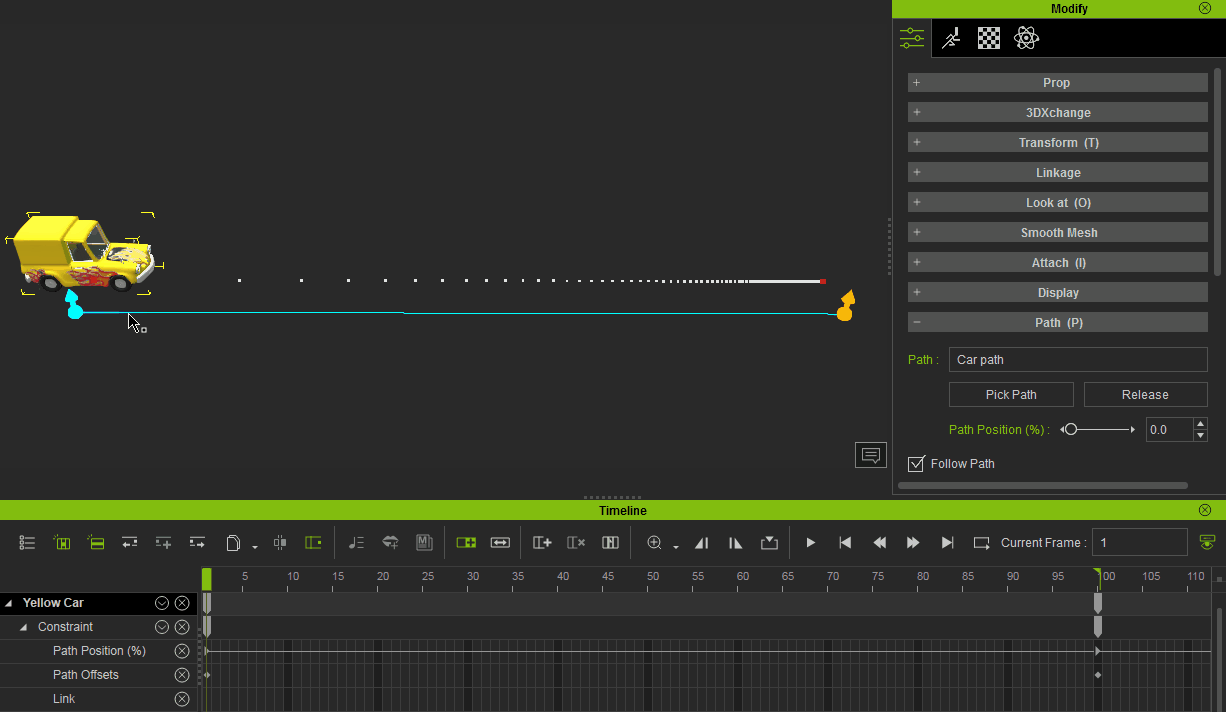
|
|
By Tony (RL) - 7 Years Ago
|
Path Offset
Path Offsets supports translation, rotation and scale. However only rotation and scale can be keyframed.
Move (Translation)
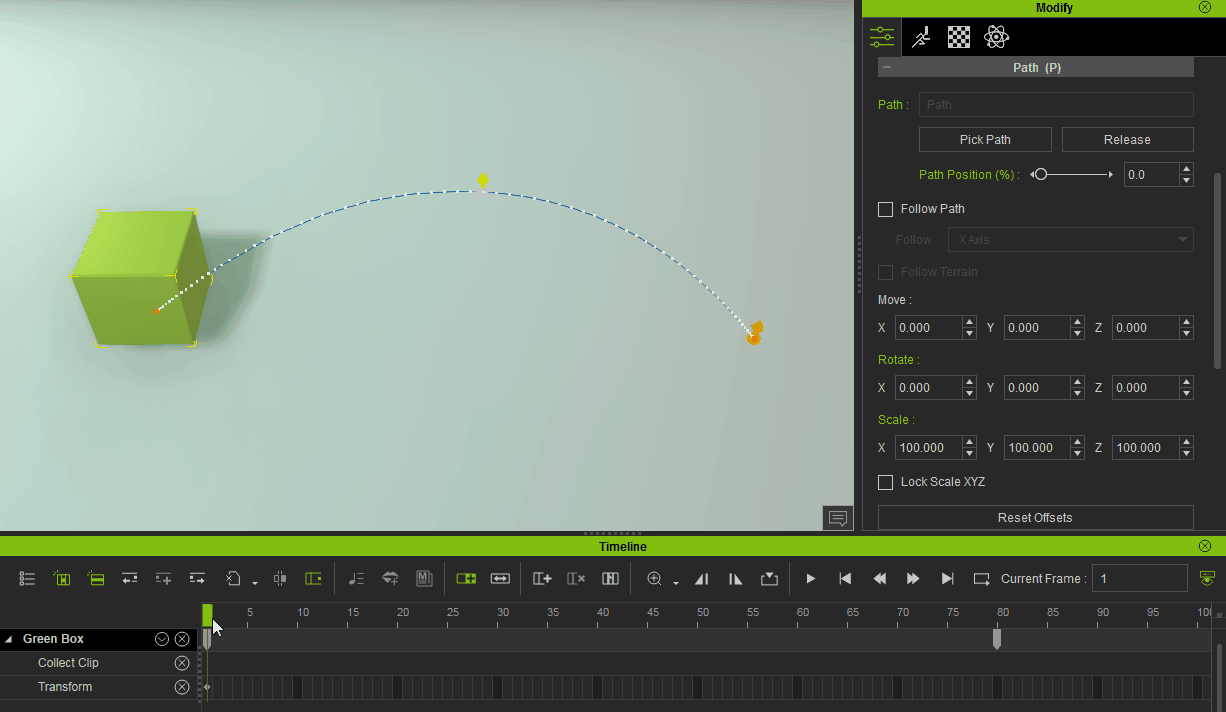
Rotate
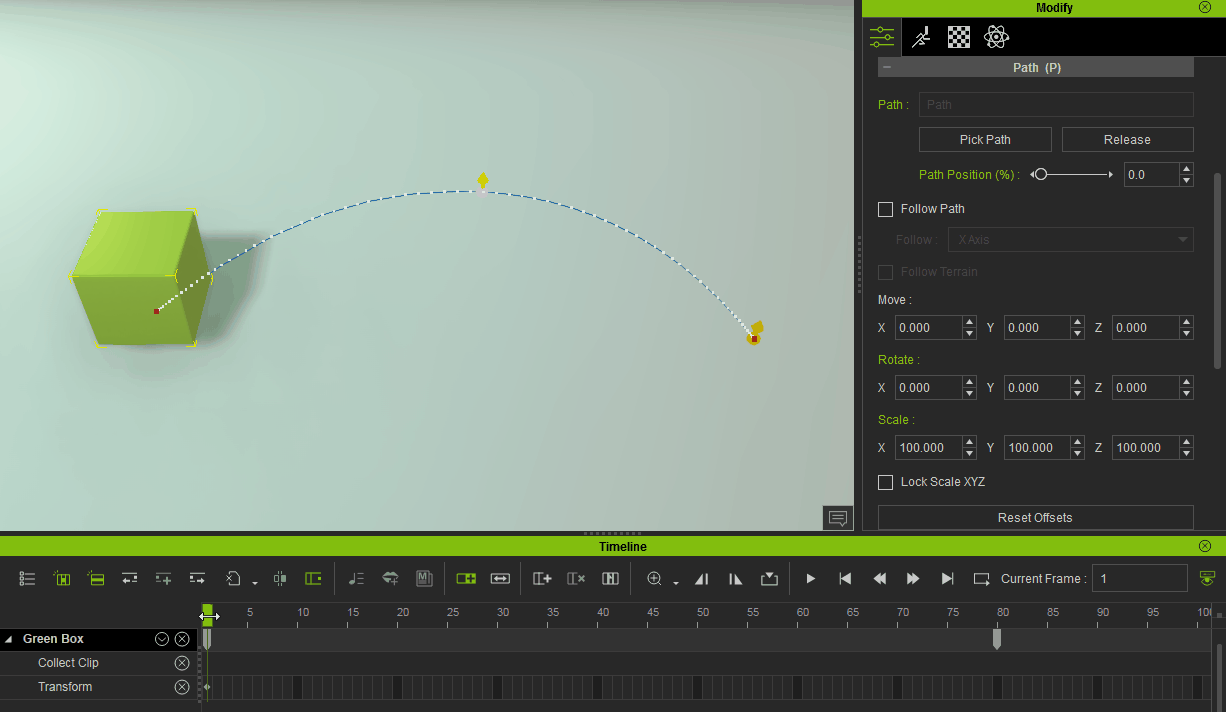
Scale
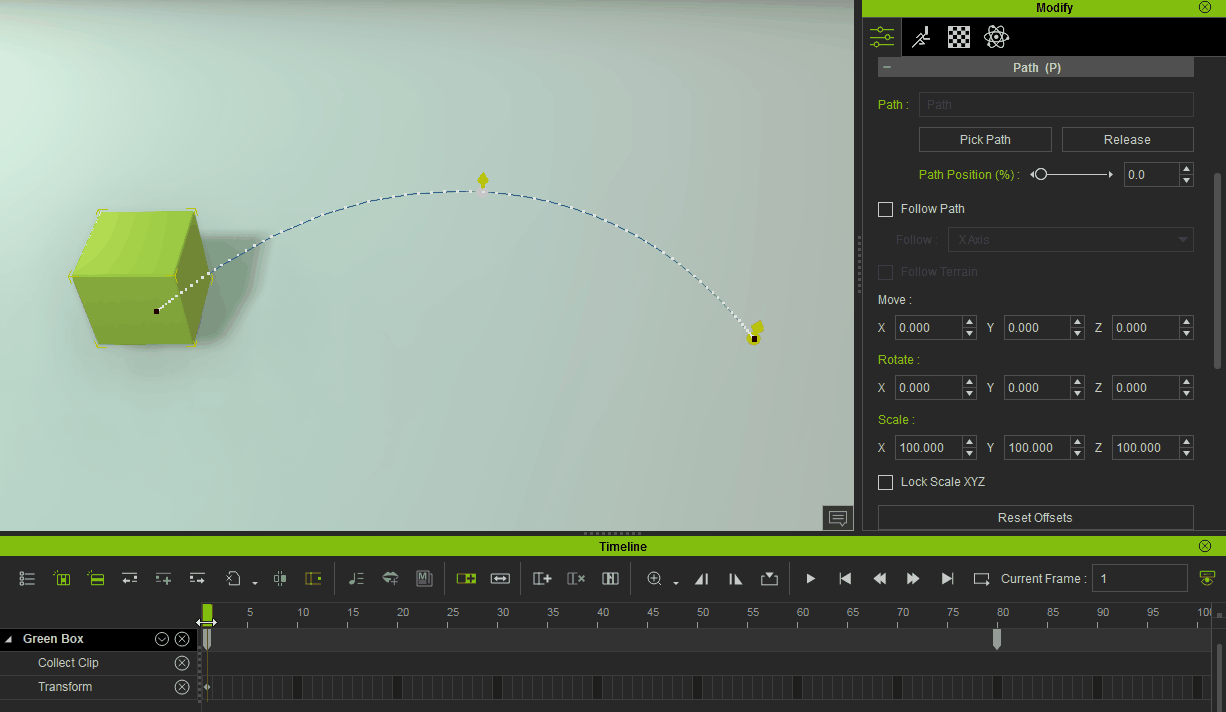
|
|
By Tony (RL) - 7 Years Ago
|
|
iClone Path Tutorial Videos
1. Getting Started with Motion Paths
- Path Creation & Editing
- Moving a Prop Along a Path
- Bezier Curve Editing
- Transform Editing in the Timeline
2. Applying Objects to a Path
- Attaching Cameras to a Path
- Having a Character Run Along a Path
- Attaching Particle Effects to a Path
- Attaching Lights to a Path
3. Bezier Curve Editing for Paths
- Creating & Editing Multiple Paths
- Path Curve Options
- Animate & Refine Path Movement
|
|
By justaviking - 7 Years Ago
|
Excellent post, Tony(RL). Very clear and informative.
These are awesome "Path" enhancements. Well done, Reallusion.
|
|
By 4u2ges - 7 Years Ago
|
Thank you guys! There was indeed a major path enhancement which I do appreciate.
However, I am going back to my FT Issue 3710 (which has Released in IC7.3 status).
I stated 2 problems back then:
1. Follow path. It seems to be partially fixed. The object does not sync into the underling surface anymore. Big +. But it still tilts by the wrong axis as before, when it hits the curve.
2. Follow terrain. This one is not fixed at all. The problem persists.
Please see freshly made video in IC 7.3, where both problems are clearly displayed:
|