If you have already had an
ActorCorecharacter in the target application, such as Unreal, Unity, Blender, Maya, 3ds Max, MotionBuilder, and Cinema4D, you can apply your
iClone motions with the following steps.
Let's use the example with Blender:
1. When you do
Export FBX, make sure to enable the
Preserve Bone Names (CC Base) option.
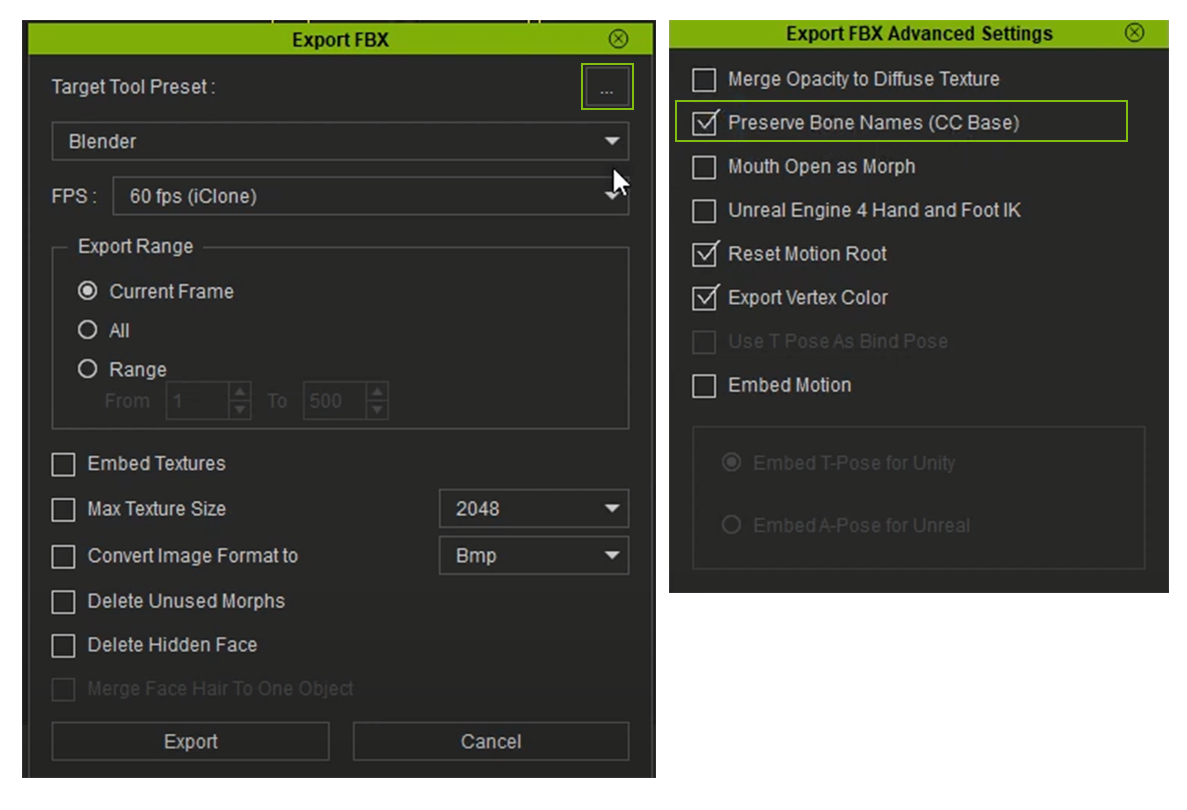
2. Import FBX into Blender, and switch the Playback area to Dope Sheet.
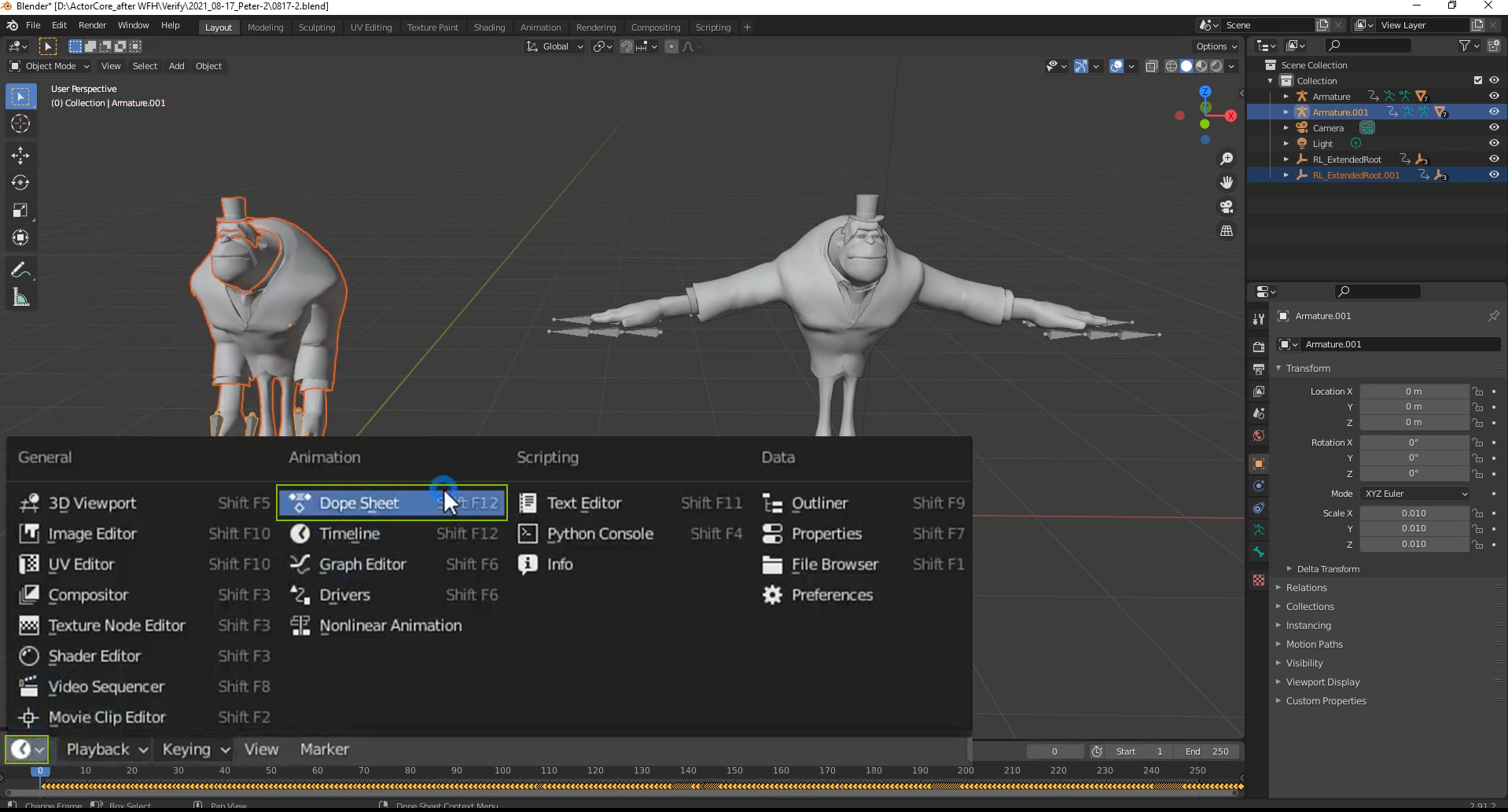
and then change the
Mode to
Action Editor.
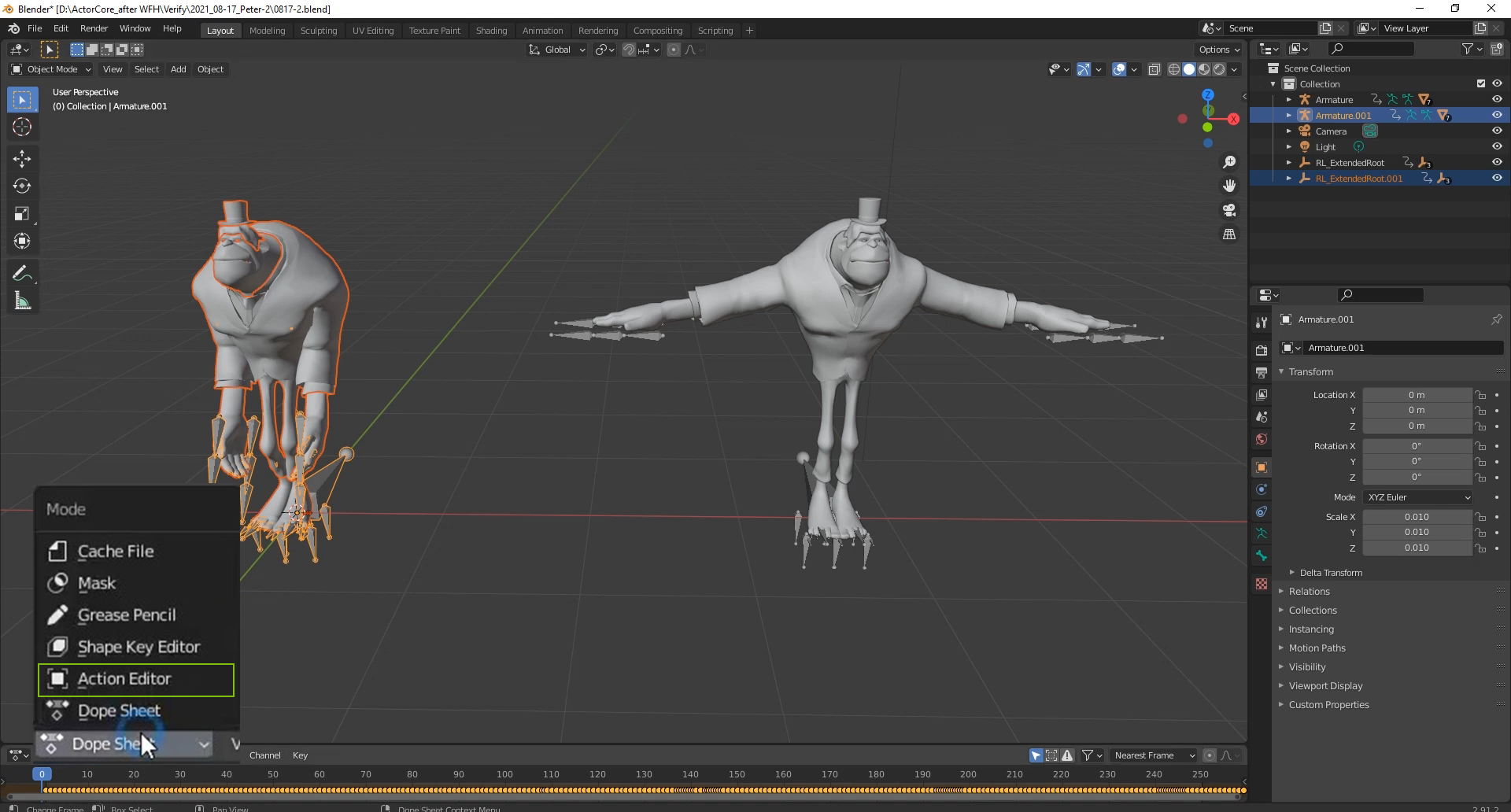
3. You can find the motion in the character's motions drop-down list.
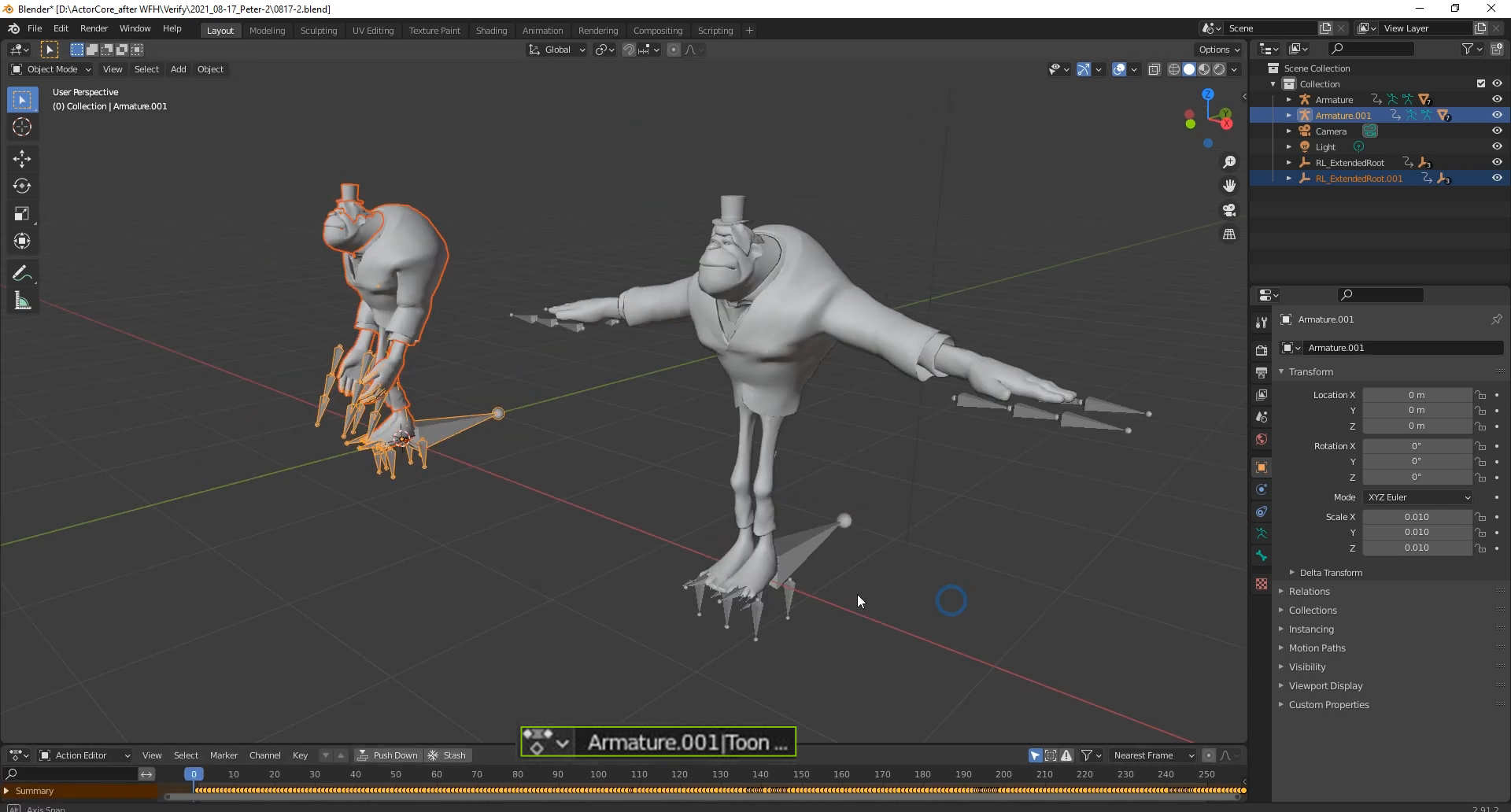
Finally, you can apply your
iClonemotions in
Blender.
