|
Author
|
Message
|
|
michal.tworek
|
michal.tworek
Posted 8 Years Ago
|
|
Group: Forum Members
Last Active: 8 Years Ago
Posts: 11,
Visits: 50
|
I think body is selected, but everything is shaded (not active) in "smooth window". 
|
|
|
|
|
Snarp Farkle
|
Snarp Farkle
Posted 8 Years Ago
|
|
Group: Forum Members
Last Active: Last Year
Posts: 770,
Visits: 3.6K
|
You have to select the mesh to use the "Auto Smooth" function in 3DxChange, if you have more than one mesh the "Shift Select" all of them.
Dell XPS 8900, Intel(R) Core(TM) i7-6700 CPU @ 3.40GHz, 3408 Mhz, 4 Core(s), 8 Logical Processor(s), 16 GB RAM, - 4 GB GeForce GTX 745, NVIDIA compatible.
Acer Aspire V Nitro Laptop, 2.5GHz Intel Core i5-7300HQ processor with 6MB cache, 256GB solid state drive, 16GB Ram, 4 GB NVIDIA GeForce GTX 1050 Ti graphics.
|
|
|
|
|
wires
|
|
|
Group: Forum Members
Last Active: 4 Months Ago
Posts: 5.7K,
Visits: 26.5K
|
Make sure that you have the Body selected in the Scene Tree, and Weld Vertex checked in the Normal tab. You can increase the amount next to the Auto Smooth box.  Gerry
Gerry
System: Win 10 Pro (21H2), Asus X99-E WS, CPU i7-5930K -3,5 GHz, 32 GB DDR4 2666-16 RAM, NVidia GTX 1080 Ti GPU - 11 GB VRAM(Driver Studio-536.99), Samsung 850 Pro 512 GB SSD, 6 TB HD storage.
|
|
|
|
|
michal.tworek
|
michal.tworek
Posted 8 Years Ago
|
|
Group: Forum Members
Last Active: 8 Years Ago
Posts: 11,
Visits: 50
|
I already founf this https://www.reallusion.com/iclone/Help/3DXchange4/PRO/Auto_Smoothing_Mesh_Nodes.htm , but here "auto smooth" is not active:  If there is any "smooth" button please let me know. In iClone is "realtime smooth", but it looks to work only in iClone.
|
|
|
|
|
Am7add9
|
Am7add9
Posted 8 Years Ago
|
|
Group: Forum Members
Last Active: Last Year
Posts: 468,
Visits: 9.3K
|
3dxchange has smoothing in the right menu "normal" section
i imagine 3 other people will post the same thing, so disregard my post
.
|
|
|
|
|
michal.tworek
|
michal.tworek
Posted 8 Years Ago
|
|
Group: Forum Members
Last Active: 8 Years Ago
Posts: 11,
Visits: 50
|
If there is no option to make it smoother then I have some option: Import OBJ to blender. To see a mesh switch to EDIT MODE.  Look at MESH TOOLS on the left. ADD: subdivide
DEFORM: smooth vertex to see an effect you can switch to object mode and switch between smooth and flat shading (flat is the REAL one): 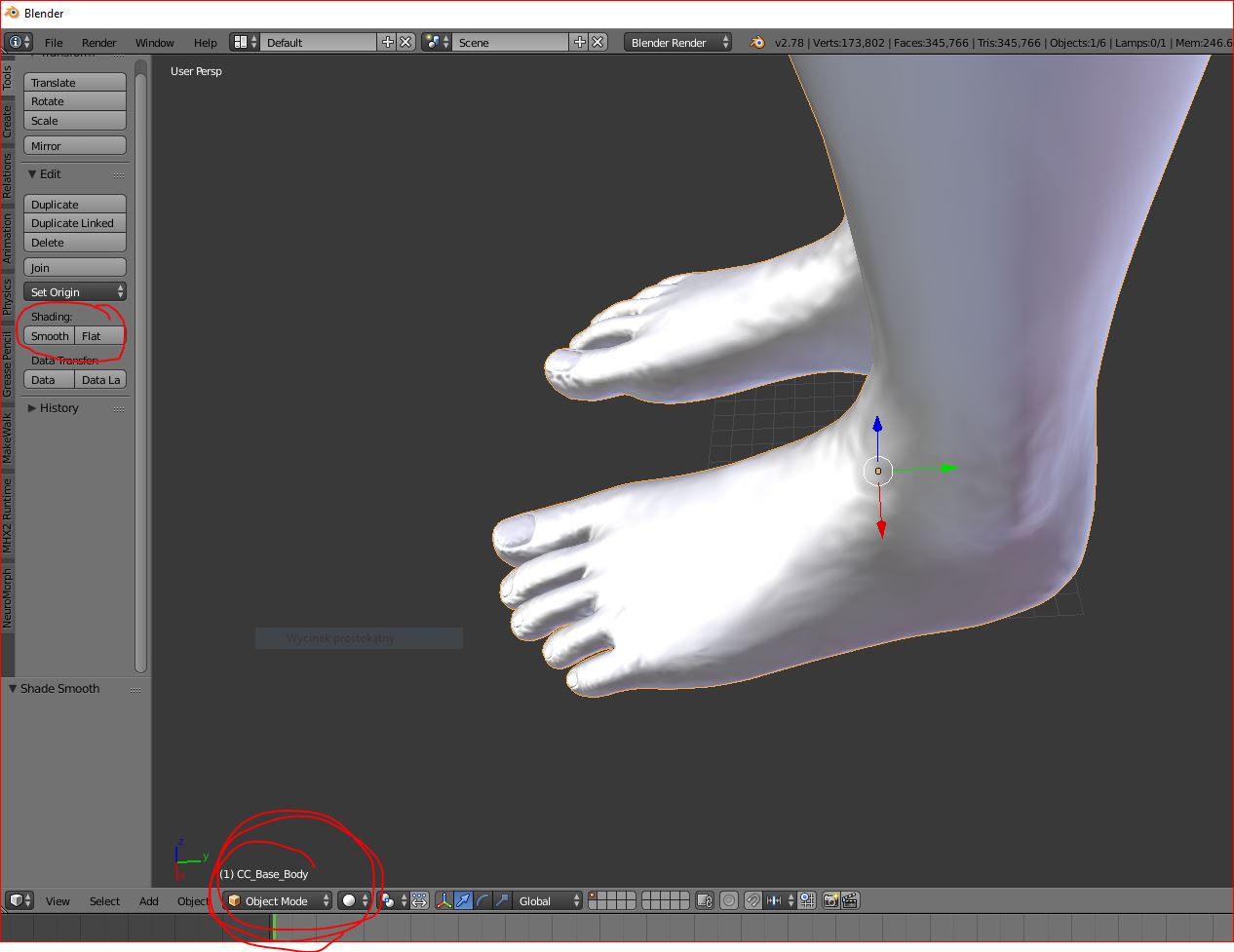 You may repeat subdividing and smoothing vertex Export to *.OBJ Do you know a way how to do it in iClone?
|
|
|
|
|
michal.tworek
|
michal.tworek
Posted 8 Years Ago
|
|
Group: Forum Members
Last Active: 8 Years Ago
Posts: 11,
Visits: 50
|
Well guys, I found nice way: Create character . Open in iClone. press "N" - > adjust pose bones Content Window->Motion->Custom Animation Custom->Motion Press"+" , add name to your new POSE. ____________________________________ Open in 3DXchange Press "N" Load Pose Export OBJ Still don't know how to improve mesh density 
|
|
|
|
|
michal.tworek
|
michal.tworek
Posted 8 Years Ago
|
|
Group: Forum Members
Last Active: 8 Years Ago
Posts: 11,
Visits: 50
|
Thanks all of you :-) I will try, but I'm happy this is possible. What with quality? I mean mesh density. Is it possible to make it smoother? 
|
|
|
|
|
Am7add9
|
Am7add9
Posted 8 Years Ago
|
|
Group: Forum Members
Last Active: Last Year
Posts: 468,
Visits: 9.3K
|
i didn't try that scrubbing through the timeline.:crazy:
that is a big time saver, thanks.
.
|
|
|
|
|
Snarp Farkle
|
Snarp Farkle
Posted 8 Years Ago
|
|
Group: Forum Members
Last Active: Last Year
Posts: 770,
Visits: 3.6K
|
michal.tworek (4/25/2017)
Hi all! :-)
Can anyone explain me how to export character after editing pose.
I want to change pose of my character and print on 3d printer.
I thought that maybe setting as default in "edit pose" window is enough, but unfortunatelly no. What with quality? Is there some way to make it smoother?
Michal The only way I know of is to load your character in iClone then select to edit your character in 3DxChange. Import an animation and find the pose you are happy with by scrolling through the play head. Then export it as an obj, and then if you load that obj into 3DxChange you'll see that it saved in the pose you had at the time you exported the obj. I don't know if 3D printers can use obj files but this is the only way I know of to get a saved character in a selected pose.
Dell XPS 8900, Intel(R) Core(TM) i7-6700 CPU @ 3.40GHz, 3408 Mhz, 4 Core(s), 8 Logical Processor(s), 16 GB RAM, - 4 GB GeForce GTX 745, NVIDIA compatible.
Acer Aspire V Nitro Laptop, 2.5GHz Intel Core i5-7300HQ processor with 6MB cache, 256GB solid state drive, 16GB Ram, 4 GB NVIDIA GeForce GTX 1050 Ti graphics.
|
|
|
|