Convert Outfits and Accessories to PBRApparels and accessories can use CC 2 auto-conversion to achieve the PBR transition.
Traditional Shader SystemIn the following embedded content example, "Jeans_D" does not have have immediate noticeable change under the Traditional shader system.
* The word Classic Shader is replaced by Traditional Shader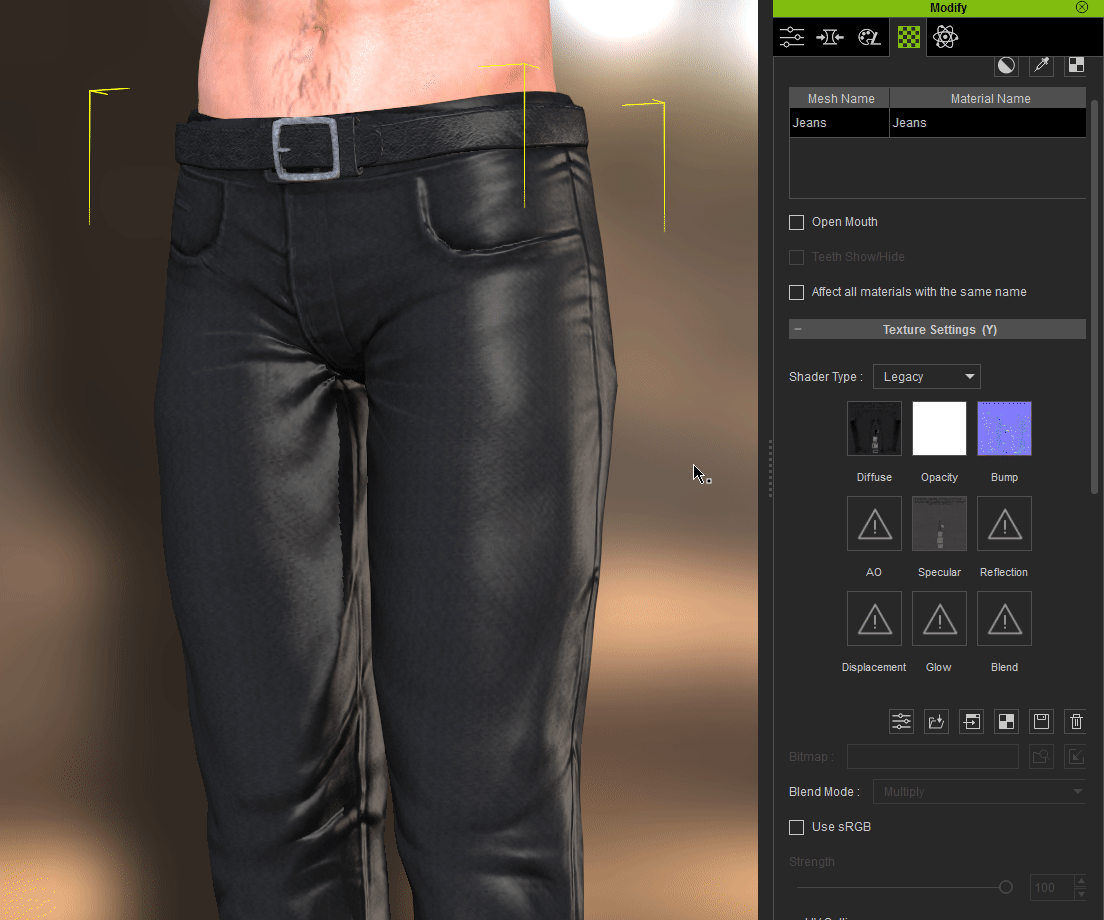 PBR Shader System
PBR Shader System
The Metallic channel will auto-generate when switching to the PBR shader system. This is done by inverting the specular channel and plugging the result into roughness.
After switching to PBR Shader, you can load your own PBR texture maps. To get the ideal material look, you can use
Adjust Color utility to adjust the parameters such as brightness and contrast on the roughness and metallic map.
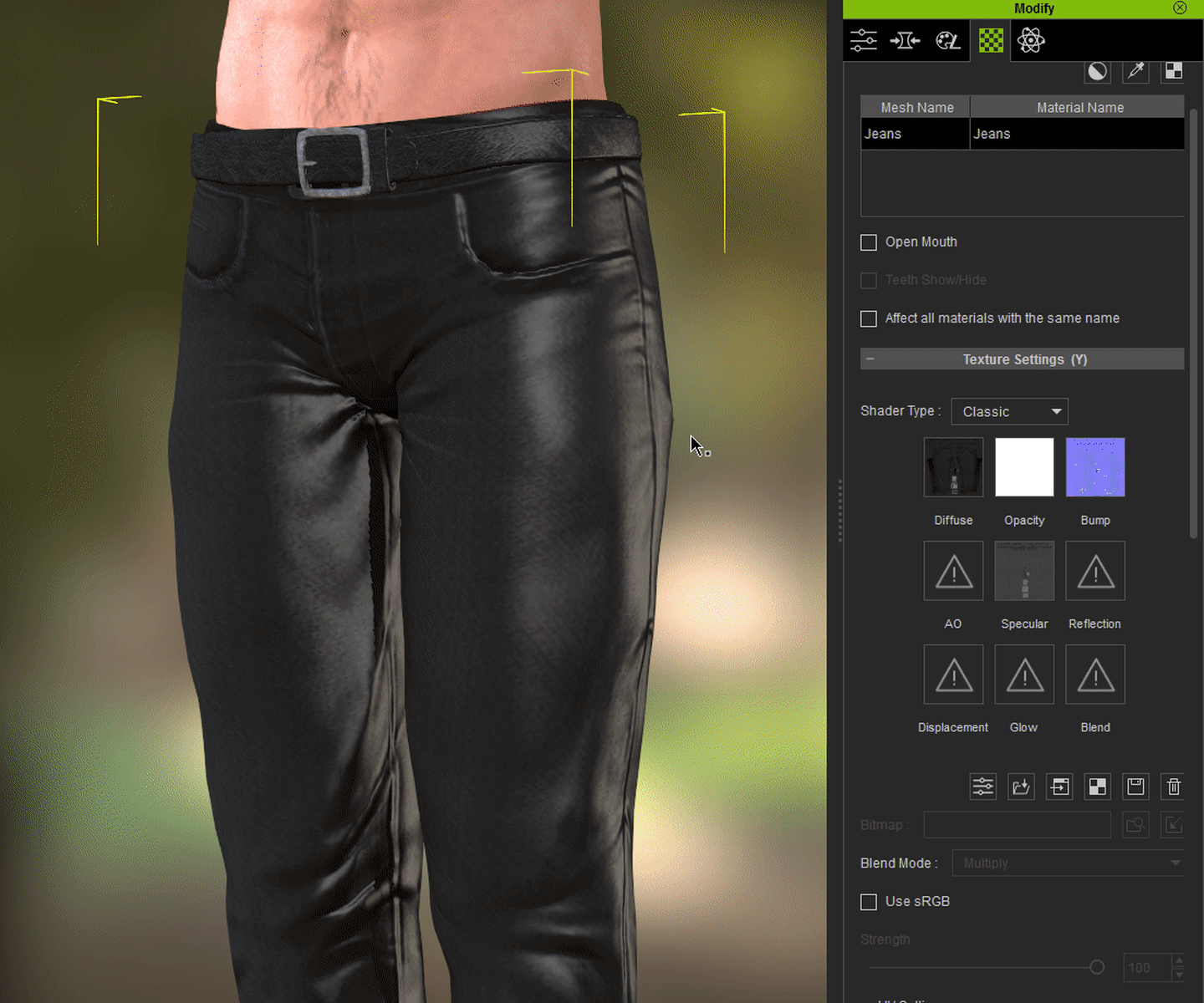
There are 2 ways to convert the materials to PBR:
A. by Material
B. by Object
You can select multiple materials or objects by Ctrl + Click to make the changes all at once.
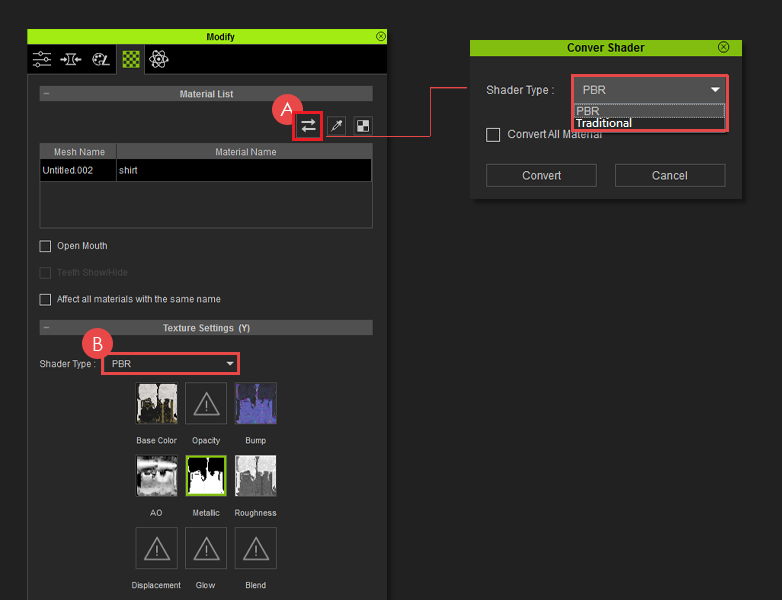
Switching to the PBR Shader will automatically create the Metallic & Roughness maps with the following values:
- Metallic: A pure black (#000000) RGB(0,0,0) texture map.
- Roughness: Either the original Specular map inverted or a light grey (#a6a6a6) RGB (168,168,168) texture map.