Export PBR with PBR TexturesThe FBX format does not innately support PBR data, so we took it upon ourselves to also export PBR related textures.
User can then manually plug these textures in a 3D material.
On the flip side, if one strictly follows the CC 2.0 Beta directory structure when including PBR textures, then CC will automatically load the said textures into their appropriate channels.
File Location of PBR Textures
Path structure follows the convention of
character filename > mesh name > material name.
Take the body for example: textures will be put under CC > CC_Base_Body > Skin_Body
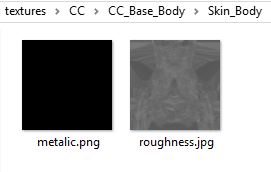
Taking the Upper Teeth as an example: textures will be put under CC_Base_Teeth > CC_Base_Teeth > Upper Teeth
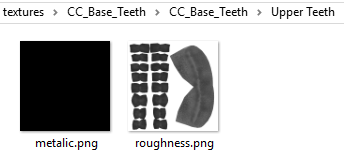 Export PBR with PBR Textures
Export PBR with PBR TexturesAll PBR related textures will be put in a folder aptly named "textures" in the same directory level with the FBX file and FBXkey data file.

Under the said directory structure, every time a FBX file is exported, the PBR textures are consolidated into the same "Textures" folder.
This can cause considerable confusion with repeated usage, therefore we provide the
Gather files into a container folder option. (default: checked)
Once this option is checked all the exported FBX file, FBXkey, and textures will be consolidated under a new folder with the same name as the FBX file.
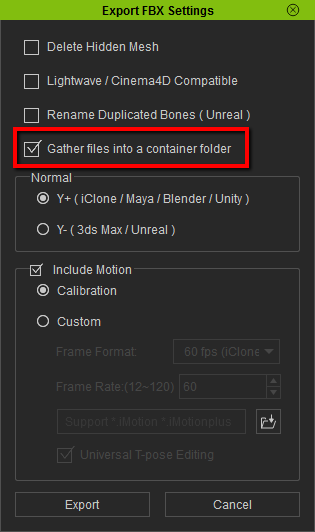
For example, exporting files (fbx, fbxkey, and textures) will be directly deposited into the same folder.
