|
Melis (RL)
|
Melis (RL)
Posted 2 Years Ago
|
|
Group: Administrators
Last Active: 2 Years Ago
Posts: 9,
Visits: 95
|
Getting Started With Motion Director
Motion Director gamifies the process of animating, enabling you to have a game-like control over their characters and apply motion triggers, dynamic cameras to direct scenes in real-time. Coming along with the iClone 8, it enables you to pilot your 3D characters with keyboard or game controllers effortlessly within seconds, mouse click waypoints or just leaving it to the AI autonomous behaviors to control movements. Let’s deep dive into Motion Director and see how to get started: Setting up the Basic Controls
Content Manager & Free Resources
To start operating with Motion Director tool, first thing is to check Content Manager to get the iMD data file, which can be found in Free Resource pack. Simply by a drag-drop content over your character, you can apply the motion you wish.
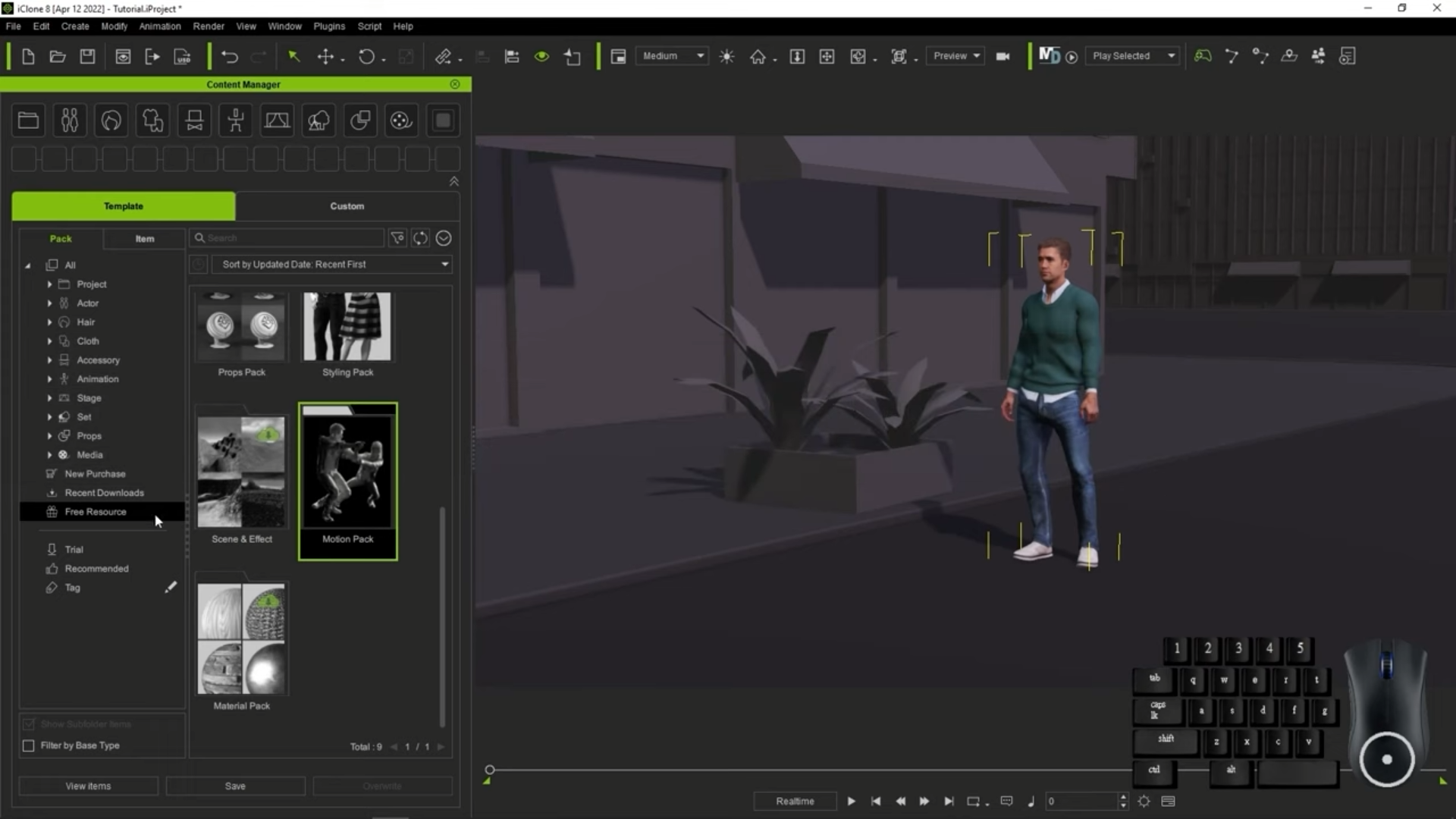
Then you can start MD by 3 ways:
- Pressing the start button of your game console
- Clicking the MD button on the top right toolbar
- Clicking the Start button under MD Controls panel.
Activating the tool for your chosen character, MD will ask you to apply default male or female data for motion, which both have different movements for your character. If you prefer, you can also select motions specifically from embedded contents under Content Manager, there are movements separated for body types of male and female character.
There are 3 speed types for Male and 2 for Female, base movement for male include 3 speed movements (stroll / walk / jog), for female we have 2 speed movements (stroll / walk) differentiated with motion variety for both genders. Choosing your motion pack, you can start to move your character just like a regular video game using the WASD keys and game controllers.
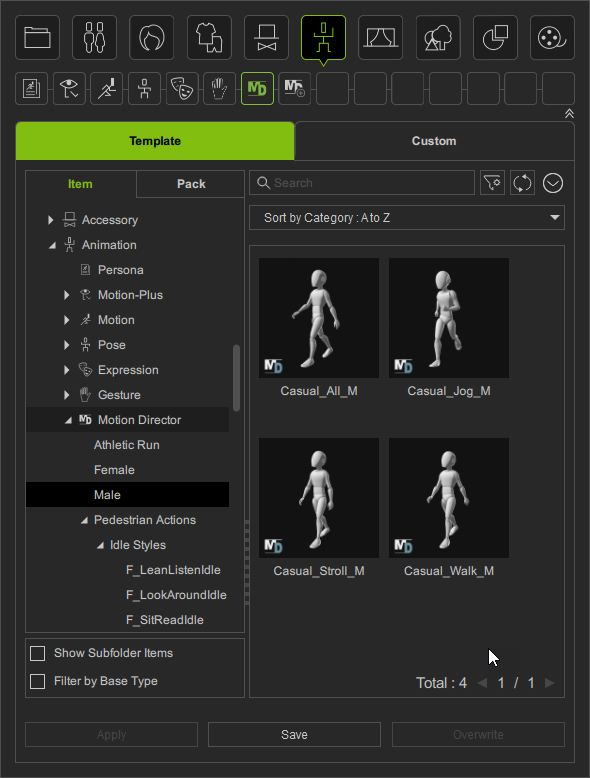
How do I get to have 3 speed options?
Well, it’s easy. All you need to do is a simple drag and drop from the Free Resources, right under Motion Director pack you will find various standalone motions or “Casual All” for male or female depending on the character you have. Simply drag and drop the content over your character and check your MD Behaviors for the list of all the motions you need. Tick all the motions you wish for your character and click apply.
You will see below part showing 3 speed options. You can increase the speed by pressing “SHIFT” and decrease with “CTRL”. Though we can switch speed using hotkeys, but with Controller you can get a smooth and continuous speed transition, and manage natural turn much easier by pushing the same thumb stick at different level and angle.
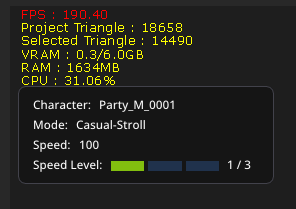
Add-on: Athletic Run
In order to increase variety in your speed options you can get the Athletic Run add-on, which comes with 3 standalone iMDs (Agile, Loose and Average styles for Male and Female Characters) and 1 Athletic extension, which provides access to two additional running speeds to the motion behavior of already embedded Casual Male.
You can get it by clicking HERE.
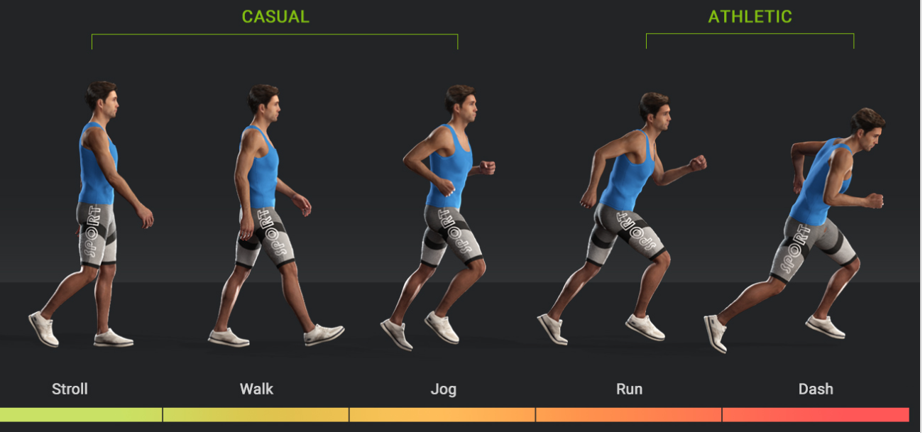
Motion Director Panels
Upon opening Motion Director workspace (or simply using CTRL + 8 hotkey) you’ll be able to see control panels to navigate their character. These are Control Center, Hotkey Panel and Behavior Manager. At this point you can assign specific hotkeys for certain movements, can change camera settings from the default follow camera to free camera and toggle yo
The remaining three camera navigation presets will enable you to follow your character from different perspectives including bird-eye view.
Seeing that there are too many details on the panel? Don't worry, we explained our UI elements in this chart! Check below:
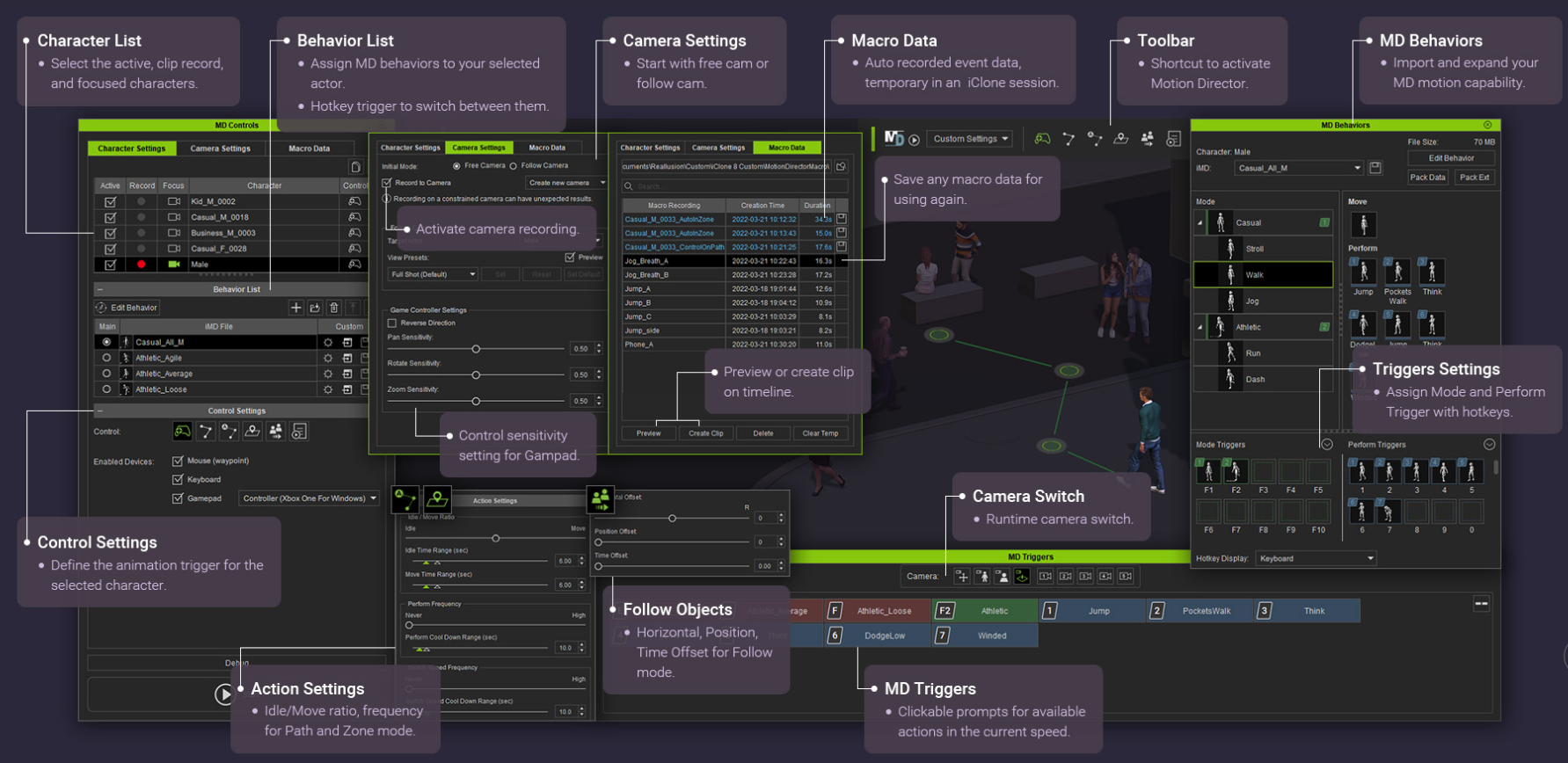
Macro Data Recording
In the Macro Data tab, MD automatically records and keeps a list of the clips you have made enabling you to save and directly create the Macro Data clip switch you can apply to the timeline. If users want a clip that replays multiple macros in 1 clip, it is also possible to switch to Macro Replay mode.
What if you want to simply replay a multiple macro sequence in a clip?
By simply adding the new macro you created previously in the list, you can also arrange multiple macros in the list, switch performance sequence, set random/repeat or not.
Saving iMDs to cut time from recalculation
As iMD is actually a format that packs a dense of motions, and each motion in iClone need to recalculate to fit each character's bones to ensure they perform properly, saving a iMD is good for speeding up the loading time for a specific character motions you loaded with iMD. Hotkey Details There is a pre-defined hotkey structure for both keyboards and gamepads. Yet, you can customize all of the hotkeys you need under Hotkey Manager. Please see below hotkey charts for reference for pre-defined hotkeys.
D-Pad is the default setting that is assigned for camera switch functions in controllers. - D-Pad Up = Free Camera
- D-pad Down = Bird Eye View (Follow Cam)
- D-Pad Left = Full Shot (Follow Cam)
- D-Pad Right = Close Up (Follow Cam)
Hold [Alt] key and move the character along with multiple waypoints or to an absolute waypoint by clicking Alt right mouse button.
You can refer below visuals for both gamepad and keyboard hotkeys: 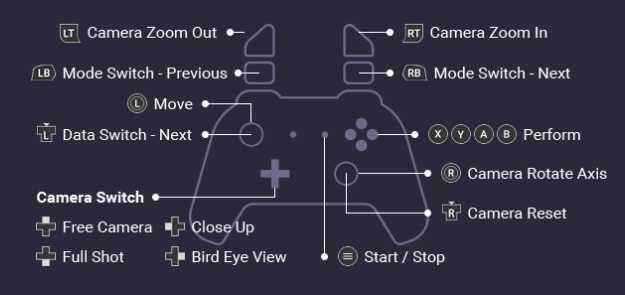
Press Ctrl-` you can bring up the Hotkey Manager, go to Motion Director hotkey sections for default keys, or set your custom keys.
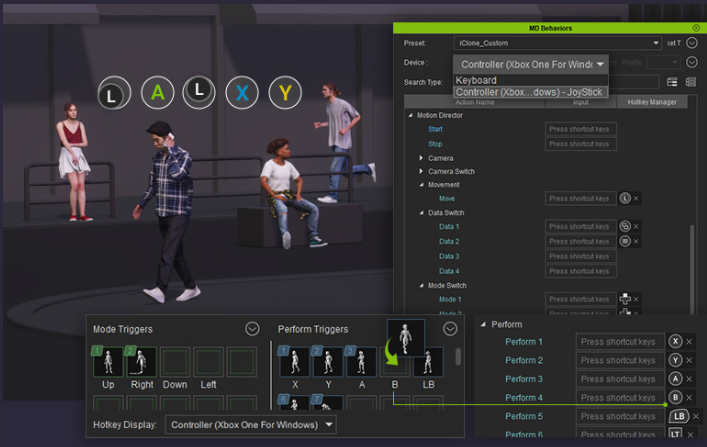
Using gamepads, you can control your camera view through D-pad and switch between 4 different options, along with other commands you can give.
Above, I have also mentioned that you can assign your own hotkeys. Here is an example of how to do so. Make sure to check all the tick boxes for the modes and speed levels you wish, so that you can drag-drop and assign the hotkeys.

Data Switch and Mode Switch
How to switch modes? Let’s assume you wish to switch from Casual Walk to Fast Walk in between, you can basically Left Bumper and Right Bumper to change. You can use the given performances with XYAB but also assign your own through MD Behaviors part and you can simply drag and drop respective motion to the exact hotkey you wish to use it with.
See Mode Switch example below, with F2, you can basically changes modes.

For Data Switch, you can find the example below, you can simply switch between various iMD data:
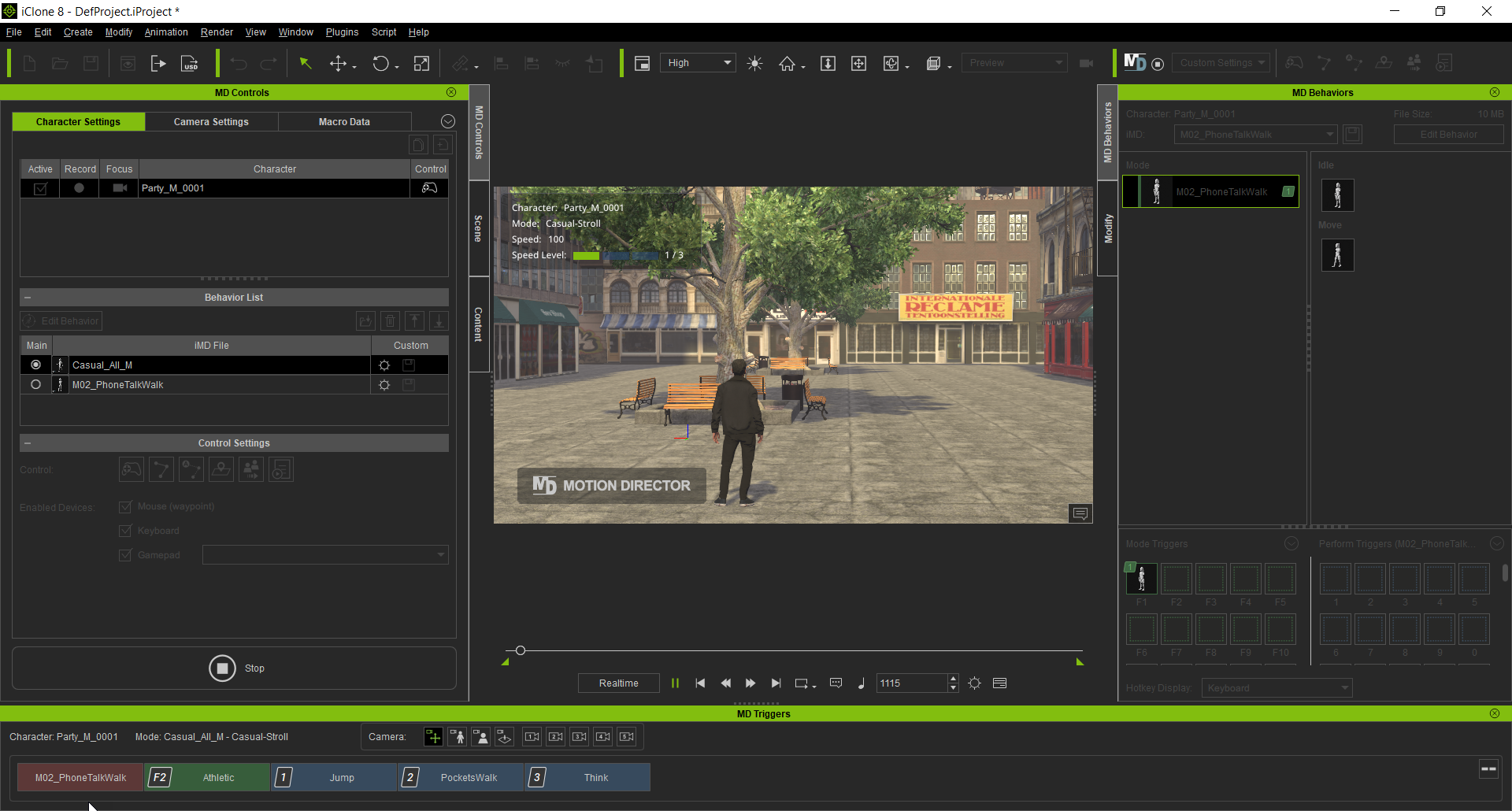
Feeling like finding out more to excel at Motion Director? You can check our website or check below links to get detailed information:
Tutorial Videos
Motion Director Manual
Enjoy game like animating, you are the MVP already! 
Melis
Edited
2 Years Ago by
Melis (RL)
|
|
Group: Forum Members
Last Active: 3 days ago
Posts: 5.7K,
Visits: 26.4K
|
Thank you for posting this Melis as it makes understanding MD a lot easier.   Gerry
Gerry
System: Win 10 Pro (21H2), Asus X99-E WS, CPU i7-5930K -3,5 GHz, 32 GB DDR4 2666-16 RAM, NVidia GTX 1080 Ti GPU - 11 GB VRAM(Driver Studio-536.99), Samsung 850 Pro 512 GB SSD, 6 TB HD storage.
|
|
rosuckmedia
|
rosuckmedia
Posted 2 Years Ago
|
|
Group: Forum Members
Last Active: 1 hour ago
Posts: 3.1K,
Visits: 4.7K
|
Hallo Melis
Thank you for the information. Which game controller with USB do they recommend. I'm not a Gamer. So I don't know for sure Greetings Robert
Edited
2 Years Ago by
rosuckmedia
|
|
Peter (RL)
|
Peter (RL)
Posted 2 Years Ago
|
|
Group: Administrators
Last Active: Yesterday
Posts: 22.7K,
Visits: 35.7K
|
rosuckmedia (5/26/2022)
Hallo Melis
Thank you for the information. Which game controller with USB do they recommend. I'm not a Gamer. So I don't know for sure Greetings Robert Hi Robert You can use a standard Xbox One, Xbox Series X, PlayStation 4/5 controller. You can use them wirelessly using Bluetooth or by using the cable supplied with the controller.
Peter
Forum Administrator www.reallusion.com
|
|
rosuckmedia
|
rosuckmedia
Posted 2 Years Ago
|
|
Group: Forum Members
Last Active: 1 hour ago
Posts: 3.1K,
Visits: 4.7K
|
Hi Peter,
Okay, Many Thanks.
Greetings Robert
|
|
yepkoo
|
yepkoo
Posted 2 Years Ago
|
|
Group: Forum Members
Last Active: Last Month
Posts: 1.2K,
Visits: 1.9K
|
Does anyone know what program this screen recorder is? It shows keyboard, mouse and gamepad keys and I need something like this
----------------------------------------------------------------
https://www.youtube.com/yepkoo
https://dev.epicgames.com/community/profile/bxvo/Yepkoo#learning
|
|
adamwilliamwork
|
adamwilliamwork
Posted Last Year
|
|
Group: Forum Members
Last Active: Last Year
Posts: 7,
Visits: 241
|
I'm having a strange 'wobble' with Athletic Run, regardless of the speed/mode (Dash etc.)
Whether using an input ('W' key) or a path (created with shift) the character can't seem to just run in a straight line, they rotate a little side-to-side, zig-zagging either side of the straight path.
Is anybody else getting this?
|