I'm exporting an FBX directly from Character Creator 3. I'm using the Unity3d settings and checking the "Embed Textures" box:
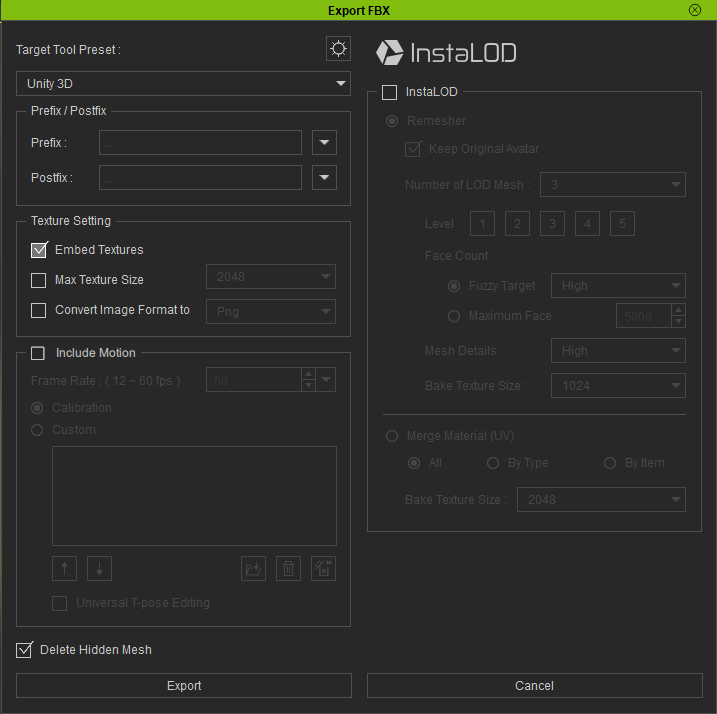
When I then bring this FBX file into Unity, the model initially has no textures.
When I go into the Unity Inspector for the object, I can see the materials. But no matter how I try to remap the materials, they never show.
Looking closer at the object in the Unity Inspector, it has materials but no textures.
The export from CC3 is also creating a directory structure for the textures. I get a couple of them (cornea and eye), but most of the directories are just blank.
What's the best way to get this character into Unity with the right materials/ textures?