|
Miranda (RL)
|
Miranda (RL)
Posted 7 Years Ago
|
|
Group: Administrators
Last Active: 3 Years Ago
Posts: 1.8K,
Visits: 11.2K
|
Character Creator 3 supports automatically converting CC1 & CC2 morph sliders to be served with both CC1 & CC3 character bases. If you are not satisfied with the conversion results, you can consider to repurpose the morph sliders, and update them to your customers. Main Changes on CC3 Character Base1. Hands & Fingers- Fixed: Strange hand and fingers shape when gripping or open.
- Optimized: increase meshes
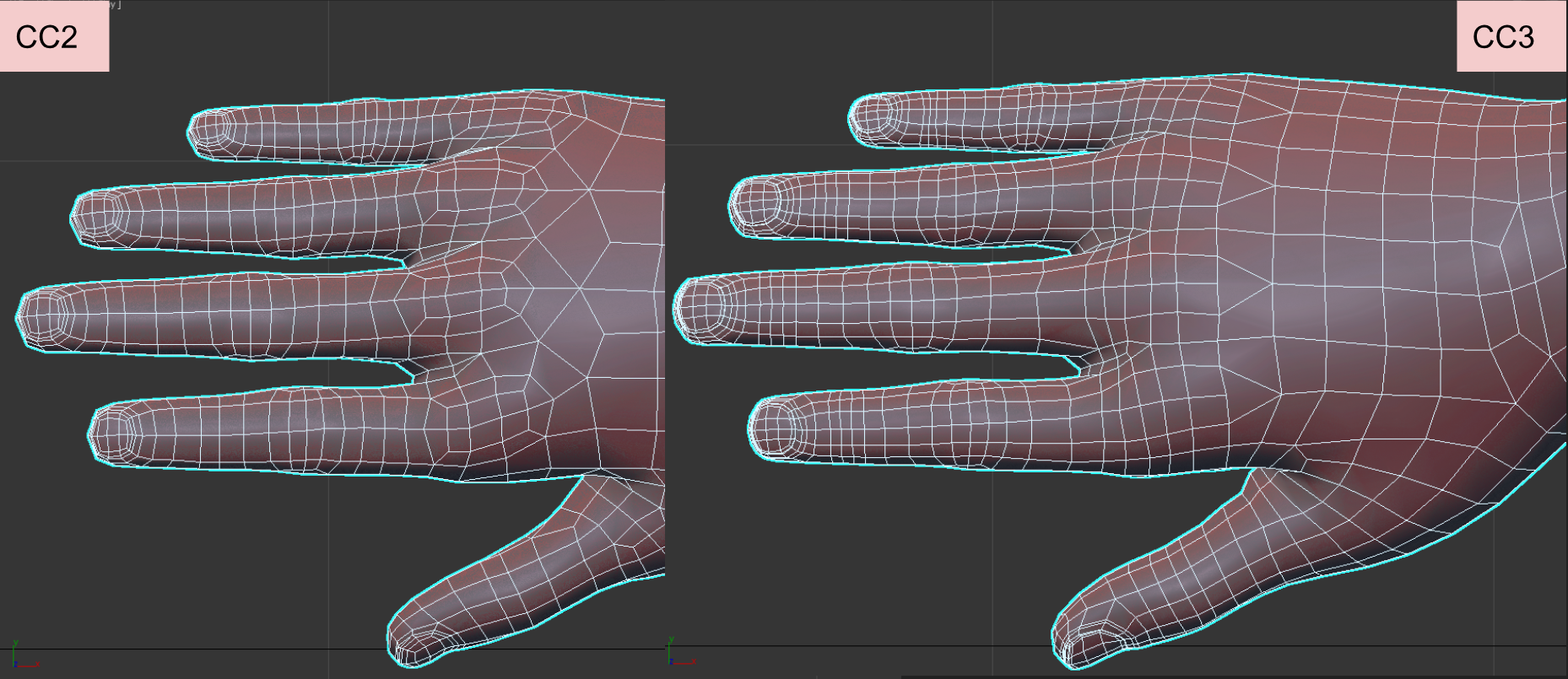
2. Nipples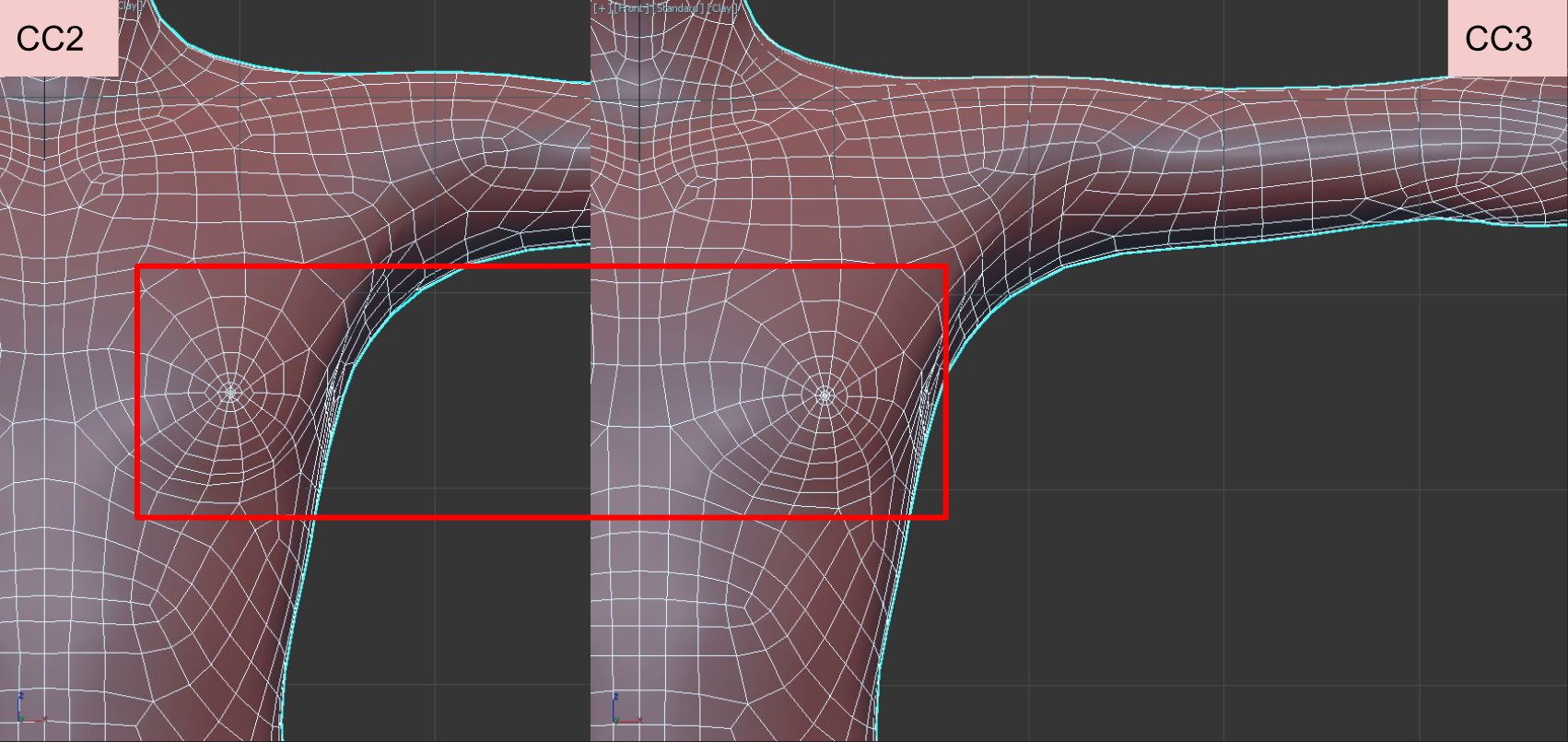
3. Shoulder- Fixed: Strange shoulder shape when the arms are raised or lowered to the sides of the body.
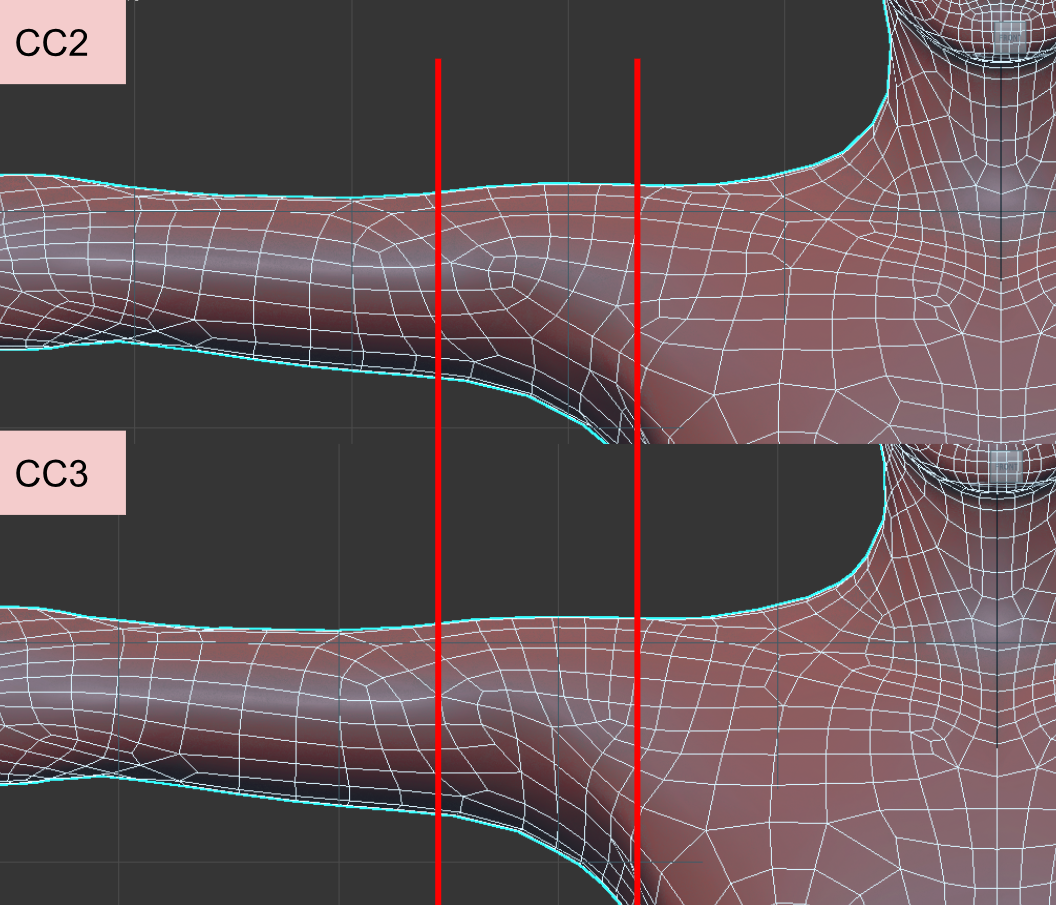
4. Head & Neck- Optimized: Forehead, cheek, and neck.
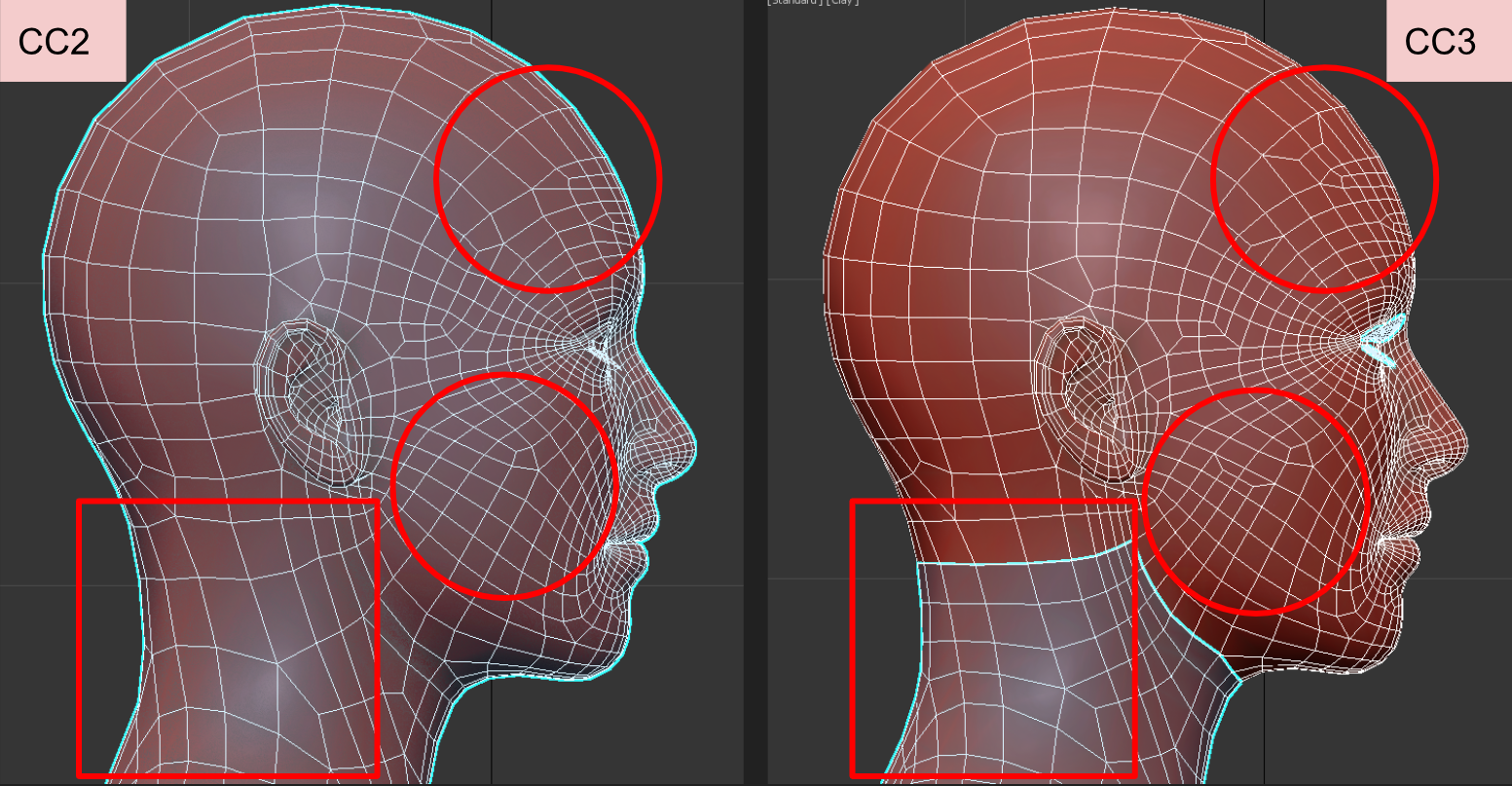
5. Eyelashes- Optimized: Optimization for the structures of the eyelashes and the eyes.
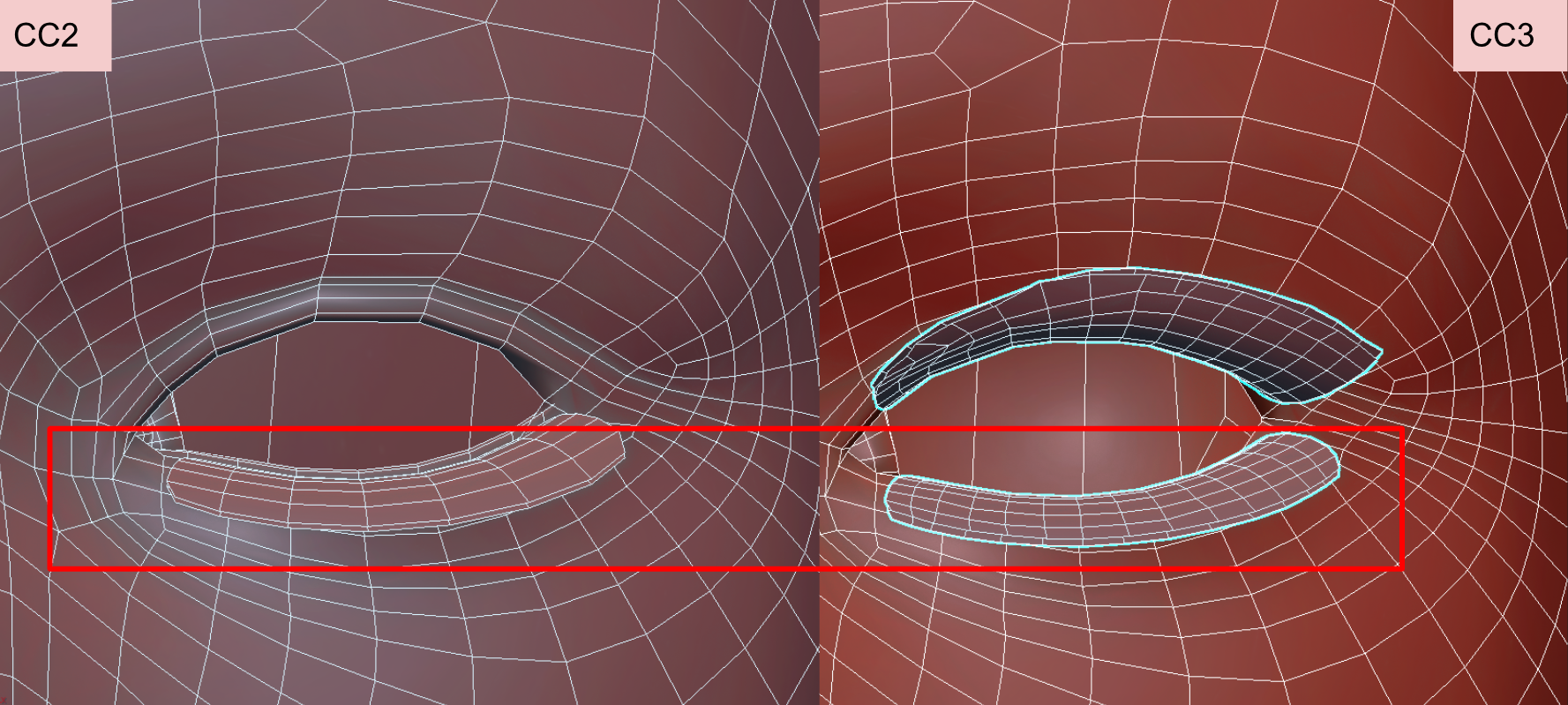
Steps to Fix Morph- [Content] Use “.ccCustomSlider”, not “.ccSlider” to modify.
- [CC] Apply the .ccCustomSlider on the new character base (neutral), and drag the slider to the max.
- [CC --> 3rd party tool --> CC] Export character from CC in OBJ format, modify the morph in 3rd Party Tool, and import OBJ file back to CC.
- [CC] Open the Morph Slider Editor panel.
- Source Morph: Default Morph
- Target Morph: Current Morph
- Check the “Adjust Bones to Fit Morph” option to automatically retarget bone rig based on the bone shape
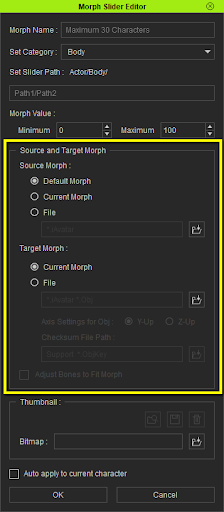
- [CC] If the retargeting result is not perfect enough, click the Adjust Bones from Modify Panel to adjust bone by the following principles.
- Keep bones straight
- Keep the bone in the middle of mesh
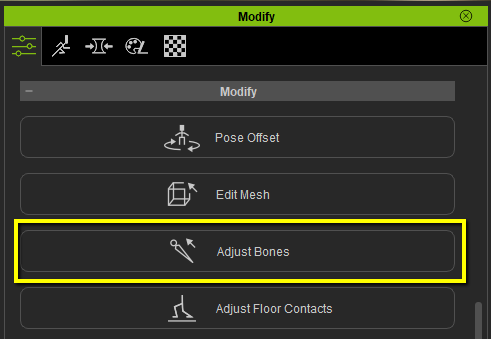
- [CC] Pack .ccCustomSlider as .ccSlider from Submission Tools.
- CC3-generated morph sliders can serve for both CC1 & CC3 character. If you find the new sliders work well on CC3 character, but not look good on CC1 character as before, please do not directly upload the new sliders. Instead, provide the new .ccSlider and the old .ccSlider to Reallusion, let us to merge the file, and send it back to you.
- [Uploader] Select .ccSlider, and update the product by “replace” method.

Leave us a message here if you need any help, thanks!
|