|
Author
|
Message
|
|
MAe12
|
|
|
Group: Forum Members
Last Active: 6 Years Ago
Posts: 7,
Visits: 12
|
Is there any way of moving the light controls or for that matter any other control widget from always being in the center of the screen?
It's always been an annoying aspect of iClone as it covers items from time to time.
Thanx,
MA
|
|
|
|
|
animagic
|
animagic
Posted 6 Years Ago
|
|
Group: Forum Members
Last Active: 2 days ago
Posts: 15.8K,
Visits: 31.3K
|
MAe12 (6/8/2018)
Is there any way of moving the light controls or for that matter any other control widget from always being in the center of the screen?
It's always been an annoying aspect of iClone as it covers items from time to time.
Thanx,
MA
For me the controls always appear at the side of the view port: 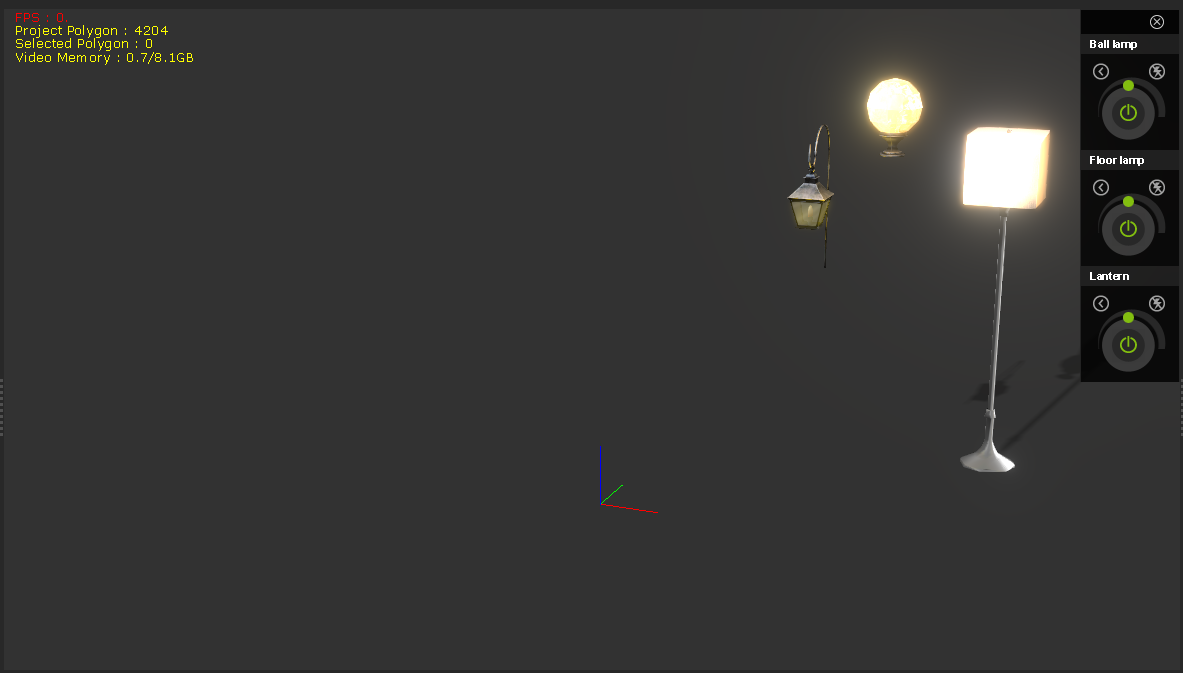 Are they in the center of the view port for you?
|
|
|
|
|
MAe12
|
|
|
Group: Forum Members
Last Active: 6 Years Ago
Posts: 7,
Visits: 12
|
Thanx and I should have elaborated a bit. The directional light always shows in the center of the viewport. A spotlight or point light always has the move/rotate widget attached directly to the light so if the light is out of the viewport I can see no way of moving/rotating it unless I use the clunky XYZ up/down arrows which is abysmally slow. As there is no way I can find of opening another viewport with a different view, (the mini viewport is useless) it makes it very difficult to control fine lighting aspects.
Thanx,
MA
|
|
|
|
|
wires
|
|
|
Group: Forum Members
Last Active: Last Week
Posts: 5.7K,
Visits: 26.5K
|
Select a light in the Scene Manager tab - make sure that it is set to visible - and then click on the "Home" button at the top: 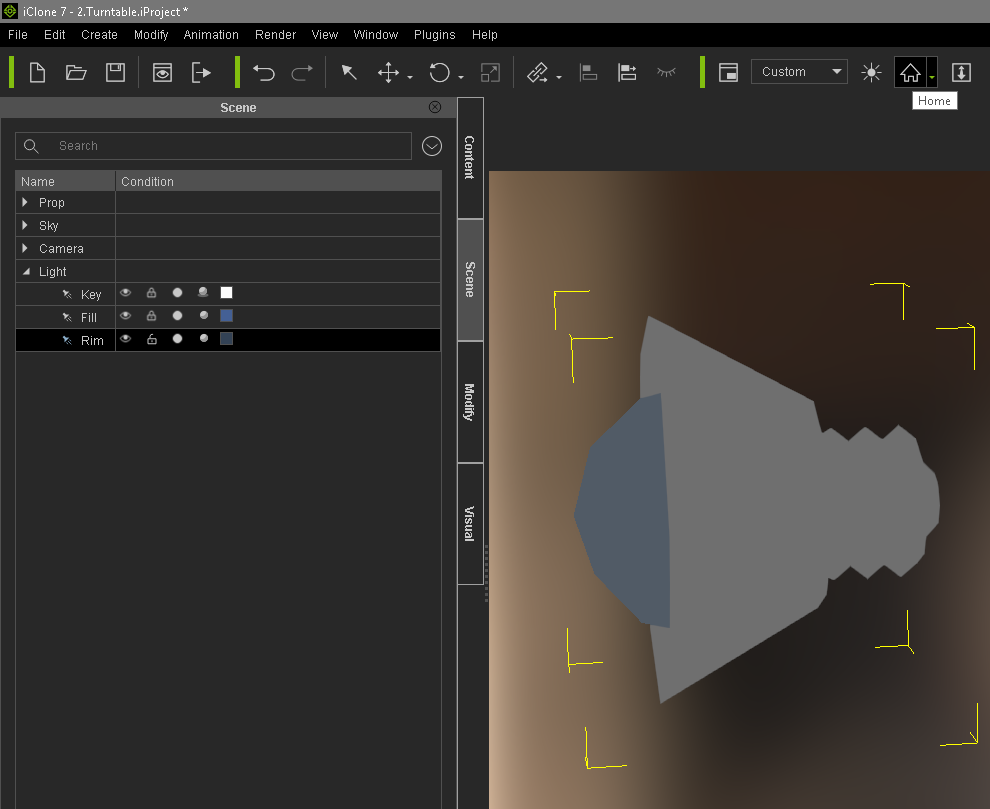 This will show the light, or any asset, almost full screen in the project window. You can now use the Move/Rotate Gizmos to make any required adjustments. You can zoom out in the scene to view what changes are being made, always with your light still selected.
Gerry
System: Win 10 Pro (21H2), Asus X99-E WS, CPU i7-5930K -3,5 GHz, 32 GB DDR4 2666-16 RAM, NVidia GTX 1080 Ti GPU - 11 GB VRAM(Driver Studio-536.99), Samsung 850 Pro 512 GB SSD, 6 TB HD storage.
|
|
|
|
|
MAe12
|
|
|
Group: Forum Members
Last Active: 6 Years Ago
Posts: 7,
Visits: 12
|
Gerry,
Thanx but I know how to do all of this in iClone. What I'm referring to is moving/rotating a light when it's out of the scene. The only way to currently do so that I see is with the up/down arrows in the XYZ controls for the selected light. As there is no way to have a different viewpoint open it's a pain to work with lights in iClone.
Thanx,
MA
|
|
|
|
|
wires
|
|
|
Group: Forum Members
Last Active: Last Week
Posts: 5.7K,
Visits: 26.5K
|
If you add a 3D Block to the scene, place it where you can always see it, make it a Dummy object and Link a Light to it you can now rotate and move the Light by selecting the Box. Pressing Ctrl+D will hide the Dummy, but you can still select it in the Scene Manager and the Gizmos will be visible when making adjustments. It's best to give each Light control Dummy the same name as the Light being controlled.
Gerry
System: Win 10 Pro (21H2), Asus X99-E WS, CPU i7-5930K -3,5 GHz, 32 GB DDR4 2666-16 RAM, NVidia GTX 1080 Ti GPU - 11 GB VRAM(Driver Studio-536.99), Samsung 850 Pro 512 GB SSD, 6 TB HD storage.
|
|
|
|
raxel_67
|
raxel_67
Posted 6 Years Ago
|
|
Group: Banned Members
Last Active: 4 Years Ago
Posts: 762,
Visits: 2.0K
|
Use the transform section in the modify tab with your light selected, there you can either manually enter values or you can use your mouse scroll to change the values and if you ctrl+scroll the values are changed in larger increments ( could be shift+scroll, sorry too many softwares too many shortcuts). With this method you can adjust a spot light that is outside camera View very quickly
|
|
|
|
|
MAe12
|
|
|
Group: Forum Members
Last Active: 6 Years Ago
Posts: 7,
Visits: 12
|
Thanx guys for the feedback but creating a dummy means that the object must always be visible in the scene.
Also, as I mentioned earlier, using the transform controls is very clunky...if they had scrubby sliders, that would be better but the modicum of control used now just plain sucks.
Thanx again,
MA
|
|
|
|
|
wires
|
|
|
Group: Forum Members
Last Active: Last Week
Posts: 5.7K,
Visits: 26.5K
|
MAe12 (6/10/2018)
Thanx guys for the feedback but creating a dummy means that the object must always be visible in the scene.
Also, as I mentioned earlier, using the transform controls is very clunky...if they had scrubby sliders, that would be better but the modicum of control used now just plain sucks.
Thanx again,
MA
Dummies do not have to be visible in the scene to use, and they are also not rendered. Below only the Dummy outline is visible, along with the Rotate Gizmo: 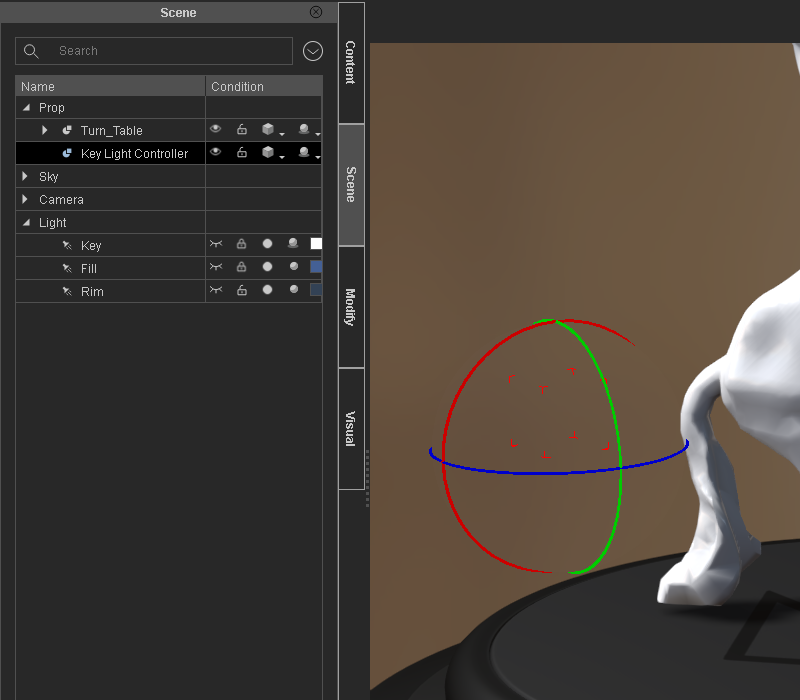 In the screen grab below the Dummy outline visibility has been turned Off in the Scene Manager, but it can still be selected and the Position and Rotation adjusted using the Gizmo: 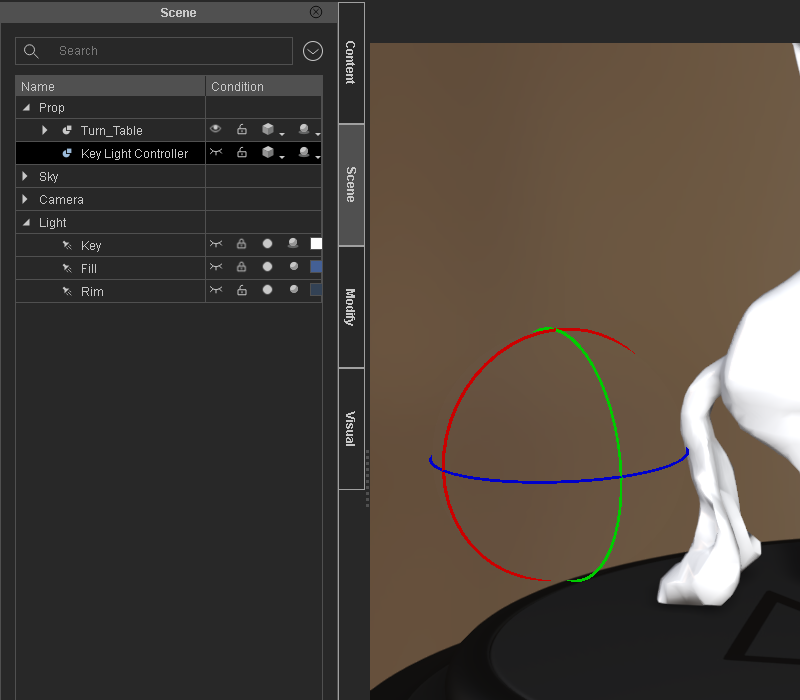 It is not even required to have the Light being controlled visible.
Gerry
System: Win 10 Pro (21H2), Asus X99-E WS, CPU i7-5930K -3,5 GHz, 32 GB DDR4 2666-16 RAM, NVidia GTX 1080 Ti GPU - 11 GB VRAM(Driver Studio-536.99), Samsung 850 Pro 512 GB SSD, 6 TB HD storage.
|
|
|
|
|
MAe12
|
|
|
Group: Forum Members
Last Active: 6 Years Ago
Posts: 7,
Visits: 12
|
Gerry,
The controls are tied directly to the dummy or any object for that matter. That's the issue here...if we had viewports like Daz, Poser, Blender, Maya, etc., we wouldn't have to resort such as this. Nevertheless, it still won't work as the control must always be visible in the scene, tied to a dummy or not. Doing closeup reflection checks, shadow biasing, etc. is impossible by trying to control an object based on one viewport.
Thanx,
MA
|
|
|
|