|
GrannyJ
|
GrannyJ
Posted 8 Years Ago
|
|
Group: Forum Members
Last Active: 4 Years Ago
Posts: 502,
Visits: 1.5K
|
I decided to post this, as many newbies are questioning how to obtain the content they purchased on the Marketplace. If you are new & unfamiliar with the Marketplace and/or CC, this may help you out. It can be hard when your new to RL products to navigate through all the steps. Maybe this will help.You will find content you purchase on the Marketplace in your inventory tab. Click on "inventory, and once there, use the drop down selector to select "packs" & then click the "search" button. Click on "inventory, and once there, use the drop down selector to select "packs" & then click the "search" button.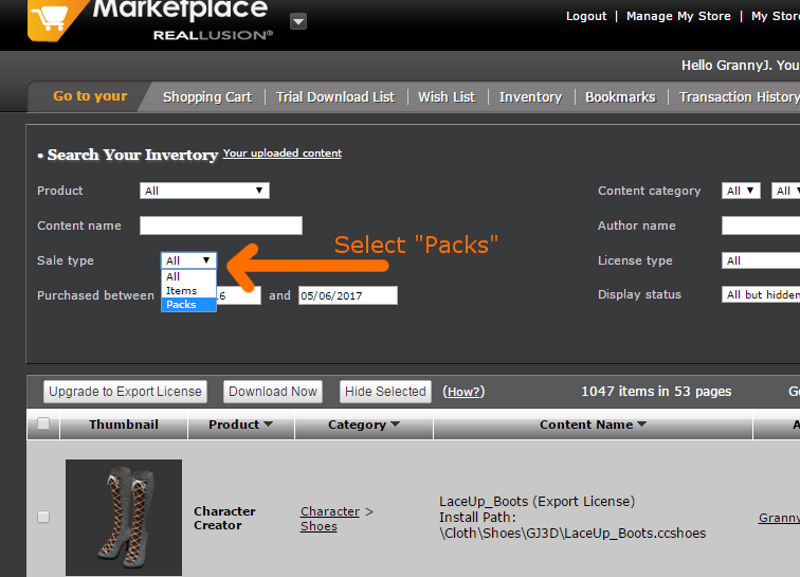 Select the packs you wish to download by placing a check in the box at the left (you can download multiple items) and then click on the "download now" button. Select the packs you wish to download by placing a check in the box at the left (you can download multiple items) and then click on the "download now" button.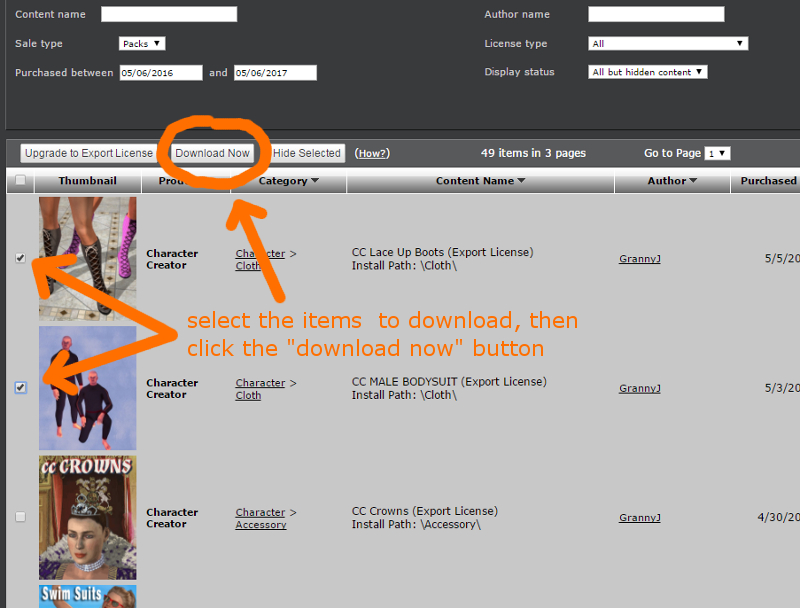 Select where (folder location) you want the downloader to go. I use the desktop, since when the download is complete you can then delete the file. Select where (folder location) you want the downloader to go. I use the desktop, since when the download is complete you can then delete the file.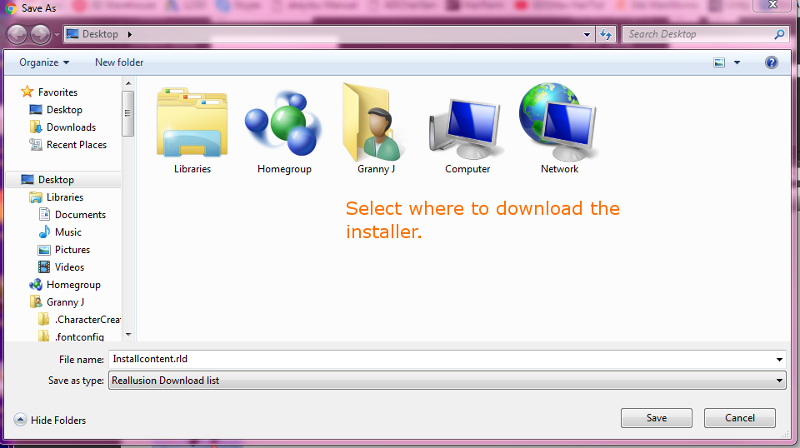 To install the content into your current versions of RL software, simply double click on the installer you just downloaded. To install the content into your current versions of RL software, simply double click on the installer you just downloaded.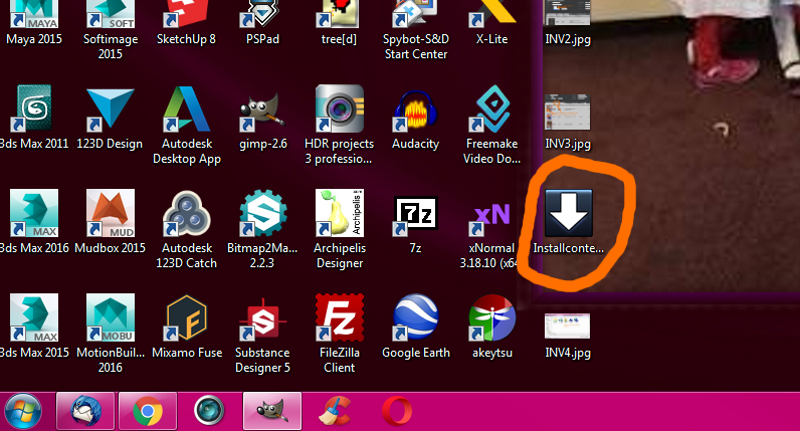 when the installer window opens, if you want to check where the content will be installed, simply click on the blue writing "I want to install to a specified version". This will open a 2nd window that lists the RL programs the content will work in. (This can be valuable once you have been using RL products for many years, as you may want to install to several versions). At least one SW must have a check mark in it. Click "OK" & then click "Start" button & viola, your content will automatically load into the appropriate RL SW Content & be viewable in the Content Manager panel. when the installer window opens, if you want to check where the content will be installed, simply click on the blue writing "I want to install to a specified version". This will open a 2nd window that lists the RL programs the content will work in. (This can be valuable once you have been using RL products for many years, as you may want to install to several versions). At least one SW must have a check mark in it. Click "OK" & then click "Start" button & viola, your content will automatically load into the appropriate RL SW Content & be viewable in the Content Manager panel.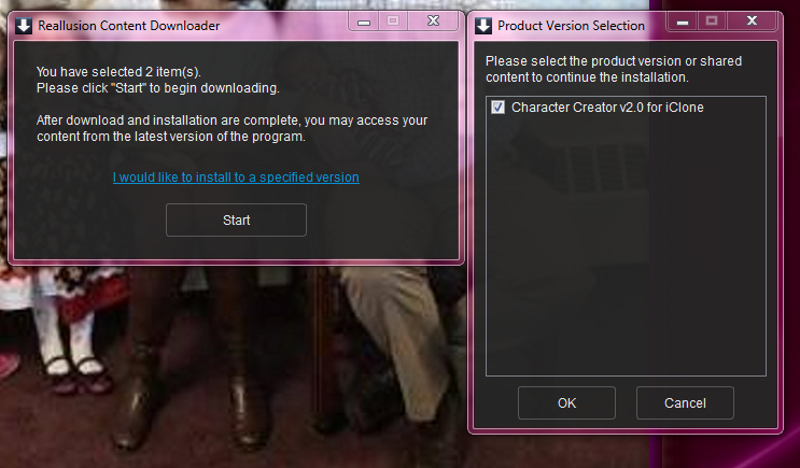 Have fun! It's always a blast playing with new software! Have fun! It's always a blast playing with new software!

iClone Certified Content Developer and Author of the Pinky Frink® Adventure Series & the Pinky Frink® Learning Books
site: Granny J's 3D Attic SKYPE = grannyjsplace email: grannyj@grannyjs3dattic.com
MY RIG: GPU: Dual GeForce GTX 970M | CPU: Intel(R) Core(TM)i7-5930K @3.50GHz| 32.00 GB RAM | OS: Win 7 Pro SP1 | DX11
|