|
bpkantor
|
bpkantor
Posted 8 Years Ago
|
|
Group: Forum Members
Last Active: 8 Years Ago
Posts: 16,
Visits: 92
|
Hi all,
How do you make a character or prop invisible until a certain point in a scene? I added "Visible" in the timeline editor to one of the characters, right-clicked, toggled on and off, and somehow got it to work.
However, I tried the same method with a moving prop and it did not work.
|
|
Kevin.S
|
Kevin.S
Posted 8 Years Ago
|
|
Group: Forum Members
Last Active: Last Year
Posts: 1.2K,
Visits: 71.8K
|
This works for everything moving or not also on particles, clothing, props, characters, terrains, anything that has a material opacity setting. 1 Select the prop 2 Go to modify panel 3 Select materials tab 4 Scroll down to material settings 5 Adjust opacity slider from 100 to 0, go to the frame you want the effect to start in the timeline, then adjust the slider, then go to the frame you want the effect to stop, again adjust the slider and your done. how fast or how slow you want the change is up to you ... Note: 1 To do this with some props and characters, you have to adjust the opacity for each material item, in the materials list 2 For the best over all look turn the props shadow resolution down to 512x512. Project view...
I used the same effect with the hologram appearing at the start Quick render
Cheers :D
Freelance Artist Kevin.S
 
   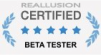
Email: animatemyart@gmail.com - Web Site: www.animatemyart.com
|
|
justaviking
|
justaviking
Posted 8 Years Ago
|
|
Group: Forum Members
Last Active: Last Year
Posts: 8.2K,
Visits: 26.5K
|
"Opacity" is one way of doing it. It has the advantage of being a gradual change from visible to invisible, if you want. To make that a sudden change, you will need to use a "Step" function on your keyframe. In most cases, I would recommend using the "Visible" setting on the Modify panel.It is a simple On/Off setting. You can see the results very easily on the timeline. 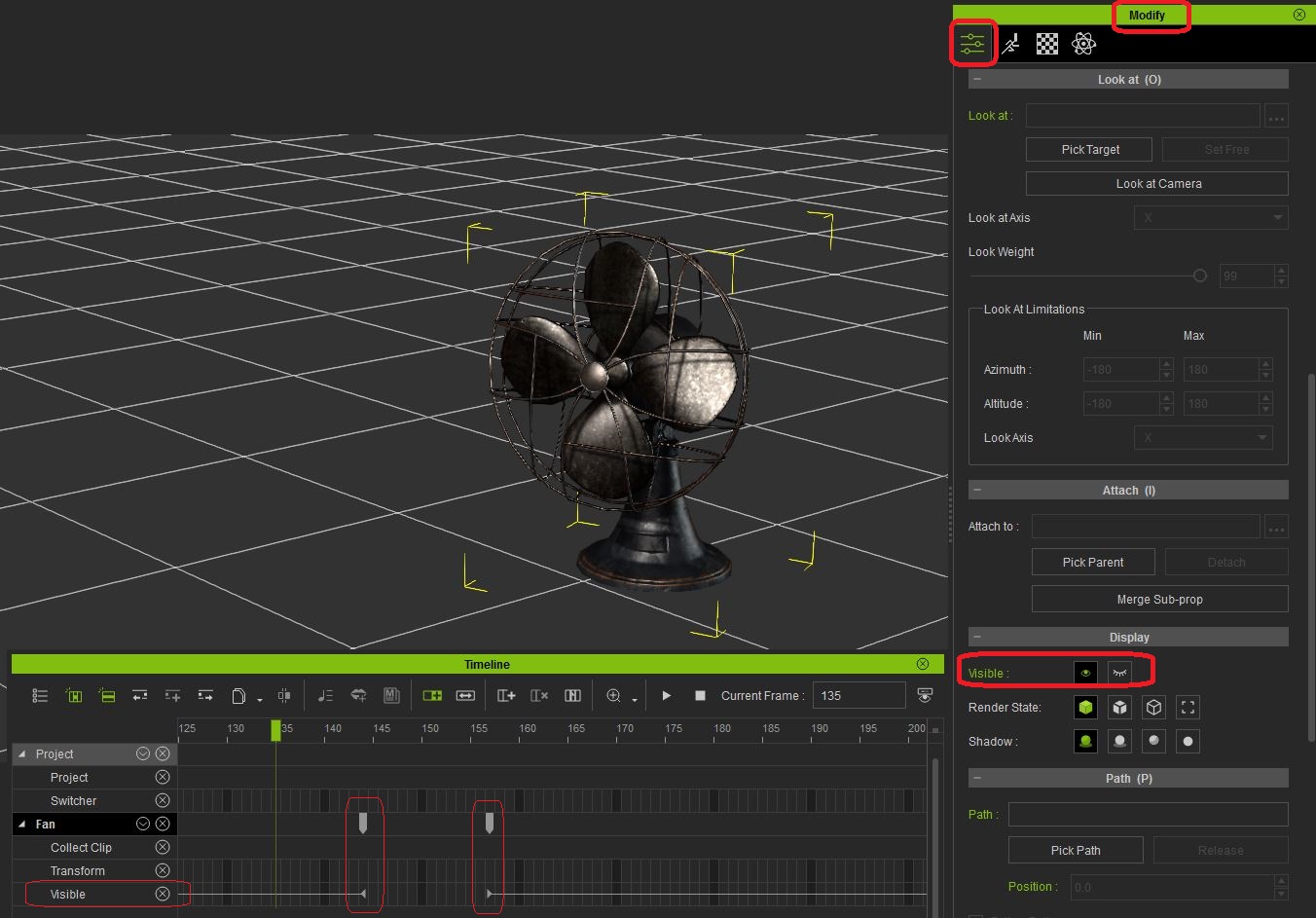
iClone 7... Character Creator... Substance Designer/Painter... Blender... Audacity...
Desktop (homebuilt) - Windows 10, Ryzen 9 3900x CPU, GTX 1080 GPU (8GB), 32GB RAM, Asus X570 Pro motherboard, 2TB SSD, terabytes of disk space, dual monitors.
Laptop - Windows 10, MSI GS63VR STEALTH-252, 16GB RAM, GTX 1060 (6GB), 256GB SSD and 1TB HDD
|
|
Kevin.S
|
Kevin.S
Posted 8 Years Ago
|
|
Group: Forum Members
Last Active: Last Year
Posts: 1.2K,
Visits: 71.8K
|
justaviking (2/11/2017)
"Opacity" is one way of doing it. It has the advantage of being a gradual change from visible to invisible, if you want. To make that a sudden change, you will need to use a "Step" function on your keyframe. In most cases, I would recommend using the "Visible" setting on the Modify panel.It is a simple On/Off setting. You can see the results very easily on the timeline. 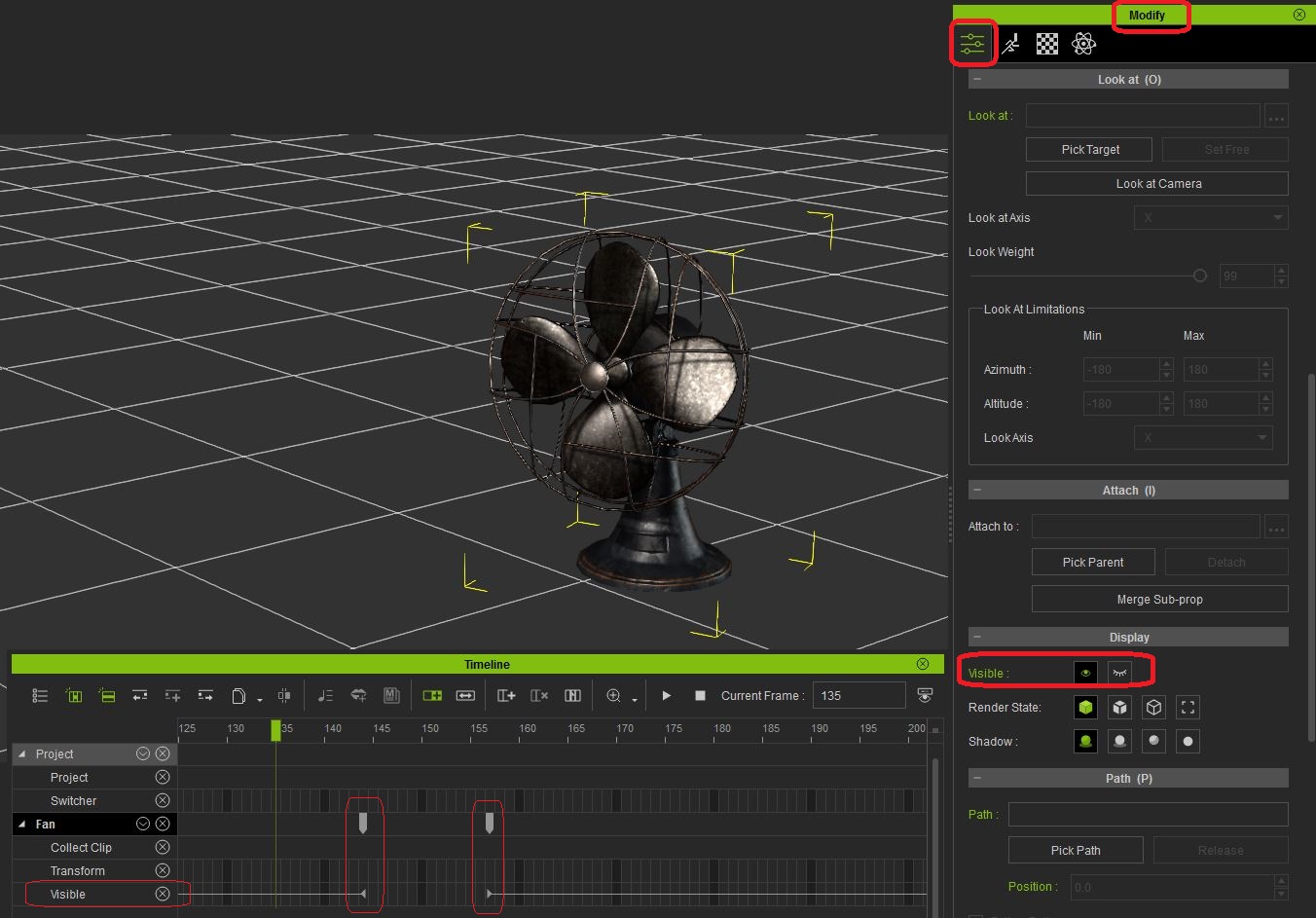 Its the same with opacity, Go to frame 1 turn opacity to 0, Go to frame 2 , turn opacity to 100 on off 1 frame but with the opacity slider you can add motion sizing textures etc etc With the visible selection you cant .. :D
Freelance Artist Kevin.S
 
   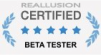
Email: animatemyart@gmail.com - Web Site: www.animatemyart.com
|
|
justaviking
|
justaviking
Posted 8 Years Ago
|
|
Group: Forum Members
Last Active: Last Year
Posts: 8.2K,
Visits: 26.5K
|
True.
That reminds me of before I learned about the Step function (learned about its existence) in the timeline eons ago, I would go to say, frame 337, set a value, and then go to frame 338 and change the value. The effect was that of a step function, but with more work.
The main thing is to be aware of the variety of tool at ones disposal. I was simply pointing out another option. :)
iClone 7... Character Creator... Substance Designer/Painter... Blender... Audacity...
Desktop (homebuilt) - Windows 10, Ryzen 9 3900x CPU, GTX 1080 GPU (8GB), 32GB RAM, Asus X570 Pro motherboard, 2TB SSD, terabytes of disk space, dual monitors.
Laptop - Windows 10, MSI GS63VR STEALTH-252, 16GB RAM, GTX 1060 (6GB), 256GB SSD and 1TB HDD
|
|
bpkantor
|
bpkantor
Posted 8 Years Ago
|
|
Group: Forum Members
Last Active: 8 Years Ago
Posts: 16,
Visits: 92
|
Awesome, thank you for all your helpful responses!
|