|
Author
|
Message
|
|
Geoffrey James
|
Geoffrey James
Posted 8 Years Ago
|
|
Group: Forum Members
Last Active: 4 Months Ago
Posts: 90,
Visits: 348
|
Newbie question, I'm afraid. Sometimes (not all the time) when I do rendering with Indigo, I get "sparklies", little white dots that very from frame to frame. It often happens on glass rendered with the default, but also sometimes on fairly vanilla objects and (especially) in areas that are in shadow. I've fussed around with setting and different Indigo textures but just can't get them to go away... or even figure out what conditions are creating them. The lighting is the default RIM and KEY (I've found that adding other lights seems to make it worse). I usually run between 30 and 75 samples per pixel but increasing that number doesn't seem to help. What am I doing wrong?
Geoffrey James
Intel Core i9-9980XE 18 Cores @ 4.5GHz, 128GB @ 3000MHZ, 2 NVIDIA® TITAN RTX, 512GB SSD, 2TB SSD, 10TB HDD, 1200 Watt PS, Viewsonic 43" 4K.
|
|
|
|
|
animagic
|
animagic
Posted 8 Years Ago
|
|
Group: Forum Members
Last Active: 4 hours ago
Posts: 15.8K,
Visits: 31.3K
|
gj_20140318100407764 (11/18/2016)
Newbie question, I'm afraid. Sometimes (not all the time) when I do rendering with Indigo, I get "sparklies", little white dots that very from frame to frame. It often happens on glass rendered with the default, but also sometimes on fairly vanilla objects and (especially) in areas that are in shadow. I've fussed around with setting and different Indigo textures but just can't get them to go away... or even figure out what conditions are creating them. The lighting is the default RIM and KEY (I've found that adding other lights seems to make it worse). I usually run between 30 and 75 samples per pixel but increasing that number doesn't seem to help. What am I doing wrong?In Indigo, under Image Settings, try a higher value for Super sampling, like 5 or 6. A good target value for samples per pixel is around 500.
|
|
|
|
|
Geoffrey James
|
Geoffrey James
Posted 8 Years Ago
|
|
Group: Forum Members
Last Active: 4 Months Ago
Posts: 90,
Visits: 348
|
Thanks so VERY much for the rapid response. I'll try upping the supersampling factor.
Unfortunately, 500 samples per pixel would be too time-consuming for my project just to fix this problem. I need to be able to run a 2-5 second clip every night to move the project forward and that's only possible if I keep the samples below 100 or so.
For most scenes, I'm getting only a marginal improvement in quality past 30 samples, with the exception of the sparkly problem. In almost every case, it would be more time-effective for me to trick the render engine by shooting a still image of that area of the scene and pasting it into the scene as a flat surface. Or green-screening, of course.
Mostly, though, thanks for the suggestion. I'll let you know how it turns out.
Geoffrey James
Intel Core i9-9980XE 18 Cores @ 4.5GHz, 128GB @ 3000MHZ, 2 NVIDIA® TITAN RTX, 512GB SSD, 2TB SSD, 10TB HDD, 1200 Watt PS, Viewsonic 43" 4K.
|
|
|
|
|
justaviking
|
justaviking
Posted 8 Years Ago
|
|
Group: Forum Members
Last Active: 7 Months Ago
Posts: 8.2K,
Visits: 26.5K
|
You have discovered the Indigo trap... the rendering time! There are different "Render Modes" inside Indigo. (UPDATE: Some are special-purpose, such as "Depth" and "Material ID Tracer") I'm not an expert on which one to select, but you don't need a "bidirectional" one (I don't think so) if you aren't working with transparent/translucent/refractive materials, for example. If you select GPU acceleration, it forces you into the "Path Tracing" render mode. (Unless there is a newer version with improved GU support. I haven't followed it closely for a while.) Good luck. Let us know if you find any improvements anywhere. All settings I mentioned are in this area of the Indigo interface: 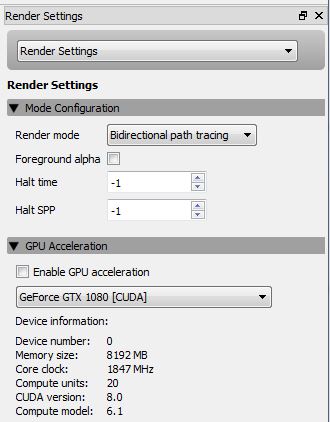 ADDED: ADDED:I just did a quick test, and my GPU is only 11% busy when I enable GPU acceleration (CPU is still 97% busy). Render time in the test decreased about 30% though (1:37 to 1:06), so that's significant.
iClone 7... Character Creator... Substance Designer/Painter... Blender... Audacity...
Desktop (homebuilt) - Windows 10, Ryzen 9 3900x CPU, GTX 1080 GPU (8GB), 32GB RAM, Asus X570 Pro motherboard, 2TB SSD, terabytes of disk space, dual monitors.
Laptop - Windows 10, MSI GS63VR STEALTH-252, 16GB RAM, GTX 1060 (6GB), 256GB SSD and 1TB HDD
Edited
8 Years Ago by
justaviking
|
|
|
|
|
Geoffrey James
|
Geoffrey James
Posted 8 Years Ago
|
|
Group: Forum Members
Last Active: 4 Months Ago
Posts: 90,
Visits: 348
|
justaviking,
I also see a substantial reduction in rendering times with GPU acceleration. The fact that your machine is only using 11% of the GPU is encouraging, in a way, because it means that Indigo might eventually have better multiprocessing that would use that extra horsepower.
Just out of curiosity, how many samples per second you're getting out of your setup? I can sometimes get my system to run as high as 1,800k samples per second, although around 700-800k is more common for me.
Geoffrey James
Intel Core i9-9980XE 18 Cores @ 4.5GHz, 128GB @ 3000MHZ, 2 NVIDIA® TITAN RTX, 512GB SSD, 2TB SSD, 10TB HDD, 1200 Watt PS, Viewsonic 43" 4K.
|
|
|
|
|
Geoffrey James
|
Geoffrey James
Posted 8 Years Ago
|
|
Group: Forum Members
Last Active: 4 Months Ago
Posts: 90,
Visits: 348
|
Curiouser and curiouser.
One of the objects in the scene was downloaded from 3D warehouse. The shapes were showing odd triangles of mismatched color, so I swapped it out for a similar object from the Content Marketplace. Lo and behold! The sparklies--which were on other objects and shadows in the scene--disappeared. I'm now getting a perfectly acceptable render at 30 pixel samples. Weird.
Geoffrey James
Intel Core i9-9980XE 18 Cores @ 4.5GHz, 128GB @ 3000MHZ, 2 NVIDIA® TITAN RTX, 512GB SSD, 2TB SSD, 10TB HDD, 1200 Watt PS, Viewsonic 43" 4K.
|
|
|
|
|
justaviking
|
justaviking
Posted 8 Years Ago
|
|
Group: Forum Members
Last Active: 7 Months Ago
Posts: 8.2K,
Visits: 26.5K
|
I am so glad you are getting better results.
I don't know what my samples per second was, and I'm away from my iClone machine at the moment. I agree, there seems to be a lot of untapped GPU-rendering potential. I can only imagine what it would be like if it used 95% or more of my GPU horsepower.
When you say you got a model from "Warehouse," do you mean it was a Google Sketchup model? I have found they often have coincident planes (duplicate or superimposed surfaces). When that happens, they "flicker" in iClone because your computer cannot really decide which of the two surfaces should be displayed. That might be what was causing the problem in Indigo.
I hope you'll share some images and/or video clips with us.
iClone 7... Character Creator... Substance Designer/Painter... Blender... Audacity...
Desktop (homebuilt) - Windows 10, Ryzen 9 3900x CPU, GTX 1080 GPU (8GB), 32GB RAM, Asus X570 Pro motherboard, 2TB SSD, terabytes of disk space, dual monitors.
Laptop - Windows 10, MSI GS63VR STEALTH-252, 16GB RAM, GTX 1060 (6GB), 256GB SSD and 1TB HDD
|
|
|
|
|
Rampa
|
|
|
Group: Forum Members
Last Active: 53 minutes ago
Posts: 8.2K,
Visits: 62.5K
|
Sketchup models, although attractive for their availability, are actually a poor choice for the reason JVK mentioned. There are plugins for exporting from Sketchup to other formats, like OBJ, that will usually remedy the issue. The other thing that you can try is to uncheck the backfaces and hide them in 3DX. You do that in the left-hand panel. The problem with doing that is that sometimes the backfaces are what you need to see. Sketchup ends up with front and back faces facing different ways pretty easily. Here is another place to look for models. http://archive3d.netShareCG.com also has a lot of free stuff. https://www.sharecg.com
|
|
|
|
|
Geoffrey James
|
Geoffrey James
Posted 8 Years Ago
|
|
Group: Forum Members
Last Active: 4 Months Ago
Posts: 90,
Visits: 348
|
rampa, thanks incredibly for the pointer! I'd pretty much given up on 3D Warehouse (it's the one the 3DXchange automatically links to) for just that reason. I had one model that simply crash Indigo. animagic, changing the supersampling rate worked. Here's a 60 per pixel sample at the default supersampling rate of 2:  and here's that same area of the scene, again at 60 samples per pixel, but with a supersampling of 6:  Problem solved! Thanks so VERY much!
Geoffrey James
Intel Core i9-9980XE 18 Cores @ 4.5GHz, 128GB @ 3000MHZ, 2 NVIDIA® TITAN RTX, 512GB SSD, 2TB SSD, 10TB HDD, 1200 Watt PS, Viewsonic 43" 4K.
|
|
|
|