Hi all!
Welcome to the Character Creator Marketplace Submission Guide! In here you will learn how to submit your morph slider and related content for sale on the marketplace.
If you have any questions, feel free to list them below and we'll get back to you as soon as we can!
Chapter 1: General
1-1: Downloading the required software
Submitting your morph slider and related ccProject for sell on marketplace is slightly different than usual, but is just as easy nonetheless. Most of the tools are already included in Character Creator v1.4, with the exception of Reallusion Uploader.
You can download Reallusion Uploader from the website here:
1-2: The file format
In Character Creator v1.4, we have introduced two new file formats:
.ccCustomSlider – This file format contains the morph data for the character you have created from CC. This is the morph file type that will be saved locally for your own use.
.ccSlider – Like the previous file format, .ccSlider also contains morph data for your customized characters. However, this is the format that will be downloaded if you have purchased morph slider content from Realluision Content Store and Marketplace. DRM (Digital Rights Management) data is typically embedded in the file itself.
In Character Creator v1.4, you will be able to sell the following items:
.ccSlider - The character morph data, which has to be converted from .ccCustomSlider first before you can upload it for sale on the Marketplace
.ccProject - The complete character project: containing all the accessories, clothing, hairs, and Morph Sliders, with layered textures if applicable. However, in order to use the .ccProject without the watermark, you must purchase all the items that are used in the project, including all the Morph Sliders and other accessories such as hair and props.
1-3: Market Place and Repurposing Limit
Previously, we have limited the developers from repurposing and reselling the content they have bought from Reallusion marketplace. This is to prevent the possibilities of unethical users from selling plagiarized content based on other developer’s work. However with the release of Character Creator 1.4 and .ccSlider, we want to encourage developers in using other base morphs sold on the marketplace to create more variety of Morph Sliders or character projects.
Note 1:
If at any time when you upload your content and the following message appears, this means that the content you are trying to sell has reached the maximum allowable times of repurpose, and cannot be sold on the Marketplace.
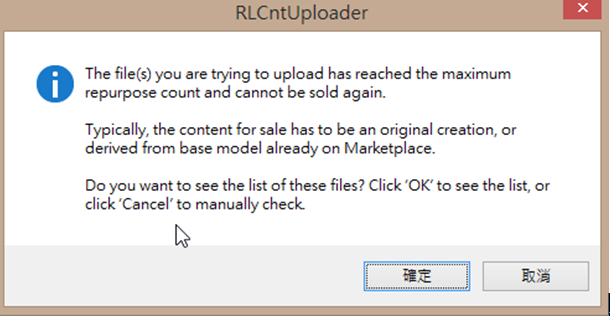
Note 2:
In CC v1.4 , you will be able to create more Morph Sliders based on other developer’s base morphs (called derivate Morph Sliders). However, in order for your buyer to use your Morph Sliders, they are required to buy the base morphs. This goes the same for .ccProject as well.
Any derivative Morph Sliders uploaded to the Marketplace will show the following message, warning the potential buyer that they will have to buy the related base content in order to unlock the full potential.
1-4: File Format Comparison
File Format | Maximum Allowable Repurpose | Description | Suggested Pricing |
.ccSlider | 2 Times | Full Body or Body Parts Morph. They are all Export License ready. | $15 - $20 for original full body morph, $10 - $15 for any derivative morph. |
.ccCustomSlider | Not Applicable | Full Body or Body Parts Morph that you have created. | N/A |
.ccProject | 2 Times | Complete Character Project. User must buy the associated .ccSlider that the ccProject is based on, and any additional clothing and accessories. | Free – We suggest developers to use ccProject to demo the Morph Sliders that are going to be sold. |
.iAvatar | 1 Times | Flattened CC Character File. User can use this file freely in iClone, but must buy the associated .ccSlider if they wish to export it via 3DXchange. | $5 - $10 |
Chapter 2: Submitting the project to marketplace
2-1 Intro
The process of Morph Slider submission involves the conversion of .ccCustomSlider file format to .ccSlider, and then uploading it to the marketplace for sale. It is during this process a unique DRM code is embedded onto the file itself.
If you wish to sell .ccProject based on the .ccSlider (morph slider) you have created, you must re-download the .ccSlider that you have previously uploaded in order to associate the DRM information with the .ccProject. Only through this process can ccProject recognize which .ccSlider(s) is used. When customers buy your ccProject on the Marketplace, they will know which associated .ccSlider they will have to buy if they wish to make further customization.
2-2 Selling Morph Sliders on Marketplace
If you only wish to sell Morph Sliders on the marketplace, you first must convert .ccCustomSlider to .ccSlider through a process called “Pack Sliders”, then uploaded the resulting .ccSlider for sale on the Marketplace as usual.
Step 1:
Select “Pack Slider” from the menu to enter “Pack Slider Mode”
Step 2:
Once you entered the Pack Slider Mode, you will notice the viewport is now highlighted with green-colored outline. Under this mode, you can select the slider(s) you wish to pack for sale on Marketplace. After you have selected all the desired Morph Sliders, click “Pack Selected Slider” and you will be prompt to choose a folder for the converted .ccSlider.
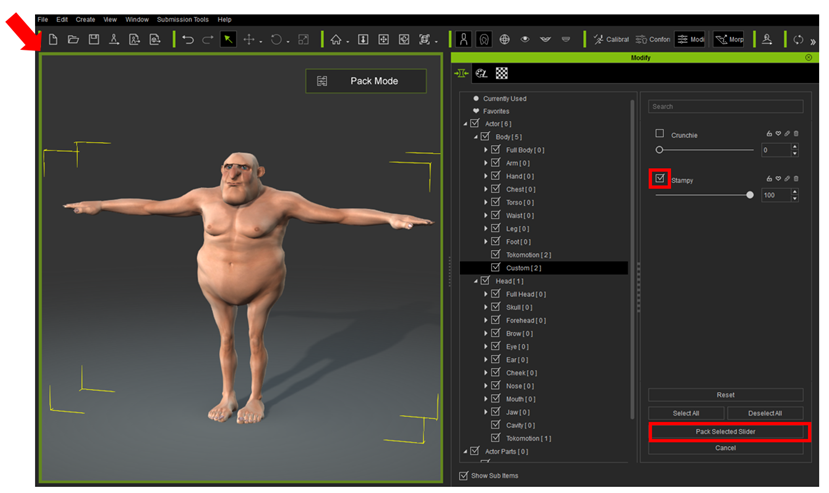
Step 3:
Now open the Reallusion Content Uploader and add the newly converted .ccSlider file(s) that you wish to sell.
Under the category select:
Product: Character Creator
Version: 1.4
Type: Character / Morph Data
Category: Morph Data / Full Body Morph, Full Head Morph, Part Body Morph, Part Head Morph
Note: ccSlider can only be sold as Export License. It should be checked by default.
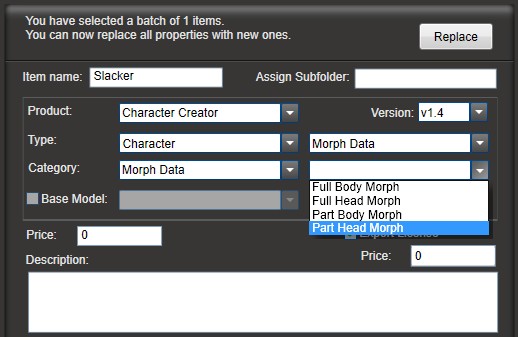
You should now see your morph slider in your Marketplace backend.
2-3 Selling Morph Sliders & Associated ccProject on Marketplace
There are a few extra steps involved if you wish to sell .ccProject that uses the Morph Sliders you have created. As previously mentioned, the ccProject file must be associated with the related ccSlider that has already been uploaded to the marketplace in order for our system to recognize which ccSlider is used in the creation of your ccProject file.
For Steps 1-3, please see Chapter 2-2
Step 4:
After packing and uploading the slider has described in section 2-2, your slider now has a DRM code embedded into the file it self. You will have to re-download this ccSlider (now with the DRM code), and associate it with your ccProject.
Simply go to your Marketplace backend, select the morph slider you have uploaded, and click on “Download Now” to download the .rld file. Execute the .rld file to download the Morph Slider. Overwrite file with the same name if necessary.
Step 5:
Validate your ccProject by going to Submission Tools -> Validate DRM. Select the folder which contains the ccProject that you wish to sell on the Marketplace. It should automatically start validating all the files in the chosen folder.
Step 6:
If all the Morph Sliders are DRM ready and can be found on the Marketplace, the following message will prompt, proceed to Step 7.
However, if the following dialogue box appears, it means there is something wrong with the DRM information, and will automatically suggest the next course of action.
Terms:
Slider UID: The ID number of morph slider used in your ccProject
Name: Name of the morph slider used in your ccProject
Used Files: Name of your ccProject
DRM Status: The error associated with the morph slider used in your ccProject
Action: Suggested next course of action
There are four types of status that can happen:
DRM Status: Need Pack
This means the validate tool cannot find the morph slider (.ccSlider) used in your ccProject on the Marketplace. Please “pack” the listed morph slider as described in chapter 2-2 and upload it to your marketplace using Reallusion Uploader.
DRM Status: Need ccSlider
This means the validate tool cannot find morph slider (.ccSlider) that is used in your ccProject in the local default directory, but is available for sale on the Marketplace. You either have to go to Marketplace and buy the related morph slider, or re-download it again if you have already purchased previously.
DRM Status: DRM Missing
This means the validate tool found a local copy of morph slider (.ccSlider) that is used in your Project in the local default directory, but without any DRM information associated with this Morph Slider. Please upload your Morph Slider to the Marketplace first using Reallusion Uploader as described in Chapter 2-2.
DRM Status: Lost Slider
This means the validate tool cannot find the morph slider (.ccSlider) locally and on the Marketplace. Please find the original morph slider file associated with the ccProject and move it to the default directory (C:\Users\Public\Documents\Reallusion\Custom\iClone Character Creator 1 Custom). If the morph slider file (.ccSlider) cannot be found, then please do not upload this ccProject for sale on the Marketplace. Any users who have purchased this ccProject will have permanent watermark whenever they load this project since there are no associated ccSlider for them to buy on the Marketplace.
Step 7:
Upload the ccProject to the Marketplace:
Under the category select:
Product: Character Creator
Version: 1.4
Type: Character / Project
Category: Project / (Select a category)
2-4 End User Simulation Mode
This mode can help simulate what a typical end user will see when they purchase and download your Morph Slider from the Marketplace.
*You can find more details about End User Simulation in the Online Manual. (Aug 2nd, 2016 updated)
To activate this mode: Go to Submission Tools and click on End User Simulation
Once activated, you will notice the viewport is now highlighted with a grey-colored outline. In this mode, all the .ccCustomSlider files you have created locally will be filtered out, leaving behind only .ccSlider files that have been downloaded from the Marketplace.
You can exit this mode by going to Submission Tools and click on End User Simulation again.
Appendix:
The morph slider you have created can contain a thumbnail when loaded in Character Creator
We have included two template files which you can freely use. Find them under:
\Reallusion\iClone Character Creator 1\Image\Thumbnail_Template_Blank.png
\Reallusion\iClone Character Creator 1\Image\Thumbnail_Template_Male.png
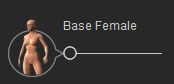
______________________________________
Eric (RL)
Forum Moderator
Reallusion, Inc.
https://forum.reallusion.com
"Simplicity is the ultimate sophistication." - Leonardo da Vinci