|
By Scyra - 5 Years Ago
|
This thread will be periodically edited and updated. New tricks will be inserted at the top of the thread—which means the thread is upside-down! Fun!
Texture Edits
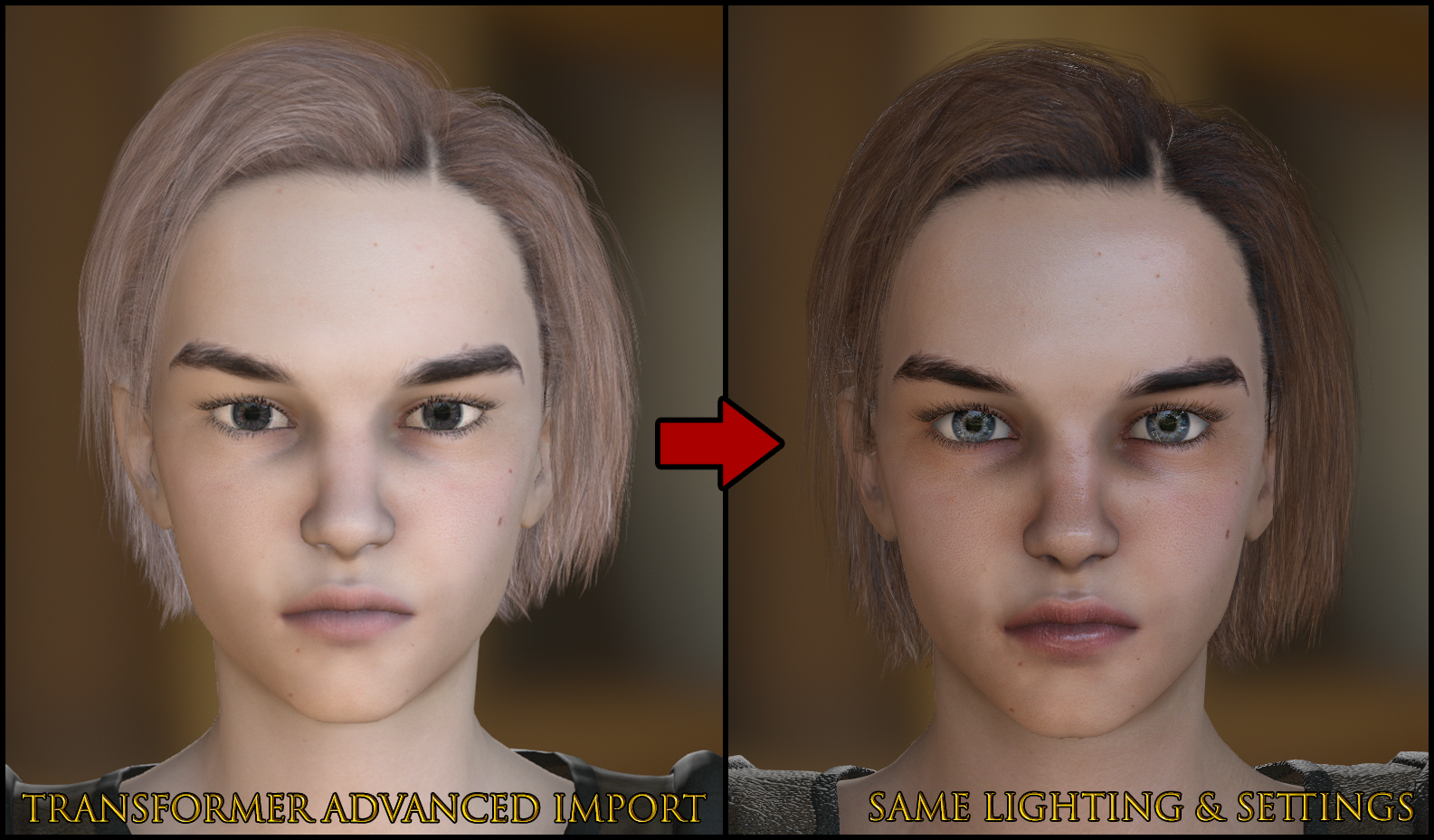
If you are using Daz and you want your characters to look professional, you had better come to grips with editing textures, friends...because every texture I've seen is flawed. Maybe they need to be blurry so that morph distortion goes unnoticed, I don't know, but here's a before and after to help you understand...
Note: The face on the right has CC Base AO & Roughness maps applied, Base Color map's Brightness decreased, Game Eyes with decreased Sclera Brightness, and some facial morphs applied.

Please note I do not use 4K for anything; for performance reasons and total lack of textures at a quality level deserving of 4K. These details are retained when downsized to 2K. There are a couple ways to do sharpening with good results. The fast and easy way is to use Smart Sharpen, which I covered earlier...
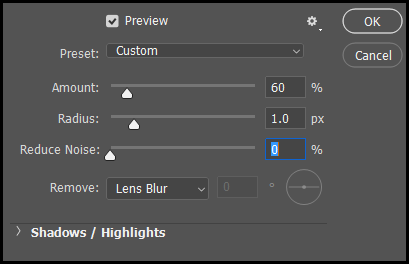
You can apply the filter a few times until you get the result you want. If parts of the texture are already sharp and others blurry (a common case with the lips), use the Reduce Noise slider (no more than 10%).
The other way is to use the Sharpen Tool to manually "paint" your sharpening—preferably on another layer so you can erase or tune the effect opacity. This is more work, but can produce a better result. You could even use a giant brush to sharpen the whole texture and then erase the parts that get overdone.
Makeup Overlay

Make a new layer, set it to Overlay, use the default round brush at 0% hardness, ~20% flow & opacity, and a large size ~150-300px for a couple red splotches on the cheeks. Adjust the layer opacity if you overdid it, or use an eraser with similar settings. Decrease the brush size for the nose and lips. Very easy, potentially just a few clicks and no actual painting if you get the brush settings just right.
Amplify Normals
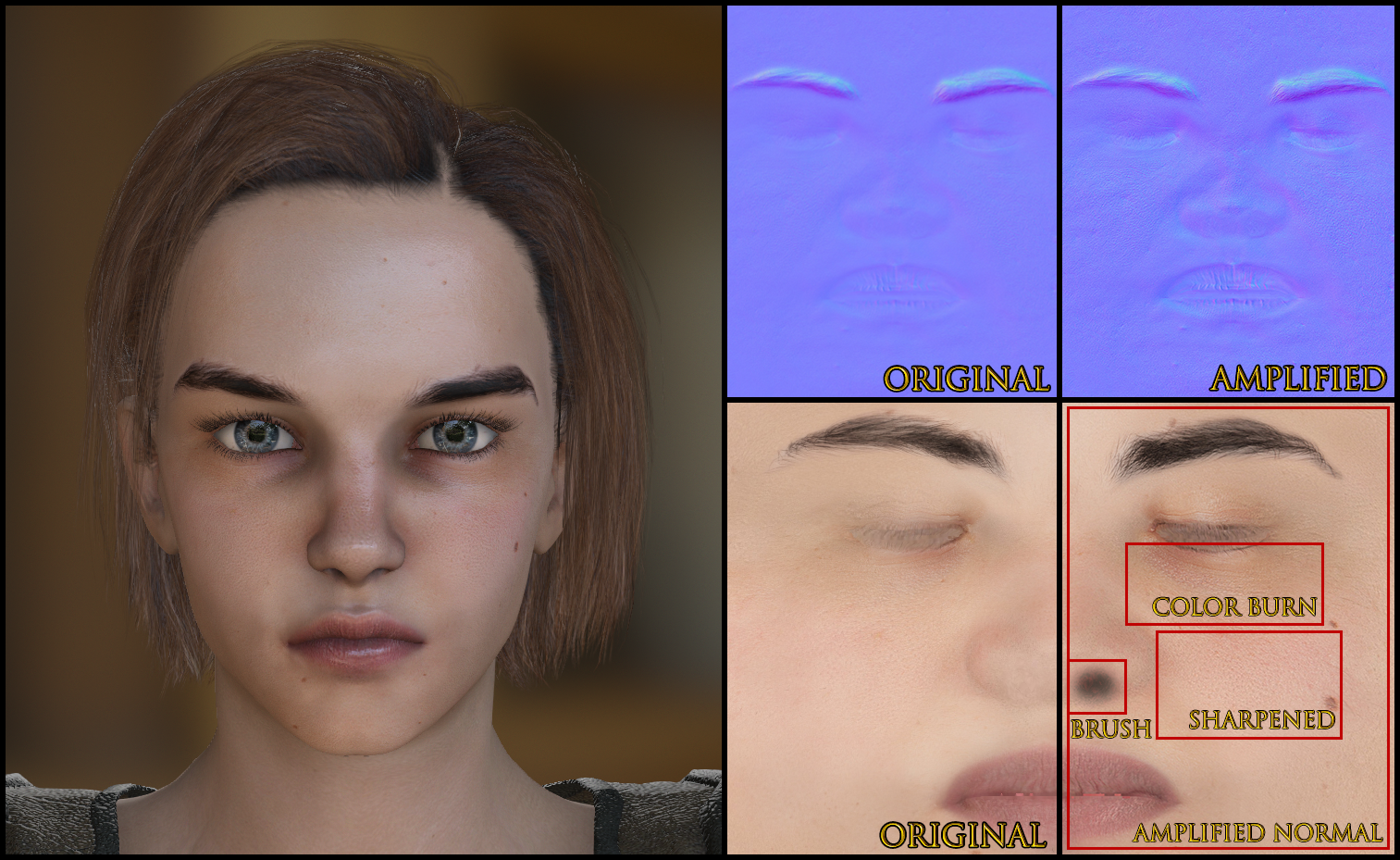
Besides blurry textures, a common problem with Daz is weak Normals. This is easy to fix. You can multiply the effects by making a duplicate layer set to Overlay, then Adjustments > Levels > Channel: Blue > Output Levels: change from 255 to 127. And, boom, your Normal strength is doubled. Erase parts that got overdone, or lower the opacity. Or you can duplicate the layer again to amplify further.
Iray Tonemapping

The Iray information can be found in this post on page 2 of this thread.
Get Rid Of "Failed To Load Character: No Suitable Setup Profile Found" Error For Good
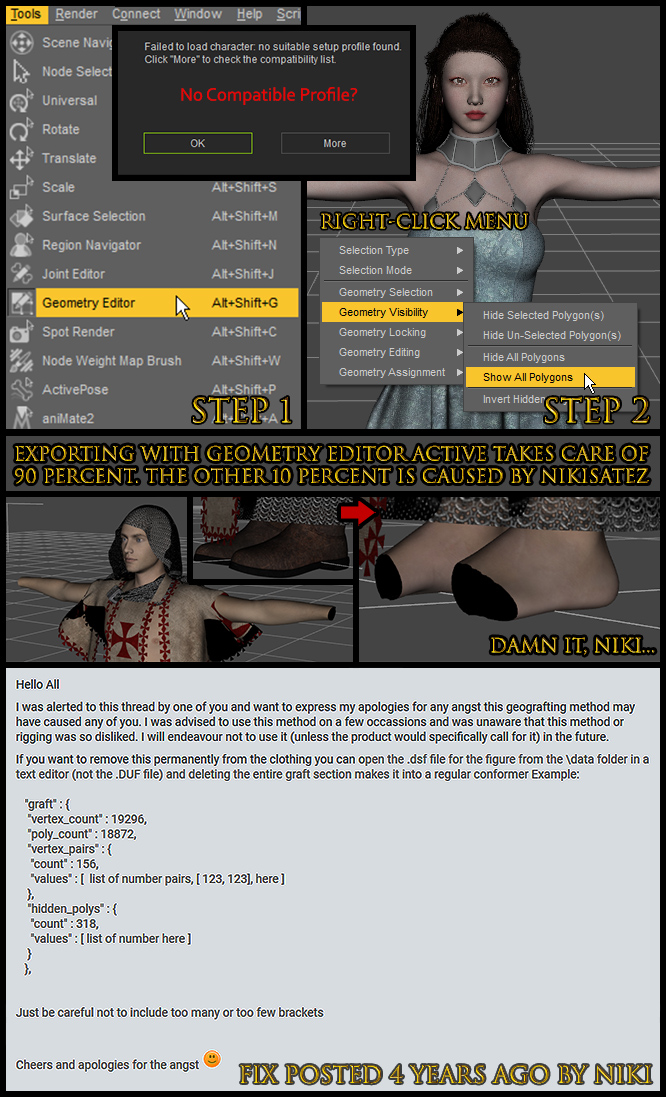
Hooded Cloaks & Troublesome Clothing

There is a Cloak profile for Cloth, but using Cloth will cause the mesh to warp when changing pose. I have had better luck getting these to (sort of) work as Accessories. The trick is to pick the right parent bone in the "Attach" section.of the first tab in the Modify panel. For a male character, I found it best to parent the cloak to CC_Base_Teeth01. Seriously. For a female character, CC_Base_NeckTwist02 turned out to work better. The result is not great, but it is better than nothing...if you are hell-bent on making a hooded cloak kind-of work, you can cycle through poses and sculpt the heck out of the mesh to resolve much of the poke-through...
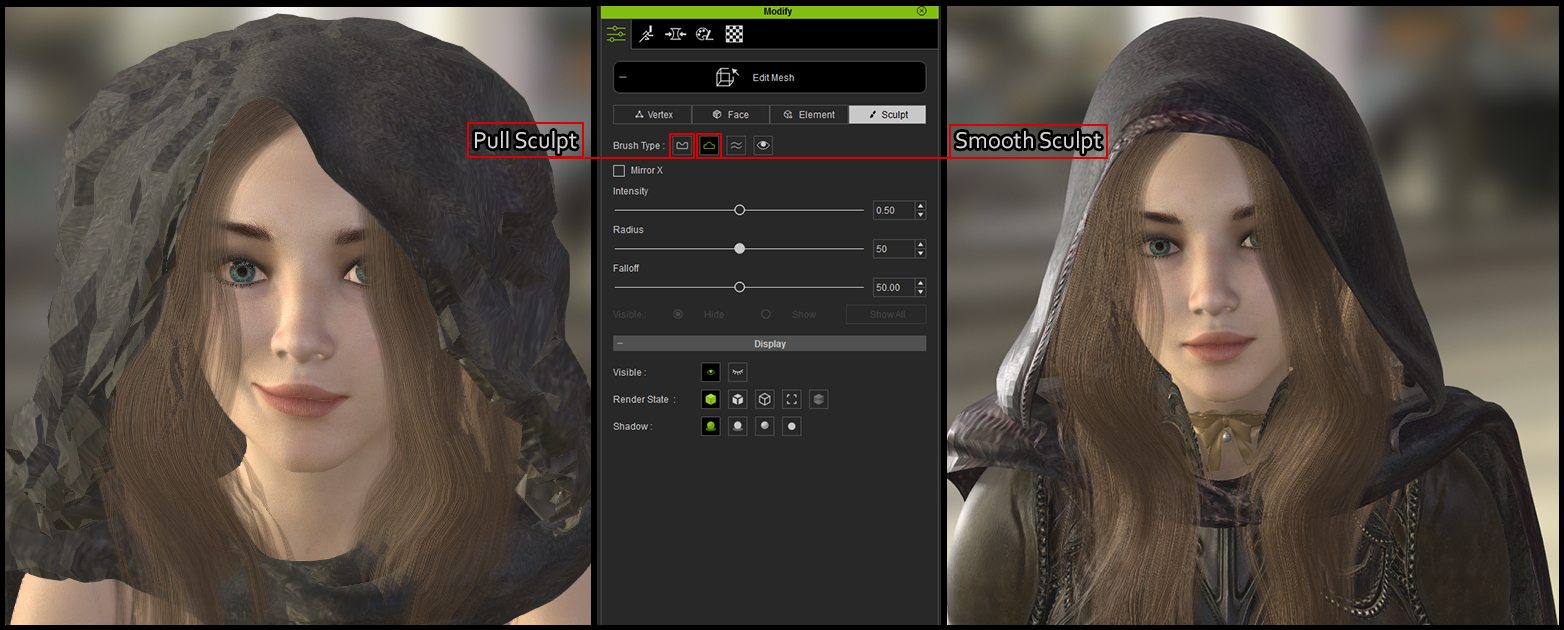
This requires quite a bit of practice to get right...I spent some hours being mesmerized by the Smooth Sculpt tool but, as a result of this effort, I am now in full command of all aspects of sculpting in CC3—it was worth the effort for that reason alone.
Basic Sculpting Techniques
If you haven't tried any sculpting tools in CC3, you are seriously missing out on some of the best features. Try the Smooth tool out right away. It is simply magic; it can repair a trashed mesh like the cloak shown in the previous image in no time. Another technique you absolutely must try is the Soft Selection in the Modify > Edit Mesh first tab (Vertex)...
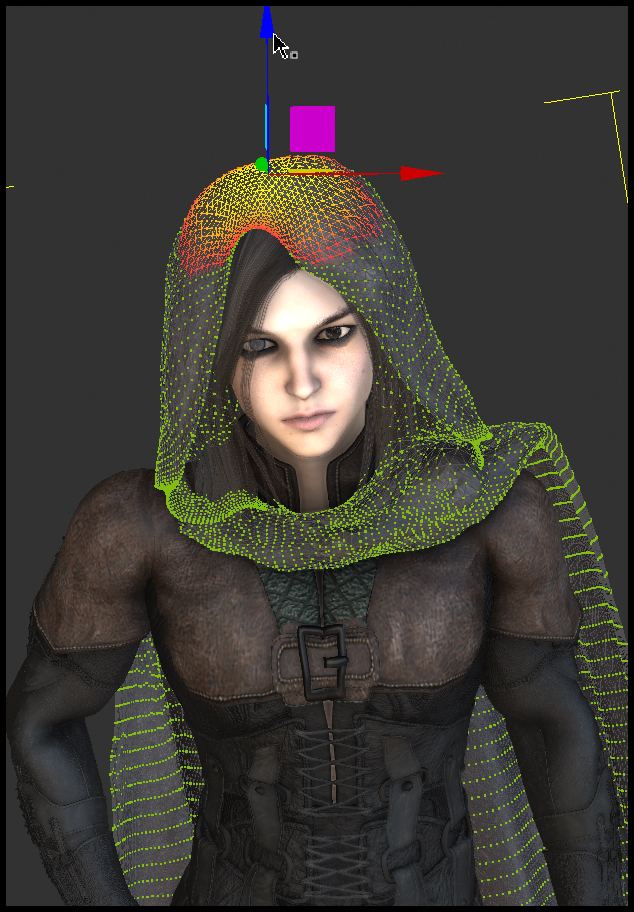
You just click a single point and then you can use the Transform (hotkey "W"), Rotate ("E"), and Scale ("R") toolbar items to reshape and repair your meshes. Once you have these basic sculpting techniques down, you can use them to achieve ~95% (occassionally even 99%) Polygon Reduction results, whereas you'd normally run against limits at around ~70% reduction. Try out selective scaling as well...
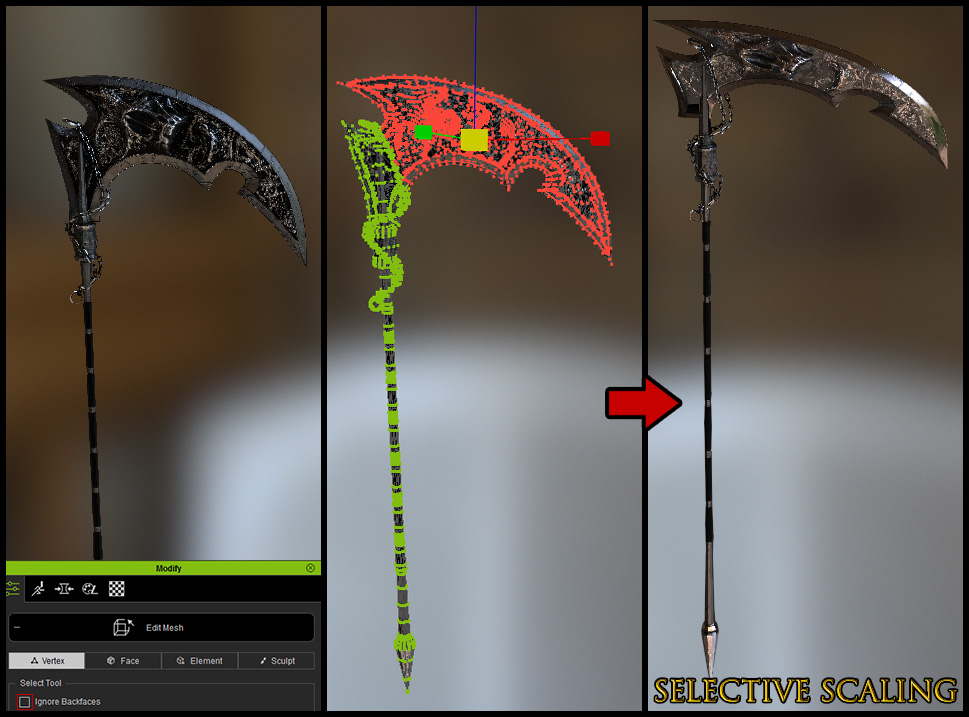
Fixing Bad Intersections
Boots, the fingers of gloves, capes, etc. must not intersect. Mustaches must not droop over the upper lip. Apply corrective morphs prior to export to solve this problem. Always check your gloves after Transformer by applying a pose to spread the fingers. Check mustaches by opening the mouth...
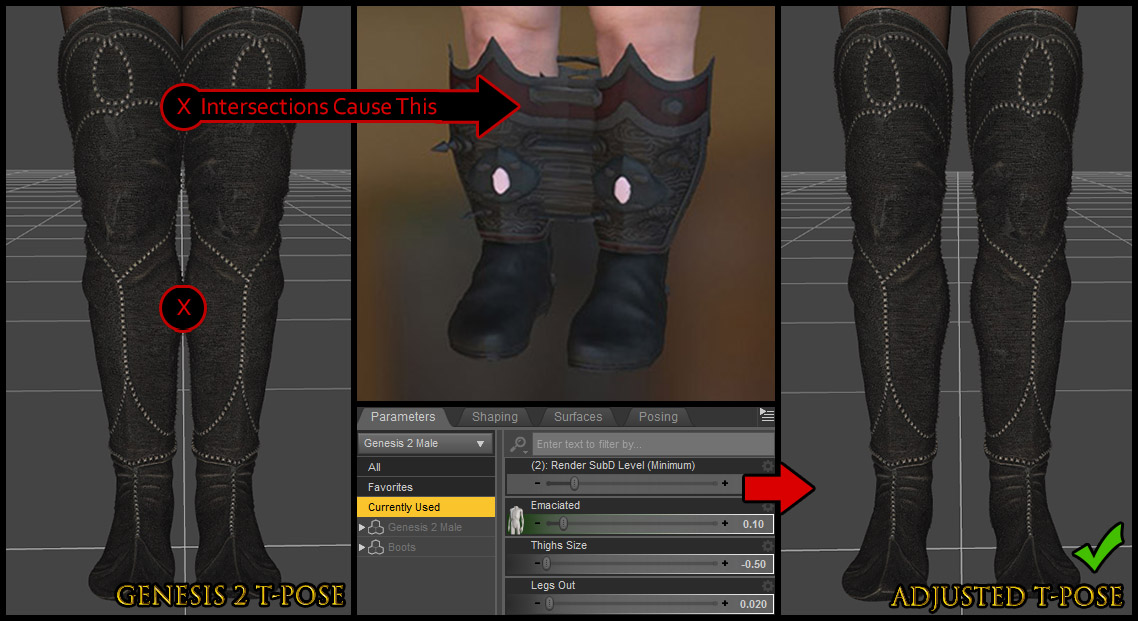
It is generally a good idea to use the base Genesis 1/2/3/8 models to export clothing instead of a custom character. The Genesis 2 Male is the exception, requiring minor corrections shown above. Exporting as OBJ and using the menu Create > Accessory option can often get around these problems.
Weld Vertices
Modify > Weld Vertices; this does not work at all like you'd expect. It is not going to help you repair items such as this...

What it does is prevent this type of problem occuring in the first place if you run it as soon as you import new clothing, before doing anything else. You should get into the habit of running it after every Daz import. Do it for each item individually.
Boosting Texture Quality
As far as tricks go, I consider this next one to be one to be a great secret. It seems simple, but it can be a total game-changer.
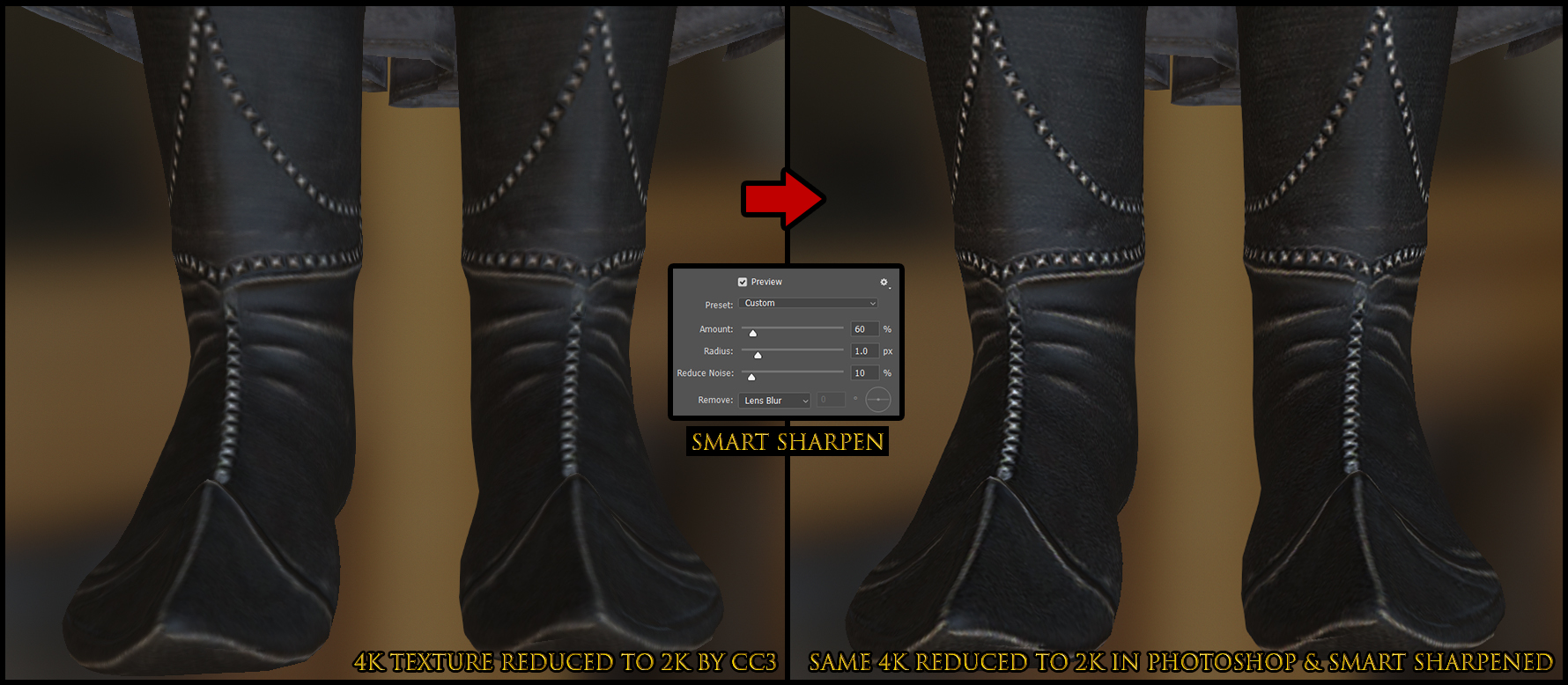
This can make 1K textures look very close to 2K. I am using this on almost every texture in Unity to gain a 50% or greater performance increase (by eliminating 90% of 2K textures and using 1K instead—but there are many times when you want just the Diffuse (or Normal) at 2K, and CC3 may be one such case). I am not exaggerating about the performance gain. Take 15 minutes to teach yourself how to create a Photoshop action to automatically do the following: 1: Resize 50%. 2: Smart Sharpen with the settings shown in the image (actually ~50% is more accurate than the 60% shown in the image—the extra sharpness is just a personal preference). 3: Save. 4: Close. You can automatically treat hundreds of textures in a few minutes if you so desire. This trick should also cut your render times down by more than 50%.
The general rule is that if you reduce a texture size by 50%, it needs to be Smart Sharpened. Also, I don't trust any other program than Photoshop to resize my textures while retaining quality.
Smoothing Out Transformer Errors
I had this bright idea for a way to add more detail to the CC3 mesh...we know that Daz HD morphs won't export, but there are some non-HD detail morphs that will. When I say detail morphs, I'm talking about things like muscle definition, or aging morphs, or forehead wrinkles. So, I gave that a go and it really did not turn out well (a few of them did work out ok, so you have to experiment). Here's what happened, and how I fixed it...
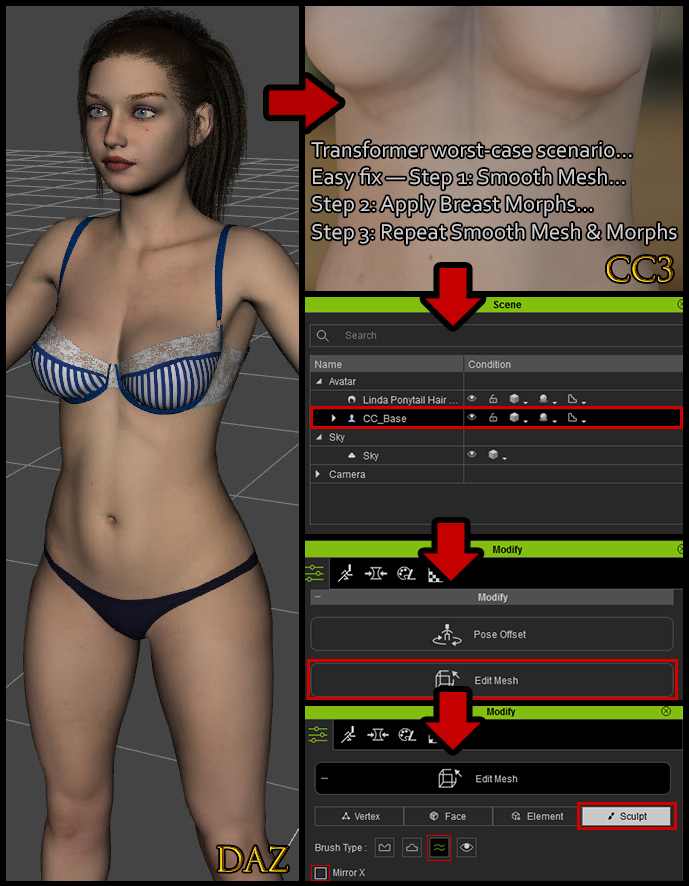
I use this technique all the time. Basically, instead of using Push/Pull, all you do is Smooth things down and then use your morphs to rebuild and reshape. This is so fast and easy, anyone can do it. It does not require artistic talent. You can even Smooth out both breasts at the same time with Mirror X. After this experience, I will spend less time working on details in Daz. You'll see why in a moment...
Detail Morphs in CC3
It seems the CC Essential Morphs & Skin pack received a major stealth update and truly lives up to its name—at least, I certainly don't recall having all these detail morphs before...

This really saved the day for me. All those morphs I was hoping (and failing) to get from Daz were right there in CC3. There are more detail morphs than shown in the image. I am hoping we can get even more of these in the future—maybe even a pack focused entirely on these—because it can totally substitute for a great deal of manual sculpting work.
Adding Post Effects
Before adding any Post Effects, you should know how to restore the default IBL when you want to get things back to normal. It is located here...
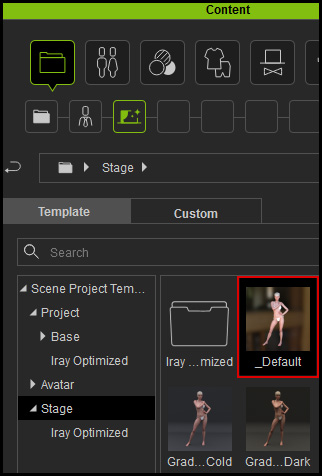
When you've finished working on a character, you can add some impressive eye-candy in just a few clicks. Please note that the Steps 1-3 in the following image are just a recommended starting point—the other settings have good effects too!
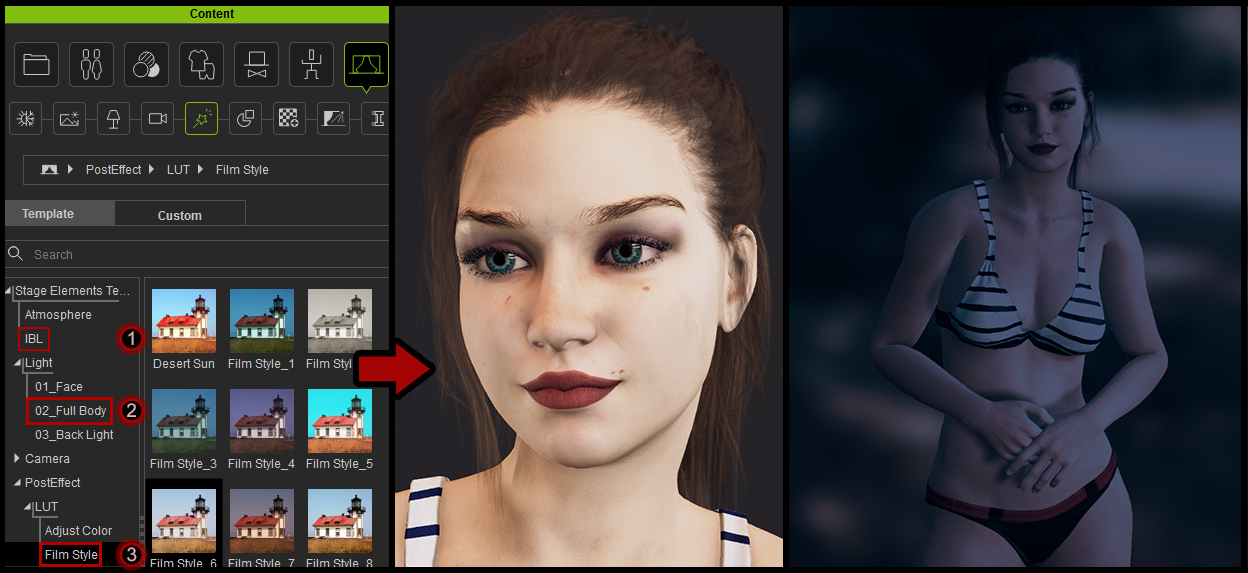
LUT's can be stacked for an interesting effect, as shown in the second image which has 3 LUT's applied. Applying Post Effects may automatically turn on effects like HDR, and may adjust your Shadows setting from 512 to 2K, and activate Global Illumination. This can impact your performance, so be sure to reset these effects when you are done. You can find them all in 4 tabs at the top of the Visual window. Also remember to delete the light from Step 2, which you will find in the Scene window. Additionally, you may find Ambient Occlusion has become deactivated—remember to reactivate it.
Adding CC_Base Maps to Daz Characters
I've got just the thing to boost your workflow. Here's a trick I shared in my previous thread, Scyra's Exotic Tricks and Traps, but now it's even better than before...

As noted previously, Daz Normal Maps tend to either be of low quality or absent entirely. Fortunately, you've got a great starter set of Normals and AO and Roughness maps that come with the CC_Base male & female models—and they look totally natural on your Daz characters. Best of all, they can be simply dragged & dropped, unlike Daz maps that must go through the Transformer process, requiring you to fill out the .INI Texture Profile. In fact, I plan to eliminate that process from my workflow altogether by collecting and recycling the few Daz Normals worth having, and using the CC_Base AO & Roughness maps on everything.
After saving out the CC_Base maps, one thing you should keep in mind is that the Roughness map will need to be inverted when applied to a Daz character, and its Brightness -15 will be the baseline setting instead of 0. Oh—and there is one other little problem...the eyebrow on the Normal is unlikely to match your Daz skin, but I've fixed that for you (female version only for the moment...). As a treat, you'll find I've attached two files to this post, one with the eyebrow Normal raised higher, the other with eyebrows erased. I am thinking this is ok to share this because it is completely useless to someone who does not own the other maps in the set (they will end up with a nasty neck seam), but if RL disagrees, please feel free to remove!

If you want to check your Normals to see if they're worth exporting, here's how you do it...
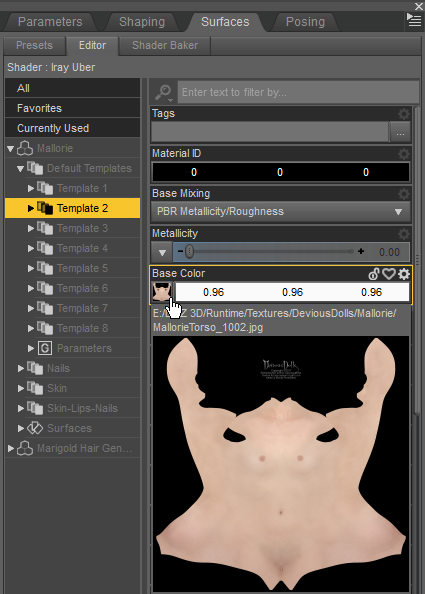
First you need to find a map under the Surfaces tab; they're usually found under Template 2, but you'll also find them under Surfaces tab > Surfaces. Click on the map and choose Browse... then copy the location and open it outside of Daz to inspect the maps. We've already established that the CC_Base Normals are good, so we can use that as a basis for comparison...
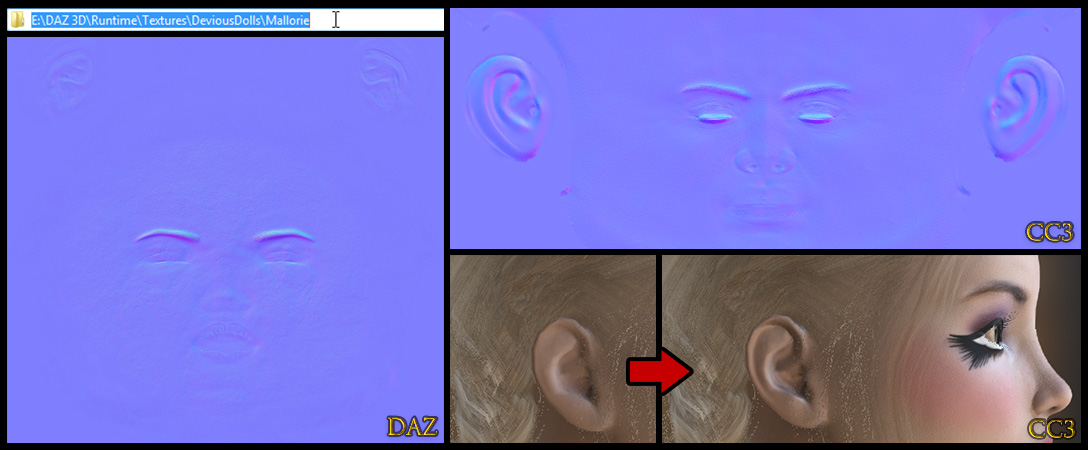
As far as Daz Normals go, I've seen worse (by the way, I love this artist, I think she's great), but look at what I'm going to lose if I use this Normal. I'd lose all of the ear detail.
If you have Photoshop, what you can do in this case is use the CC Base Normal ear details instead. Ensure the maps are the same size. then use Modify > Material > Texture Settings > Launch Texture and drag the CC Normal into the document. Select the Rectangular Marquee Tool, right-click > Rasterize Smart Object, then make a rectangular selection around the ear, hold the Shift key, and do the other ear, then Select > Inverse (Shift+ Ctrl+ I) and Delete.
Retaining Details
Because Daz high resolution morphs won't export, the first thing I always do when working on a new character is set the Resolution Level to Base. This results in a loss of some detail, but it can be trivial to regain most of that detail with regular morphs. To be clear, the Base Resolution export is going to happen whether you use this setting or not—this just lets you see what you're going to get. This character had high-res detail on the lips and the tip of the nose. When I changed the resolution to Base, the lips parted. Once, I fixed a similar issue by simply changing the SubDivision Algorithm parameter; didn't work this time. The fix is not as simple as adjusting the Mouth Open morph either—that change makes the jaw and overall facial structure appear diminished. Still, it only took a few minutes to fix this. Here's what I used (and I generally don't buy morphs so you should have most of these):
Mouth Open: -13.4 (must reapply after applying CC3 T-pose)
Jaw Height: -12
Lip Lower Size: 25
Lip Top Peak: 30
Mouth Curves: 15
Mouth Size: 8.5
Nose Tip Round: 18

Once you're inside CC3, you may still find some things not to your liking—like, "why are my giant knockers decagon-shaped?" Well, because, that's what Modify > Smooth Mesh > Tessellation (or a bra) is for. This is not an exportable feature, but if your target software or game engine is modern, it should also have this. Some use of CC Essential Morphs and a bit of Edit Mesh > Sculpt (Smooth) was used here...

Daz Preferences
Perhaps you are new to Daz. I've only been using it a couple months myself, but I've done a lot of reading. It's actually pretty easy program to get used to. You'll definitely want to go to Edit > Preferences and try out these settings. The Display Optimization setting is actually GPU acceleration, and it's disabled by default...
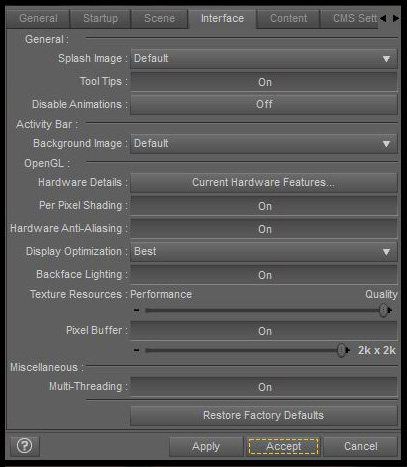
|
|
By Scyra - 5 Years Ago
|
Updated 11/05/19. All new tutorial information will be added to the first post. We can use the rest of the thread to post character concepts that turned out well. Feel free to join in! People may be interested to know what results they can achieve with CC3

After tinkering a short while (this is not a render)..


|
|
By 3dtester - 5 Years Ago
|
This thread is exactly what i needed.
Some of these informations are englightening to me.
Thank you so much. Please keep up the great work.
|
|
By facr73 - 5 Years Ago
|
Hi.
Very nice tutorial. These tricks help a lot.
Do you have any tips to this kind of cloth, https://www.daz3d.com/dforce-afghan-burqa-for-genesis-8-females? I can't bring to CC3 and I'm going crazy with this. Now I think it was a complete waste of money.
The mesh is completely messed up and the skin weights are terrible :-(.
Greets.
|
|
By Scyra - 5 Years Ago
|
Hey guys, I'm glad you are enjoying it. For a couple weeks it seemed like it was just me and my cricket friends.
facr73: Update: I have something easy for you to try. The product page indicates that it is driven entirely by poses and morphs, and assuming the morphs are named as the product page states, try adding the Morph Export rules as I've shown here...
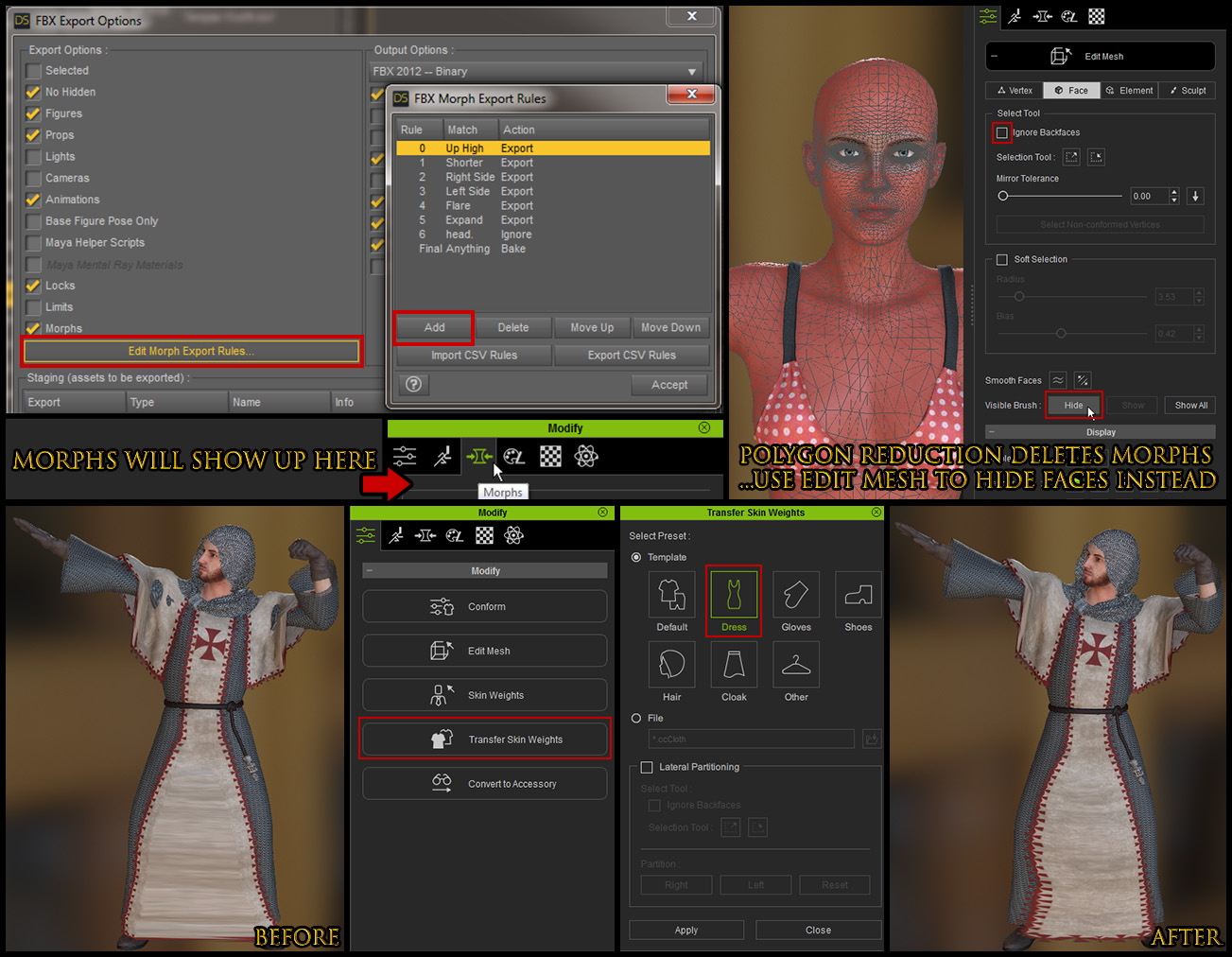
I hope you'll allow my little joke with the Templar. Oddly enough, it really was the closest thing to a burqa I had available to test...
That one is going to be just like the hooded cloaks. You are correct that it is a problem with the skin weighting. Mike Kelley has a video that helps with this...
In the video he mentions something like he doesn't mess with it if the problem is too extreme, and the burqa will be a very difficult problem, I can tell. What you need to do depends on your destination software. If you are going to iClone, maybe something can be done with 3DCoat like Mike shows in this video...
If you are going to a game engine like Unity, you can use the method I use with the hooded cloak, which is to import it as an accessory (or just convert and reset to original shape), and set the parent bone to CC_Base_NeckTwist02. Then, in the case of Unity you'd use the Dynamic Bone asset instead of cloth weighting—in any case, the answer is to just avoid CC3's skin weighting for this type of clothing and tackle that problem in your destination software. If you try to do what I did with the cloaks, you can get it looking ok with walking animations, but that's about it; spreading the arms is just not going to look right unless it can be done with imported Daz morphs (which then means you can't use Polygon Reduction).
Maybe someone else can show us how to fix this a better way in CC3...
|
|
By facr73 - 5 Years Ago
|
Hi.
I've tried with morphs and other stuff but this cloth is really tricky. I hope someday someone has a turorial on this. For now I give up.
And many thanks for your help and time looking into this.
Greets.
|
|
By Scyra - 5 Years Ago
|
You are welcome, although it is too bad we couldn't find a good solution. I also had trouble with this item...

It is worth warning beginners that this type of draped garment can be very tricky to deal with. Thank you for your input.
|
|
By Chase MT - 5 Years Ago
|
|
Thank you for taking you're time in helping and sharing the knowledge. Much appreciated.
|
|
By Power Ten Productions - 5 Years Ago
|
Your AO trick helped a bit but I also would love a normal or bump map for the face. For some reason, the one from Daz is making her face look off (both normal and bump do the same thing). Have you had this issue?

|
|
By Power Ten Productions - 5 Years Ago
|
So actually figured out that it was placing the lip cracks on the nose hint the weird crackle. The problem is fixed now when I made some edits to it in photoshop. I'm still wondering though does CC3 down convert from the amazing realistic IRay previews that Daz spits out? My dream is to have these characters look as realistic as possible with the easy rigging of CC3 so if anyone out there has made anything look close to human vs game character please lmk how you did it. is fixed now when I made some edits to it in photoshop. I'm still wondering though does CC3 down convert from the amazing realistic IRay previews that Daz spits out? My dream is to have these characters look as realistic as possible with the easy rigging of CC3 so if anyone out there has made anything look close to human vs game character please lmk how you did it.
|
|
By Scyra - 5 Years Ago
|
Thank you, HKC.Ent.
Hi, richie. The Normal map for the face should not have been "off" like that. Did you try to drag and drop it? That must be the cause. Transformer remaps the textures in such a way that you cannot simply drag & drop from Daz; the proper way to do it is with the .ini file as covered here. Or you can grab the Normals from the CC3 model the same way you did with the AO maps.
This next image wasn't something I intended to show because it is just a quick job with no Normal/Bump applied to the hair, no Tessellation applied, and some other problems, but...


Presumably, if you get your characters looking this good inside the CC3 viewport, if you knew what you were doing you could then render them and they would look realistic. Renders are not my focus. I can't offer guidance there.
The basic process to produce these I've mostly already covered, though not in detail. Go to the Visual window. Tweak your Ambient Occlusion, rotate your IBL, try a different IBL, apply a Light preset. I have prepared video material that needs to be edited and voiced-over, but I am finding it a chore to produce that content. I need more incentive to go through with that idea.
And here's the result of a 30-second "I have no idea what I'm doing, this is only my third render attempt..."

In Daz they use things like Anagenessis Iray skin shaders to get realistic results. I don't have anything like that, and don't know if it can be ported over or not.
|
|
By animagic - 5 Years Ago
|
Scyra, your "quick" jobs look pretty good to me...
I have failed to say so before, but I do appreciate your tips and tricks. I have used iClone for a long time, but there's always something new to learn...
|
|
By Power Ten Productions - 5 Years Ago
|
Scyra once again thank you and echoing the above comment that your tips and tricks are incredible. What I want to see if I can add to this is how we can get iRay quality animated in CC3. The Daz results with that character still are incredible.
|
|
By Scyra - 5 Years Ago
|
Thanks animagic & richie, I appreciate you guys letting me know it's helping. The thread was totally dead for some weeks, so I was kind of wondering...
That last picture is the Iray inside CC3, by the way. Even though I paid for the plugin, I just haven't gotten around to experimenting with it. I'm heading into iClone and Unity now that I am happy with CC3 results. CC3 has better IBL's, LUT's and lighting presets than what comes with iClone, but it looks like it can all be ported over to achieve an identical look.
|
|
By Power Ten Productions - 5 Years Ago
|
|
So geeking out on this further, I pinged the official support since IRay mainly uses a different lighting pattern then PBR. Since Daz is one of the official partners with NVIDIA you're getting the full render there. Having the plug in as well would allow a lot of the power of this to work in CC3 and iClone and interesting enough Unreal supports this also. I'm trying to get from Reallusion what the MDL workflow looks like in order to keep whatever data or files through the pipeline.
|
|
By Power Ten Productions - 5 Years Ago
|
Taking the above tricks and also grabbing the Project EYEray plugin on the Daz store I was able to increase my model realness further. As mentioned above the limitation is coming from the technology of Character Creator not allowing for native IRay workflow and rendering (something that isn't their problem as much it is still very hardware intensive and would destroy a game engine). You can see what the IRay from Daz render at the bottom. If anyone has any further tricks or advice please correct me.
  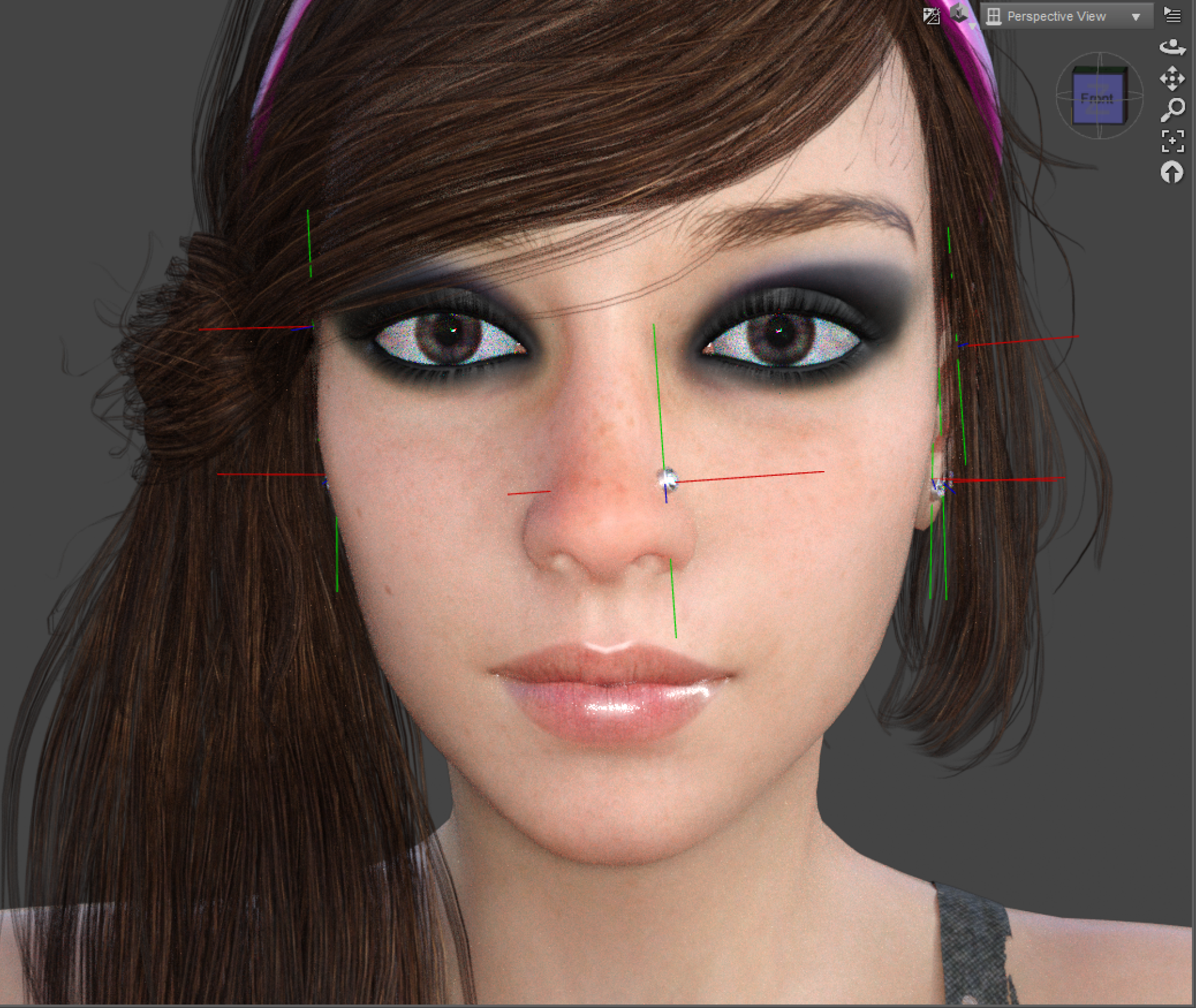
|
|
By Scyra - 5 Years Ago
|
Hi, richie. I went ahead and left some tips for you in the thread that you started. Well, let's see, what else can be done...
If the hair has a grayscale bump map, try using it instead of a Normal map. Those seem to look better for hair. It is possible to thicken the bangs by lowering the Opacity on the specific "bangs" or "front" or whatever the hair submesh part may be called. Sometimes it looks better, sometimes not.
I would decrease Sclera brightness by a small amount. Maybe try matching the hair to the eyebrows, or the other way around with Photoshop's Quick Selection Tool and a Hue/Saturation adjustment.
I like the character's style a lot.
|
|
By Scyra - 5 Years Ago
|
Level up!


New techniques will be shared eventually.
|
|
By TonyDPrime - 5 Years Ago
|
@Scyra- Very good!
AWESOME!
|
|
By Scyra - 5 Years Ago
|
Hey, thanks Tony. I was wanting to show a closeup, but couldn't keep the hair from disappearing. Oh, but I do find ways around problems...here's exactly what it looks like in my viewport right now...

And since you're here, here's a trick: PNG's don't get destroyed by compression here in the way that JPG's do...(keep them under 2000 pixel to avoid automatic-resize quality loss). So I got around that problem too, and now I can post the Iray tonemap reference images I made earlier.
This covers 26 of the 58 Iray tonemaps that we have in CC3. The ones that aren't shown are part of sets with variations, and I've at least shown an example from each set. The first image is showing the Advantix & Ektachrome sets, and gives you an idea about the variations within a set...
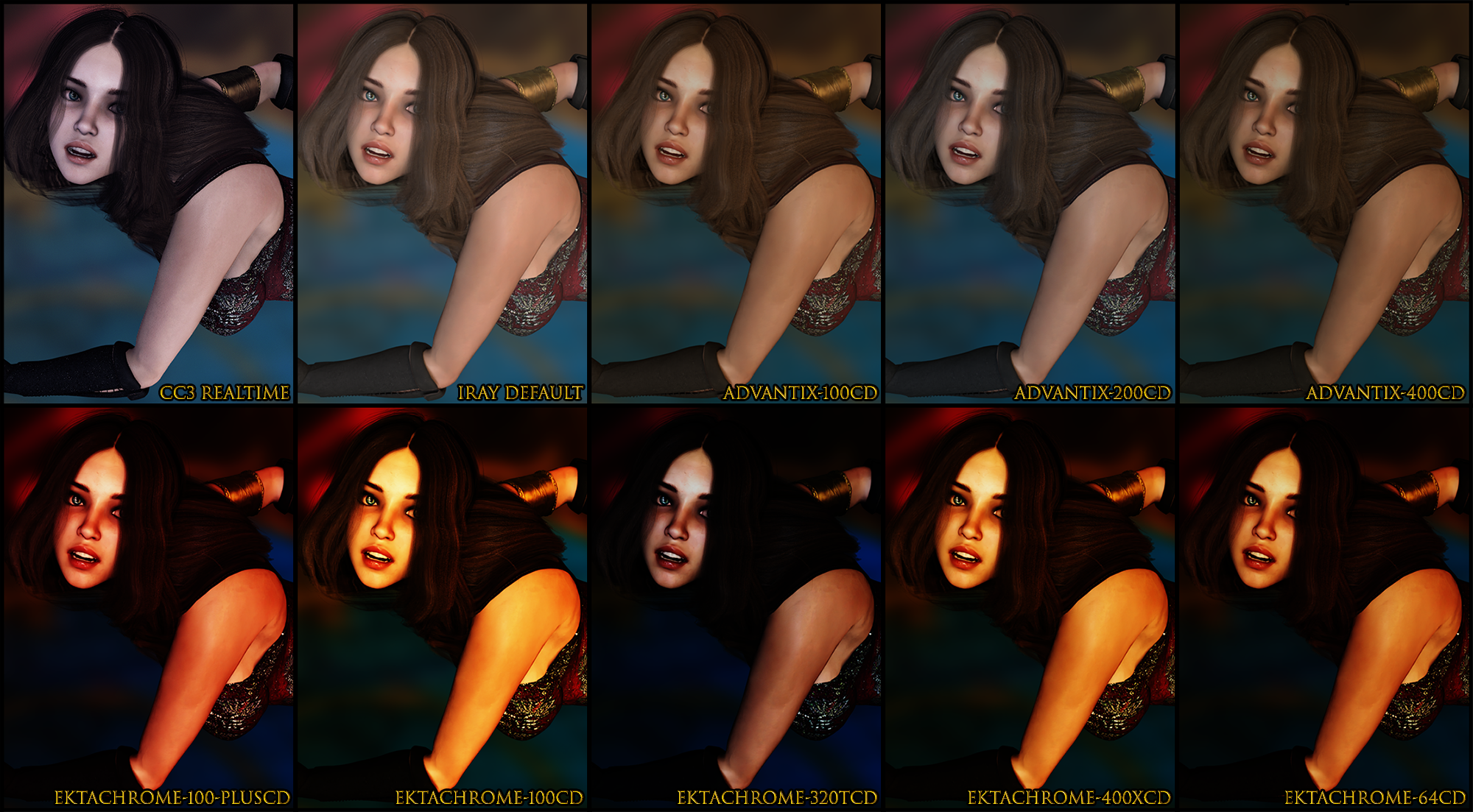
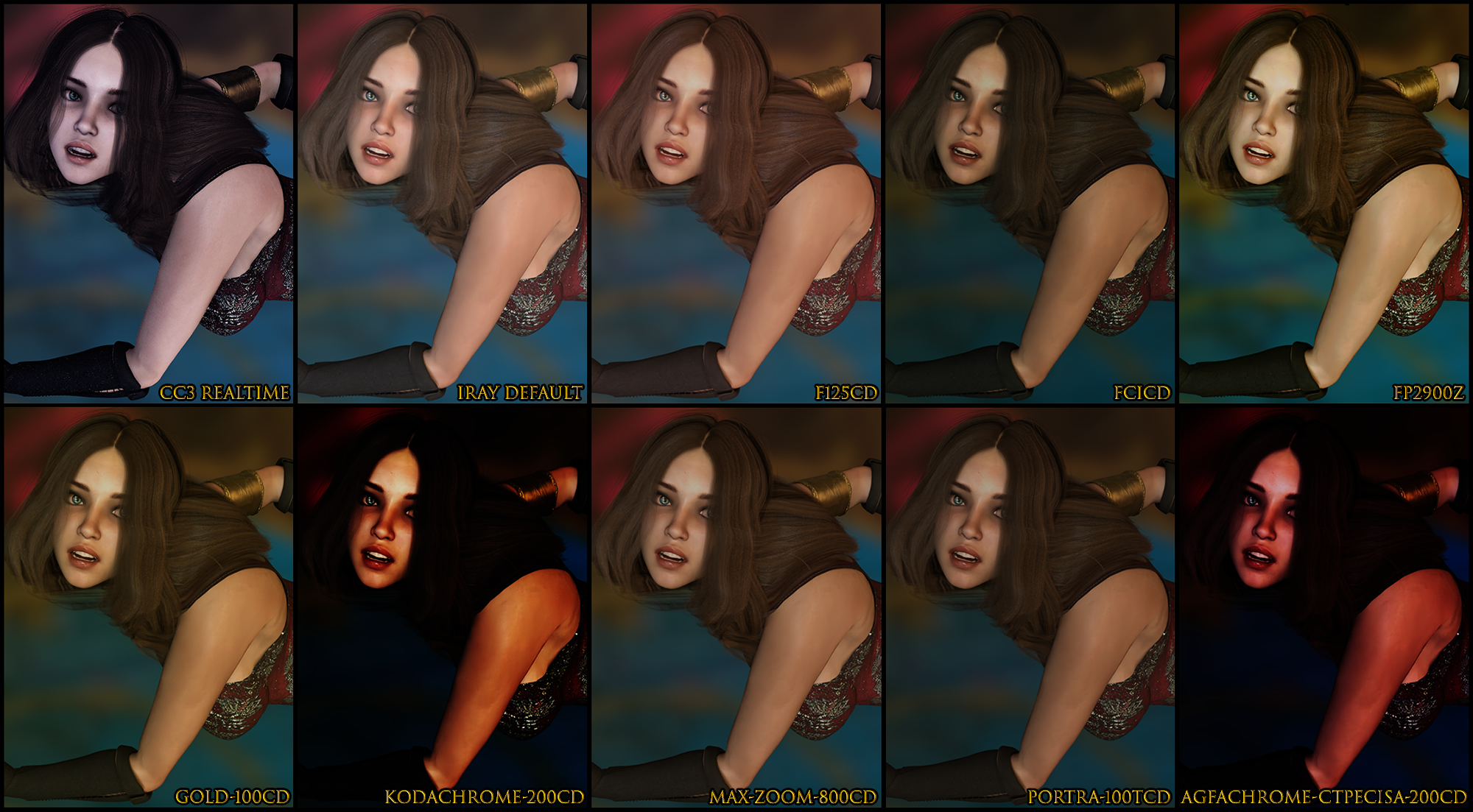
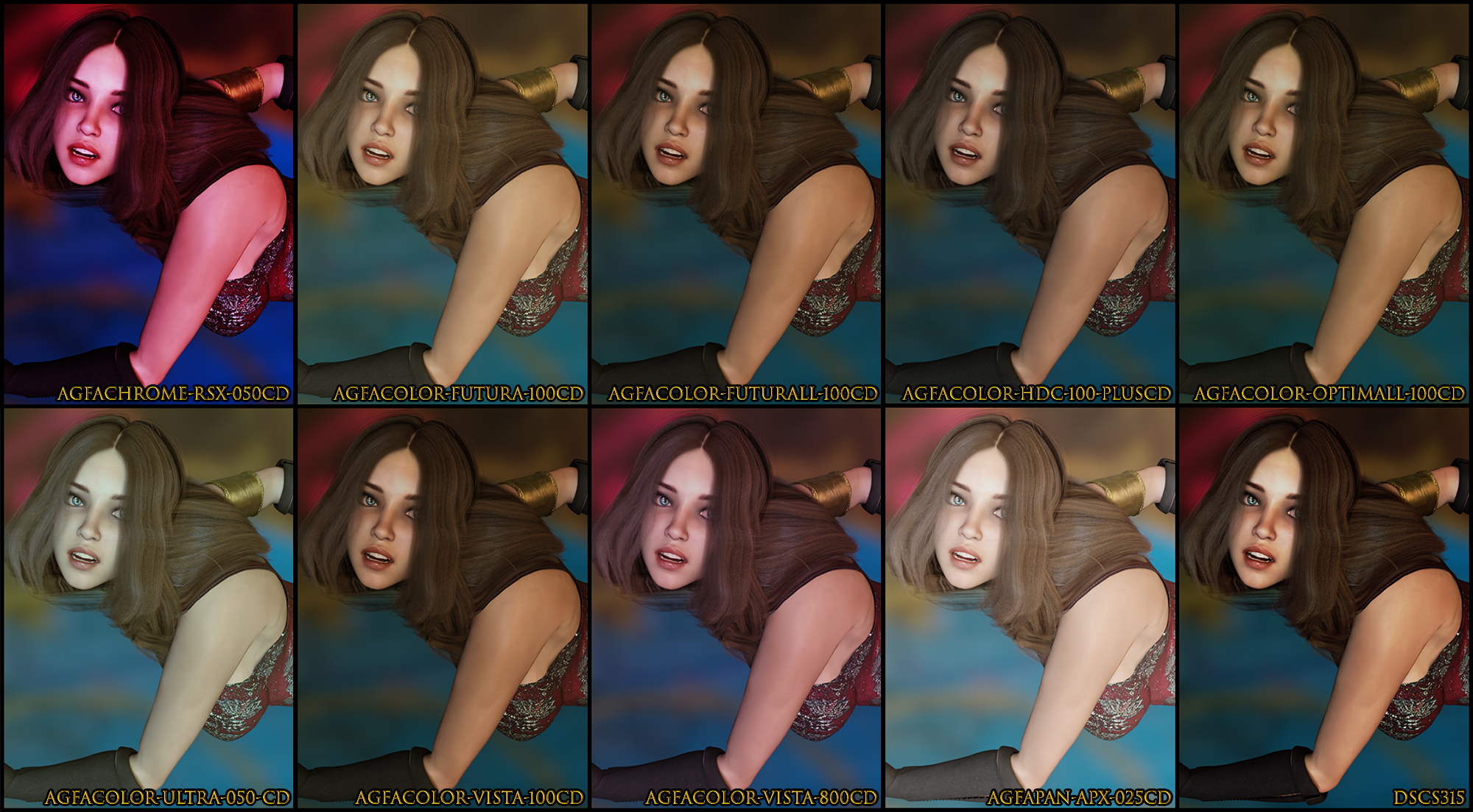
Bloom Filter under Tonemapper settings is checked, otherwise I think all other settings are at default. They are 200 iteration tests (~30 second renders) with De-Noise Start Iteration at 195.
CC3 Post Effects have no effect on Iray, so focus all your attention on rotating the IBL (most important thing), adjusting your material settings (such as Roughness/Bump strength—very important), and then choose a light and play around with the sliders (such as Intensity/Angle). This last image is a 500 iteration test, with De-Noise Start Iteration at 495, the agfacolor-vista-800CD Tonemapper Template, and a Key Light...

This type of result can be achieved very rapidly—a few minutes to set up, a couple minutes to render. A problem I ran into was that my polygon-reduced hair, which looks great in the viewport, did not look so great in Iray. I decided to fall back to the unmodified 200K polycount original, which is...just a bit messy.
|
|
By Scyra - 5 Years Ago
|
Thread updated. I also added a part at the end of the Adding CC_Base Maps to Daz Characters heading about pasting ears from CC Base Normals into maps lacking these details.
|
|
By Power Ten Productions - 5 Years Ago
|
|
I'm back with a new NVdia card that is making rendering so much faster. Assuming you saw the new CC update with human rendering?
|
|
By Scyra - 5 Years Ago
|
Yes, I've been experimenting with it. It makes things look good without having to do Photoshop work. If you plan to work in iClone it's just great, but if you are going to Unity/Unreal it won't do all that much for you. The facial expression updates are a great improvement, and the Edit Mesh > Mirror Copy fixed a foot twist problem I had on one character that would have been a real headache. It's a very good update.
|
|
By Power Ten Productions - 5 Years Ago
|
|
Have you played around yet with the Digital Human shader vs PBR?
|
|
By Scyra - 5 Years Ago
|
Yeah, the one on the left is PBR with makeup and detail work done in Photoshop, and Digital Human Shaders are applied to the one on the right, which made the eyes and skin look even better up close...

I posted a close-up picture a just couple posts back in this thread, and you can this new one looks much more realistic. The updated facial expressions (especially the smiles) are also hugely improved.
|
|
By F O R W A R D - 5 Years Ago
|
|
Super helpful!
|
|
By Scyra - 5 Years Ago
|
By the way, a lot of what makes the Digital Humans look good is the 2 extra normals — the Micro Normal and the Normal Blend Map. You can see which maps really make the difference by selectively deleting them. The Base Color Blend Map and SSS effects can be emulated (faked) with Photoshop overlays. There is a technique to blend multiple Normal maps into one that I am experimenting with now. We should be able to emulate most of the Digital Human effects in standard Unity.
P.S. This thread was made before the Digital Human update. I will have to review and update some things since RL is moving forward in development so quickly. Really, it is quite impressive how aggressive their development is lately. It's kind of a nightmare for making tutorials though.
|
|
By Nekyojin - 4 Years Ago
|
|
Thanks for all your hard work here Scyra, I found your tips extremely helpful! Hope you will continue more in the future.
|
|
By discordkewuel - 3 Years Ago
|
Any solution for clothes looks more realistic after import?
|
|