This works for everything moving or not also on particles, clothing, props, characters, terrains, anything that has a material opacity setting.
1 Select the prop
2 Go to modify panel
3 Select materials tab
4 Scroll down to material settings
5 Adjust opacity slider from 100 to 0, go to the frame you want the effect to start in the timeline, then
adjust the slider, then go to the frame you want the effect to stop, again adjust the slider and your done.
how fast or how slow you want the change is up to you ...
Note:
1 To do this with some props and characters, you have to adjust the opacity for each material item, in the materials list
2 For the best over all look turn the props shadow resolution down to 512x512.
Project view...
I used the same effect with the hologram appearing at the start
Quick render
Cheers 
Freelance Artist Kevin.S





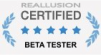
Email: animatemyart@gmail.com - Web Site: www.animatemyart.com
Edited
7 Years Ago by
Kevin.S