|
By Susan (RL) - 2 Years Ago
|
|
Reallusion’s latest release of iClone 8.2 and Character Creator 4.2 represents a significant breakthrough for 3D character artists. iClone 8.2 introduces an advanced Look-At Mechanism that lets your digital actors express realistic awareness of their surroundings in real-time simulations. The new Dynamic Wrinkle System takes character animation to new heights, injecting photo-realistic facial features and expressions into your CC characters. With Progressive Texture Loading, you can now begin editing animations immediately without having to wait. This innovative feature not only accelerates the LiveLink Pipeline between iClone and Unreal or Omniverse, but also delivers faster, smoother results than ever before. The Auto Setup Plug-in for Unreal, Blender, and Unity can now import and utilize realistic wrinkle animations from iClone, giving your characters an unprecedented level of detail and realism.
Release note: iClone 8.2 | iClone Unreal LiveLink 1.2 (Please update by using Reallusion Hub) -- 1. Engaging Look-At Constraints– Know More Morph & Wrinkle Actuate Eye Movement - Simulate natural awareness of an object, or maintain eye contact with the camera.
- Eyelids and eyebrows naturally move with the eyeballs when the character is looking around. Automatic asymmetry helps to overcome the uncanny valley.
- Subtle wrinkles are triggered around the eyes and forehead for all types of facial expressions like frowns and smirks.
Eye-Neck-Torso Weight
- Adjustable look-at constraint ratio between the eyes, neck, and torso can alter the actor’s mannerism.
- Enhanced morph shapes for head up and down movements.
Keyable Engagement Levels- Choose between different engagement levels from quick glances to intense gazes.
- Recruit the correct body parts to sell the motion, from isolated eye movements to coordination with the rest of the body.
- Set keys to alternate the eye, neck, and torso engagement ranges.
Watch Video on iClone Website > 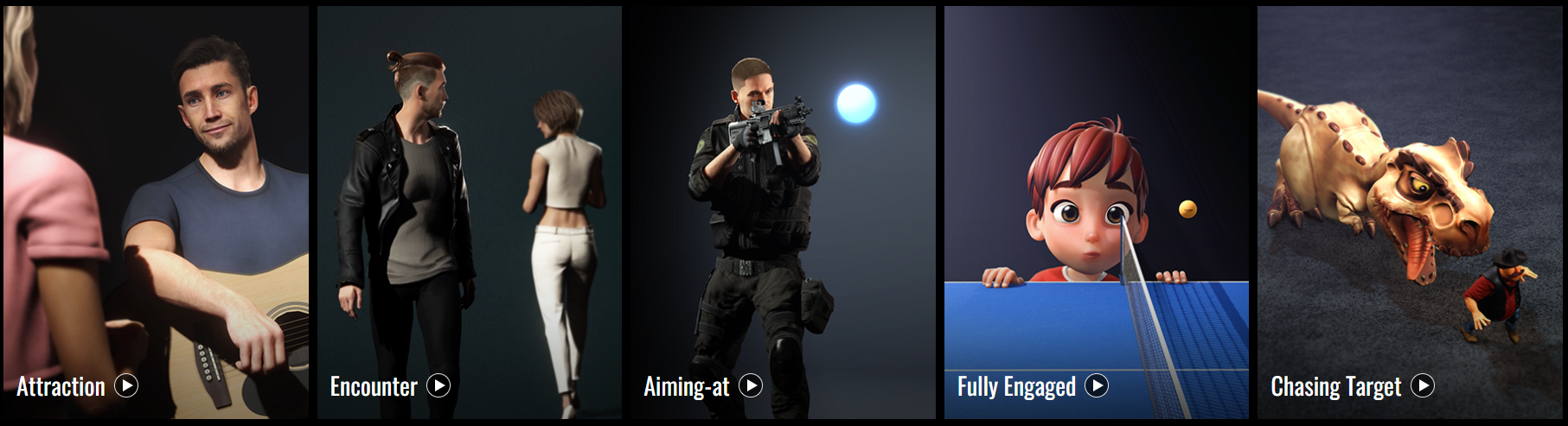
2. Exquisite Expressions with Dynamic Wrinkles– Know More
The Wrinkle System is highly customizable and can simulate exceptional facial expression details in real-time. It can upgrade your CC characters and redefine the realism of their talking facial features by triggering dynamic wrinkles through any facial movement.
Custom Wrinkle Settings- Expression Wrinkles are divided into 13 common facial regions that govern the wrinkle lines, crow’s feet, smile lines, and more.
- Intensify or neutralize any target region of the face, down to the individual channel map like Normals, AO, and Redness.
- Alter the Rate of Appearance to delay or preempt the micro-movements of the fasciae while the expression-driven muscles are flexed.
Reactive Expression Wrinkles
Upon activation, the expression wrinkles are synchronized with the facial movements that are triggered by a range of animation tools in iClone, including Face Key Editor, Face Puppet, Look-at Constraints, as well as features such as Lip-sync and Facial Mocap. Watch Video >
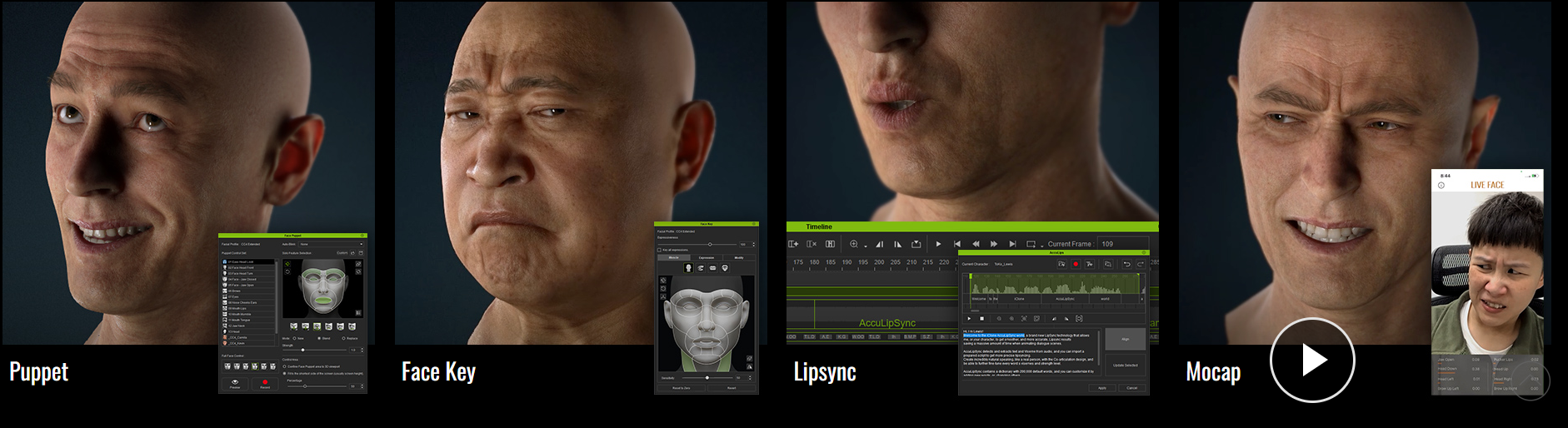 Works with Any CC Character - General Wrinkles are compatible with SkinGen and can be applied to any CC3+ character to naturally blend with different skin tones.
- The CC Wrinkle shader supports high-res multi-texture blending without compromising real-time performance.
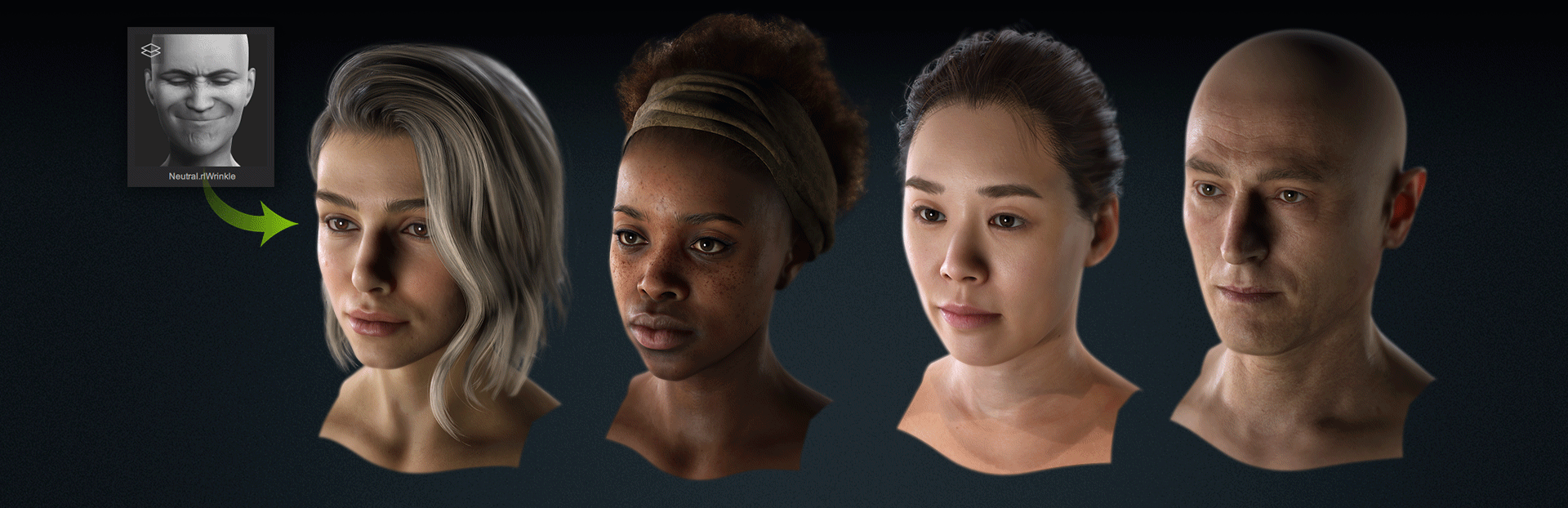
Unreal LiveLink – Dynamic Wrinkles
- Look-at constraints can be driven by a camera or animated objects, simulating different levels of alertness and engagement.
- Dynamic Wrinkles add emotive details to digital human performances and enrich the expressions of stylized characters.
Find the updated iClone Content Resources with the Dynamic Wrinkle System >
3. Progressive Texture Loading– Know More
Realtime Production
iClone 8.2 takes software performance to the next level with progressive texture loading. Animators can now begin editing animations immediately, without having to wait for all the heavy textures and materials to load. This innovative feature not only accelerates the LiveLink pipeline between iClone and Unreal or Omniverse, but also sets the stage for concurrent GPU rendering, delivering faster, smoother results than ever before. Watch Video >
Instant Asset Loading
Get to work right away without waiting. Textures can make up more than 80% of the asset file size. With an adjustable CPU ratio, users can load textures in the background while getting started on scene arrangement and animation.
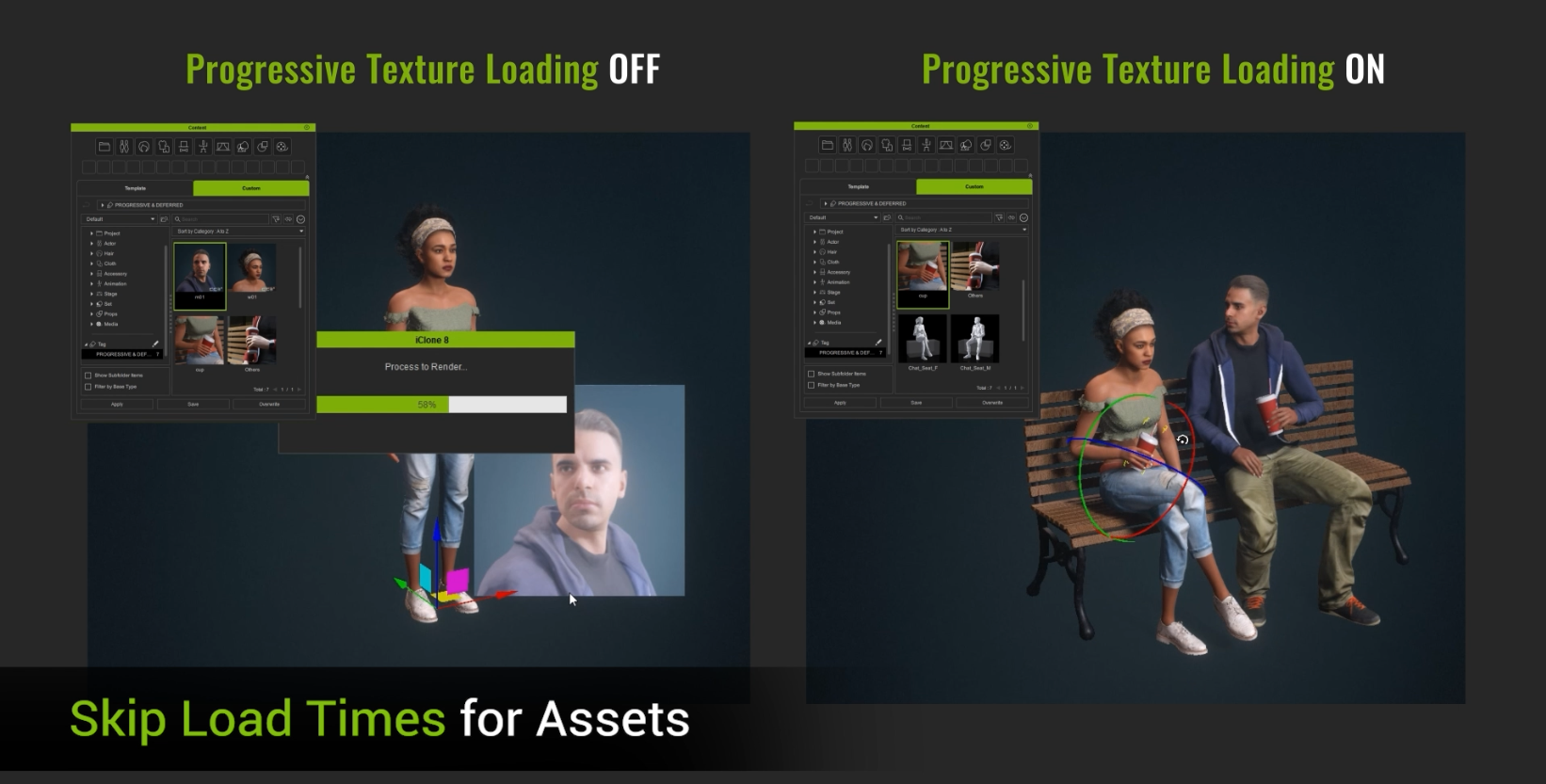
On-Demand Texture Loading
When “Manual Loading” is enabled, users can press the Load Textures icon overlaid on the viewport to stream in the texture files. The loading speed is determined by your preference settings for the GPU ratio.
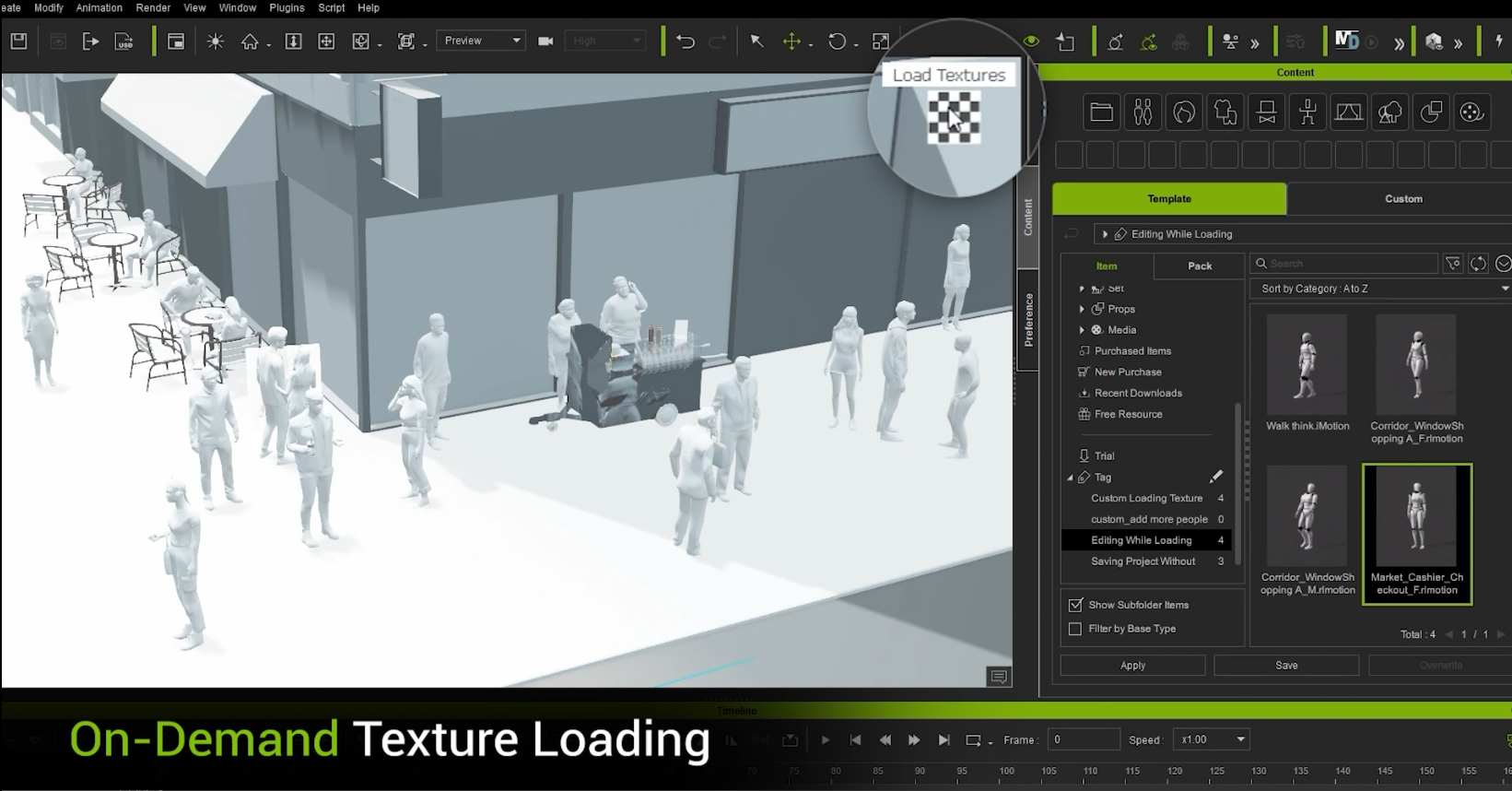
Save Untextured Scenes
Enjoy faster performance by working texture-less — and since the textures are never discarded, choose to load them at anytime. Keep the scene untextured when you save and have the texture references stored with the file. 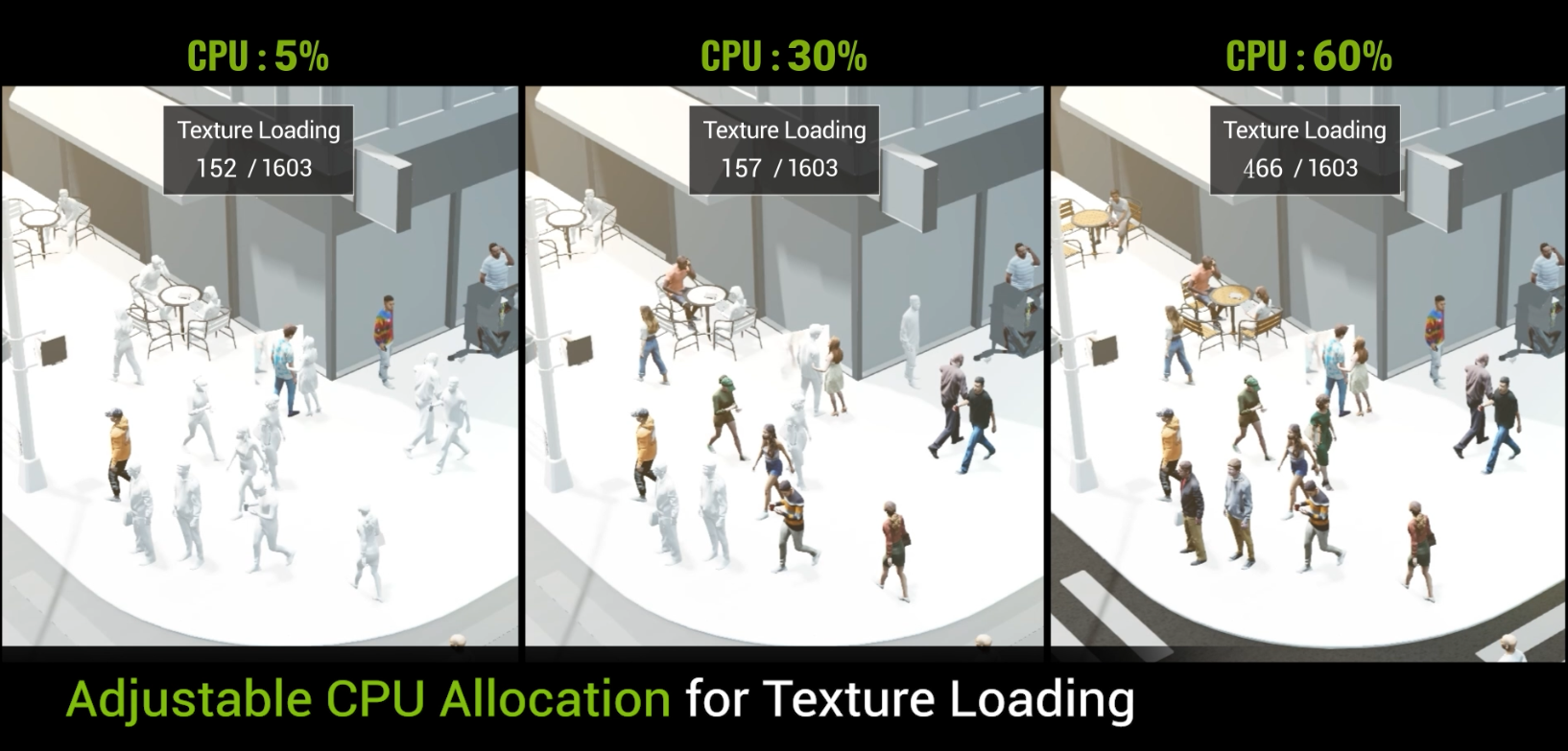
Faster Live Link & Rendering
Our unique Progressive/Deferred Texture Loading technology allows users to Live Link animations from iClone without taxing the system resources. Keeping the scene texture-less in iClone frees up graphics memory that can be dedicated to rendering in Unreal Engine.
|
|
By rosuckmedia - 2 Years Ago
|
|
Hi Susan, thank you very much for all the information.👍 Greetings Robert
|
|
By wires - 2 Years Ago
|
|
Excellent list of new and improved features. Thank you Susan and the whole Dev team. :):cool::smooooth:
|
|
By pvonstackelberg - 2 Years Ago
|
|
Is an update from iClone 8.12 to iClone 8.2 a free upgrade, or do we need to pay again for it? Same question about CC4.12.
|
|
By Peter (RL) - 2 Years Ago
|
|
pvonstackelberg (2/25/2023)
Is an update from iClone 8.12 to iClone 8.2 a free upgrade, or do we need to pay again for it? Same question about CC4.12.
Both are free upgrades. :)
|
|
By zeek1 - 2 Years Ago
|
|
How do you bake wrinkles for unreal engine?
|
|
By toystorylab - 2 Years Ago
|
|
zeek1 (2/26/2023)
How do you bake wrinkles for unreal engine?
No need to bake but be sure you use the latest cc auto setup in Unreal!
|
|
By zeek1 - 2 Years Ago
|
|
Did you do livelink through iclone or auto setup through cc4? I did it with livelink.
|
|
By toystorylab - 2 Years Ago
|
|
zeek1 (2/26/2023)
Did you do livelink through iclone or auto setup through cc4? I did it with livelink.
No livelink, exported fbx and ran auto setup in unreal...
|
|
By blindman - 2 Years Ago
|
Whatever reallusion is doing the so called increase in performance for textures. Having run a series of tests a full set of textures for a character loaded from a material plus file is 3 to 4 seconds slower while consuming 20% more CPU usage after the 8.2 update than before, That's more power usage for less performance !.
While the new wrinkle function can be turned on or off, But The Edit motion layer dialogue for some reason now has the purple hand and foot contact guides activated with no way of turning them off. the relative position of the guides in relation to the hands and feet are so out of align they are useless, for reference. and don't serve any practical use for 99% of the time even if a user wanted them visible. by all means have the function but exercise some common sense and have the option to turn them off. When I'm placing hands on objects I need to see the mesh surfaces not purple blobs
|
|
By ade.p - 2 Years Ago
|
|
The new Look-At models are excellent. The old ones were good enough that I didn't realise I needed the new ones, but 8.2's are excellent - top work, Reallusion team.
|
|
By Peter (RL) - 2 Years Ago
|
|
blindman (3/2/2023)
The Edit motion layer dialogue for some reason now has the purple hand and foot contact guides activated with no way of turning them off. the relative position of the guides in relation to the hands and feet are so out of align they are useless, for reference. and don't serve any practical use for 99% of the time even if a user wanted them visible. by all means have the function but exercise some common sense and have the option to turn them off. When I'm placing hands on objects I need to see the mesh surfaces not purple blobs
If the guides you mention are those in the screenshot below then they can be turned off by clicking the "Viewport Controller" button highlighted in red. If these are not the issue, please post a screenshot showing what you mean. Thanks.
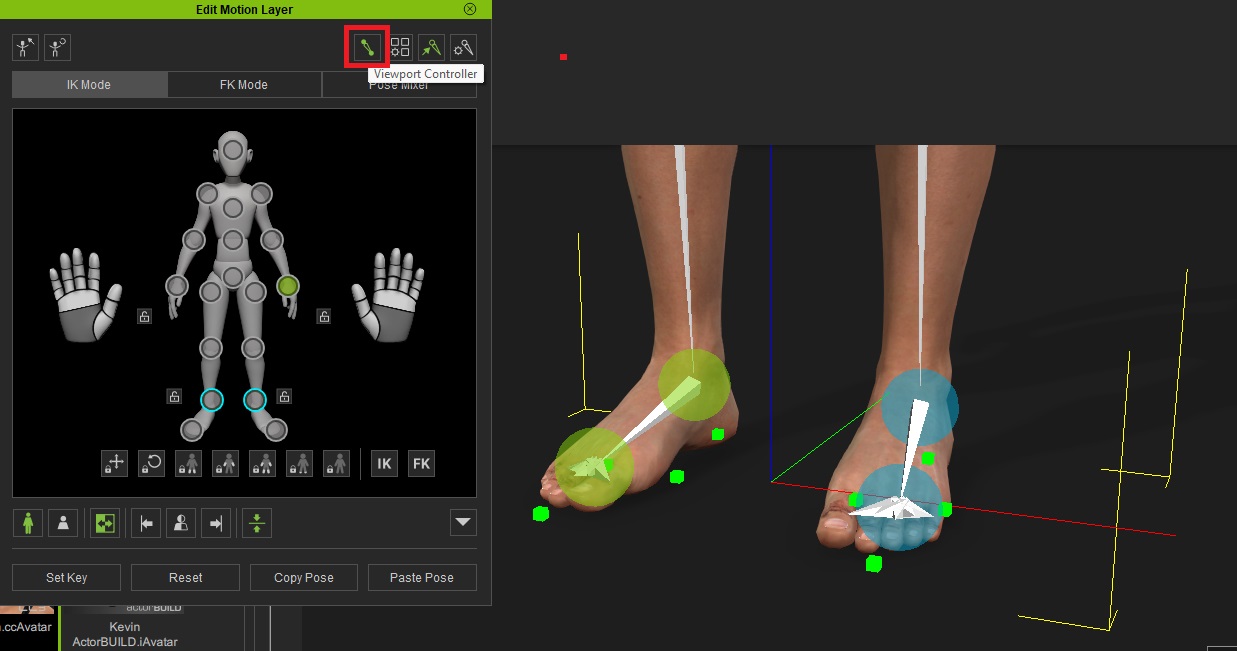
|
|
By mcmikexx - 2 Years Ago
|
My Hub is not letting me upgrade to the new versions for both IC8 and CC4, it says all my products are up to date. How can I get it to let me download the new versions?

|
|
By animagic - 2 Years Ago
|
|
In the menu on the left side click Updates. That should show the updates.
|
|
By mcmikexx - 2 Years Ago
|
As I said, the Hub says everything is up to date.

|
|
By Joanne (RL) - 2 Years Ago
|
Hi,
Could you try to execute the refresh button?

RL Hub will auto-refresh and popup the update inform when the computer starts up. However, if there is no internet connection when the computer starts up, RL Hub will remain in original status. In this case, manual refresh is required.
|
|
By mcmikexx - 2 Years Ago
|
|
Thanks for the advice Joanne, that worked. and everything updated.
|
|
By LarryPlane - 2 Years Ago
|
|
Will 8.2 be released in from form?
|