|
By Fionn (RL) - 3 Years Ago
|
Thanks for the many feedbacks and suggestions from our users. We think now’s a good time to elaborate on this easy workflow for the community: please follow the steps below to import your Daz3D characters into CC4 without losing data.
Step 1. Before exporting characters from Daz3D
1-1 Please copy the Reallusion folder toC:\Users\Public\Documents\My DAZ 3D Library\data\DAZ 3D\Genesis 8\Male\Morphs, because we need this morph data in Daz3D when we convert the facial keys.
1-2 To open Daz Studio, drag "Genesis8_Male_RL_FaceKey.duf" to the character that you want to export. It will create a facekey in DAZ, and then you can export FBX to Character Creator 4 (CC4) or 3DXchange.
Step 2. Export characters from Daz3D
2-1We take the model 'Genesis 3 Male’ as an example. Before you export this model from Daz Studio, make sure you tick the Show Sub Items checkbox at the right panel.
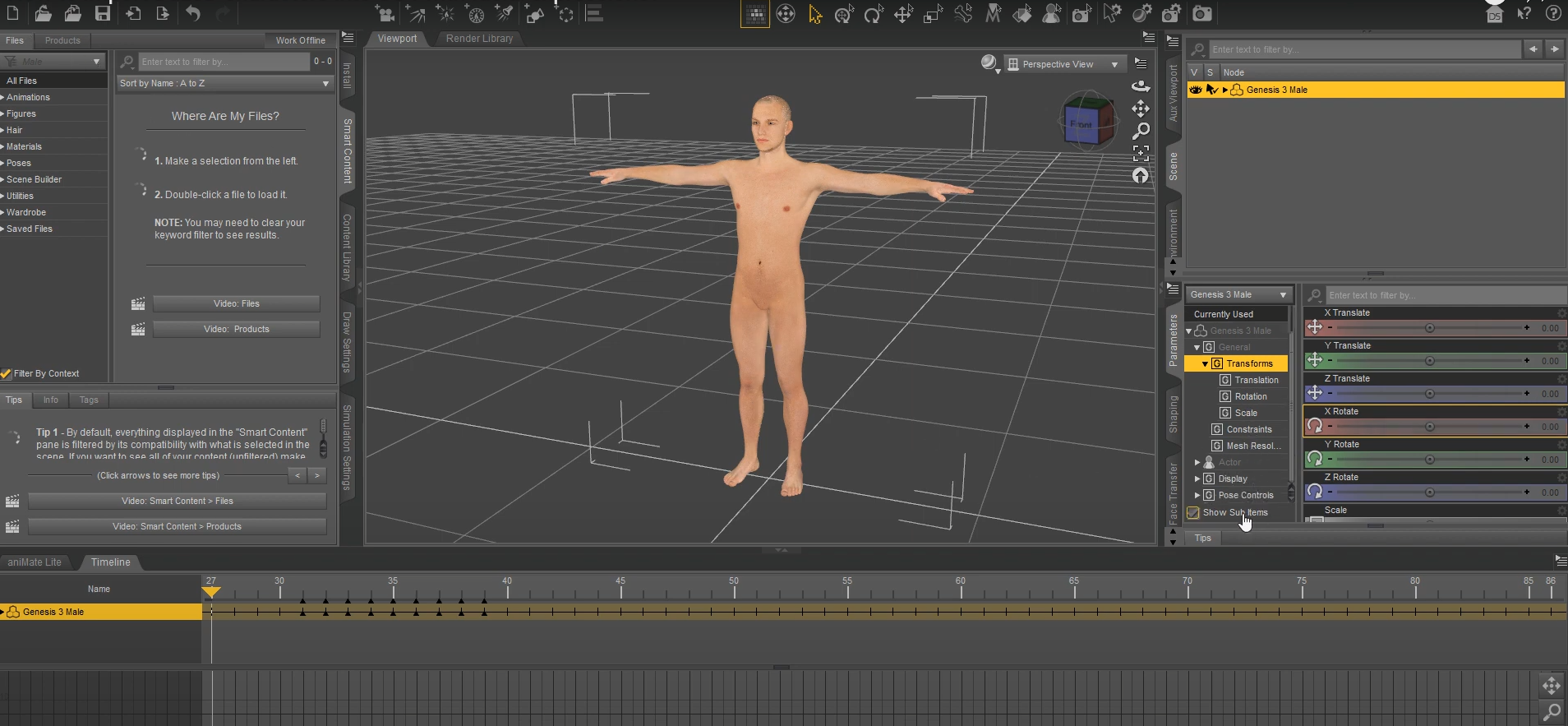
2-2 Go to the toolbar, click File > Export > DazExport, find the ‘G3Male’ folder and save this model as an FBX file.
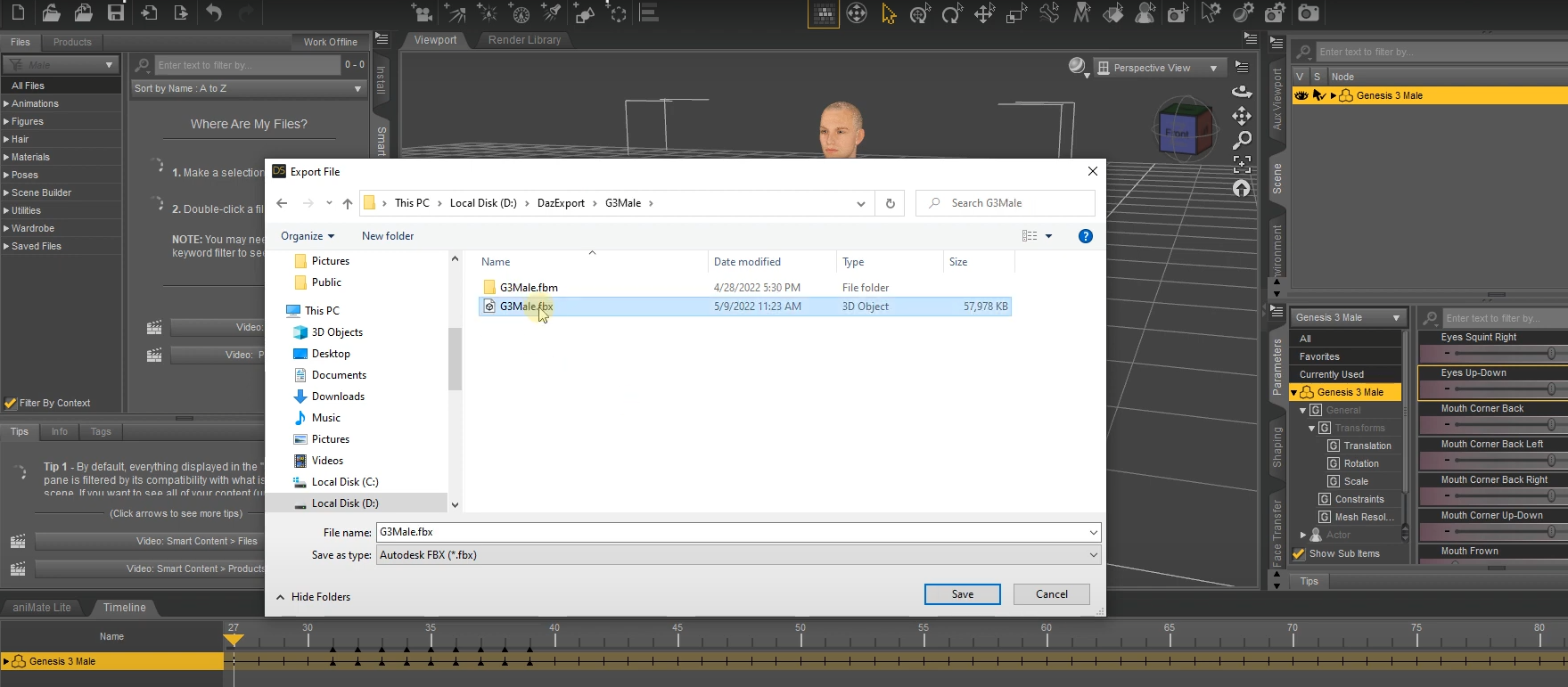
2-3 After saving the FBX file, choose the desired content on the FBX Export Options window, then click the Edit Morph Export Rules…button.
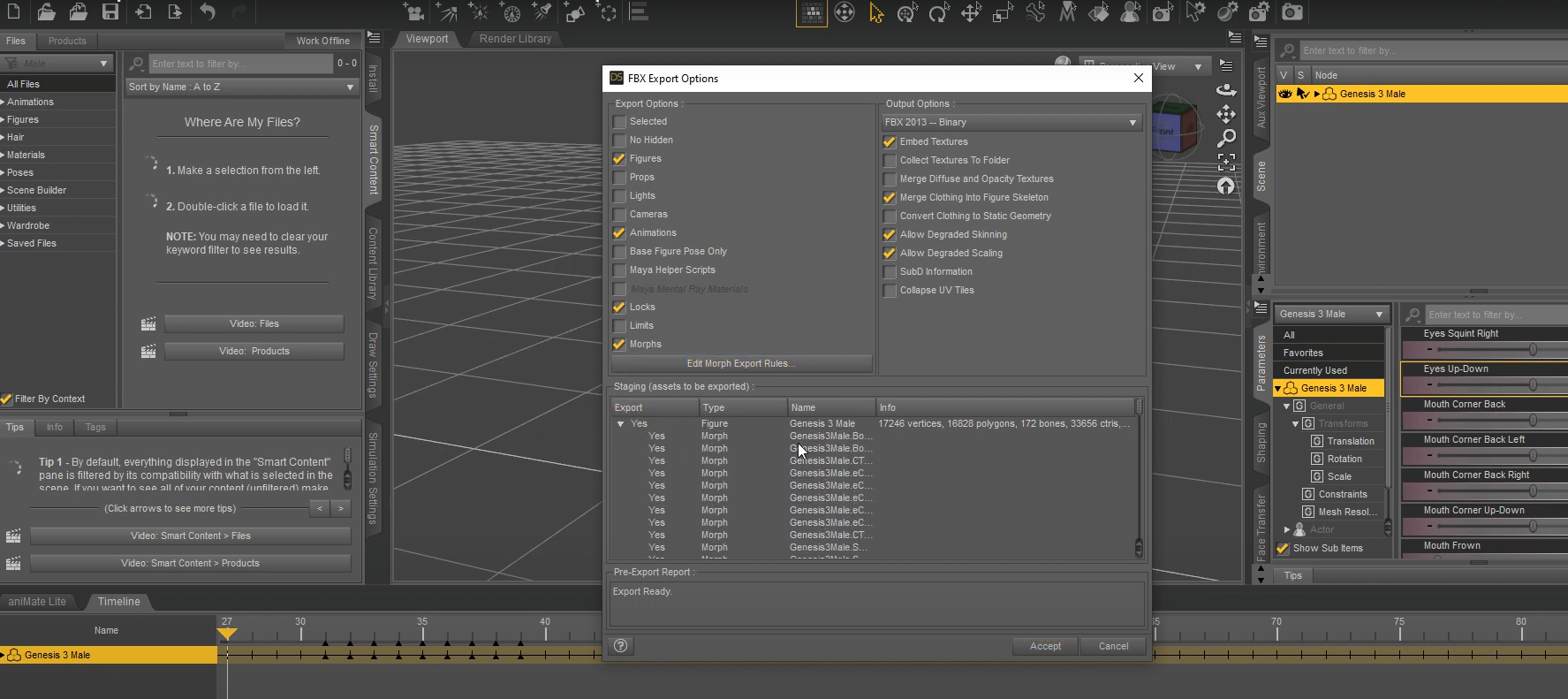
2-4 Once the Rule, Match, Action export rules are confirmed, click the Accept button.
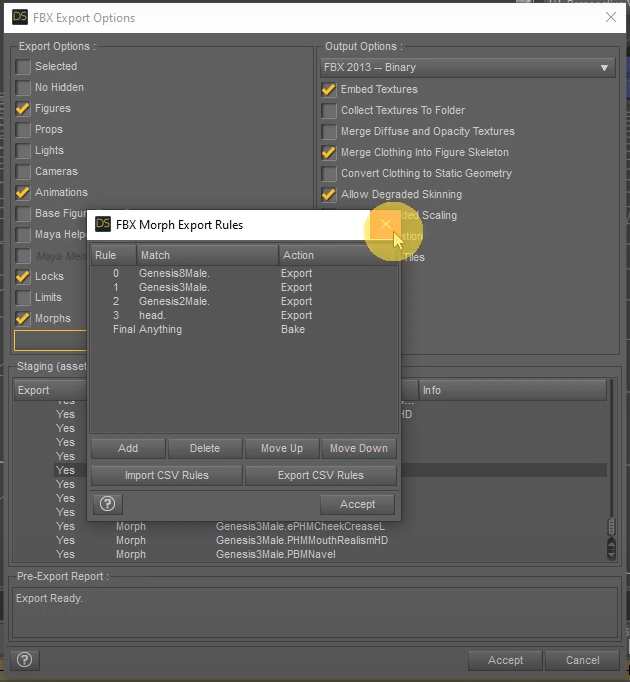
Step 3. Import characters to Character Creator 4
3-1 Open Character Creator 4 and go to the toolbar, click File > Import > DazExport, find the file “G3Male.fbx” and click Open.
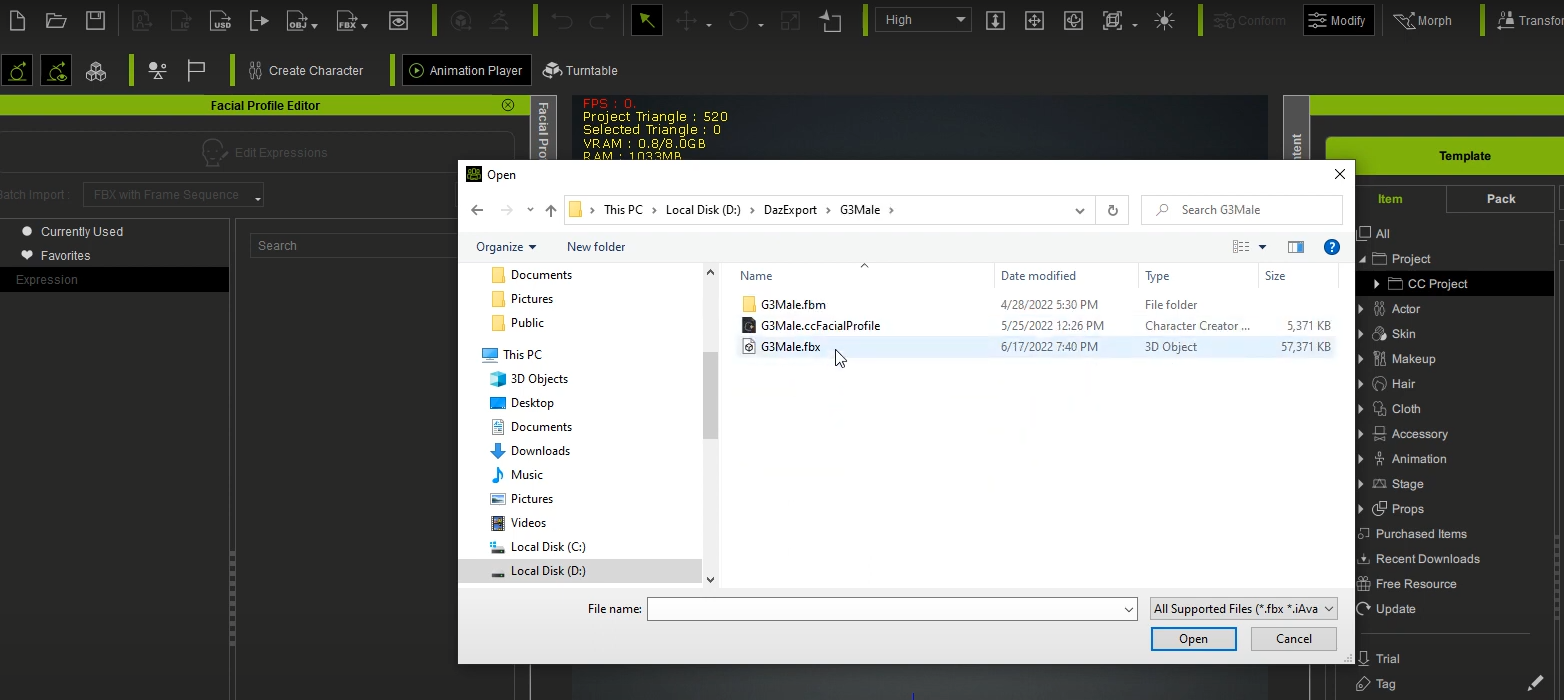
3-2 Since this model is not a prop, choose Character.
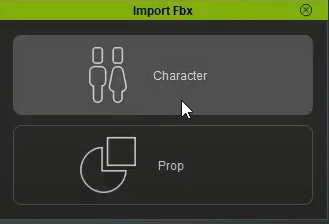
As it’s not a CC Avatar created in Character Creator, choose the Humanoid option for Non-Standard character.
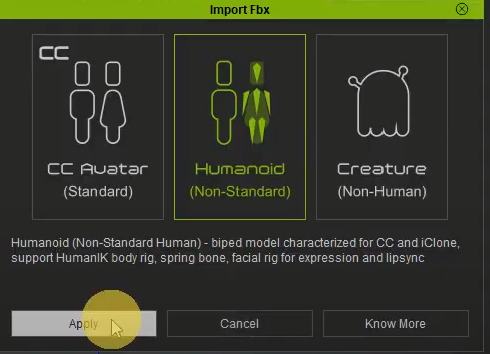
3-3 As CC4 supports various character types from the industry, ranging from Maya, 3ds Max, Blender to Daz3D, CC4 will automatically detect this Daz model and convert it to Humanoid.
https://www.reallusion.com/character-creator/animate-any-character.html#feature-nav-Humanoid
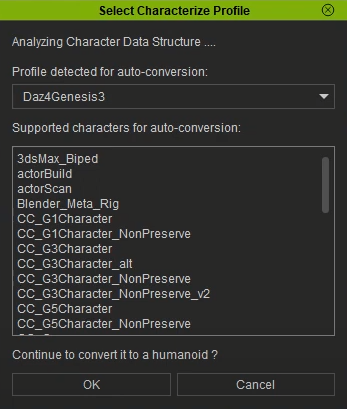
Step 4. Using Daz3D Facial keys in Character Creator 4
4-1 After successfully importing the Daz model into CC4, go to Local Disk( C: ) > Program Files > Reallusion > Character Creator 4 > Program > Assets 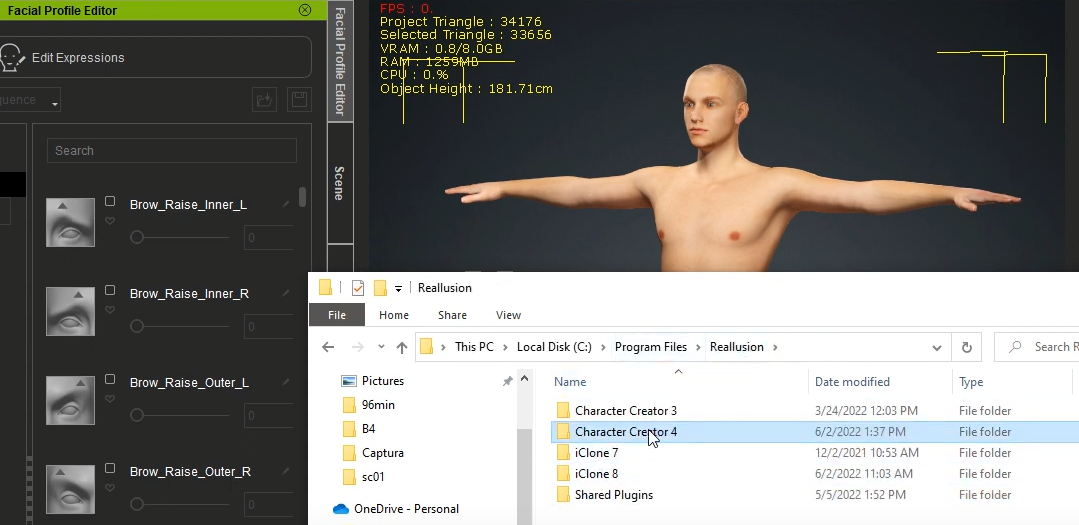
4-2 Continue the path, Assets > ExternalFiles > DazResource > FacialProfile >Genesis3_Male, and find the “Genesis3_Male.ccFacialProfile” file.
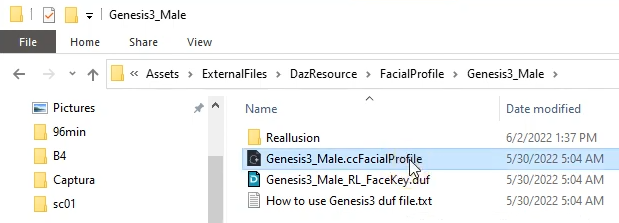
Directly drag this file to your character in the viewport.
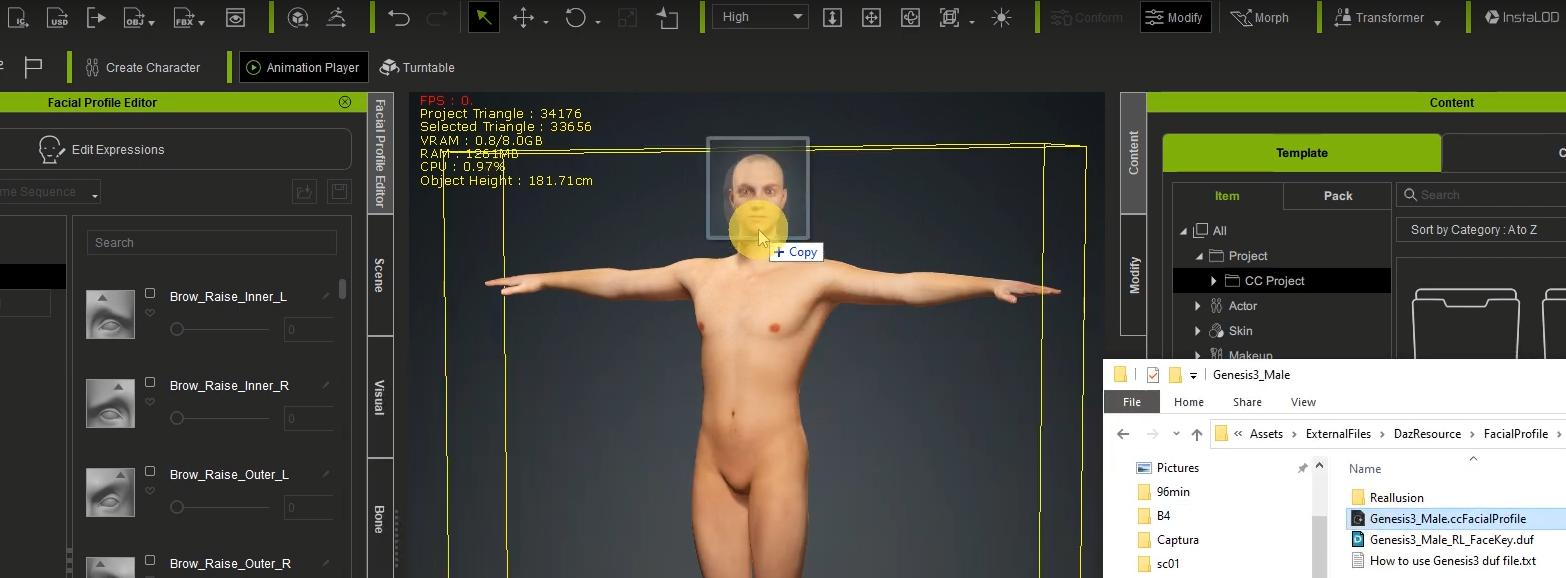
A popup window will show the Facial Profile you can apply to this Daz character; click Apply.
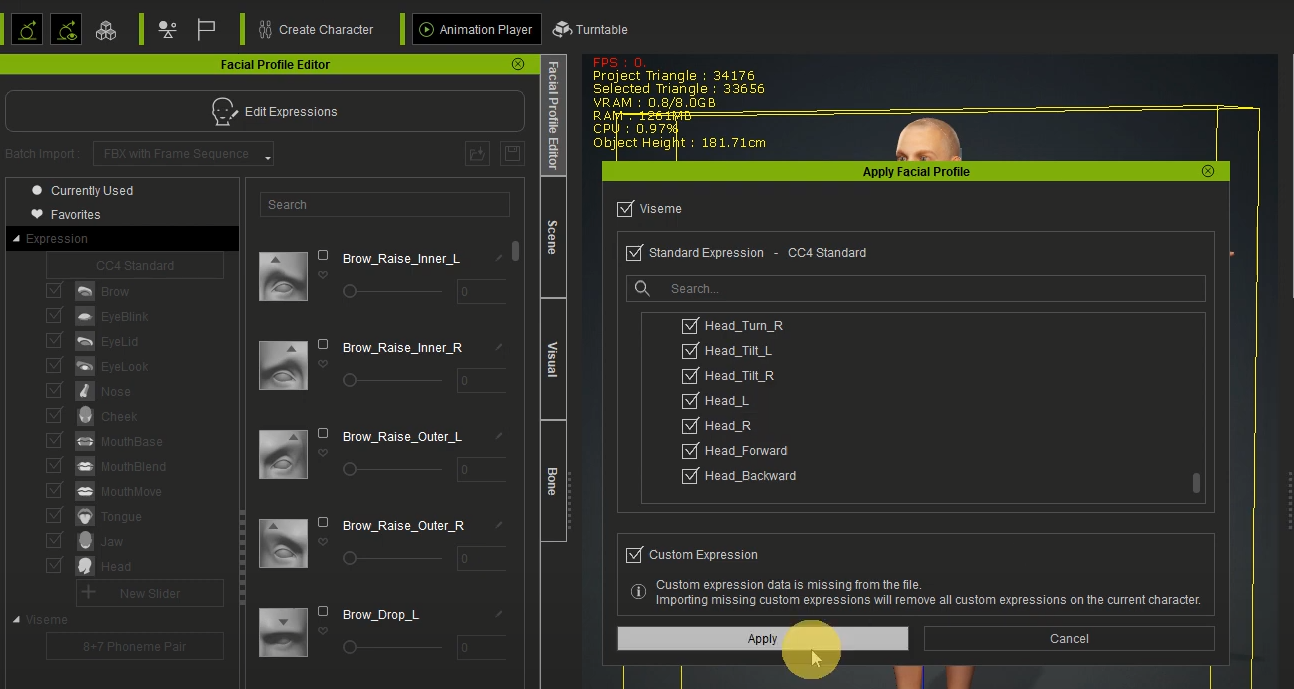
4-3 Click Edit Expressions in the Facial Profile Editor panel on the left side, then you can easily customise this model’s facial expressions with the Standard (60+ blendshapes) or Extended Expression Profile (140+ blendshapes) in CC4.

4-4 After successfully importing your Daz character in CC4, you can use the Facial Expression Template to demo its expression data by clicking Edit Facial in the Modify panel.
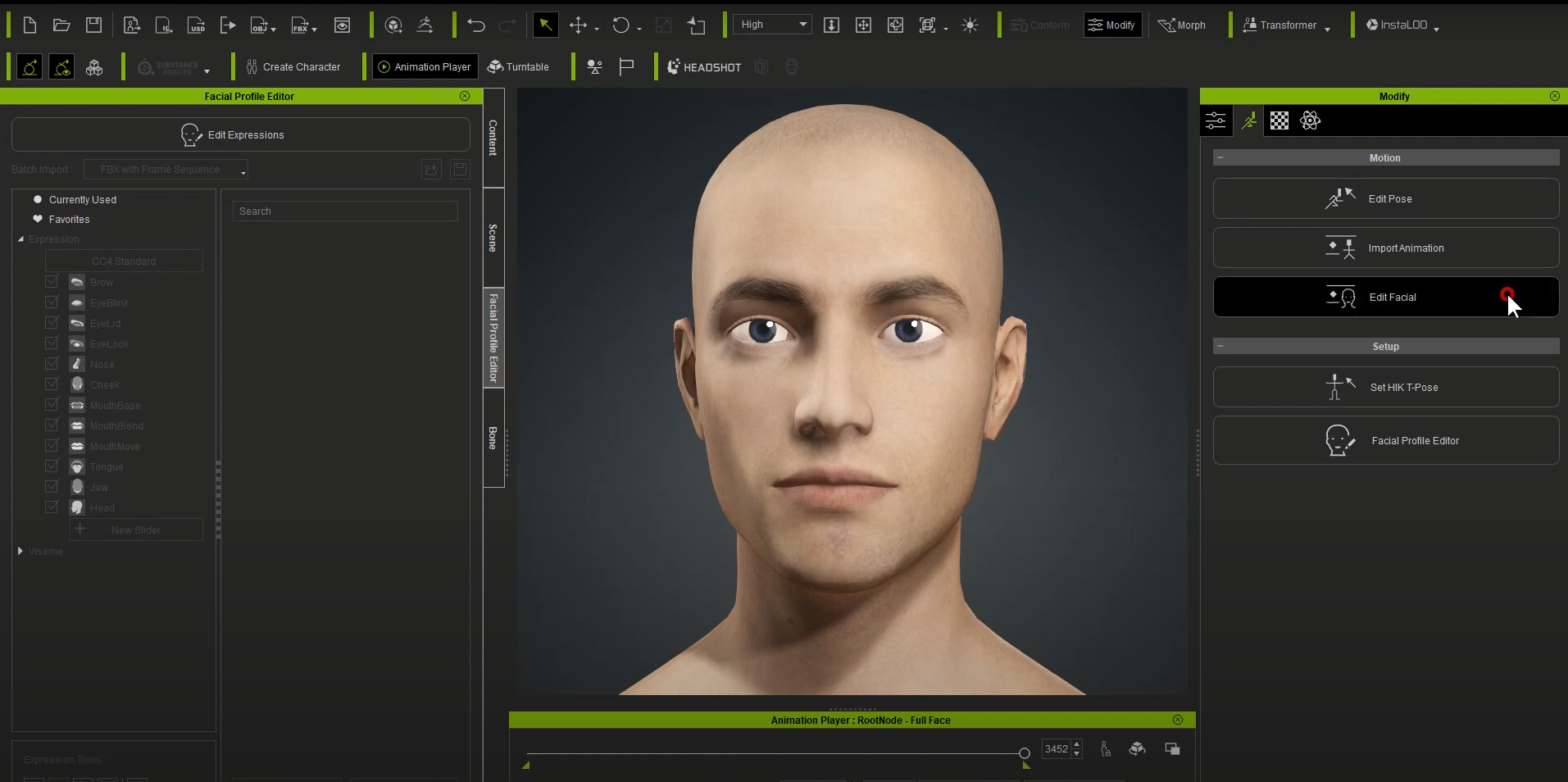
Directly drag the desired facial profiles onto your character in the viewport and see the result.
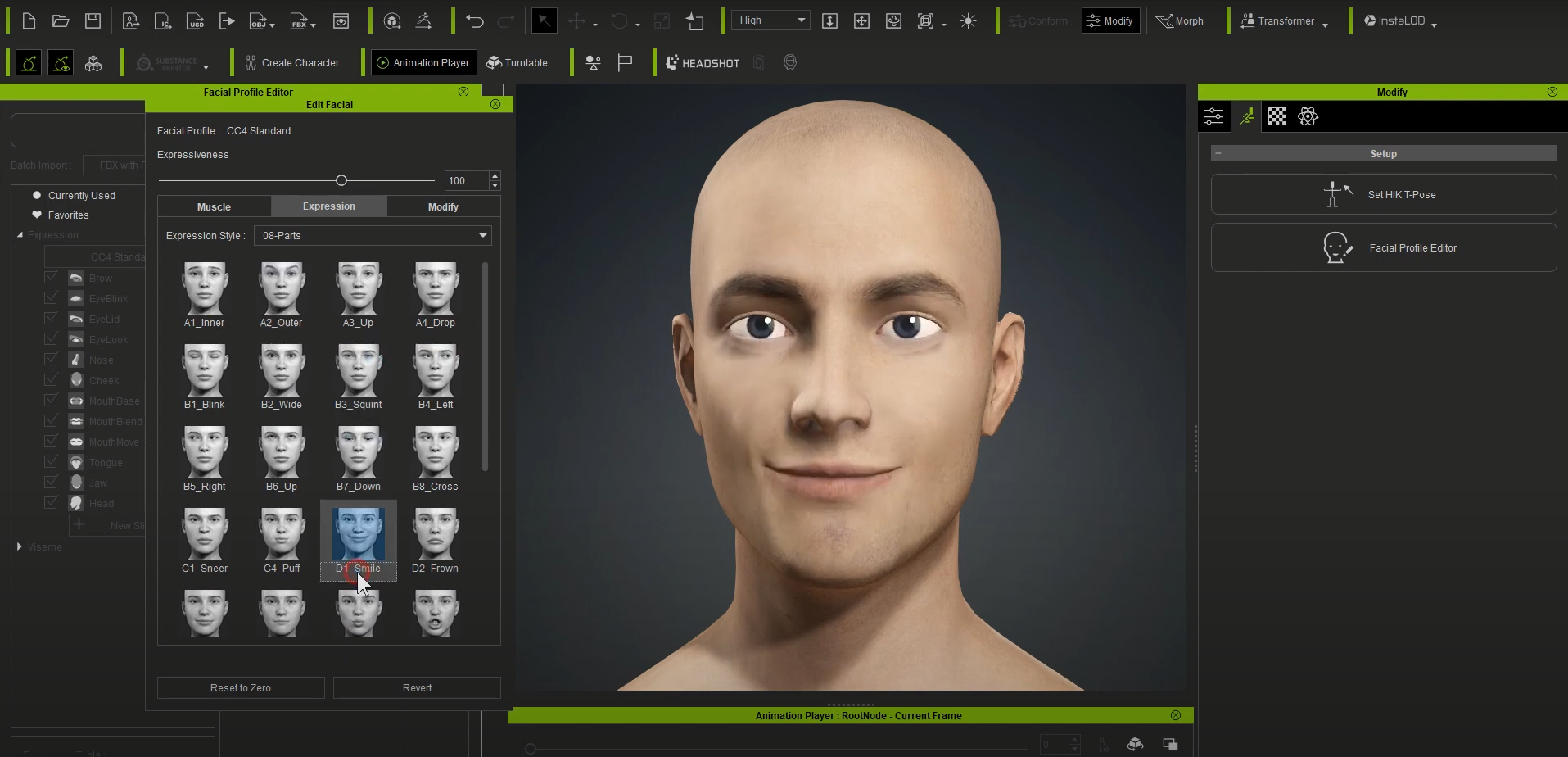
4-5 In addition, you can apply Facial Motion (Facial Rig) to the Daz characters for further calibration.
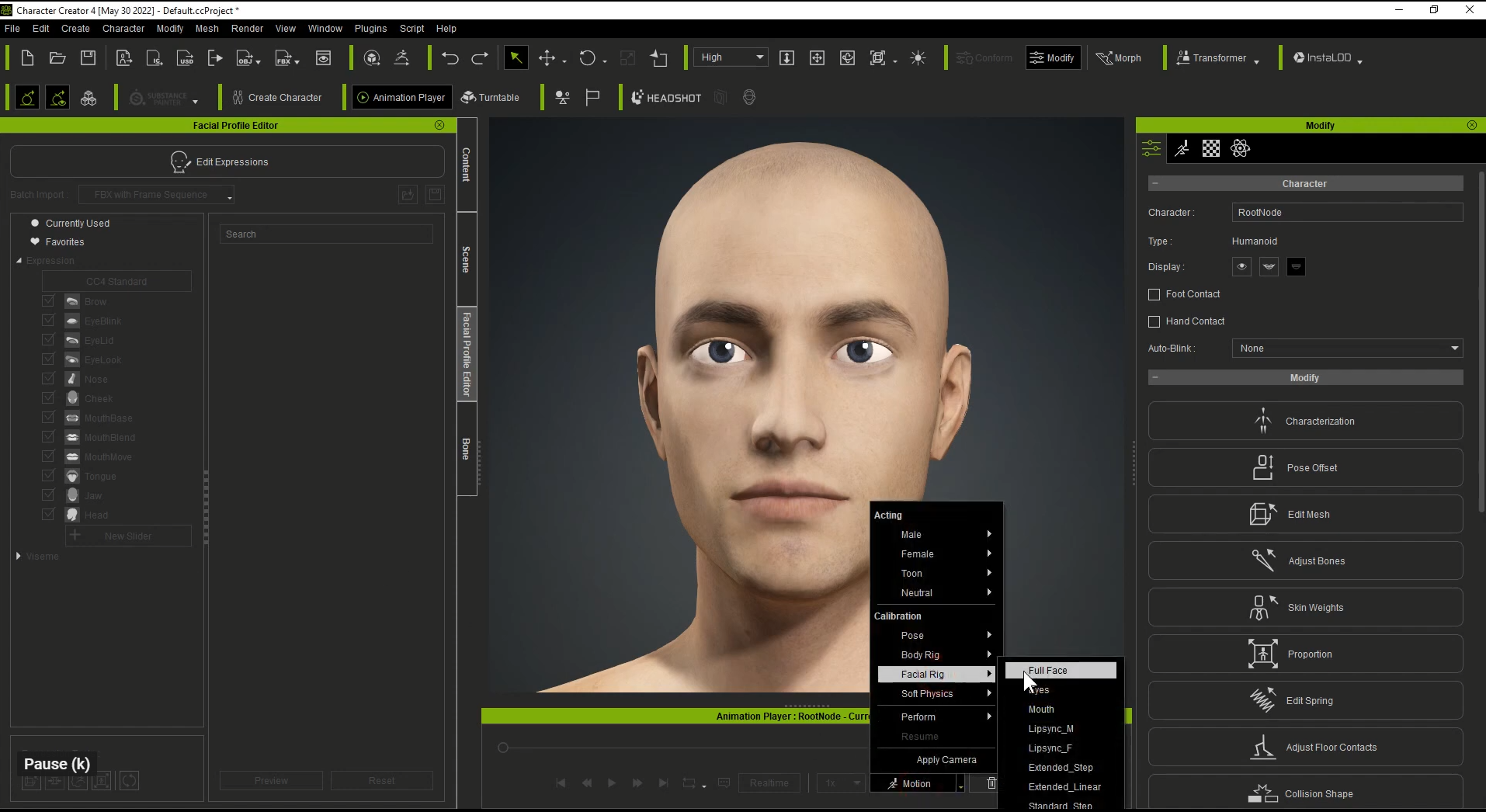
Learn more about custom facial expressions in CC4.
https://www.reallusion.com/character-creator/facial-expression.html
|
|
By toystorylab - 3 Years Ago
|
Just wanted to check this, but I fail at the first sentence:
1-1 Please copy the Reallusion folder toC:\...
WHAT folder?? :crazy:
|
|
By wires - 3 Years Ago
|
|
toystorylab (7/29/2022)
Just wanted to check this, but I fail at the first sentence:
1-1 Please copy the Reallusion folder toC:\...
WHAT folder?? :crazy:
My guess is C:\Program Files\Reallusion\Character Creator 4\Program\Assets\ExternalFiles\DazResource based mostly on the files mentioned in the post. :blink::ermm::unsure:
|
|
By toystorylab - 3 Years Ago
|
|
Yo, could be, thanx! Will test... :crazy:
|
|
By wires - 3 Years Ago
|
|
toystorylab (7/29/2022)
Yo, could be, thanx! Will test... :crazy:

|
|
By animatedbeing - 3 Years Ago
|
|
toystorylab (7/29/2022)
Just wanted to check this, but I fail at the first sentence:
1-1 Please copy the Reallusion folder toC:\...
WHAT folder?? :crazy:
Look for C:\Program Files\Reallusion\iClone 8\Program\Assets\ExternalFiles\DazResource. The instructions for copying are in the FacialProfile folder
For example: C:\Program Files\Reallusion\iClone 8\Program\Assets\ExternalFiles\DazResource\FacialProfile\Genesis8_Male\How to use Genesis8 duf file.txt
This assumes you have installed CC4 in the typical C:\Program Files\Reallusion folder.
----------------------------------------
How to use Genesis8 duf file.txt ---
Step1. Please copy folder of "Reallusion" to C:\Users\Public\Documents\My DAZ 3D Library\data\DAZ 3D\Genesis 8\Male\Morphs Because we need this morph data in DAZ when we convert facial key. Step2. To open DAZ, drag "Genesis8_Male_RL_FaceKey.duf" to the character that you want to export. It will create facekey in DAZ, and then you can export FBX to 3DX/CC4.
|
|
By toystorylab - 3 Years Ago
|
Hm, first test was not very lucky...
The export process takes aeons, esp "animation"...
As I have lots of DAZ characters, ergo lots of morphs according "GenesisMale8. export",
though "animation" is the slowest part, also pushes my 64GB RAM up to max.
I remind having this problems years ago with DAZ export + morphs
and when I got it right we set FPS to 1 back in those days.
So I aborted and set 1 FPS, though still takes too long.
As I don't really need this I aborted and will see what others report here.
Regarding Folder I put that "DazResource" Folder in Morphs and used the "FaceKey.duf" found there.

|
|
By toystorylab - 3 Years Ago
|
@animatedbeing
OK, so Folder thing was not correct, did now as you suggested,
found the Reallusion Folder from 2018 :D on that place and replaced with new one.
Will test...
Thanx
|
|
By animatedbeing - 3 Years Ago
|
Hint for faster export from DAZ. Change the FPS to 1

|
|
By toystorylab - 3 Years Ago
|
Export "animation" is still so slow, again aborted. No fun!
Though my specs should be fine AMD Ryzen 9 5950X + RTX3090 + 64GB Ram
|
|
By toystorylab - 3 Years Ago
|
animatedbeing (7/29/2022)
Hint for faster export from DAZ. Change the FPS to 1 
That's what I did, see my post above, reminded this from years ago...
|
|
By toystorylab - 3 Years Ago
|
And I assume I have to leave the range 0-90 to get this working...
It takes at least 30 seconds per keyframe :pinch:
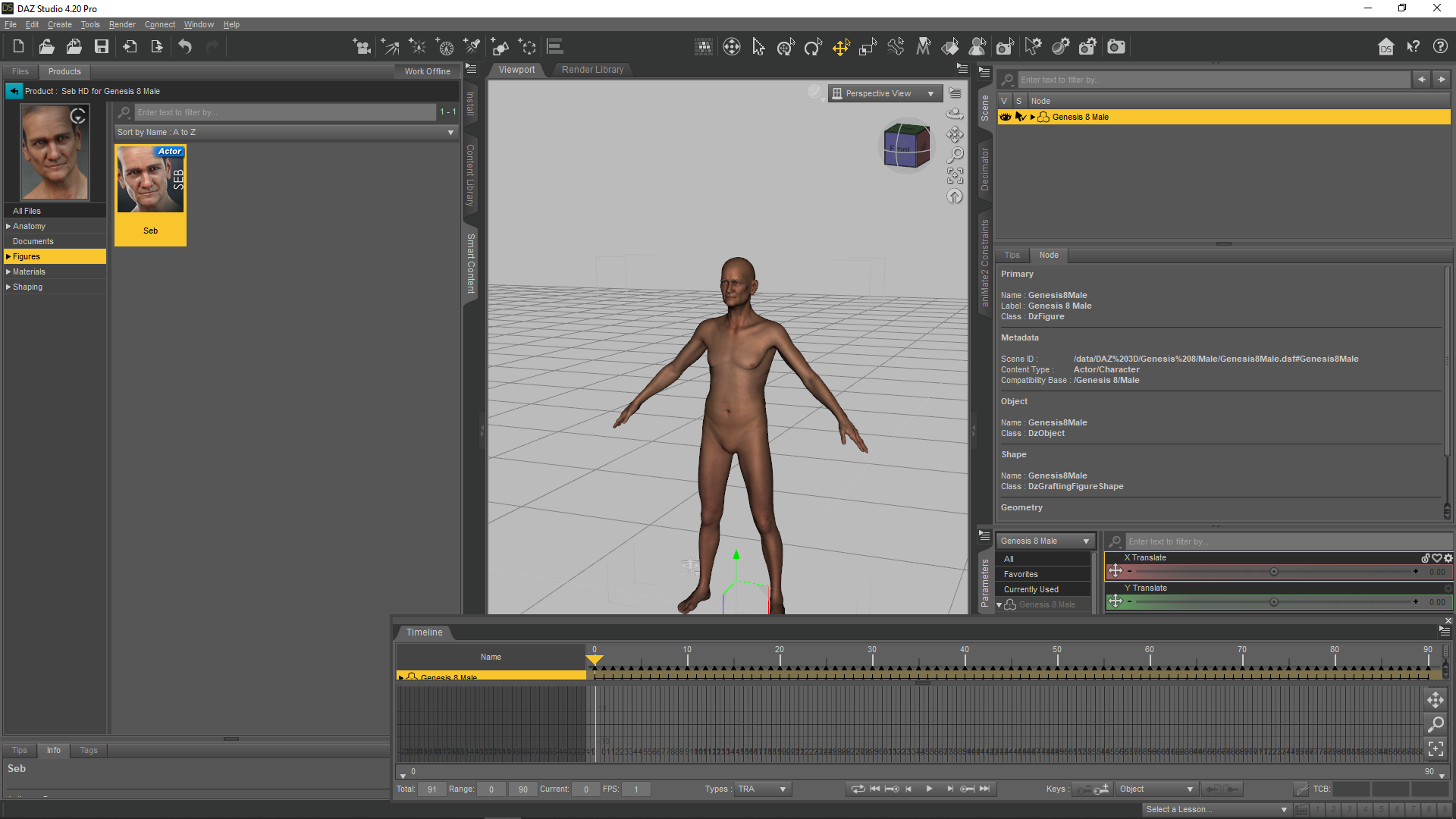
|
|
By toystorylab - 3 Years Ago
|
Hm, I set range from 0 to 1...
Went way faster though stuck at the end, aborted with Task Manager.
Now I see it produced a 5GB! Fbx file...
Anyway, reloaded character, did not add that duf file, reset those export settings (final anything bake) and exported within 2 seconds,
added via Transformer within 20 seconds and I have a talking CC character based upon my DAZ figure.
And as I never really spent money on DAZ animation/expressions, will stick to this working process :D
|
|
By StyleMarshal - 3 Years Ago
|
But this workflow is good for creatures or non human stuff.
|
|
By toystorylab - 3 Years Ago
|
|
Bassline303 (7/29/2022)
But this workflow is good for creatures or non human stuff.
Yeah, sure, though for some reason, it does not work properly on my side, "animation" takes too long to export and file gets huge...
|
|
By 4u2ges - 3 Years Ago
|
I have not followed this particular one, but previously it never took that long and was not that big ever since I followed this tutorial for 3DX: https://youtu.be/9EXDvs5uyyk?t=364
DAZ messed up things once again, or something is wrong with new .duf file? Need to check....
|
|
By StyleMarshal - 3 Years Ago
|
Rampa did a great tutorial too :
|
|
By TonyDPrime - 3 Years Ago
|
In this thread’s first post, in section 4-4, in the video entitled “Applying Facial Expression Templates to Daz Characters in Character Creator 4”, there appears to be glitches for some expressions with the character’s left eye, as shown in video.
Note on some expression the left eye no longer looks straight but instead moves hard inwards towards nose, while the other eye continues to look straight. Now, on some expressions this happens, but others it does not, where the eyes both continue to look straight..
Thus the tutorial video reveals an unnatural looking cross-eye effect when selecting certain expressions.
https://www.youtube.com/watch?v=jjRPYZujI74
|
|
By wires - 3 Years Ago
|
|
Did the copy which folder to where get sorted out to everyone's satisfaction, are is the guessing game still in progress?:Whistling:
|