|
By Yo Dojo - 4 Years Ago
|
I recently went through a lot of trouble creating a character with headshot and then got a bug that changes the color of the head and body. A known bug. I'm trying to work around it..
Is there any way to save all the morphs and bring the character into a new project? Or a better way?
|
|
By wires - 4 Years Ago
|
Make sure that you have your character selected in the scene.
In the Content manager tab select Project > Character > Custom.
Open either the Base or Clothed folder depending on the character and then click on the + in the lower panel bar.
Give the character a suitable name once added.
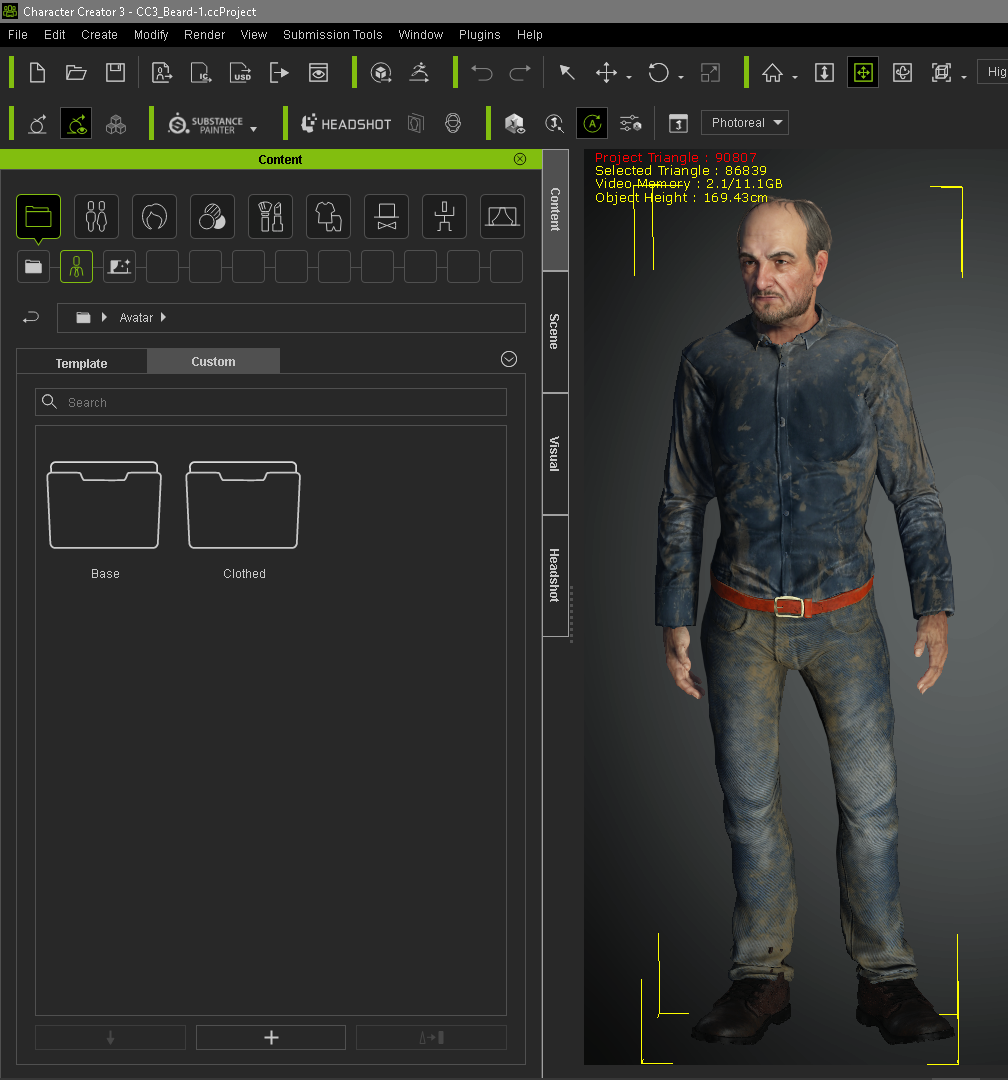
Open a new Project and navigate to the folder containing your saved custom character.
Double click on the saved character and select what you wish to do with it when the message window opens.
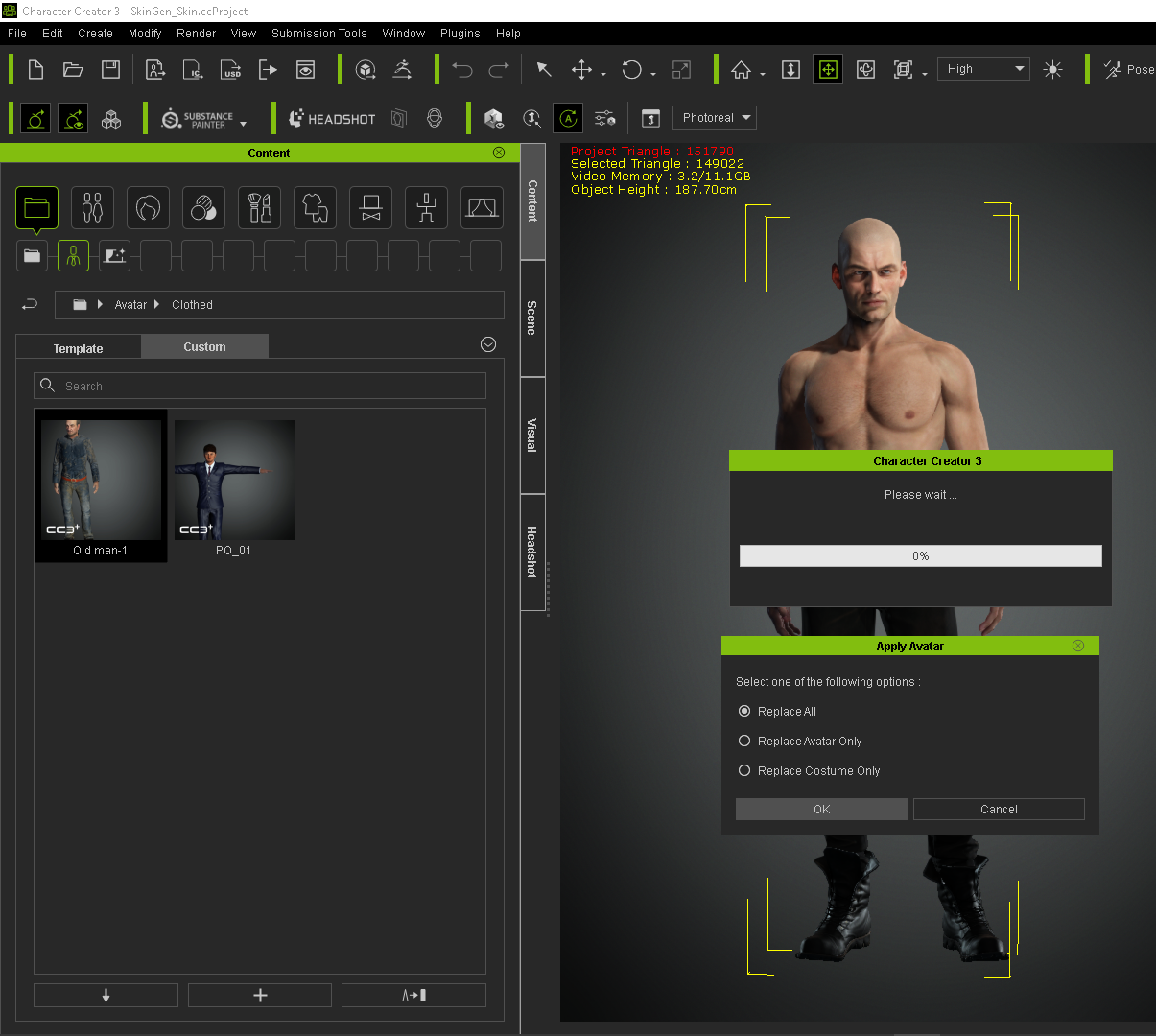
|
|
By Yo Dojo - 4 Years Ago
|
|
This method saves his blue Smurf body too unfortunately
|
|
By 4u2ges - 4 Years Ago
|
It may not be clear what OP is trying to do, but I think Yo Dojo has a project with messed up texture and wants to transfer all morphs work to a fresh headshot project.
If that is the case, then Export your current character as OBJ > Nude Character in Bind-Pose >Full Body
Then start a new project and redo the headshot.
Finally use Create > Morph Slider Editor. In Source morph select Current. In Target select OBJ saved from messed up project. Check Adjust Bones to fit Morph.
You'd get a single slider replicating the body you worked on previously.
Another way is to save all the Morphs as AvatarMorphPreset/FullBody. However, I believe it would only be correctly applicable to the Neutral Base.
|
|
By wires - 4 Years Ago
|
After saving your character you can reload it and change the skin without making any changes to the body morphs.
Load blue character:
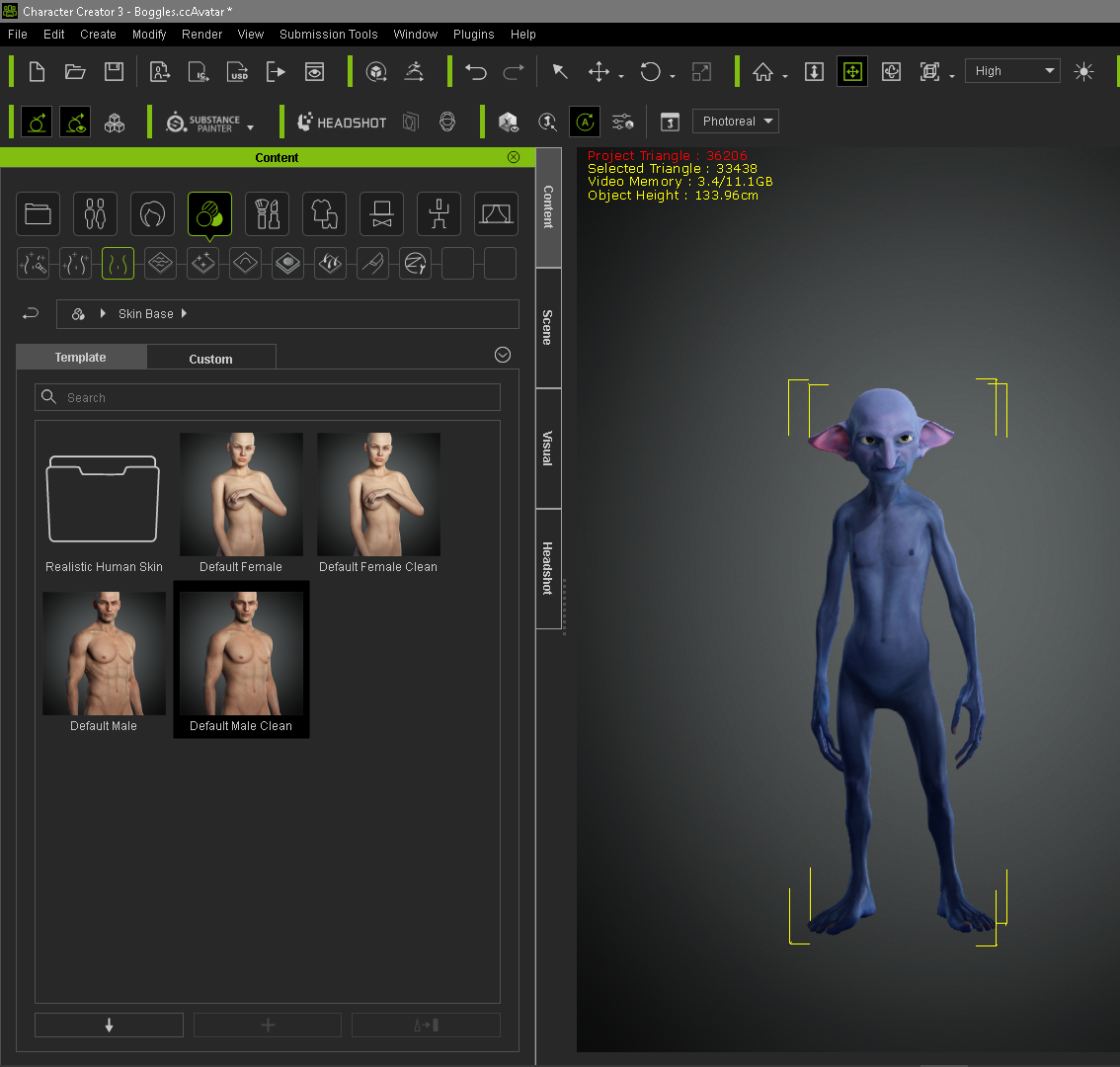
Navigate to Skin > Skin Base and double click on one of the defaults.

A few message panels will open and after selecting your options the new skin will be added while keeping the morphs that you have applied.
Note:
You can also replace the skin of your already created character without first saving it in your custom folder, but it's always better to have a copy of the original just in case.
|
|
By Yo Dojo - 4 Years Ago
|
Thanks a million my guys!
After exporting my character with a bad texture out as an iAvatar, I opened up a new project and calculated a new headshot off the same photo.
I then created a new morph slider from the current headshot to the iAvatar i had exported.
After turning the new slider all the way up my new character looks identical as far as I can tell. And now the texture is fixed.
Thank you for the solution 4u2ges and tips Gerry!
|