|
By Miranda (RL) - 5 Years Ago
|
Substance Painter 2020.2.0 (6.2.0) introduces the new UV Tile workflow letting you paint across UDIMs, which is a great benefit to Character Creator users. In response, we developed a Substance Painter preset for users to easily transfer CC characters with compatible format between the two engines. Before CC version 3.31, users can export a fully-dressed character and its accessories to Substance Painter, however, users cannot benefit from the new "painting across UDIMs" feature because of the file format compatibility issues. From version 3.31, CC supports exporting file format specifically for Substance Painter, so users are allowed to paint across UV tiles now.
This post will be broken down into parts for additional details:
- Export Substance Source
- Source File
- Import OBJ in Substance Painter
- Bake Mesh Maps
- Export Textures from Substance Painter
- Update Textures in Character Creator
Tutorial:
|
|
By Miranda (RL) - 5 Years Ago
|
Export Substance Source
Export Settings
Once the character is made with all of the right settings, start the export process immediately. There are two methods to export. 1. Toolbar > Substance button > Export Substance Painter Source. 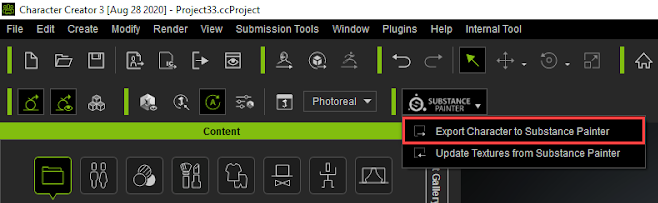 2. Menu > File > Substance Painter Pipeline.  Suggested Character Pose for Export Suggested Character Pose for ExportPlease be noted that the current pose will be used for export, therefore, make sure the current current pose is easy to work with. For example, - Arms must not intersect with the body
- Thighs and calves should not intersect with one another
- Parts of the body should not have duplicate names
Material Name Check before Export
- Substance Painter makes use of materials, therefore, make sure that material names don’t repeat. Otherwise, the export will abort with a dialog request to modify the material names.
- If there is empty space in the material name, Substance Painter will automatically change it to three underscores: "___", which can't be recognized by CC. Therefore, empty spaces should be manually removed or replaced with single underscores “_” before export.
You can follow the steps below to check for proper naming convention
- Select the character in the Scene Manager.
- Select the material name table under the material list and sort it alphabetically.
- Check for duplicates and empty spaces in the material names.
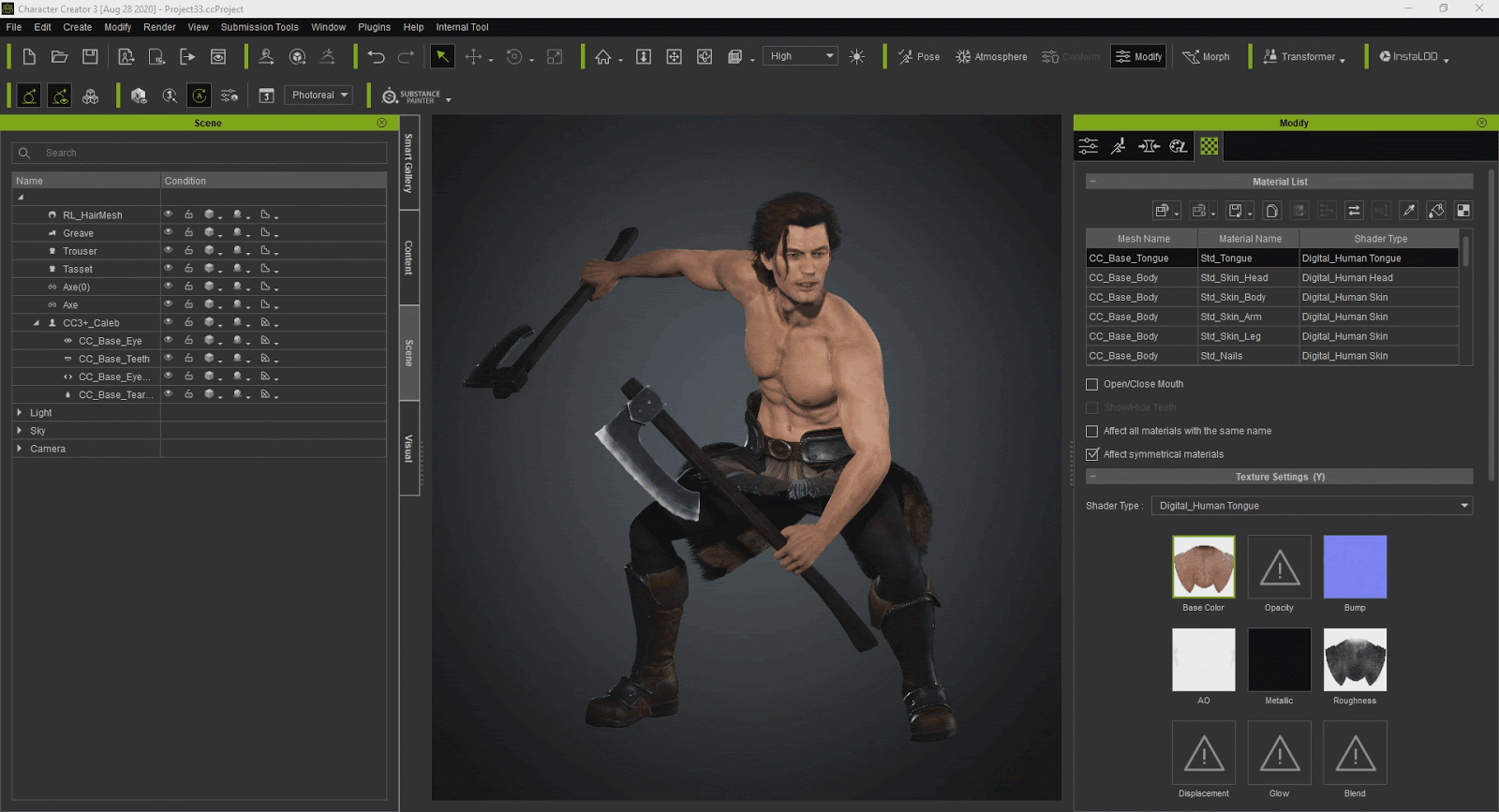 Duplicate and space containing names will elicit a warning message. These errors have to be fixed to permit exporting. 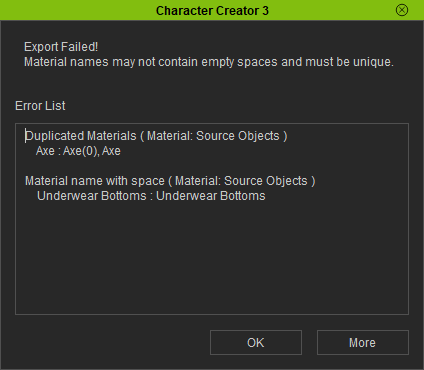 When export completes, CC will guide you to get the Substance Painter presets, which is a required step when exporting textures from Substance Painter. 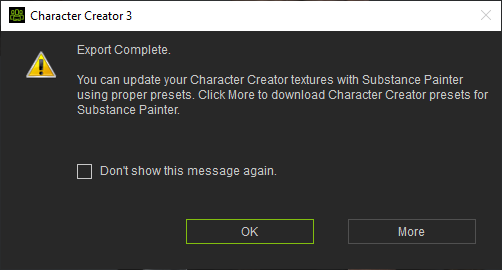 Save the Avatar Save the Avatar
Remember to save the avatar after modifying the material names. Saving as project or avatar are both permitted, just make sure that the exported form of the character is kept when Update Texture is activated.
|
|
By Miranda (RL) - 5 Years Ago
|
|
Source File
The exported source files will include an OBJ file and texture folder.
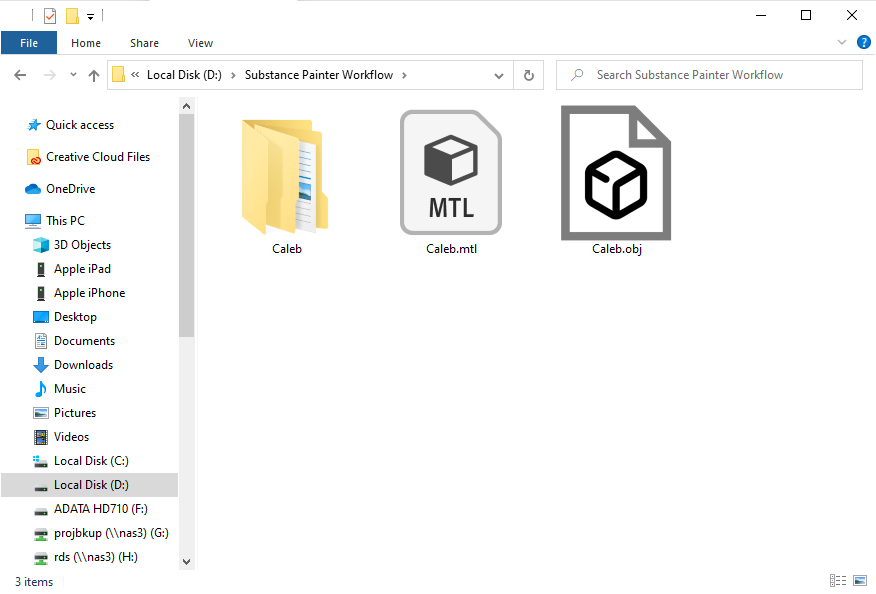
Texture folder containing the following: - The Std_Skin_Head folder will contain all of the UDIM material textures including the head, body, arms, legs, nails, and eyelashes.
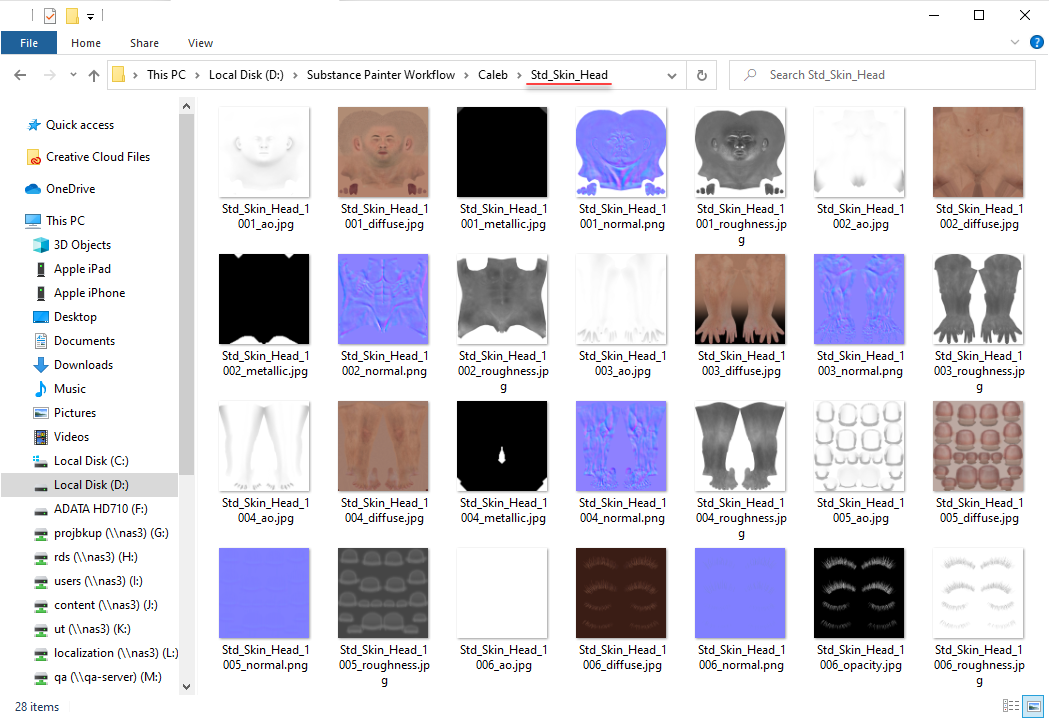
- Other textures will export into individual folders according to the material structure.
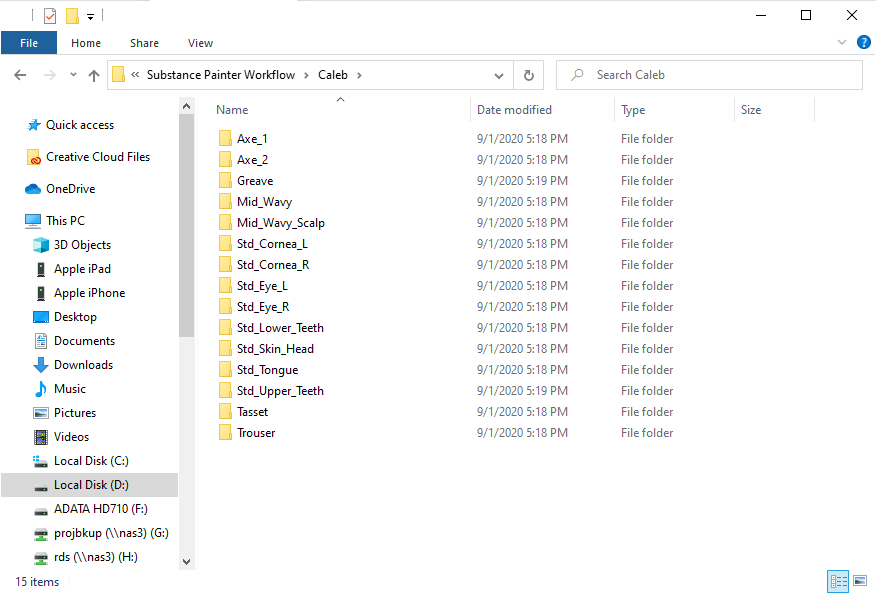
- Eye Element and Resource Maps will not be exported.
|
|
By Miranda (RL) - 5 Years Ago
|
Import OBJ in Substance Painter
UDIM settings in Substance Painter
In Substance Painter, open the OBJ mesh file and activate Use UV Tile workflow. Select the Preserve UV Tile layout per material and enable painting across files option, and select the OpenGL as the Normal Map Format. 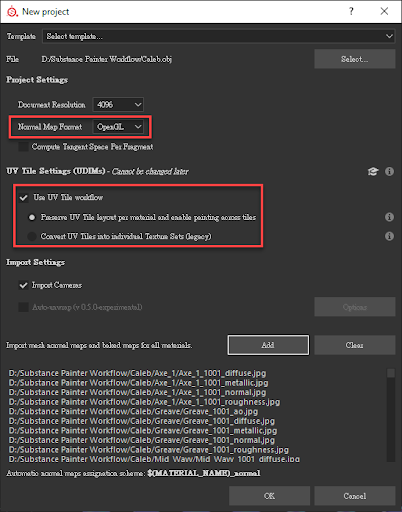 Verifying Texture Sets Verifying Texture Sets Multiple UV sets present under Std_Skin_Head in the Texture Set list, indicates UDIM data has been successfully imported.  Assigning UV Sets Assigning UV Sets - Import all the textures in order.
- Add a Fill layer.
- Click on the thumbnail to assign a UV set.
- Designate a UV set (identify the UDIM number by using the UV viewport).
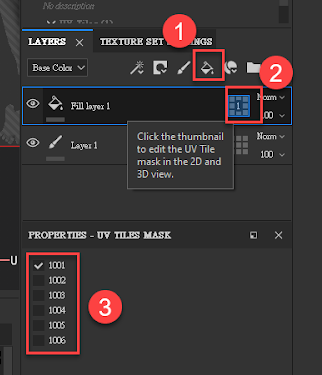 Load texture step: 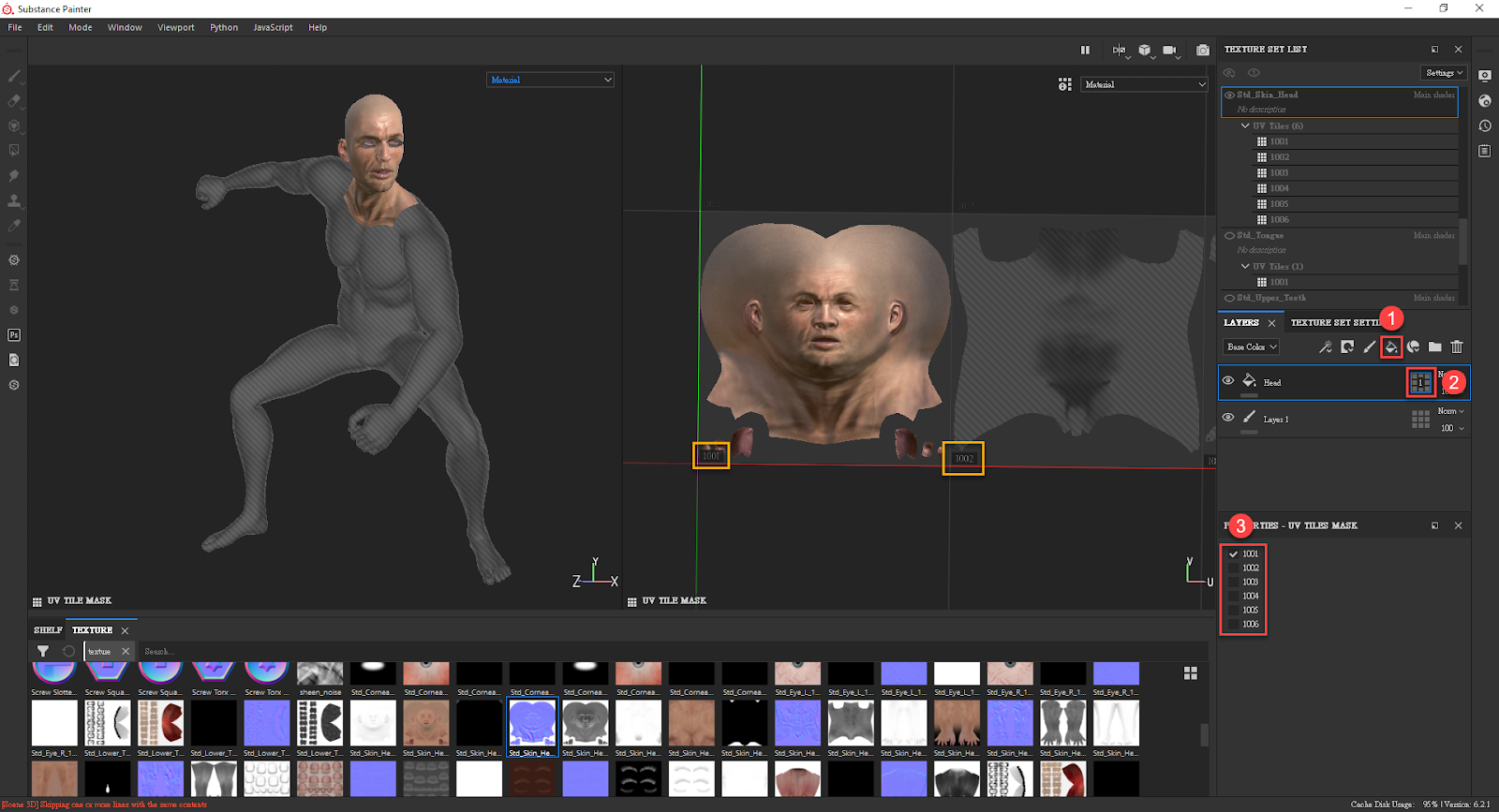 Transparent Material Settings Transparent Material Settings Enable view-port semi-transparency for the PBR shader, in order to see the effect in Substance Painter (Regardless of the view-port settings, semi-transparency will always export properly). - Click on the button to the upper-right side of the Shader Settings panel.
- Click on the shader name (it's usually a PBR Metal Rough material).
- Click on the PBR Metal Rough with Alpha Blending.
* PBR Metal Rough with Alpha Test also contains an opacity channel, however, it only supports cut-off transparency, not semi-transparency (with gradient).
Open the Opacity channel and load a texture - Click on Add Channels inside the texture settings.
- Select Opacity.
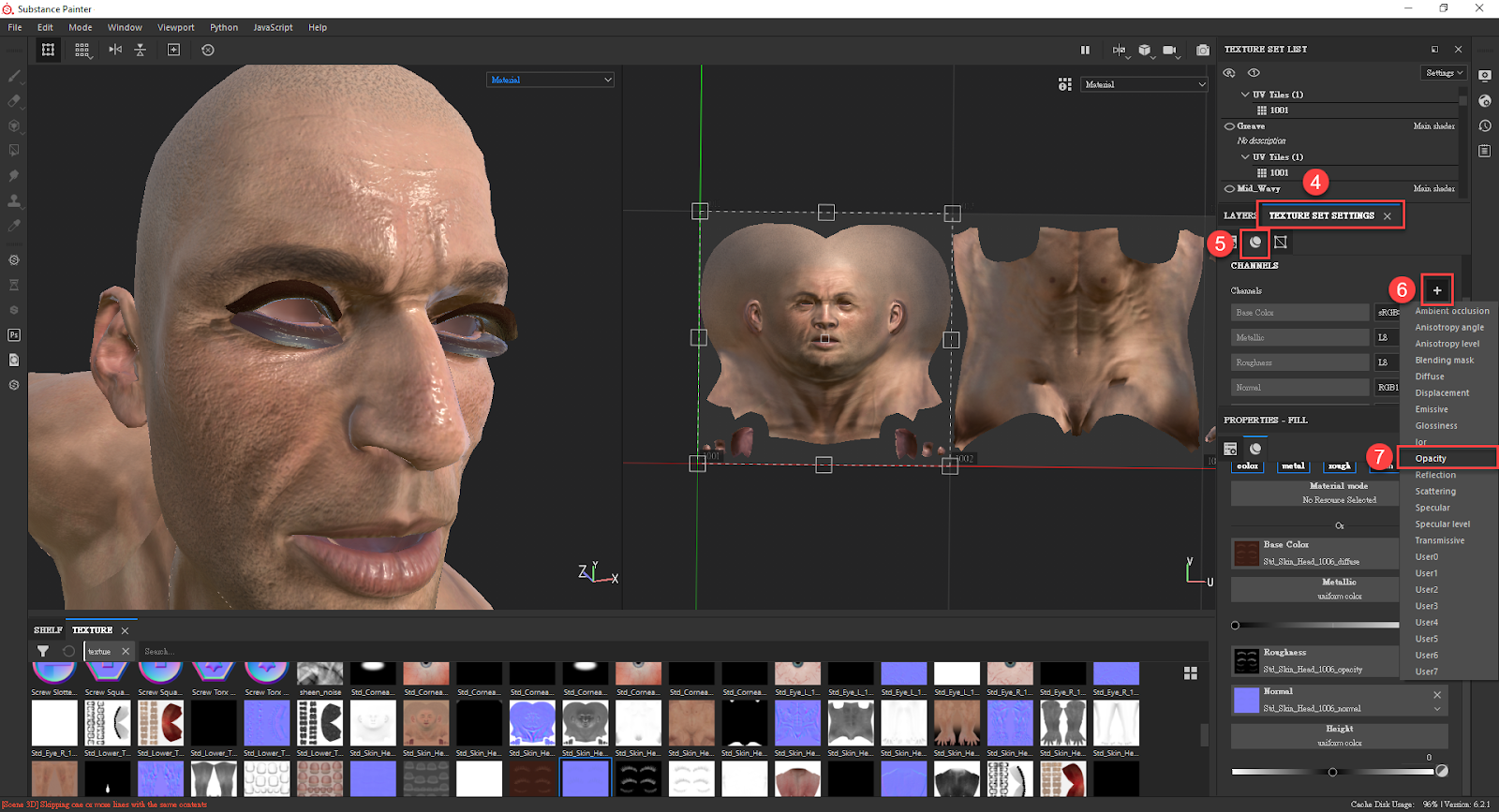
- Click on the Opacity button under Properties - Fill to open the channel.
- Load a texture.
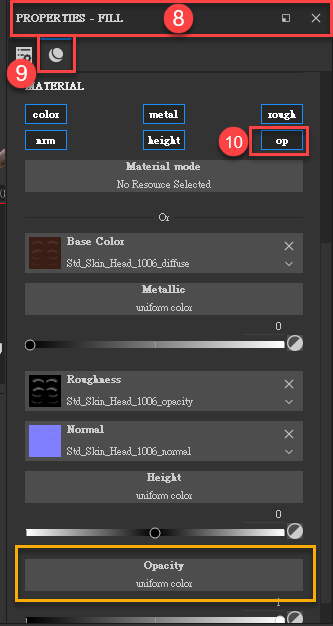
Result: 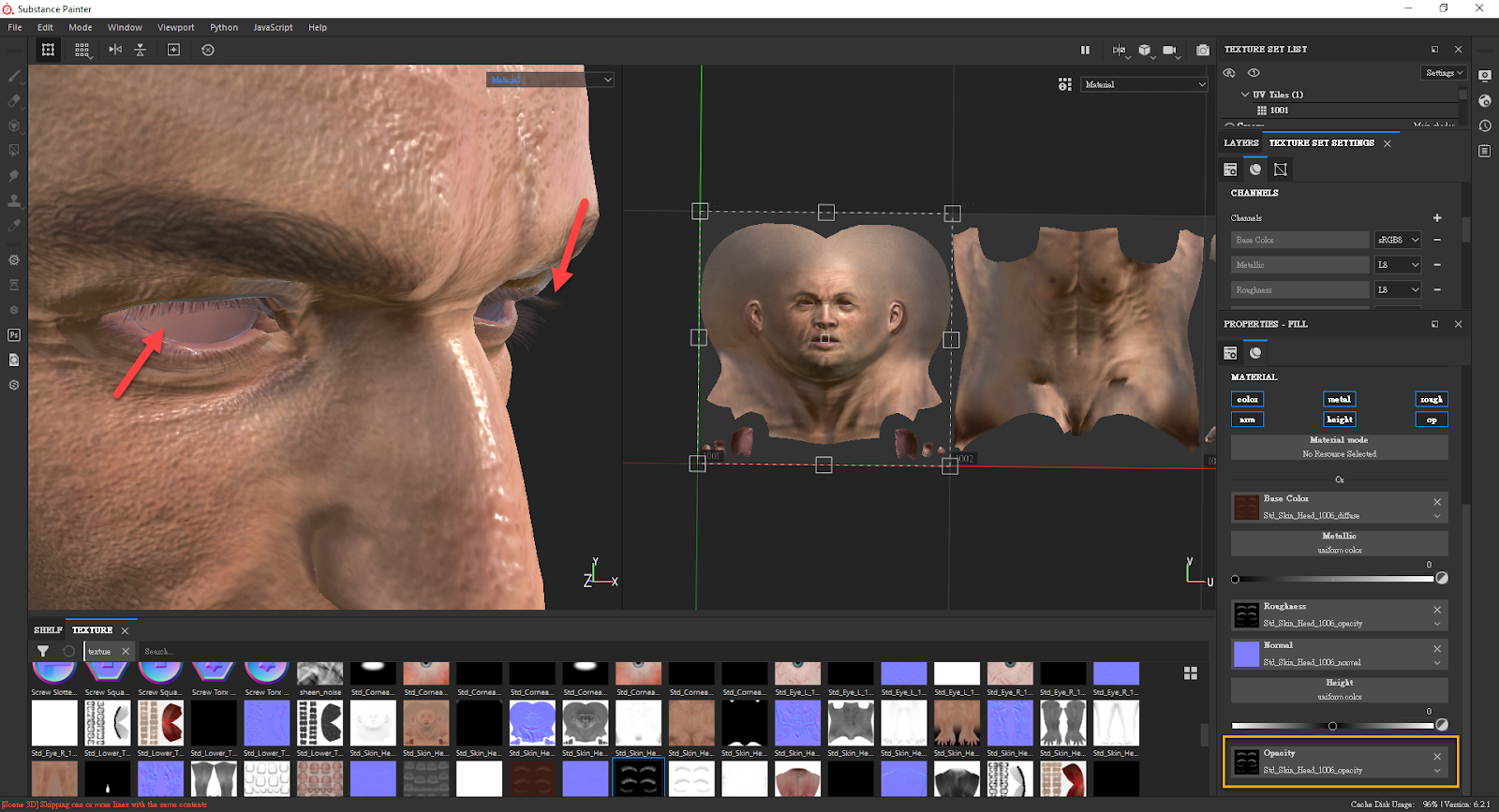 |
|
By Miranda (RL) - 5 Years Ago
|
Bake Mesh Maps
1. Click Bake Mesh Map in the Texture Set Settings panel. 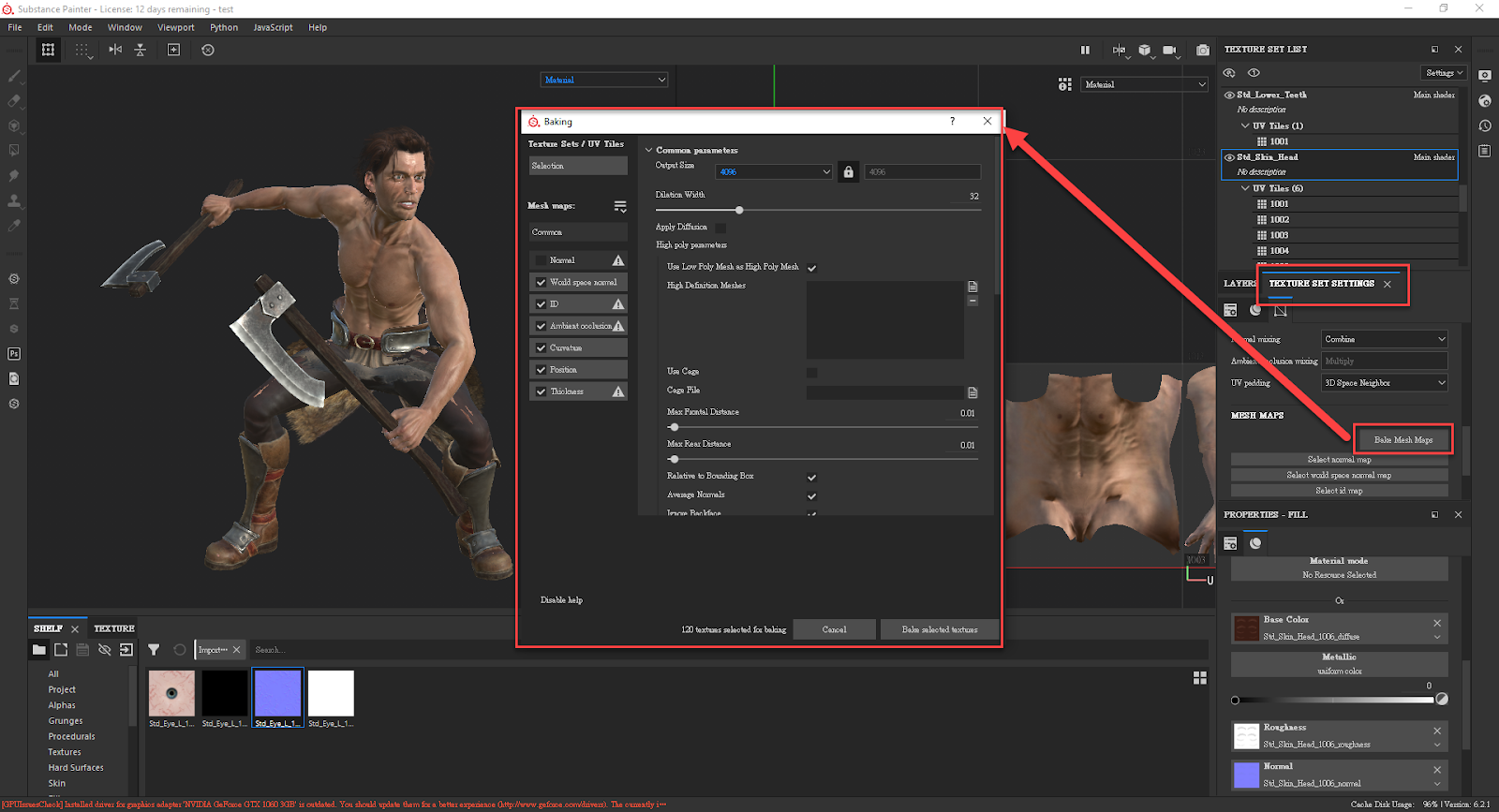 2. Select the desired Output Size. (default is 512). 3. Select the desired texture channels on the left-hand side. * Usually the CC normal map is used, therefore, there is no need for Substance Painter to create a normal map. 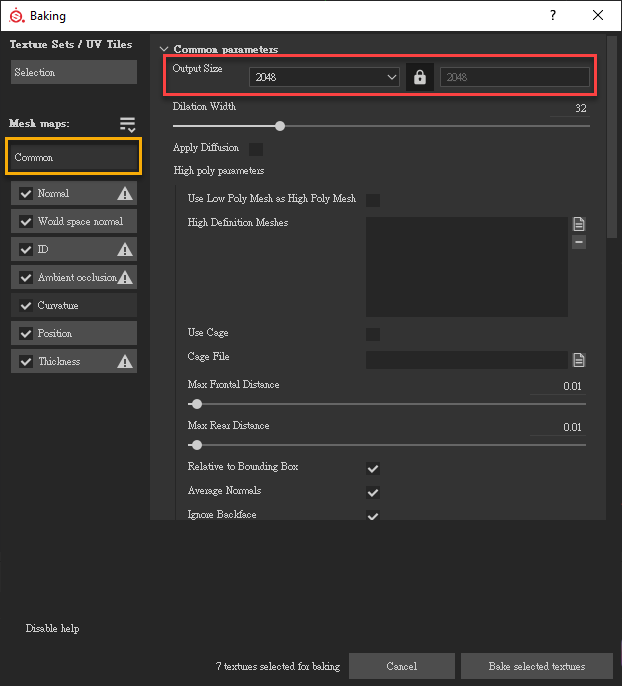 4. Click on Selection in the upper-left corner in order to pick the Texture Sets for creating material maps. 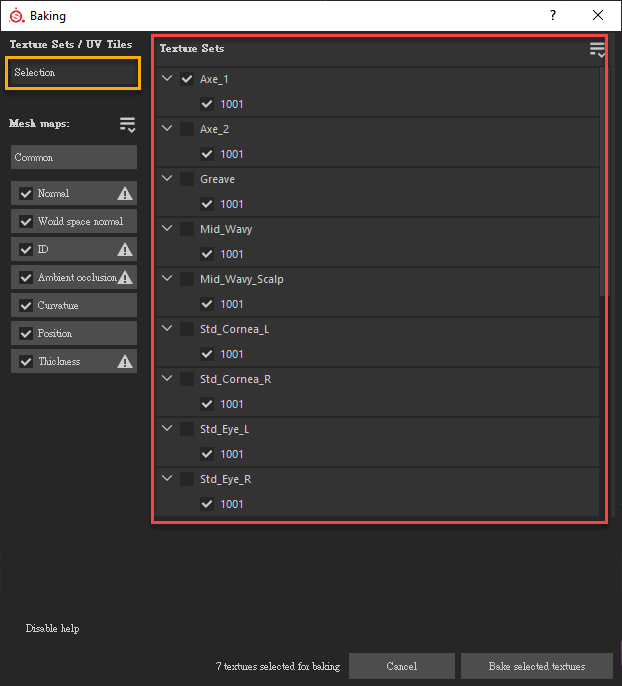 5. Select Curvature, and choose Generate from Normal Map (Deprecated) for the Method. This option is better than baking the textures directly, but you will need to load normal map first, for the material.
Once it's done, click the Bake Selected Textures button to generate textures. 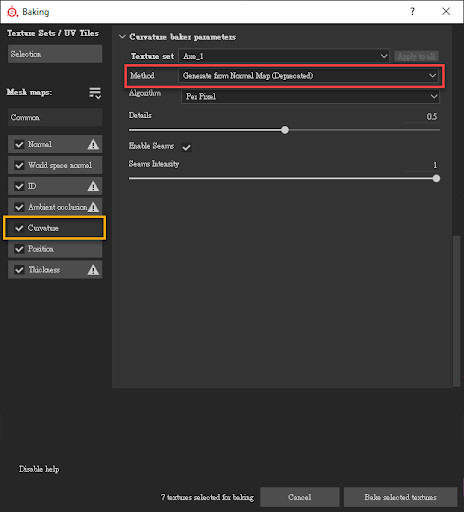 The final result: 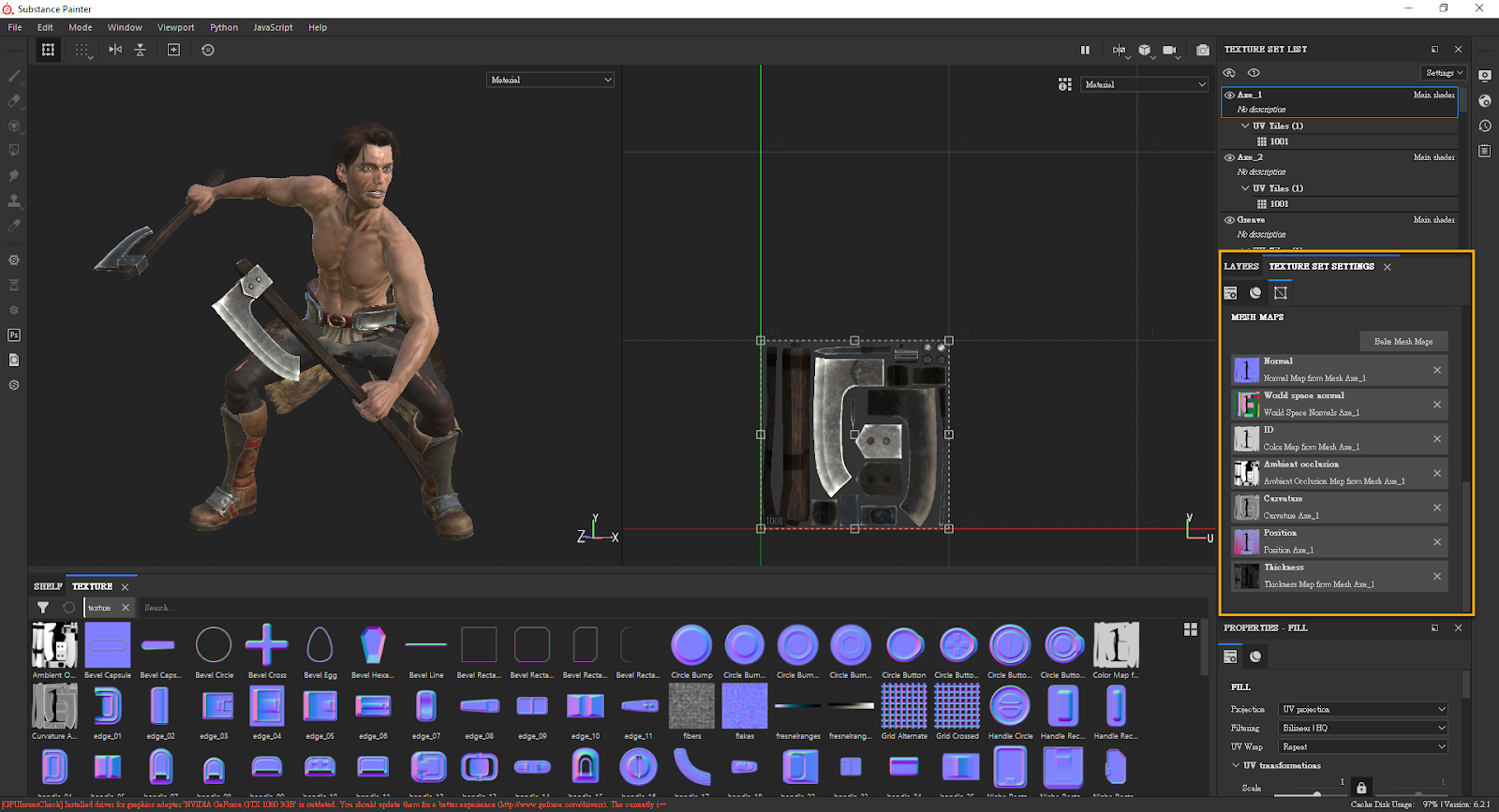 |
|
By Miranda (RL) - 5 Years Ago
|
Export Textures from Substance Painter
1. Load the preset file to Substance Painter.
Download the preset file: https://file.reallusion.com/cc/Character_Creator.spexp and place it in the export-presets directory.
*Default route: C:\Users\(user name)\Documents\Allegorithmic\Substance Painter\shelf\export-presets
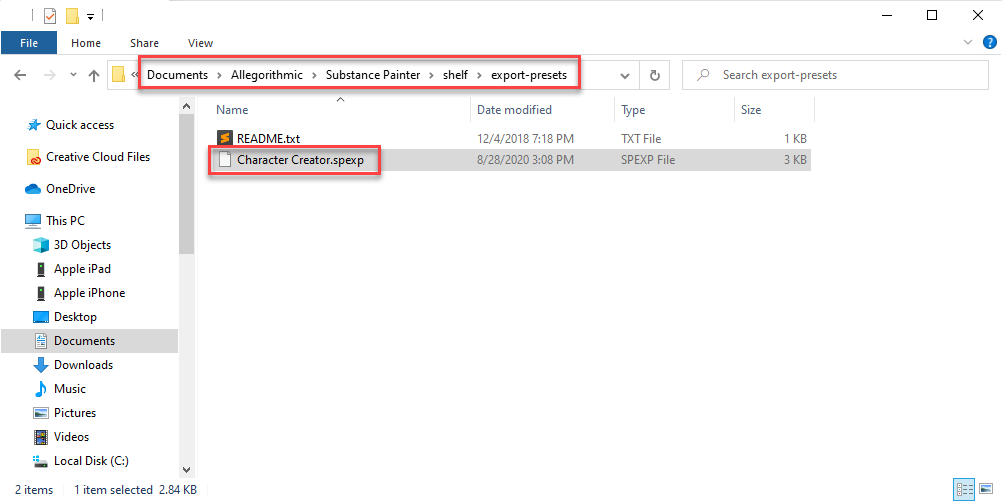
2. Inside the Export Textures panel, select the materials and choose Character Creator as the Output template. The structure of exported textures will be consistent with CC's exported texture folder.
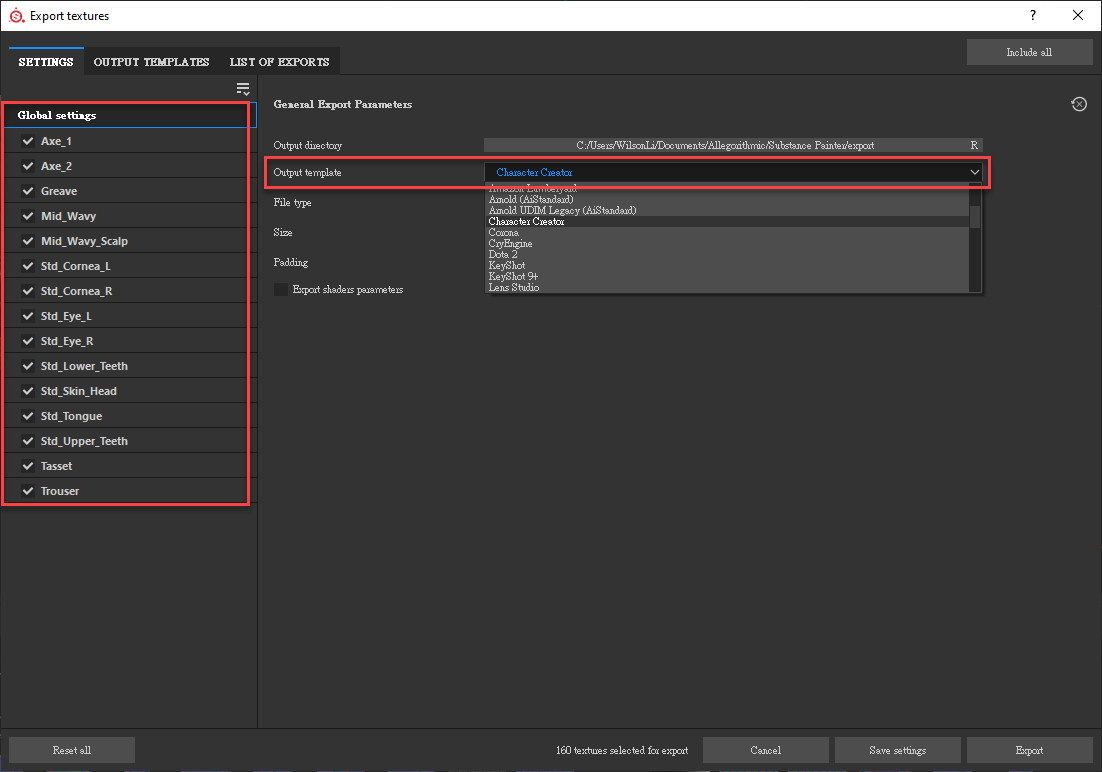
|
|
By Miranda (RL) - 5 Years Ago
|
Update Textures in Character Creator
Be sure to reload the exported avatar or project after the materials have been adjusted, so that the project will update with the correct materials. Use either method below to update the textures in CC: 1. Toolbar > Substance > Update Textures from Substance Painter. 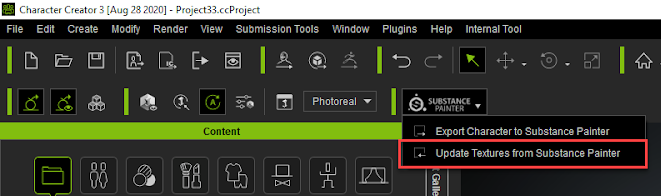 2. Menu > File Update Textures from Substance Painter. 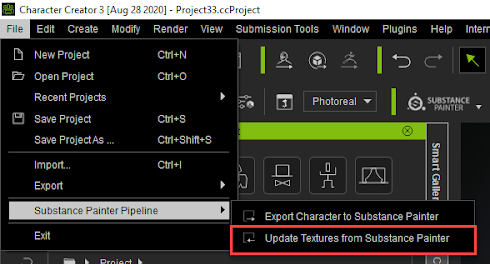 Once activated, select the Substance Painter export folder to update the textures. If any of the material folders fail to load, a warning message will pop up. You will have to manually check for non-matching material names or missing objects. Regardless of non-matching materials yielding error warnings, other materials inline with matching criteria, will still be updated. 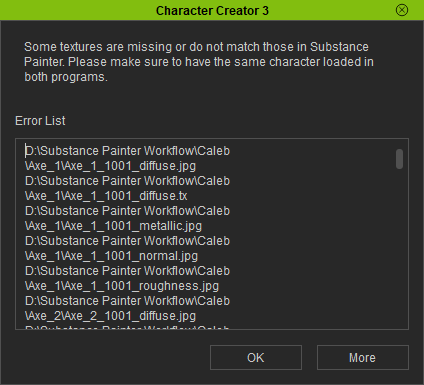
|
|
By vidi - 5 Years Ago
|
|
Great! That was exactly what I wanted Thank you ! :)
|
|
By scottleroc - 5 Years Ago
|
Just to inform you that when you click more, you get an error on your website


|
|
By Miranda (RL) - 5 Years Ago
|
Hi vidi,
Good to know it's helpful! Looking forward to your creation. :)
Hi scottleroc,
Thanks for your reminder!
The link is fixed now. (It shall be redirected to this page before online manual update)
|
|
By vidi - 5 Years Ago
|
|
I struggle still with Texture Mapping assign to the tiles. I have baked a curvature map an want it use as Mask, but all what I have is a Texture from Head with a number 6. That indicated that are 6 Maps are baked. But I have no idea how all the other 5 textures are. I can not choose
Also you show in your screens import the maps, but do you that with new layers for every tiles, or can I use a single layer and assign the textures to the associated set? That is not clear in your description . I get it not worked with a single Layer But if many Layer needed that is too complicated workflow for my taste.
|
|
By vidi - 5 Years Ago
|
|
Strange, I have try Projection "match per UV tile" several times without success, but after posting here it seems to work.:hehe:
|
|
By Miranda (RL) - 5 Years Ago
|
|
vidi (9/6/2020)
Strange, I have try Projection "match per UV tile" several times without success, but after posting here it seems to work.:hehe:
aha! Thank you for the update. :P
|
|
By Miranda (RL) - 5 Years Ago
|
Video tutorial is available now!
|
|
By SpiderTec - 5 Years Ago
|
Here is an install tip for substance painter plugin CCv3 to avoid what I did. I had CCv3 open at the time of downloading and clicked to install, saw nothing in CCv3, then looked at the file .spexp and went in circles (looking up the file format) until I closed CCv3 then opened CCv3 and saw it was in CCv3 after I closed then opened it. if works fine Thanx.
|
|
By olivier.gemayel - 5 Years Ago
|
Hello,
I have Substance Painter 2019, and Character_Creator.spexp file didn't work out, can you give us a copy screen of how you create that file so we can do it in previous version.
Best regards,
Olivier
|
|
By mark.3dwards - 5 Years Ago
|
I've been trying to get this to work and it's almost there but not quite I think unless I'm missing something obvious :-)
I also have some tips that were not in the video.
The export seems to work fine but I made sure I flipped it to 4k export in the skingen modifier area so I could work with 4k textures, in the vid I think the 2k textures are exported by default then get upscaled to 4k, I'd rather down scale them to 2k as needed so import them back as 4k and let character creator downscale them for faster viewing.
The substance export pre-set appears to be set up to export all png files, the CC3 export exports all jpg except the normal map which is png.
Also the normal png export is set at 8bit not 16bit in the substance exporter
I tried several goes at importing and tweaking the exports so the names matched what was exported exactly using the plugin (the are uppercased in the export lowercase in the import) but I couldn't get anything to get it to import correctly. It's not a big deal it's easy enough to drag and drop them in but it would be nice if it worked.
Then tips!
In the video AO and Normal maps are baked I think that's a bad idea it will just get that info from the single mesh and the AO will look bad and the Normals will be flat then if you export that and import it back into character creator you've lost all the AO and normal data.
I just added the normal maps to the fill layer for each udim mask but made sure I changed each one to open GL as it's direct x by default no matter what you set in the substance painter import (that only works if it can auto map it to the baked texture slots I tihnk which it doesn't in this case), there's a little drop down you can choose it.
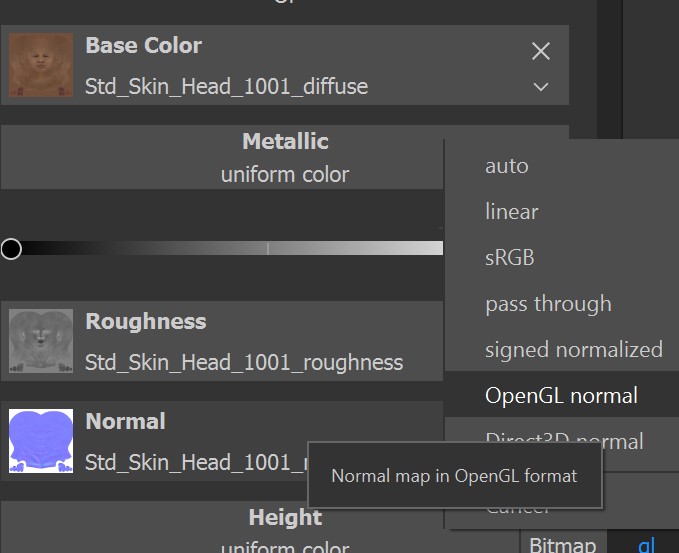
Also like the opacity channel you can manually add an AO channel rather than messing with the baked textures so I added that to all the fill layers and dropped the custom AO maps in that then it's super easy to edit them if you want to as well, same for the normal maps
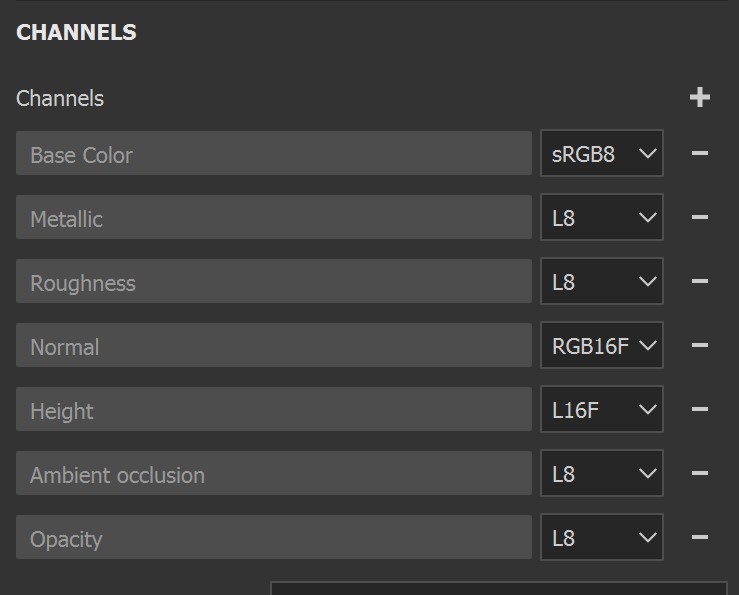
That way when you export you are going to maintain the whole texture set (assuming that's what you want) I can see people getting unexpected results if they bake the AO and normals as the video.
hope this is helpful! the export work great :-) and the import is a nice to have, the drag and drop is dead easy as well so it's not a massive deal.
Mark
|
|
By vidi - 5 Years Ago
|
|
yes baking of maps make only sense with a detailed high res resource. I think, That video will only show that now baking is possible with CC character. before that we had the problem with the uv tiles.
|
|
By olivier.gemayel - 5 Years Ago
|
It's important to use Substance Painter 2020.2 or above, because with the previous version you don't have access to the "Tiles", and many characters use this technique in character creator.

|
|
By matejkez - 5 Years Ago
|
How do you get the materials to show in substance painter? I am not seeing them in the shelf after creating the new project according to what you show. I see your window has info under "Import mesh normal maps" , mine shows nothing. When I try to import materials separately, it says the type is unrecognized.
Thanks
|
|
By Jigodan - 5 Years Ago
|
|
What if I only want to texture a single object of a character, like the boots? If I follow your guide, and only work on boots texture, when I update the character on cc3, it updates the boots textures and turn all the other objects textures to white.
|
|
By animagic - 5 Years Ago
|
I feel dense, but I don't see a Substance Painter exporter option. I have the latest CC3.
EDIT: I installed Substance Painter, and there it was...:blush:
|
|
By Slayerazazel - 5 Years Ago
|
matejkez (9/25/2020)
How do you get the materials to show in substance painter? I am not seeing them in the shelf after creating the new project according to what you show. I see your window has info under "Import mesh normal maps" , mine shows nothing. When I try to import materials separately, it says the type is unrecognized.
Thanks
Drop and drag them into your shelf and import them into your project as a texture.
|
|
By Slayerazazel - 5 Years Ago
|
I have some issues with exporting. Textures aren't lined up correctly. It also doesn't display them correctly within substance painter. The seams are all broken.

This is all without even adding any new textures or anything. Just imported and set up the same as the video and this forum thread instructions. I even did it a second time to make sure I did it right.
Before in CC3

After (Return from substance painter) - The seams from the body, head, arms are not lining up.

Before in CC3

After (Return from substance painter)- The hand seams are not lining up

Before in CC, there is a small line that's hardly noticeable.

After (Return from substance painter) - The line is now very noticeable

The maps normal/bump map is completely different. On the before shot, there is white in it. In CC3.
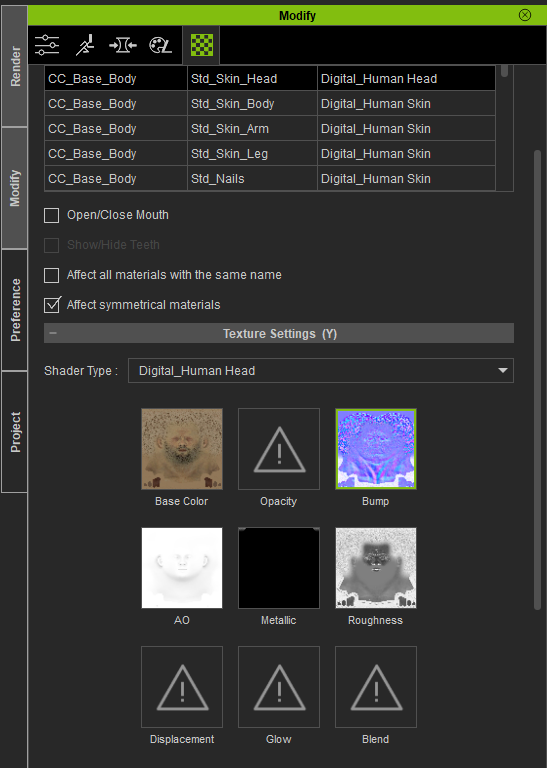
After it's all basically solid blue - Return from substance painter
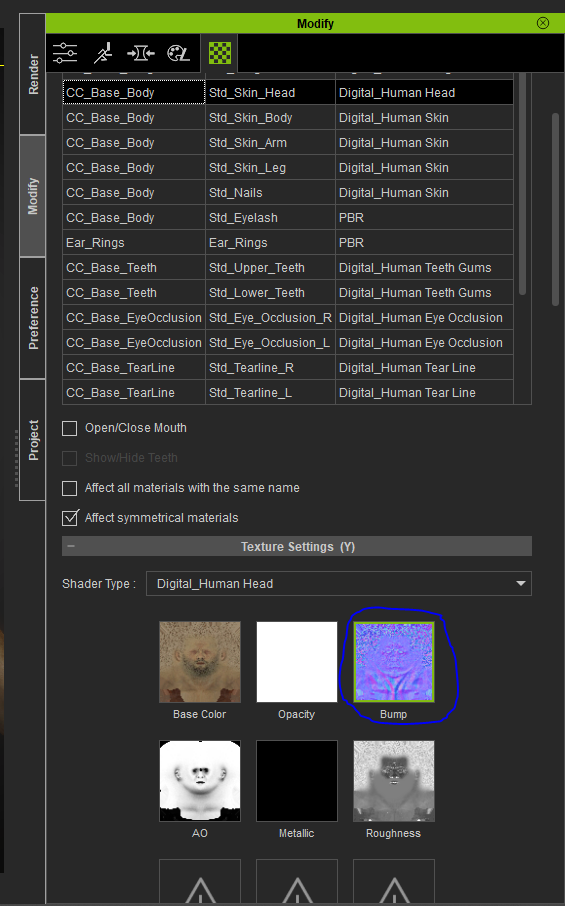
I also tested after doing some texture edits. The results of the textures worked a treat, but the seams issues are still present also. Which pretty much destroys the character.
|
|
By vidi - 5 Years Ago
|
looks like to me, an error of tangend space of the normalmap. Have you setup in the SP projektsetting openGl and have you use the export preset that is linked in the description ? as note, the complete blue color can be the padding out from the uv shell is bigger or it is fill the whole empty uv space. But that have not a affect issue in your case. the empty space can be transparent or filled.
|
|
By Slayerazazel - 5 Years Ago
|
vidi (10/4/2020)
looks like to me, an error of tangend space of the normalmap. Have you setup in the SP projektsetting openGl and have you use the export preset that is linked in the description ? as note, the complete blue color can be the padding out from the uv shell is bigger or it is fill the whole empty uv space. But that have not a affect issue in your case. the empty space can be transparent or filled.
Thanks Vidi. The GL setting stated below by mark done the trick. I had to go through and read all the posts to see. Will have to get Miranda to add this bit to the instructions for other people.
mark.edwards post.
mark.3dwards (9/13/2020)
Then tips!In the video AO and Normal maps are baked I think that's a bad idea it will just get that info from the single mesh and the AO will look bad and the Normals will be flat then if you export that and import it back into character creator you've lost all the AO and normal data.I just added the normal maps to the fill layer for each udim mask but made sure I changed each one to open GL as it's direct x by default no matter what you set in the substance painter import (that only works if it can auto map it to the baked texture slots I tihnk which it doesn't in this case), there's a little drop down you can choose it.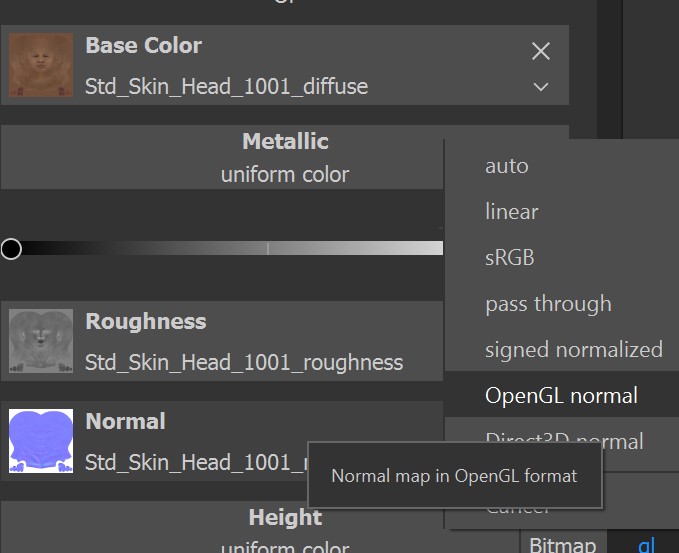 hope this is helpful! the export work great :-) and the import is a nice to have, the drag and drop is dead easy as well so it's not a massive deal.Mark hope this is helpful! the export work great :-) and the import is a nice to have, the drag and drop is dead easy as well so it's not a massive deal.Mark
Managed to get what I needed, done. Can't wait to play around with it more now that I have it working correctly.
|
|
By vidi - 5 Years Ago
|
Nice it works for you now ! Happy creating !
I personally bake still my normal map in 3D coat , it give me more control with a visible adjustable cage. But since SP has now UDIM i want paint there. :)
|
|
By justaviking - 5 Years Ago
|
Related question and some info...
QUESTION: Other than CC3 characters, does iClone support UDIMs on props? If not now, are the plans to do so?
INFO: I have always been on the Substance "perpetual license" plan and have not changed to the Adobe subscription model. I had no compelling need to update Designer/Painter to newer versions until now (to get "paint across UDIMs" capability). I thought my only non-subscription option now was to buy it through a Steam account. Wrong.
I got an email from Adobe ("Allegorithmic") that said I have until the end of October to renew my maintenance with them. The button in the email said, "Upgrade to Subscription" but if you go to that page and SCROLL TO THE BOTTOM you will find options to renew your perpetual Designer and Painter licenses for another year. Yay! Yes, at the discounted "renewal" price. Double-yay!!
I know there are some good aspects to their subscription plan, but I don't use it a lot and I might not need to update the software for a long time. If not for CC3 supporting UDIMS I'd still be 98% happy with my old perpetual license. I don't have access to all the material libraries that the subscription provides, but I also know my software will continue to run for several years even if I don't buy into an annual subscription model. It works for me (for now), so I though I'd share that with you.
|
|
By vidi - 5 Years Ago
|
|
I have the steam version, this version is perpetual
|
|
By jeffpk - 5 Years Ago
|
HI.
Im brand new to substance painter and getting lost at the step after import.
(1) Do I really have to manually add every map to the Substance import box? Can't it just load all the maps in the textures folder's sub folders?
(2) Do i really have to hand assign all 30 or so maps in my character individually to the the UV coords?? Thatr seems an insane amount of work again for something that the obj file aught to already contain...
|
|
By bmacdonald1986 - 5 Years Ago
|
Hi, I am getting this error mentioned in your post, but I'm not entirely sure why:

Here is my material list. It's very simple, one material.

I am using the guide above and I am using the subtance preset for export.
Am I missing something here? Thanks
|
|
By Slayerazazel - 5 Years Ago
|
|
I had that issue a few times, it's sensitive to where the folder is I believe. Play around with the folder location.
|
|
By bmacdonald1986 - 5 Years Ago
|
I tried a few more things tonight including changing export folder as you mentioned. It did not seem to resolve anything.
I think the crux of my problem is that I assume every object type in CC3 can have UDIMs, however after these issues today, I believe only certain shaders are set up for it like the Human Skin shader.
I believe the Standard PBR Shader is not set up for it in CC3, however the UDIM data does get forwarded to Substance when you export it for editing:

Here is an example of my UV in CC3 using the Standard PBR Shader: (not very UDIMy)
 
Blender:

My UV in blender:

So, hopefully Reallusion can comment on this so people that go down this similar path dont waste their time like I did. Would be nice if the instruction guide mentioned that UDIMs were only available for the one shader if what I suspect is true. Would save some headaches.
|
|
By jeffpk - 5 Years Ago
|
|
I tried to write a Python script to do the assigning of the textures, but your python APi does not appear to give me the write access neccessry to create a new fill layer ad then set its textures :(
|
|
By vidi - 4 Years Ago
|
|
Today I wanted to paint my new Character in Substance Painter, but I have the Problem, that I can not isolate the Lashes. I have tried to mask with the UDIM UV Set check mark and also masked out with transparent mask layer. I can not paint in this area of the Face. Maybe we could have a new UV set that separately the Lashes from the Face.
|
|
By zdwork - 4 Years Ago
|
|
me too matejkez (9/25/2020)
How do you get the materials to show in substance painter? I am not seeing them in the shelf after creating the new project according to what you show. I see your window has info under "Import mesh normal maps" , mine shows nothing. When I try to import materials separately, it says the type is unrecognized.
Thanks
|
|
By vidi - 4 Years Ago
|
|
I have the Problem, that I can not isolate the Lashes.
The new Major Update 2021 released today has fixed this problem It's so cool now to work with
|
|
By siinojojo - 4 Years Ago
|
bmacdonald1986 bmacdonald1986 did you find out an answer to this? I am trying to import the textures to a complicated outfit using UDIMs and it just wont work. I sure hope you can do it.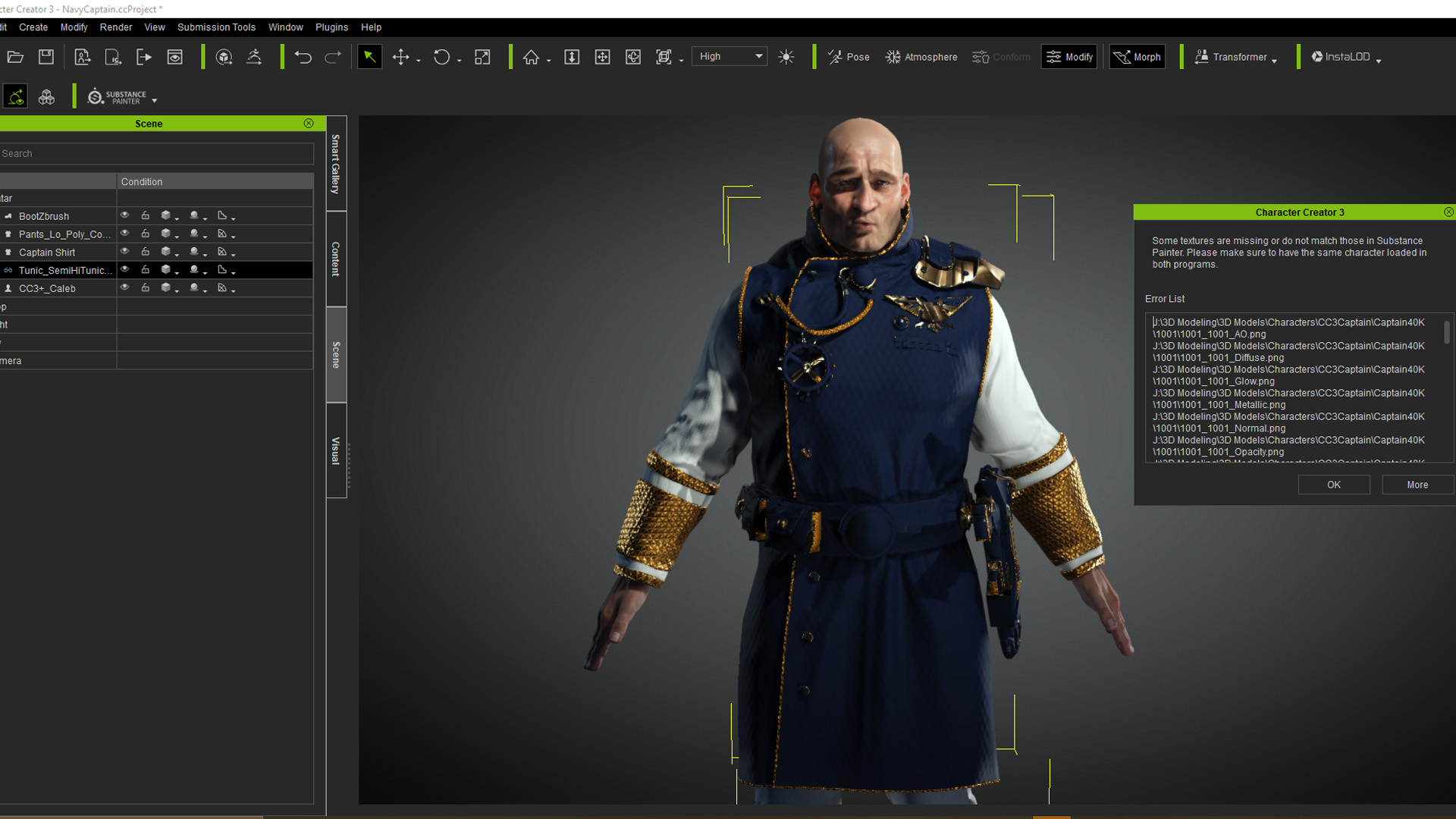
|
|
By nmuta1 - 4 Years Ago
|
Miranda (RL) (9/2/2020)
Export Textures from Substance Painter 1. Load the preset file to Substance Painter. Download the preset file: https://file.reallusion.com/cc/Character_Creator.spexp and place it in the export-presets directory. *Default route: C:\Users\(user name)\Documents\Allegorithmic\Substance Painter\shelf\export-presets
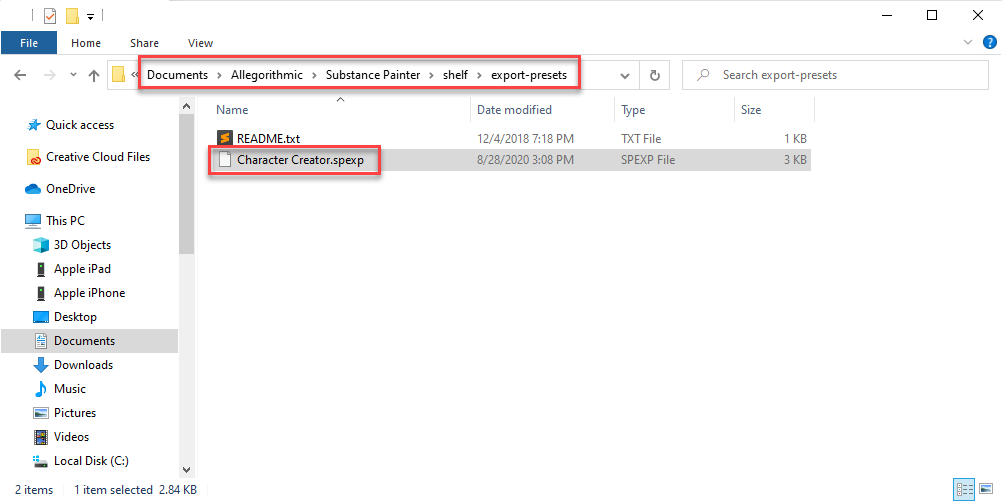 2. Inside the Export Textures panel, select the materials and choose Character Creator as the Output template. The structure of exported textures will be consistent with CC's exported texture folder. 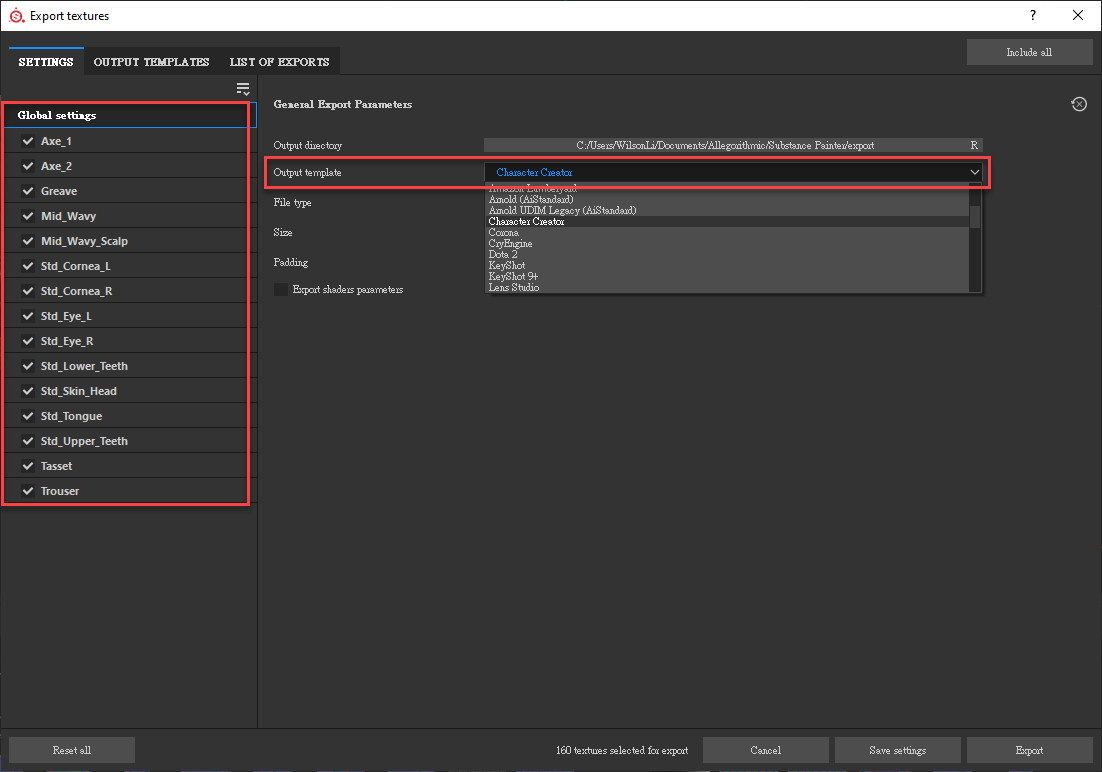
Two things:
1. Just FYI, the path for me on my Windows 10 PC was : C:\Program Files\Allegorithmic\Substance Painter\resources\shelf\allegorithmic
2. When importing my CC3 exported OBJ file, and following all of the instructions in this tutorial, including adding all of the maps in the initial dialog box when creating the new project, my character imports and there is only one layer active, which is for the left cornea. I can paint basically the eye and nothing else. I checked all of the boxes related to using the UV Tile workflow and preserving the Tile layout, etc. ... what am I doing wrong ?
|
|
By tantrum - 4 Years Ago
|
|
With the rebranded Adobe Substance 3D Painter, the export presets now go into: %userprofile%\Documents\Adobe\Adobe Substance 3D Painter\assets\export-presets
|
|
By depredor2018 - 4 Years Ago
|
Say when I do this everything comes out looking great except the scalp it's doing something strange with it. I'm only given the Diffuse and Opacity for it, I'm assuming that's everything. is it necessary for me to bake that at all? I'm assuming I didn't need to. I'm new to all this lol.
Also I wanted to add to this that I have this same exact problem when I take a cc3 character straight from CC3 into Unreal. I believe my solution for that was to just remove it I'm still trying to wrap my head around what's going on here.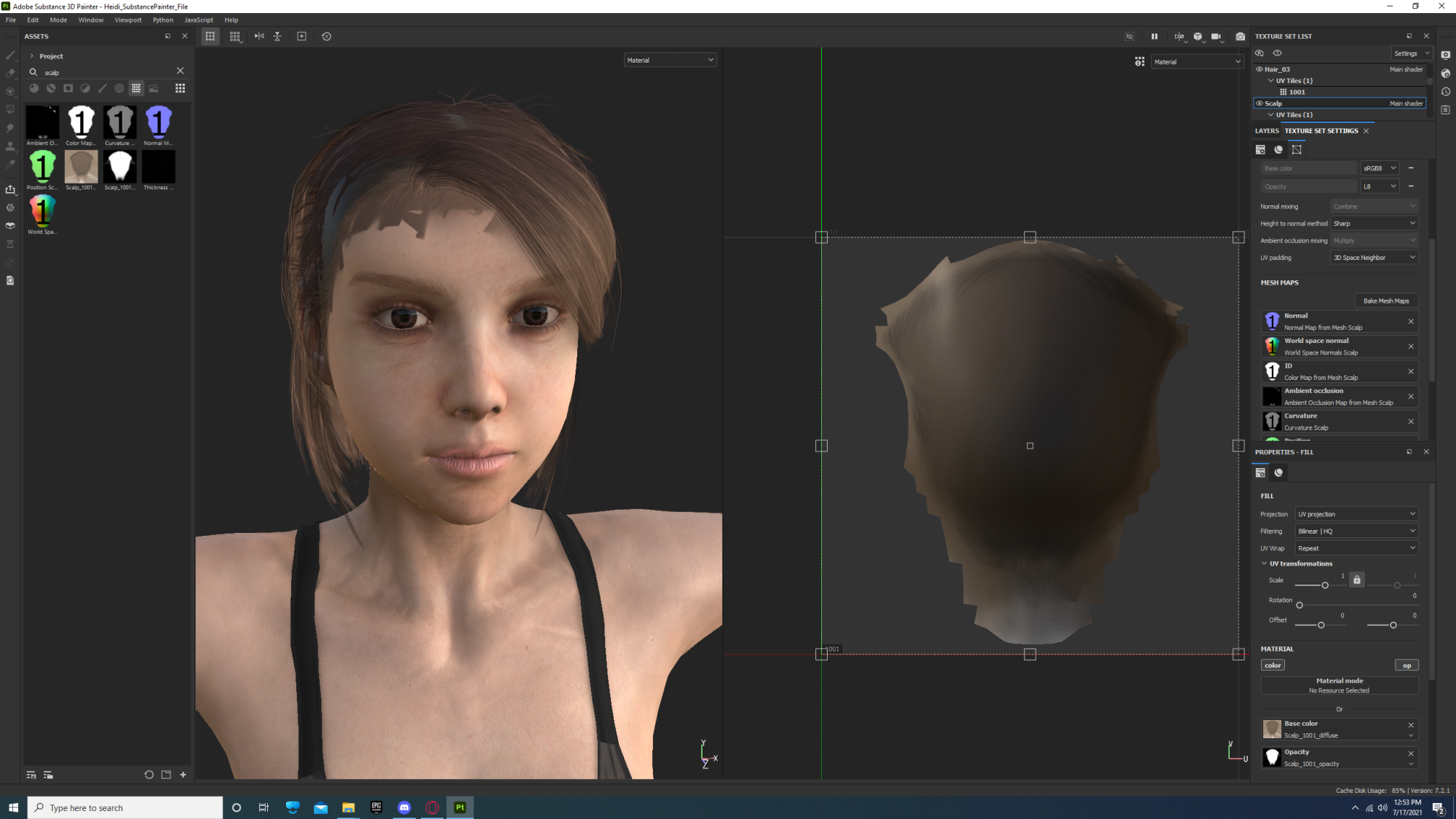
|
|
By oonabe - 4 Years Ago
|
Hi, I'm having an issue with the duplicated or empty spaces texture names, some of my textures had indeed empty spaces, I've replaced those with underscores but I keep getting the error and I don't know how to solve the problem, in the descirption you mention this issue can happen and needs to be solved but explain how, I see no empty spaces or duplicated names on the material list in the error message and I don't know what I'm supposed to do to solve this issue, any help is appreciated
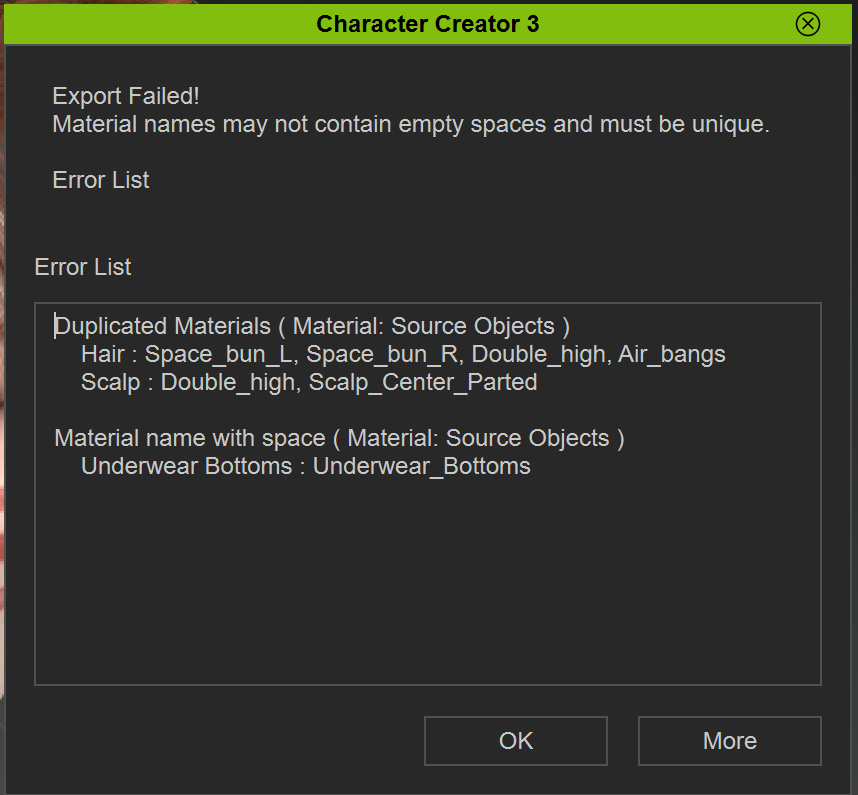
Edit: I found the solution in the video tutorial
|
|
By oonabe - 4 Years Ago
|
I'm having issues using this workflow with the current substance painter version, I keep getting an error in SP when importing the model. In the video you show the settings to open the obj file in painter but the template you are using there (PBR - Metallic Roughness (allegorithmic)) is not available at all, could that be the issue? I'm using the same exact settings otherwise but my model also has a hair builder haircut so I'm not sure if that could be the cause for it not working or maybe that I'm using skingen tools? I've also tried exporting the model without any clothes just to see if any of the cloth pieces was the issue but that didn't help
|
|
By cynsegura - 4 Years Ago
|
|
Hi I was working in zbrush with the character and I created a high resolution mesh but then I have problems when I bake maos that are in multiple tiles abs I cannot place in substance painter in twxtute naps because it ask me for a single udon map for cc3 bass abs I have for normal, ao , curvature in multiple parts as face, body ,etc . Is it anyway to convert them in only a single map to be able to place in textures for substance. Is there someone who can help me ?? MNy thanks
|