|
By Data Juggler - 6 Years Ago
|
I was just wondering is there anyway to designate to IClone it is ok to use more resources?
Even with Visual Studio, IClone and some other apps open, CPU usage rarely spikes about 10% for a second and goes back down.
Memory usage is also less than 8 gig of 32, I would hate to feel like Scotty and find out I really wasn't given her all she's got:
|
|
By 4u2ges - 6 Years Ago
|
The question is, how slow? CPU does not really play that much role in rendering as GPU does. And then again, we are back to square one... a viewport size.. sight.
Hit Ctrl+7 and bring render window up from the menu. Detach it to maximize the viewport. Adjust settings and begin rendering. You should see the rendering speed increase.
Finished? Ctrl+6 to restore the view.
Now, for experiment sake, minimize the viewport window by dragging the timeline all the way up and begin rendering as usual. Notice rendering speed difference?
|
|
By Kelleytoons - 6 Years Ago
|
|
Right, as he says this almost always comes down to GPU -- watch your GPU usage and see how fast it is performing (and how much memory it is taking up). With iClone the tests I did show that almost 95% of the rendering is done inside the GPU (so even a faster CPU does little if you're not running a really good GPU. AND you had better have at least 8gb unless your scene is very modest -- nowadays with GI I would not run a GPU with less).
|
|
By Data Juggler - 6 Years Ago
|
As to how slow, is seems to render 1 frame every 5 to 7 seconds, maybe a little longer on some. Rendering 600 frames takes a little less than an hour.
My GPU only has 2 gig because when I bought my pc I was mainly doing software development and this pc is plenty fast for that.
I know I made it slower by turning on Super Sampling 3 x 3; does that make much difference in the output quality?
Is adding a new GPU just like adding a new slot to the motherboard? Us programmers describe changing light bulbs as a hardware problem, but I can snap something in and turn a few screws.
I think I remember money as why I didn't spend too much on a GPU at the time, I will have to research all this.
Back to my day job that pays for my expensive new hobby.
Thanks for the replies.
|
|
By Kelleytoons - 6 Years Ago
|
Just from the memory description I can you you it's unlikely your GPU is up to the task (even RL recommends a minimum of 6gb -- I'm using a 12GB card now and it makes a LOT of difference). Putting a better one in your machine (and as a programmer I can tell you it's one of the easiest things you can do assuming your power supply is up to the task -- if not, you can also put a new power supply in and it's not at all scary).
But, they are expensive -- good ones nearly as much as your PC (I spent 2K for the one I'm using now, and my "old" one, the 1080, was around $800, although I think you can get it cheaper nowadays). But SO worth it for iClone (so make more money from that day job).
|
|
By Data Juggler - 6 Years Ago
|
|
I don't drive now, but back when I used to drive I would spend $20,000 on a car and spend an hour or two day in it at the most.
I use a pc every moment I am awake, at home and not cooking, cleaning or showing, so spending a little money to not watch hourglasses has always been worth it.
I have had bosses I showed them how a faster pc is a no-brainer versus the cost of labor.
Should I keep the 2 gigs I have and add more, or just replace the 2 gig with something else. Not sure if that works like memory or not?
Thanks
|
|
By animagic - 6 Years Ago
|
After the temporary Bitcoin mining craze, high-end GPU prices have come down, fortunately. The GTX 1080 Ti has 11 GB and I see it at Newegg for between $700 and $800 with a number of sales going on.
|
|
By Kelleytoons - 6 Years Ago
|
|
Data Juggler (8/13/2018)
Should I keep the 2 gigs I have and add more, or just replace the 2 gig with something else. Not sure if that works like memory or not?
While for iRay rendering you could use more than one card, quite honestly (not to sound tough) that 2GB card you have isn't worth keeping. And having multiple GPUs in a PC is another level of expertise (the main problem being power -- most power supplies can only handle one, although the very high end PCs like mine have enough for two. But you then also need the appropriate slots, with the same usual kinds of issues).
Get the highest end GPU made by nVidia you can afford (the 1080 is a great choice -- Titan even better, and there are better ones coming ASAP).
|
|
By Data Juggler - 6 Years Ago
|
|
Ok, thanks. Any favorite brand of GPU's?
I remember I paid a lot for my power supply because of the cooling system I added required it, but I have some old pc's that don't have a GPU I can throw the old GPU in before I give it to my mom or something.
Thanks
|
|
By Dragonskunk - 6 Years Ago
|
I've been through all of this recently.
I had 2 GTX1060 which together is blistering fast for Iray or Cycles(Blender) as those systems you can add GPUs to multiply your physically based rendering.
But that's it, every other task only 1 GPU can be utilized.
So to play real time iClone, and rendering iClone that process can only use one of the GPU's brain at a time.
Therefore I had to get a GTX1080 to get the most out of iClone.
I personally like Gigabytes GPUs.
And I stay away from Zotac due to their cheap heat sinks.
|
|
By Data Juggler - 6 Years Ago
|
I just looked up some prices, it seems 11 gig is the sweet spot for the most I could afford to buy.
The price seems to exponentially go up to get 16 gig, like 5 or 6 times as much for 5 more gig.
I may just deal with slow for now since I don't render very often. The prices do seem to be going down.
|
|
By Lamias - 6 Years Ago
|
|
4u2ges (8/13/2018)
The question is, how slow? CPU does not really play that much role in rendering as GPU does. And then again, we are back to square one... a viewport size.. sight.
Hit Ctrl+7 and bring render window up from the menu. Detach it to maximize the viewport. Adjust settings and begin rendering. You should see the rendering speed increase.
Finished? Ctrl+6 to restore the view.
Now, for experiment sake, minimize the viewport window by dragging the timeline all the way up and begin rendering as usual. Notice rendering speed difference?
Sorry for hijacking the thread, but it's not off-topic so I will ask here.
Does this solution with the small viewport end up in lower quality rendering? Or it doesn't affect the outcome of the render?
Dragging the timeline all the way to the top gave me a black screen render... Weird?
|
|
By 4u2ges - 6 Years Ago
|
Lamias (8/16/2018)
4u2ges (8/13/2018)
Sorry for hijacking the thread, but it's not off-topic so I will ask here. Does this solution with the small viewport end up in lower quality rendering? Or it doesn't affect the outcome of the render? Dragging the timeline all the way to the top gave me a black screen render... Weird?
Hey Lamias, yes, smaller viewport gives lower quality. Larger, is faster with better quality, specially when it comes to GI flickering and anti-aliasing. I only asked to render with small viewport so that you can see how slow it is compare to full screen rendering.
(typing from my cell)
|
|
By dogged2003 - 6 Years Ago
|
Data Juggler (8/13/2018)
Ok, thanks. Any favorite brand of GPU's? Consider this option:
External GPU (Gigabyte Gaming Box)
|
|
By Lamias - 6 Years Ago
|
Ok this is really weird.
Rendering with a small viewport gave me a black screen render, butrender time was FAST.
Rendering with a large viewport gave me a normal render, but render time was SLOW.
Why am i getting the opposite results from you? 
|
|
By 4u2ges - 6 Years Ago
|
I believe with the latest IC update it crashes viewport during render when it minimized.
Here I did gather some stats for a heavy project. iClone reports 1.3 M polys and takes 7.5GB of my VRAM:
Render to MP4 with 1920x1080 frame size.
Viewport size (approx.) Render time
70x40px 0.2 sec per frame (black render - crash)
185x105px 1.5 min per frame
450x240px 10 sec per frame
900x500px 3 sec per frame
1920x1080px 1.2 sec per frame
3840x2160px (DSR "Trick") 0.9 sec per frame
|
|
By justaviking - 6 Years Ago
|
Thanks for that great data table, 4u2ges.
Gaaahhhh!!!!
This is insanely stupid, and needs to be fixed.
|
|
By Data Juggler - 6 Years Ago
|
That seems strange to me that larger frames render faster.
So the small ones must be spending time scaling everything down?
How do you tell how many poly's are in a project?
|
|
By dogged2003 - 6 Years Ago
|
|
4u2ges (8/17/2018)
I ...
(DSR "Trick")
What is it? Google is silent!?!?
|
|
By Data Juggler - 6 Years Ago
|
I Googled IClone DSR Trick and got this:
https://forum.reallusion.com/334993/DSR-HACK-FINAL-VERSION
Not sure if that answers your question or not.
|
|
By 4u2ges - 6 Years Ago
|
@justaviking No problem  Yes it is definitely has to be fixed/improved as Peter vouched for RL to look into it: https://forum.reallusion.com/FindPost335058.aspx Yes it is definitely has to be fixed/improved as Peter vouched for RL to look into it: https://forum.reallusion.com/FindPost335058.aspx
I forgot to mention, that I used super-sampling 3x3 in all tests. For DSR it sure could be turned Off. It would make it render even faster without quality loss.
@dogged2003 DSR hack/trick is for those, who use 2K monitors with Nvidia GPUs (I believe for people who use 4K monitors it comes natural) and render at 1080p.
https://forum.reallusion.com/FindPost334935.aspx
Need to check all those boxes (or at least 4.00x), then switch display resolution to 3840x2160px. Hit Ctrl+7 in iClone and render (make sure to turn super-sampling OFF).
If you have Glare enabled in Visual, make sure to turn it Off as well, or set to minimum as it would be blown out of proportion.
@Data Juggler Hit Ctrl+F to bring some of iClone statistics on-screen (top-left in viewport)
|
|
By 4u2ges - 6 Years Ago
|
Double....
|
|
By Data Juggler - 6 Years Ago
|
|
Thanks.
|
|
By Data Juggler - 6 Years Ago
|
I finally got a chance to try this, and after I turned on DSR 4.0 x, changed my resolution to Dynamic 4096 (or whatever), and I couldn't read anything on my screen.
I was able to hunt around with Windows Magnifier and put everything back, but that makes my pc not useable with a font that small.
Just changing my project render settings to 3840 x 2160 and turning Super Sampling off increased my render speed to about 2 seconds per frame, which I can tolerate.
I will probably still buy a new GPU, but until then I can live with this speed.
|
|
By 4u2ges - 6 Years Ago
|
Yes, I forgot to mention you need a good magnifying glass to view the screen  . Whenever I use it, the reason being is not to speedup the render (the difference in speed between full screen in 2k and 4k with DSR is neglect-able), but rather to illuminate GI flickering and jagged edges on some glowing objects, which is specific to certain projects. . Whenever I use it, the reason being is not to speedup the render (the difference in speed between full screen in 2k and 4k with DSR is neglect-able), but rather to illuminate GI flickering and jagged edges on some glowing objects, which is specific to certain projects.
|
|
By Data Juggler - 6 Years Ago
|
I am having a flickering issue now with hair when I turned of super sampling.
I am trying with Super Sampling back on, just goes back to being really slow.
I will buy a new GPU before I judge too much on speed. I am getting a little over 2 frames per second with super sampling 3 x 3 turned on, so still better than before with 1920 resolution it was 5 seconds.
To me writing more pixels would take longer, but I guess the scaling down takes time.
|
|
By Rampa - 6 Years Ago
|
SS takes longer because it is writing each frame multiple times and combining them.
If you turn it off, you will be essentially the same speed as rendering in preview mode, even with the other high quality boxes checked. You might test rendering at 4K and resampling to 1080 in a video editor. See how long that takes.
|
|
By Data Juggler - 6 Years Ago
|
I still get the flickering, so Super Sampling didn't help.
I was working on my other issue of diagonal lines, which I solved by increasing the self illumination of the walls.
I had switched out the Image Based Lighting image:

And I think I had modified the Ambient Occlusion just clicking buttons and seeing what happens, and this caused the little lines to appear.
I don't remember how to get back the default Global Illumination Indirect Light image, I looked in the templates folder, but seeing it and knowing which one is the right are two different things.
At least I know Super Sampling is not the culprit.
|
|
By Data Juggler - 6 Years Ago
|
One thing I noticed from watching my video again, is that I am moving my camera and zooming in, it seems to flicker more the further it is zoomed out.
Once the camera is close up the flickering stops. I read another post about Depth of Field being the culprit, is there a way to turn that off so I can see if that is the cause.
Should I switch back to my original post? (these two issues are semi related I think).
Thanks
|
|
By Data Juggler - 6 Years Ago
|
I found the setting for Depth of Field, and it is not Activated, so I guess that isn't it. I will try using it so the background is not focused on.
|
|
By 4u2ges - 6 Years Ago
|
If I'm interpreting your complain about diagonal lines correctly, then it's a bug, which is already in Feedback Tracker. Try changing shadow application for the wall (or for the object where lines appear) from "All shadows" to any other - like No shadows, Receive only or Cast only (temporary workaround until it is fixed). If lines don't go away after that, then it is something different.
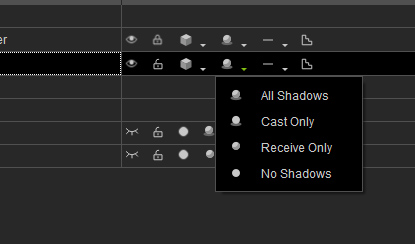
About hair flickering. Those are most likely so called opacity artifacts. As oppose, rendering with large viewport would only escalate those... sight.
Post the picture if you can catch it.
What OS are you running on your PC?
|
|
By Data Juggler - 6 Years Ago
|
|
Windows 10, sorry I forgot that.
Here is a short video of the hair problem, I can post screen shots if you want anything else.
Thanks,
|
|
By 4u2ges - 6 Years Ago
|
I bet you have a camera Focal Length is set to over 150mm. This is Z fighting (when 2 meshes are occupying pretty much the same space,or are very close).
And it becomes more obvious with camera Focal Length set to high value. 2 choices. Set Focal Length below 100 (or to the value where flickering stops) ... or the hair needs fixing outside of Iclone.
Possibly in CC. Just need to move Hair Scap Cup mesh in troubled area a little forward - away from the forehead.
|
|
By Data Juggler - 6 Years Ago
|
You win the bet. I believe I had it set to 200 in parts.
I will check that in the morning.
Thanks
|
|
By Data Juggler - 6 Years Ago
|
The camera lens seemed to be the culprit. I changed it to 80 until I got a little closer and then I switched to 105 and that seemed to solve it.
The eyes actually started flickering at 80mm is why I had to switch to 105, seemed to be the sweet spot.
Now I am going to look into the Wall shadow issue, as the self illumination hack I used to solve it caused some detail to be lost.
Thanks for the camera focus length tip.
|
|
By Data Juggler - 6 Years Ago
|
In addition to the camera lens, it turns out the hair wasn't positioned right. When I zoomed way in from Character Creator I noticed the hair wasn't right.
I tried to fix it, I made it worse, so I reloaded my character from a saved version, and now I don't have any flickering.
I don't seem to understand the mesh editor. I can select, and sometimes move a segment, but is there a way to delete a segment using the mesh editor?
Like I had one hair I wanted to just cut off but I don't see a way to do that. I could scale it or move it, but not get rid of it.
Thanks
|
|
By 4u2ges - 6 Years Ago
|
No, you cannot take em out permanently in CC editor. What you can do, is to hide part of the mesh with opacity map.
But most likely not for the hair. Because hair strands are stacked one over another on UV map.
If you need to perform a "haircut", you'd have to export it (need an export license for the hair) and trim/deform in third party mesh editor like Blender.
Another option is to use Morph Creator (no need for export license) to export hair as OBJ, deform it (again in app like Blender) and apply back as a morph (cannot delete polys in this case either).
|
|
By Lamias - 6 Years Ago
|
|
Data Juggler (8/19/2018)
I don't seem to understand the mesh editor. I can select, and sometimes move a segment, but is there a way to delete a segment using the mesh editor?
Like I had one hair I wanted to just cut off but I don't see a way to do that. I could scale it or move it, but not get rid of it.
Thanks
Why not just hide the parts that you don't want?
In CC, select the hair and press "Mesh Editor". Then select the polygons that you want to cut, and scroll down until you see the "hide" option. This will hide the polygons that you selected.
Also, you can always scale down and move the one specific hair inside the head of the character, thus making it invisible to the camera's eyes. It will be inside the characters head, but only you will know that. 
|
|
By Data Juggler - 6 Years Ago
|
I was able to scale it down and rotate it out of the way.
I will look for a hide button next time, I remember looking for a delete button and didn't see it
Thanks.
|