|
By Data Juggler - 7 Years Ago
|
I can't be the only one that is looking for a basic action like 'Walking' and I click on 10 different 'Packs' of content and can never find the one I need.
Wouldn't a search box at the top of this box be helpful to everyone?
I love this software, but finding what I am looking for takes longer than making the videos.
Another really cool feature would be a filter at the top for 'Side Facing' or 'Front Facing' checkboxes at the top. When searching for a front character I have to view side view characters at about a ratio of 4 side view objects to every 3 front view.
Technically it is great software, but as a user many features are just not natural. Probably because this started as a Mac and then got ported to Windows, but a few little features like filters and search would make me more productive.
Does anyone else feel the same way?
Thanks
--
To levitate is hard. Showing someone else is really hard.
|
|
By kylelee - 7 Years Ago
|
You can click right by find file to open the template folder and search the content via window folder search function to find your content.
|
|
By Data Juggler - 7 Years Ago
|
Ok thanks. I am starting to learn where things are, it would sure be a nice feature request to me to type in Jump or Walk and see how many Animations are found.
|
|
By steve_gill - 7 Years Ago
|
<< ... but a few little features like filters and search would make me more productive.
Does anyone else feel the same way? >>
I agree 100%. To me these are essential features. I have so much content that it takes a long time to find what I'm looking for. There are still props that are part of content I purchased that I'm still unable to find, even using Find File.
= Steve
|
|
By Rampa - 7 Years Ago
|
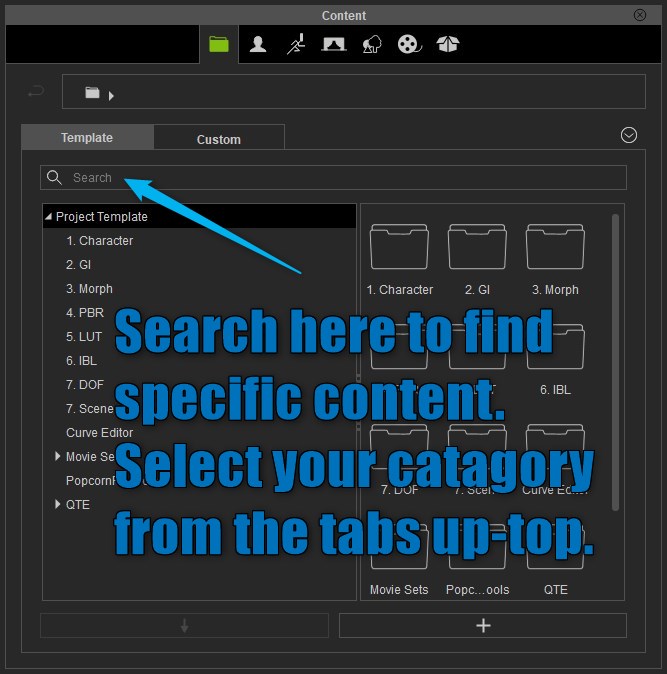
|
|
By steve_gill - 7 Years Ago
|
Hi Rampa,
My Content Manager doesn't look anything like yours. CTA3.22 Pipeline.
= Steve
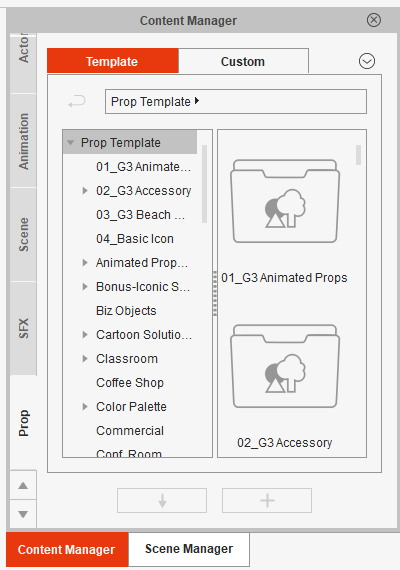
|
|
By sjonesdc - 7 Years Ago
|
Here's how to search the Content Manager

Click the graphic to enlarge. Hope that helps!
|
|
By Rampa - 7 Years Ago
|
Sorry about that Steve!
That's what I get for just checking the latest posts. I posted up the iClone search unwittingly. :blush:
|
|
By steve_gill - 7 Years Ago
|
Thanks sjonesdc, but this was in my post " There are still props that are part of content I purchased that I'm still unable to find, even using Find File.".
= Steve
|
|
By steve_gill - 7 Years Ago
|
No problem Rampa. :-)
= Steve
|
|
By sjonesdc - 7 Years Ago
|
|
steve_gill (6/10/2018)
Thanks sjonesdc, but this was in my post " There are still props that are part of content I purchased that I'm still unable to find, even using Find File.".
= Steve
What about reinstalling the items and then save the RLContentInstallLog in a location that is easier to remember.
|
|
By garylearntech - 7 Years Ago
|
> What about reinstalling the items and then save the RLContentInstallLog in a location that is easier to remember
A couple of days ago, I discovered a trick that would save reinstalling existing content. When you're installing Reallusion content, it looks as if a variation on the log file is produced and saved automatically to the Pack Cache folder. On a Mac install, the path is here:
/Users/Shared/Reallusion/Template/CrazyTalk Animator 3 Template/Pack Cache
If you look back up this thread to the post by sjonesdc which contains a Windows screenshot, you can actually see the Pack Cache folder in the Step 3 column - about five or six lines above the highlighted Project folder.
Cache files are normally disposable, but I don't know if that's the case here - so play safe. Do not modify the files in Pack Cache.
What I have done is to copy each file out into another directory. Depending on your IT skills, you might want to rename each file. Currently there's no suffix indicating the file type, but inside, they're just raw text. So, for example, the recent Power Tools 5 install produced a file called "ACR300DIENUE00120171030001". Make a duplicate of this file elsewhere and just add ".txt" or ".text" to the end of this file name. The it should be easy to open it in a suitable text editor app. Here's several extracts from both this and another recent install:
"FileName" : "Manequin_Lady3.ctprop", "InstallPath" : "props\\G3 Assemble Kits-Street Building Systems\\Street Elements\\Shop Items",
"FileName" : "Downtown.ctscene", "InstallPath" : "Scene\\G3 Assemble Kits-Street Building Systems",
"FileName" : "Street Artist_S.cttbactor", "InstallPath" : "Character\\G3 Elastic Folks-Occupations\\Occupation Body",
"FileName" : "Mime_Look.ctbmotion", "InstallPath" : "Motion\\G3 Human Motions-Occupation Animations\\Occupations\\Street Performer",
For each asset, the InstallPath line starts with the general object type: Character, Motion, Prop, Scene, etc. The next element(s) in the path show the hierarchy you'll have to navigate to find a given object. The screenshot below highlights the location of the "Manequin_Lady3" prop from the first example above. 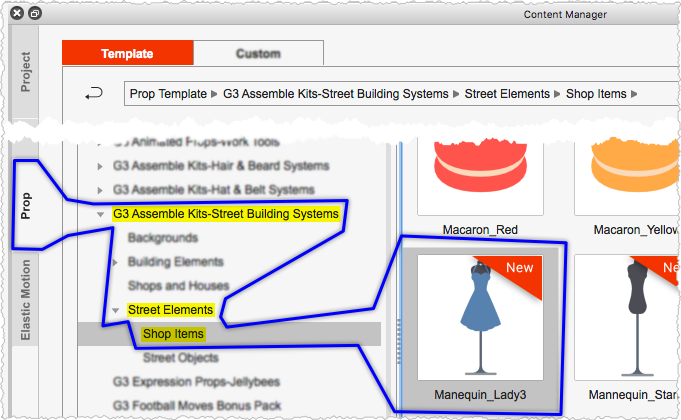 It might take a bit of work, but Steve Gill could potentially use this to go hunting for his "missing" content. Collect copies of each cache file together and Data Juggler could search for all occurrences of "walk" or "juggle", and so on. It's a bit cumbersome, but the data is there. At the risk of sounding like a geek :) I'm toying with importing my collection of files into, say, an Excel spreadsheet for easy access. Hmmm… |
|
By garylearntech - 7 Years Ago
|
The spreadsheet I mentioned in my previous post is now done - and available online. To make it easier to find, I have created a new post, which you'll find in the "Training - Tutorial, Hints & Tips" forum.
https://forum.reallusion.com/371743/Searching-the-content-manager-Think-different…
|
|
By steve_gill - 7 Years Ago
|
Thanks Gary, the spreadsheet will be very useful!
Regards,
Steve
|
|
By gkscoot - 7 Years Ago
|
Hi,
I'm new too with the same concern. Another tip to add on to the work around about "find file" is to change the view of the folders to show Large Icons (on Windows, maybe Mac has the same?). This way at least when your in a likely folder you can just scan the thumbnail photos quickly.
|