|
By changkenji - 6 Years Ago
|
|
Ok, lets say i inserted a video as props into my project. How can I make the video to start playing at a certain frame? Lets say i wanted the video to start playing at frame 100 and stop at frame 200. Can this be done? It's annoying with I hit the playback on my project, and then the video that I inserted already starts playing as well... Please help if you know how. Thanks in advance.
|
|
By vepop - 6 Years Ago
|
1. Create a still image of the video eg. the 1st frame of the vid.
2. Also, create another still image out of the last frame of the vid.
3. Bring in the video as a prop in Stage mode. Select the prop and switch to Composer mode.
4. In Sprite Editor, add the additional sprites (still image of the video).
In the Stage mode, you can now switch to video or still image on a specified frame in the Timeline by using the Sprite Editor.
Thanks.
|
|
By changkenji - 6 Years Ago
|
|
Thanks,.... I will give it a try. Another question. Is there a way to control of the video volume in CTA3? Like adjust the volume down or up, fake in and fake out the volume?
|
|
By kylelee - 6 Years Ago
|
|
changkenji (2/27/2018)
Ok, lets say i inserted a video as props into my project. How can I make the video to start playing at a certain frame? Lets say i wanted the video to start playing at frame 100 and stop at frame 200. Can this be done? It's annoying with I hit the playback on my project, and then the video that I inserted already starts playing as well... Please help if you know how. Thanks in advance.
You can use the visible key to control timing playback your video props.
Below is my test, you can try it.
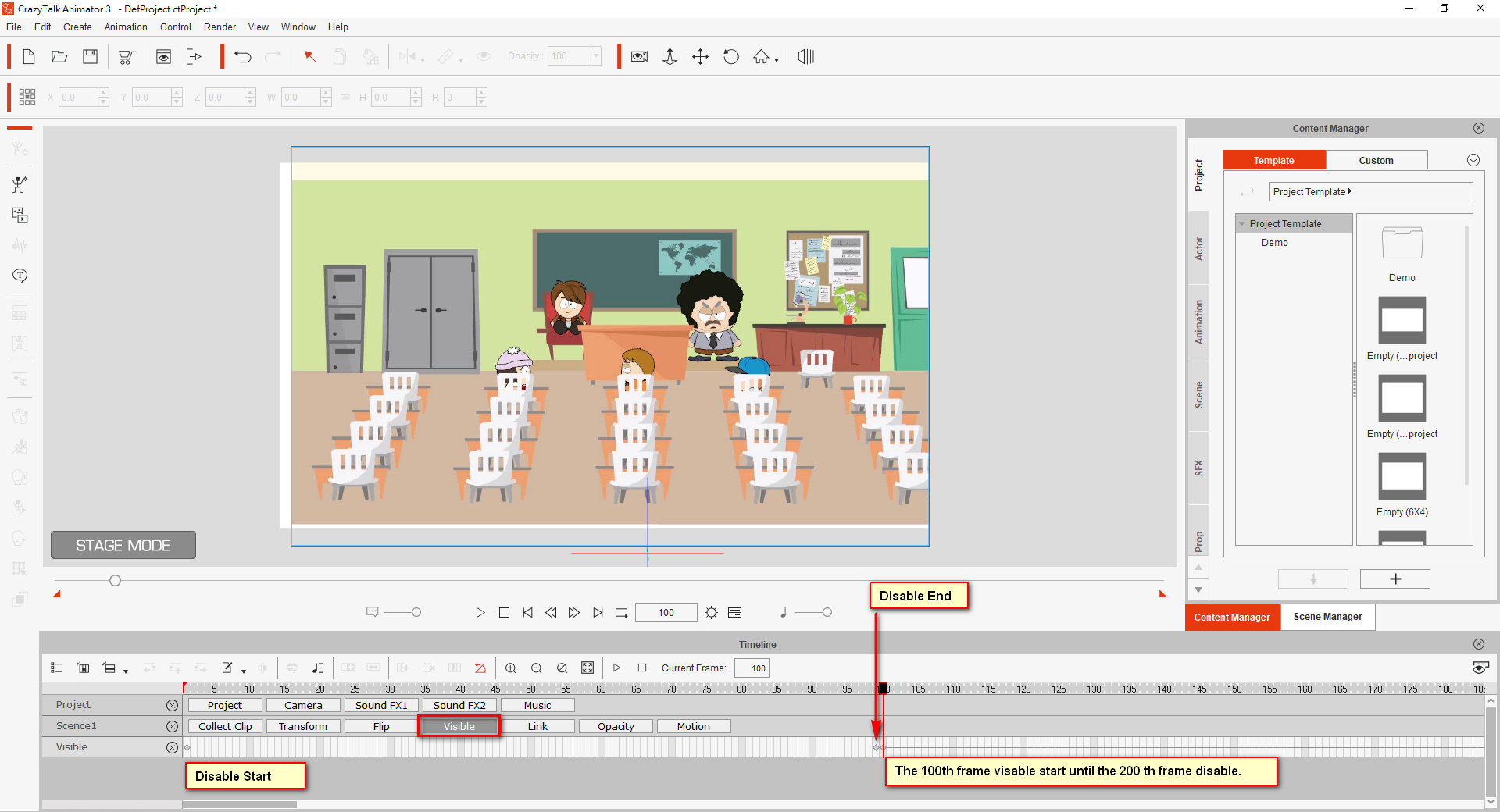
Reply you another question. - Is there a way to control of the video volume in CTA3? Like adjust the volume down or up, fake in and fake out the volume? Currently, CTA3 does not the ability to control the video or music volume. But you can modify your resource through the external editor to adjust volume before insert to CTA3.
|
|
By lorne.svarc - 6 Years Ago
|
|
Hi, I've done this- inserted video as prop, then adjusted visibility to appear and play at the correct frame. It work for one play back, then, when I play it again it plays from the beginning of the project (though it only appears where I set it to). Any thoughts on how to fix this? Thanks!
|
|
By scrowner - 6 Years Ago
|
I also would like to see a fix to Video prop play issues. I tried vepop's suggestion with adding sprites. However, switching between the sprites for the video does make the video prop change to that sprite but the video still plays while switched to the sprite. I have tried a number of timeline tricks with making the start frame longer in time and tried inserting frames, visibility on/off - none seem to be successful - video still plays at the start of the project. I would like to see a pause button - as a minimum - to allow control of a video prop. Currently 3.3.3007.1 version of CTA3 allows not real control over the play of the video prop.
|
|
By Peter (RL) - 6 Years Ago
|
|
scrowner (8/5/2018)
I also would like to see a fix to Video prop play issues. I tried vepop's suggestion with adding sprites. However, switching between the sprites for the video does make the video prop change to that sprite but the video still plays while switched to the sprite. I have tried a number of timeline tricks with making the start frame longer in time and tried inserting frames, visibility on/off - none seem to be successful - video still plays at the start of the project. I would like to see a pause button - as a minimum - to allow control of a video prop. Currently 3.3.3007.1 version of CTA3 allows not real control over the play of the video prop.
Hi...
All you should need to do is place an Invisible keyframe @ frame 1 and the a Visible keyframe at the point you want the video to start (say frame 100). Then when you press Play the video will not start playing until frame 100. This works perfectly for me with the Windows version. Are you using Windows or Mac?
|
|
By scrowner - 6 Years Ago
|
|
I am on a MAC. Visibility of the prop does not work. Video prop still plays - just is invisible. So using your example, at frame 100 making the prop visible will have the video already 100 frames into its play.
|
|
By Peter (RL) - 6 Years Ago
|
|
scrowner (8/6/2018)
I am on a MAC. Visibility of the prop does not work. Video prop still plays - just is invisible. So using your example, at frame 100 making the prop visible will have the video already 100 frames into its play.
Are you adding an Invisible keyframe @ Frame 1. That is very important to stop the video playing from the start.
If you are and the issue continues, please contact Support using the link below. They will be able to advise you further on this issue.
https://www.reallusion.com/CustomerSupport/UserEx/QForm.html
|
|
By scrowner - 6 Years Ago
|
|
Well, frames 1-99, the video prop is not visible, so, I guess so. However, I may be interpreting what you are saying incorrectly. I can see in the props Visible timeline - there is no bar and at frame 100 a marker appears and a line which I believes indicates the prop is visible is present. You are using the word "keyframe" which is not clear in my understanding. If you do not mind stepping me through the clicks for your "insertion of an invisible keyframe" I can be sure I am doing as you say.
|
|
By vepop - 6 Years Ago
|
Hi scrowner,
1. Import the video as prop.
2. Make it invisible by clicking the 'eye' icon.
3. Choose on which frame you want the video to start. Then click the 'eye' icon again to make it appear.
Thanks.
|
|
By Peter (RL) - 6 Years Ago
|
|
scrowner (8/7/2018)
Well, frames 1-99, the video prop is not visible, so, I guess so. However, I may be interpreting what you are saying incorrectly. I can see in the props Visible timeline - there is no bar and at frame 100 a marker appears and a line which I believes indicates the prop is visible is present. You are using the word "keyframe" which is not clear in my understanding. If you do not mind stepping me through the clicks for your "insertion of an invisible keyframe" I can be sure I am doing as you say.
Vepop explained the steps you need so hopefully this will solve the problem for you.
Basically every time you click the eye visible/invisible icon from the top toolbar it will place a keyframe on the Timeline > Visible track at the frame you are currently on.
|
|
By scrowner - 6 Years Ago
|
|
Yeah. Does not work on my system - iMAC. Eye icon will make the video prop invisible but as soon as it is made visible it is playing like it was never turned off. Yes, I did this in frame 1. This is in composer mode. If I move about the project frame by frame, it seems to work the way you are saying. However, once I start playing the project the point the video prop becomes visible - the video prop is NOT at the beginning but some where into its play - basically be the length of off frame time. I have not exported to an output file to see if things are correct but in stage[edited] play mode - the Eye icon does not work as stated.
|
|
By Peter (RL) - 6 Years Ago
|
|
scrowner (8/12/2018)
Yeah. Does not work on my system - iMAC. Eye icon will make the video prop invisible but as soon as it is made visible it is playing like it was never turned off. Yes, I did this in frame 1. This is in composer mode. If I move about the project frame by frame, it seems to work the way you are saying. However, once I start playing the project the point the video prop becomes visible - the video prop is NOT at the beginning but some where into its play - basically be the length of off frame time. I have not exported to an output file to see if things are correct but in composer play mode - the Eye icon does not work as stated.
I'm slightly confused by your reference to Composer mode.
The steps I provided previously should be done in Stage mode. Then play back in Stage mode to check it is working correctly.
However if it is still not working in Stage mode, then please contact Technical Support using the link below and please supply your project so they can see exactly what you are doing. Thanks.
https://www.reallusion.com/CustomerSupport/UserEx/QForm.html
|
|
By scrowner - 6 Years Ago
|
|
I edited my previous post. I was in Stage mode. the visible attribute does not keep the video from playing in the background on iMAC system. CTA 3.3.3007.1
|
|
By Peter (RL) - 6 Years Ago
|
|
Time to contact Tech Support then unfortunately. On Windows it works fine but there may be an issue with Macs so support can check this for you.
|