|
By Alon Dan - 10 Years Ago
|
Hello All,
I'm trying to make vector displacement work in iClone but I'm not sure what I'm doing wrong and need some help to solve this.
This is what I've done while testing this:
1 - Created something in ZBrush (High Poly).
2 - ZRemeshed it to get a Low-Poly version from the original High-Poly version.
3 - UV mapped, and did some poly paint to have a very basic Diffuse Map (texture color).
4 - Exported the Maps I need for this test: Vector Displacement, Normal Map, Texture from Polypaint (diffuse map).
5 - Exported the Low-Poly version .OBJ
So far so good for this test I do, now for the problem:
1 - I've Imported the Low-Poly version .OBJ to 3DXchange.
2 - I've imported the maps: Normal Map, Diffuse Map (can't see a way to import Vector Displacement map in 3DXchange).
3 - Apply to iClone, and there I've imported the Vector Displacement Map.
The problem is that I'm not sure what I do wrong but I can only see the Low-Poly .OBJ ugly faces even with the Vector Displacement import, I thought it will also SMOOTH the object but I think I do something wrong and not sure how do I get to see the very detailed (not these ugly low-poly faces, but the smooth details of the vector displacement map)
Can somebody please tell me what I did wrong, maybe I skipped something?
Sorry about my bad English and thanks ahead!
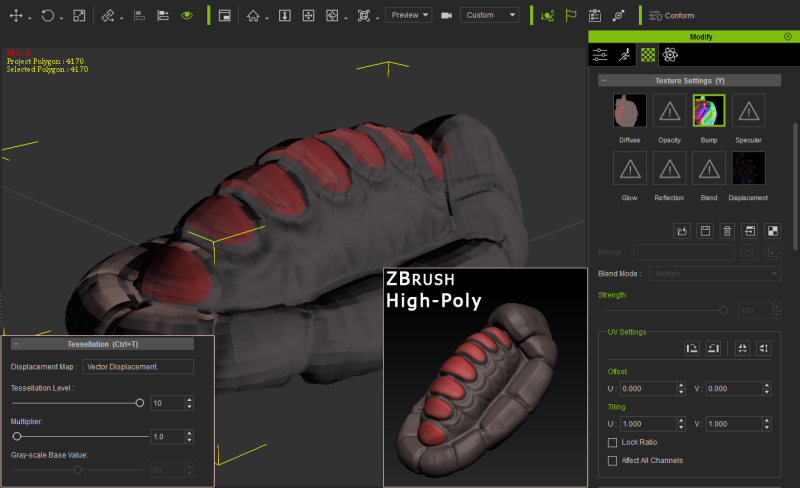
|
|
By urbanlamb - 10 Years Ago
|
|
your put a normal map or grey bump map in the bump map space and a vector displacement map in the displacement slot. At the moment your displacement map is black = zero change make a normal map and a vector map or a bump map and a vector map. You need to use both. The bump map you have looks like a vector map to me so put that where the slot is black now and create a basic normal map for the slot that contains the vector map.
|
|
By Alon Dan - 10 Years Ago
|
|
urbanlamb (11/16/2015)
your put a normal map or grey bump map in the bump map space and a vector displacement map in the displacement slot. At the moment your displacement map is black = zero change make a normal map and a vector map or a bump map and a vector map. You need to use both. The bump map you have looks like a vector map to me so put that where the slot is black now and create a basic normal map for the slot that contains the vector map.
Thanks for the quick reply!
Actually the Vector Disp slot is not black it's an .EXR file with many colors in it, it's hard to see in the screenshot I guess because around the colors there is lots of black (for no details area).
In the Bump map slot I chose Normal because it is not a bump but a normal map, and that's why it's not a grey for the old bump.
Also, whatever I do it's not smoothing the low-poly .OBJ I'm not even sure if my problem is related to the maps...
I did try to use the Realtime Smooth but there is no change.
I had the same problem with 3DCoat if I remember correctly so I think the problem is not related to the maps... I think they are fine, but I have no idea why all my low-poly .OBJ doesn't look smoother. I'm not talking about the details of the displacement but the tessellation maybe? I'm not sure...
So... any idea what am I still doing wrong?
|
|
By urbanlamb - 10 Years Ago
|
dont use the exr files I find they dont work most of the time... convert it to a png or tga file and use that. Technically the exr files should work, but they dont seem to work reliably.
Turn on the wireframe mode and see if the tesselation is working and render out a screenshot you will see it better there.
|
|
By Alon Dan - 10 Years Ago
|
When I convert the exr (32bit float) to .PNG it it's looking much worse, like the object explode all over to many pieces hehe :D
When I use only the Diffuse and the Vectore Disp (the .EXR because it works better for now), the interesting thing is that once I switch the object to wireframe as you suggested it looks very dense and good compare to the shaded mode which is very blocky...
Is there any chance it's related to the size of the .OBJ ? is that a known problem or something, because when I first imported the object to 3DXchange it says that the object is too small or something and it looks really small compare to the Human-Size mark.
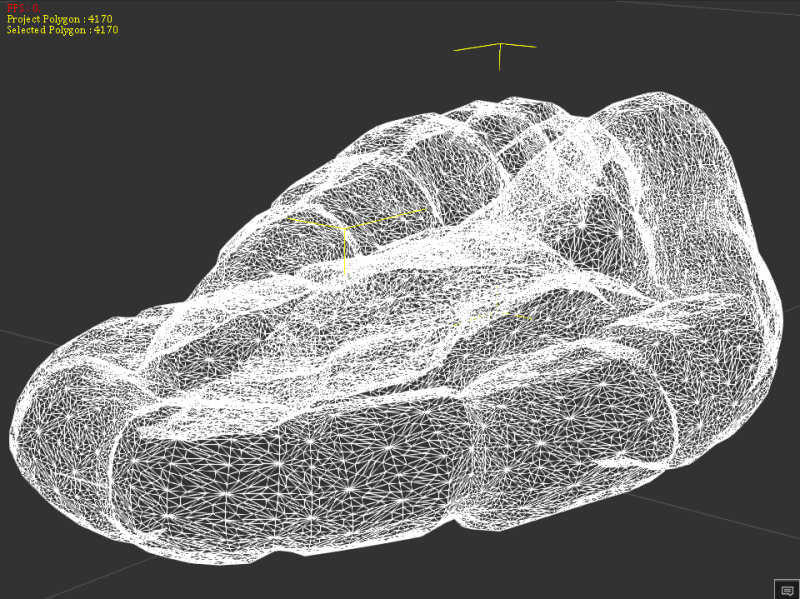

|
|
By Rampa - 10 Years Ago
|
Try upping the "Tesselation" value. It is different than the real-time smoothing. The settings are just under the Substance settings in the texture tab.
Also, in 3DX, you need to smooth the model to remove the faceting.
|
|
By Alon Dan - 10 Years Ago
|
|
rampa (11/16/2015)
Try upping the "Tesselation" value. It is different than the real-time smoothing. The settings are just under the Substance settings in the texture tab.
Also, in 3DX, you need to smooth the model to remove the faceting.
Thanks rampa! The smoothing on 3DXchange... that's probably the problem! :)
I'm trying to understand how to get it as much as closer to the original shape, the default is 45...
Is there a "secret" number that works on most objects, can you please tell me more from your experience with the auto smooth in 3DX ?
I'm still experimenting but it's not so blocky anymore... that's a HUGE progress, I appreciate your help!
|
|
By Rampa - 10 Years Ago
|
|
I usually just type in 99 if I want totally smooth, because it's easy. You would use a lesser number if you want creases for some angles. It is in degrees, so a setting of 45 would only smooth up to 45 degrees.
|
|
By Alon Dan - 10 Years Ago
|
|
rampa (11/16/2015)
I usually just type in 99 if I want totally smooth, because it's easy. You would use a lesser number if you want creases for some angles. It is in degrees, so a setting of 45 would only smooth up to 45 degrees.
That's great! I'm playing with it to see the different results. :)
I think that my Vector Displacement Map need some tweaking in the settings of ZBrush but that's too complicated...
Sometimes I get weird cracks all over, and some more weird results... but when I only use Diffuse map and Normal Map it looks nice, but it's not as much as detailed as I can get with the Vector Disp, I guess I'll have to do so many experiments, hope I'll get it to work.
|
|
By Rampa - 10 Years Ago
|
|
Displacement does not work across UV lines. It's basically a rendering trick that your GPU can do, so what looks like new geometry is not there in the actual model. Your GPU is rendering a new surface, and if it's offset from the actual surface at the UV seam, it will appear to "cracked".
|
|
By urbanlamb - 10 Years Ago
|
Yeah this is the one issue with tesselation. You need to be mindful of how you unwrap your model. You should already be mindful but basically it works best if you have no uv islands at all and unwrap all in one piece. When I first saw this i thought it was something I was doing wrong I had to go read up on it to realize that in fact its working just fine :)
|
|
By wendyluvscatz - 10 Years Ago
|
|
you mean ...................................Sw00000p is right???
|
|
By Alon Dan - 10 Years Ago
|
|
rampa (11/17/2015)
Displacement does not work across UV lines. It's basically a rendering trick that your GPU can do, so what looks like new geometry is not there in the actual model. Your GPU is rendering a new surface, and if it's offset from the actual surface at the UV seam, it will appear to "cracked".
So how do I make the vector displacement works like it should be in any renderer without these lines inside iClone?
In the video tutorial from RL, on the warrior's shoulder pad it looks smooth, no cracks and that's what I'm trying to achieve, I think it's a settings issue either in the export of ZBrush or inside iClone but I have no clue how to fix it.
BTW - My UV is just one piece, one island and it works perfect on the diffuse no weird issues it's a simple shape.
|
|
By Rampa - 10 Years Ago
|
It is extremely dependent on the UV's, so use it where it does not cross UV lines. If you look at the examples RL provides, you'll see that they are using really basic shapes. The whole front of the shoulder guard has no UV lines going across it (it is a single UV island). It looks to me like it may just be a planar UV projected on the Z plane. Anyway, the displacement is just moving a contiguous surface, and that is what you want.
Could you post a picture of your work?
|
|
By Alon Dan - 10 Years Ago
|
Thanks for trying to help me in this, I appreciate it :)
OK, so I think what you mean are the seams who splits the one island, but this is not the problem I refer to, the UV itself looks very smooth as you can see on the 3DX screenshots. I mean it's not the best UV map (not in center for example) but it works for the purpose of none-character asset. can't see the seams if I roatate around it, it's all looks as one piece which is good so far.
The problem appears when I add a Vector Displacement map on the object in iClone (I don't know how to add Displacement Maps in 3DX, maybe I miss it).
The screenshot of inside iClone with Vector Disp loaded, it's hard to see the weird black cracks all over the model in the screenshot but it's there. I didn't mess with tessellation or anything it's on default to show the problem I get.
I just want to use Vector Disp so it will give me all the details and "real" extra geometry so I do this test in order to learn how to do it correct, so far... no luck as you can see.
So the cracks all over the model like it splits it to many cube-like cracks with spaces... as you can see on the second screenshot. I wonder what I do wrong, and how can I fix my mistakes this weird thing ?
The object: Low-Poly and High-Poly and all the maps created using the Multi-Map plugin inside ZBrush, no other external software. (100% ZBrush, is what I'm trying to accomplish for assets, if it can be done with no errors in iClone).
The only thing I couldn't get in screenshot is the UV map in wireframe, ZBrush never shows me the wireframe of the UV even on polyframe mode... and it supposed to work. but you can get the idea of the UV map from the diffuse map it is very basic.
3DXchange imported .OBJ with Diffuse and Normal map: (showing the other maps just to get the idea)
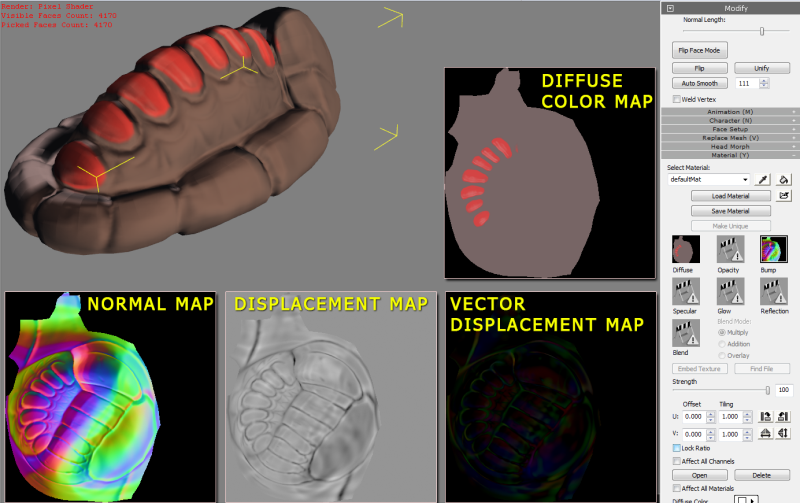
Apply to iClone:
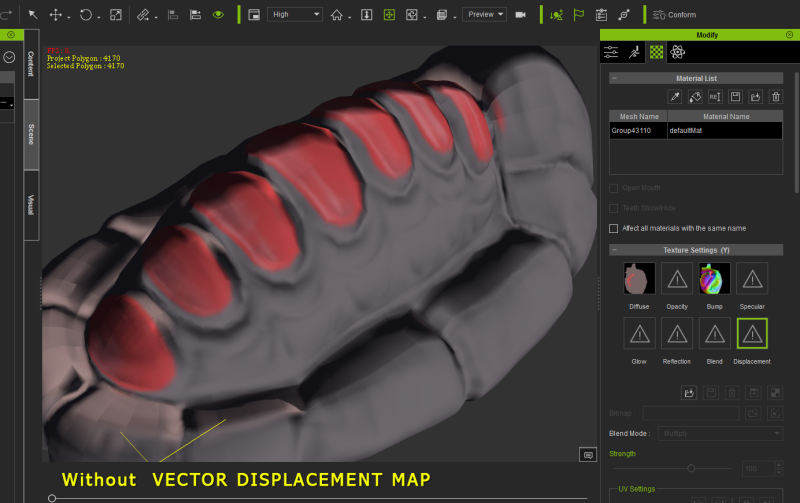
Loading the Vector Displacement map to show the problem of the weird black blocky cracks all over the object:
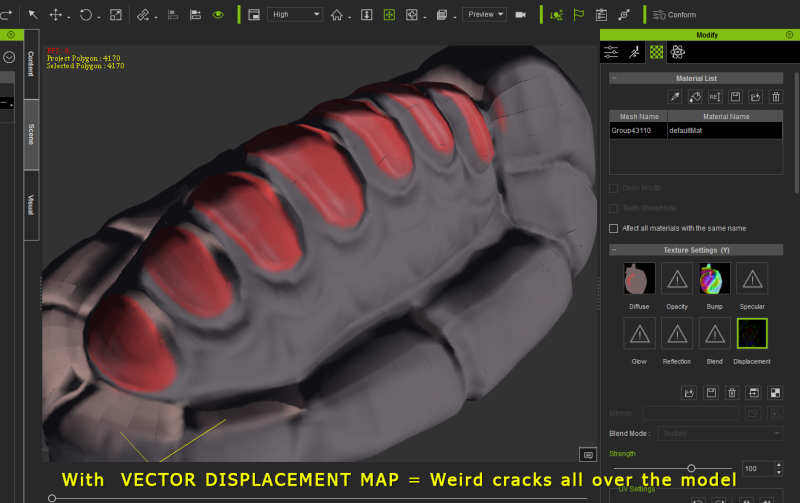
Zoom in to show the cracks in order to understand: (Tessellation on default, I didn't mess with it yet)

|
|
By urbanlamb - 10 Years Ago
|
|
wendyluvscatz (11/17/2015)
you mean ...................................Sw00000p is right???
LOL I dont know I hate to say it, but I dont read much of what he says. I have figured how to use islands when using tesselation but they need to be strategically placed.
|
|
By Rampa - 10 Years Ago
|
You might want to make sure your vertexes are welded. There is a box in 3DX to do that. It is right below the "smooth" settings.
Displacement is iClone only, there are no settings for it in 3DX, so you're good there. :)
|