|
By cly3d - 10 Years Ago
|
Wondered why when I rendered in Iclone 6 and imported the image into AfterEffects there was a gray background.
Searched the internet.
Found answer that said there's an "advanced" button when selecting PNG
Reloaded Iclone6 and searched and searched and.... you get the idea.
What am I missing here?
Where's the option to save PNGs with alpha / transparency gone?
Can't composite this way if the only option is to chromakey.
An oversight in the new Iclone 6? I hope i'm wrong.
|
|
By cly3d - 10 Years Ago
|
Update: Targas have alpha (thank the powers that be!)
Png does not.
|
|
By Cricky - 10 Years Ago
|
Just rendered a PNG.. The Alpha Channel option did work. No need to select an option, as long as there is nothing in the background it works.
|
|
By cly3d - 10 Years Ago
|
Ok I earlier posted that Targa has it... I was wrong :( turns out I had the background plate unselected, but there was a background) anyway, long story short... Targa does NOT have alpha too.
Cricky, it's not working for me.
step1: I load a background plate (say a jpeg image) to help me with aligning iclone avatars/ props etc
step2: When ready to render I disable the background plate and hit render
result; no alpha on the rendered PNG
If what Animagic says is true .. this truly sucks.
This needs to be fixed asap!
Too many issues not resolved and we've unwittingly become paid beta testers :-) (we doing the paying!)
Previous issues I posted still no reply:
https://forum.reallusion.com/240661/Texture-seam-black-smear-due-to-lights
|
|
By cly3d - 10 Years Ago
|
I tried your Gun image, yes it has alpha.
I have nothing in the background, except avatars (crowd from BigBoss) and a spotlight, rim light and one Avatar from Daz (daz to iclone via 3Dexchange pipleline 6)
I get a gray background
.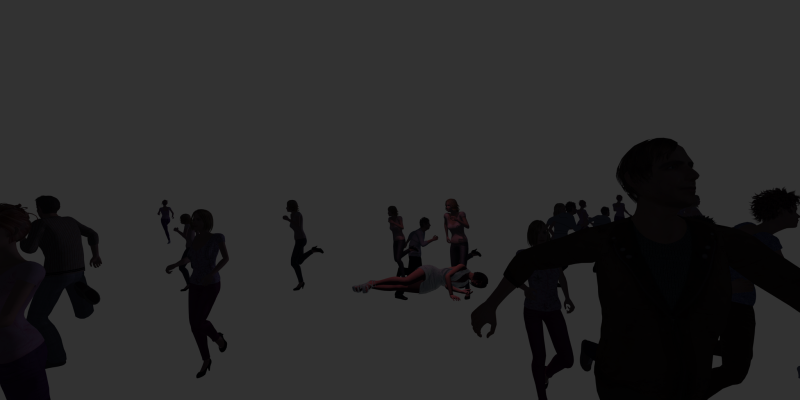
|
|
By Cricky - 10 Years Ago
|
Your Grey background is your background color. If you open in Photoshop, for instance, it will show the Alpha Channel.
Here is a quick video using the same rifle as a PNG sequence rendered directly from iClone and used as an overlay in a Video Editor. No need to choose Chroma Key, it came in with Alpha Channel already applied as expected.
|
|
By Cricky - 10 Years Ago
|
Try opening the image you create in your Browser. I can view it with Alpha in Firefox and Chrome.
Could it be you are rendering in Preview instead of "Final" ?
cly3d (7/12/2015)
I tried your Gun image, yes it has alpha. I have nothing in the background, except avatars (crowd from BigBoss) and a spotlight, rim light and one Avatar from Daz (daz to iclone via 3Dexchange pipleline 6) I get a gray background . 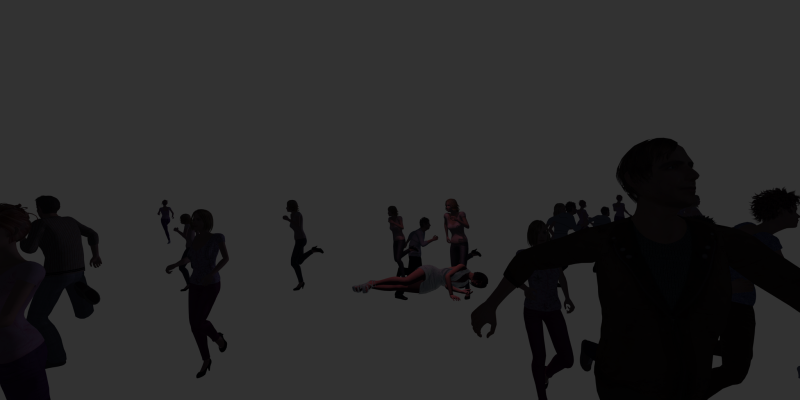
|
|
By cly3d - 10 Years Ago
|
Cricky, I don't know what kind of alpha you're seeing in chrome, but here's a screenshot of chrome with my image.
It shows the gray background.
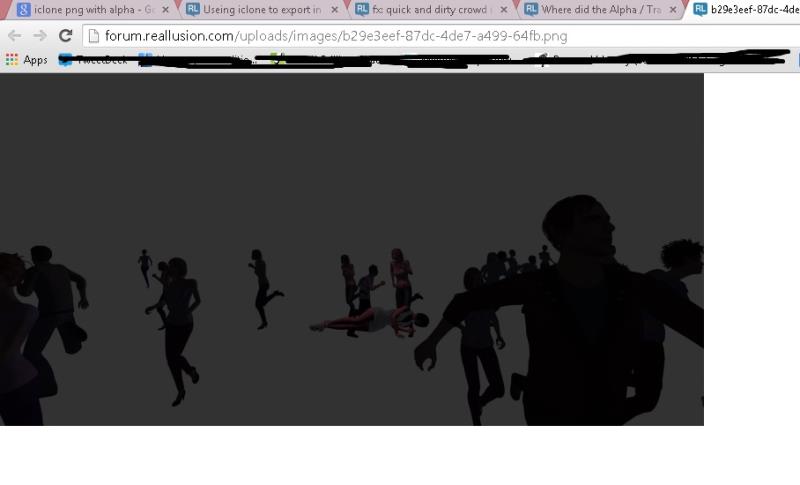
So, no alpha there.
>> Could it be you are rendering in Preview instead of "Final"?
No. I'm using Final not preview.
I don't use Photoshop, but Gimp. It doesnt show a alpha channel is present in Gimp.
I also use After effects, and in After Effects when I lay the image on a layer over another, it simply shows the gray background (where as if it had alpha, it would not, it would show the layer underneath)
|
|
By cly3d - 10 Years Ago
|
[Solved]
Here's the image with alpha.
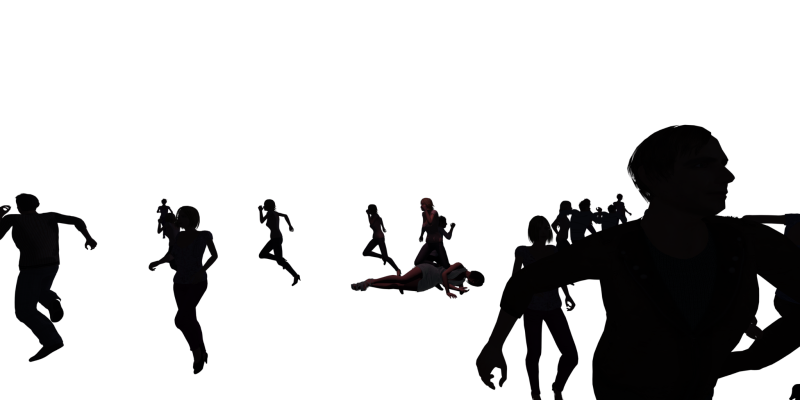
The issue of no Alpha seems to arise when rendering a Stereoscopic PNG ( separate left and right / Dual stream option)
I only work in stereoscopic 3D, on my projects, so now I'll have to manually render a left eye.. shift camera a few cm and render the right eye if I want alpha.
If anyone else can confirm this, I think we have a bug on our hands.
Kind Regards.
|
|
By menro28 - 10 Years Ago
|
Hi cly3d.
To me if I get PNG transparency. In iClone 5, the export image, if it was in advanced, and you had to select 32 bit to make it transparent.
In iClone 6 would be:
1) Tab Project
2) 2D background
3) Uncheck "Activate Image"
You can now save PNG transparent.
without transparency
with transparency

kind regards ;-)
|
|
By cly3d - 10 Years Ago
|
Thanks Menro.
Like I mentioned in my previous post, the issue is identified (for me)
Iclone's Stereoscopic render mode will not do transparency in iClone6. I always render in stereo for my projects.
If I don't choose stereoscopic output (dual stream) then I'm getting transparency (as I posted in my previous reply with attached pic example)
Kind Regards.
|
|
By menro28 - 10 Years Ago
|
cly3d ok . ;)
iClone 5 not allowed. When 32 bit is selected, it disables the "Enable Vision Stereo output".
It should be intending to Reallusion team :D
Kind Regards.
|
|
By animagic - 10 Years Ago
|
Hmm. I just checked my iClone 5 and when I select PNG sequence and 32-bit, stereoscopic output is indeed disabled. I wonder why?
Nobody missed it apparently, because I haven't seen this reported before as a shortcoming. In which case it could become a feature request if important.
|