|
Minnie (RL)
|
Minnie (RL)
Posted 3 Years Ago
|
|
Group: Moderators
Last Active: 3 Years Ago
Posts: 109,
Visits: 913
|
CTA 4.5, Reallusion enables transparent video export. Users can now export CTA projects in.MOV format. The new export option allows CTA users to send their animations to other video editing tools for further editing. In CTA4.3, we highlighted our connection with After Effects, and now transparent video opens up with most video editing software, providing user flexibilities to work with multiple software at a time. On top of the new video exporting option, Reallusion also improves the usability of the software in many aspects: In ver. 4.5, CTA users are now able to export transparent video (with alpha channel) in .mov format. This helps users send their animations to other video editing software without a complicated green-keying process for further compositing or editing.

A new feature icon is added in Cartoon Animator. . The "Isolate selection" is a button that quickly shows selected layers and hides unselected layers. In the past, you needed to repeatedly click on "show/hide" to check the layers, making it troublesome when you had many layers. The button helps you display multiple selected layers in one-click, to facilitate the editing process. Moreover, it helps you conveniently export in groups. . The "Isolate selection" is a button that quickly shows selected layers and hides unselected layers. In the past, you needed to repeatedly click on "show/hide" to check the layers, making it troublesome when you had many layers. The button helps you display multiple selected layers in one-click, to facilitate the editing process. Moreover, it helps you conveniently export in groups.
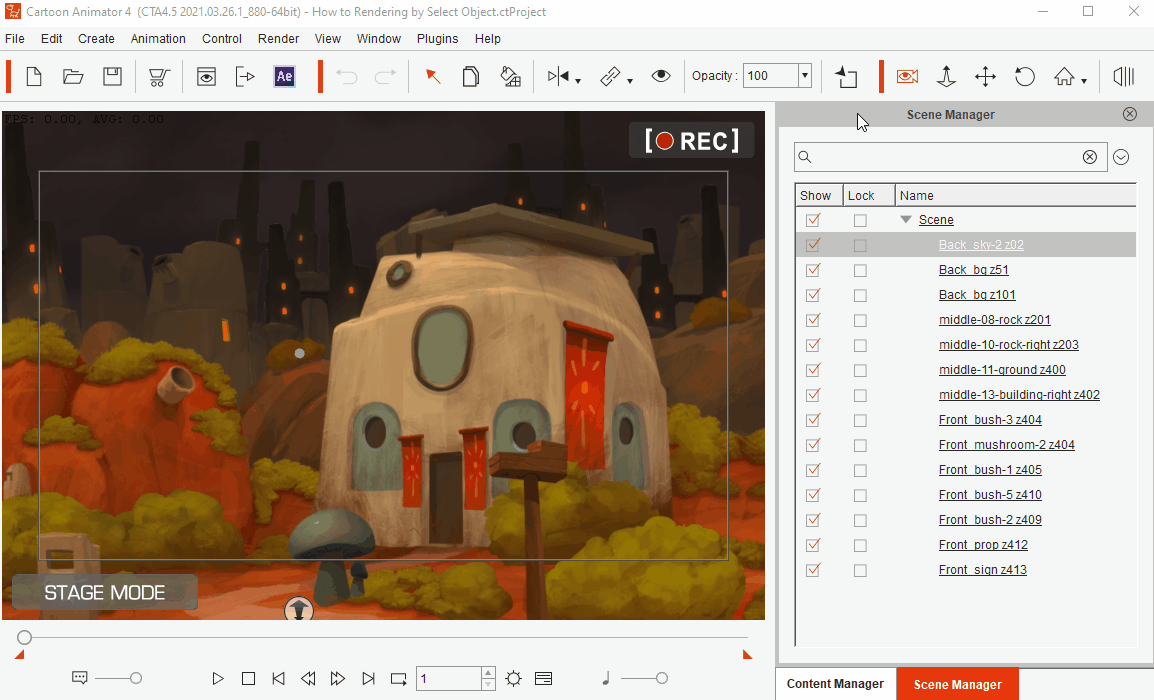
A new render setting UI is optimized for better usability.
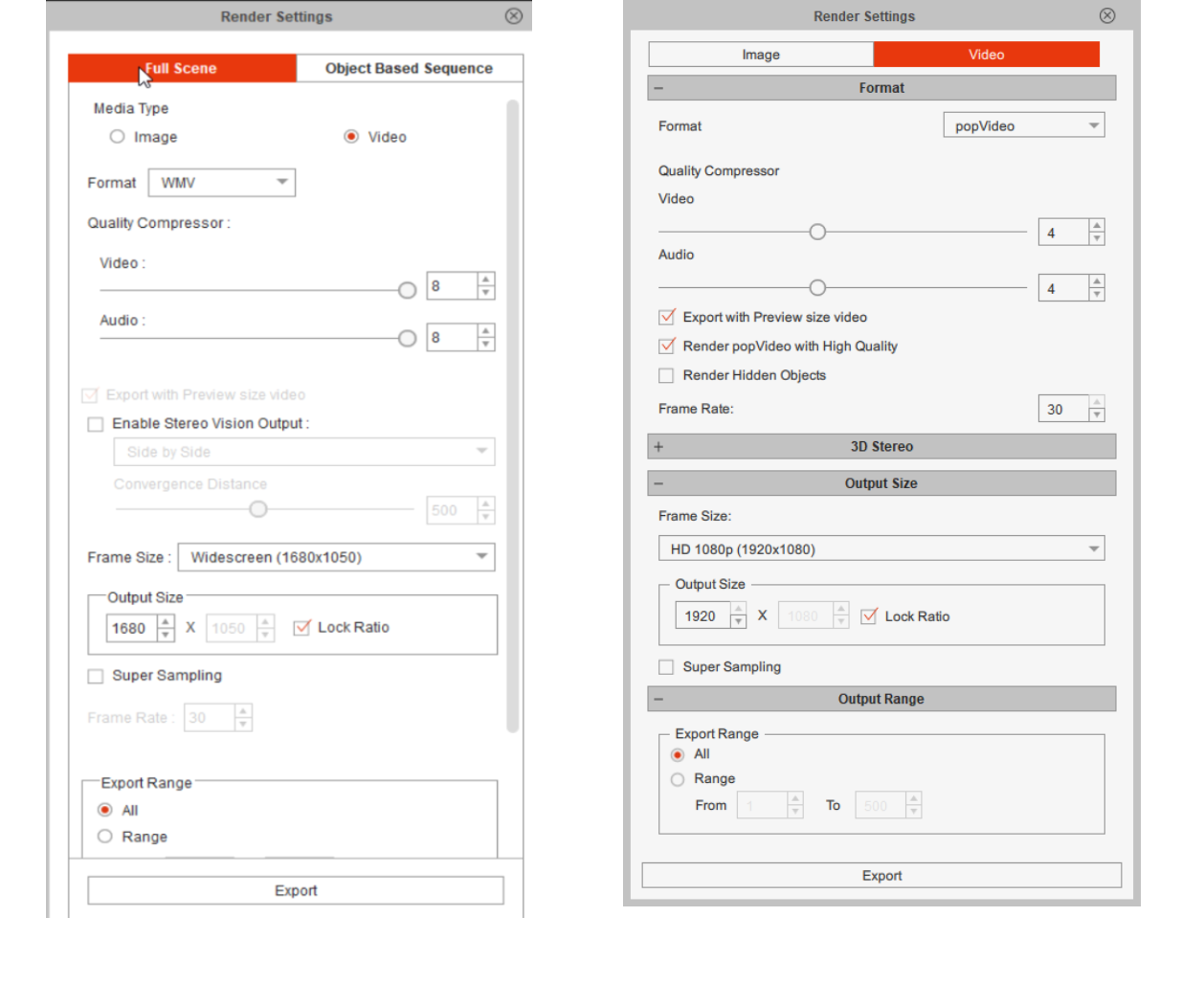
Users can now set projects by per second rather than per frame.

Users can now determine a specific project as a default project, so when users launch Cartoon Animator the default project and its setting will automatically open in the working area. To set the specific project as a default project you can go to the Content Manager, right-click on the project and click on "Set Default Project". If you wish to initialize default project settings, then you can go to the preference interface to click on the "Recover" button.


In version 4.5, Reallusion enhances the functionality of Export to After Effects, including: 1. Enablement to export: - Audio clip by object(.wav)
- Camera settings
- Project sounds
- Background image
- Transparent Video (.mov)
2. Enablement to export video with transparent background.
On top of PNG sequence, users are now able to select .mov format as export format.
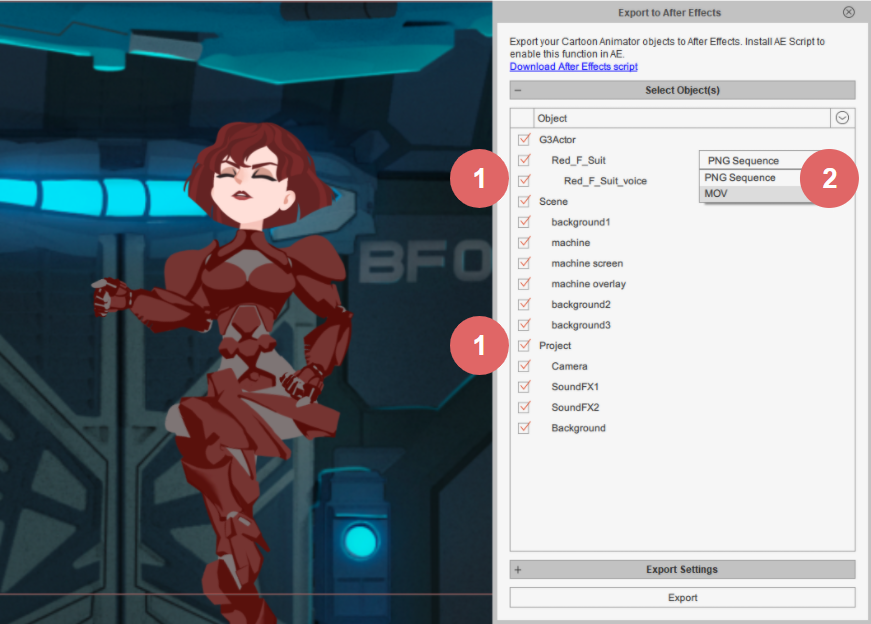
2. Add hierarchical structures to classify objects in projects (same structure as the Scene Manager). With categorized objects, users can choose specific category(s) to export, instead of exporting entire scenes.
3. Rearrange export file folder structure:
a) users will have a folder and a .json file named after the project name.
b) In the folder, CTA automatically classifies into 4 folders by file format: Audio / Video / Sequence image / Single Image
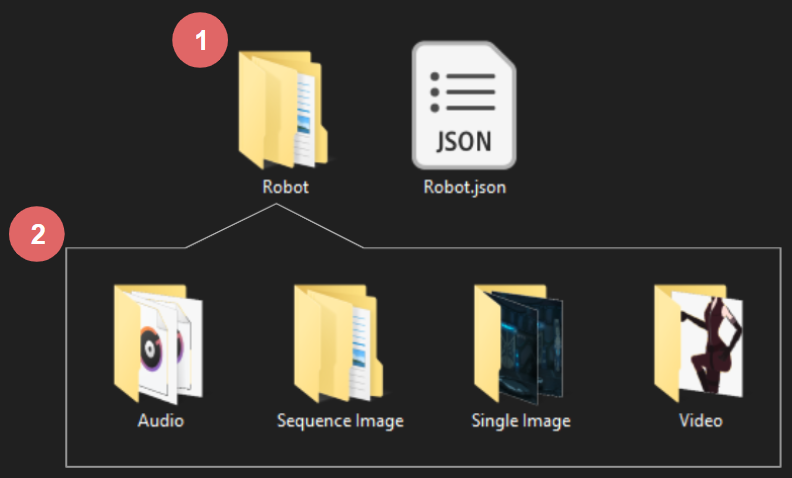

4. Users are able to add extra object(s) from CTA to AE without overwriting a current AE project. For more details and instructions, please refer here.

In vCTA 4.5, Reallusion refines default mouth shapes for the embedded characters, with smoother and better auto-lipync performance. For users who have their own characters and want to create their own mouths, Reallusion updates the guidelines to follow. For details, please refer here.(** Please note that the beta ver. of CTA does NOT include this update, however, users can find this update when the official CTA v.4.5 launches.)
Edited
3 Years Ago by
Miranda (RL)
|
|
Minnie (RL)
|
Minnie (RL)
Posted 3 Years Ago
|
|
Group: Moderators
Last Active: 3 Years Ago
Posts: 109,
Visits: 913
|
Tutorial - How to render specific layer(s)/ object(s)
In this tutorial, you will learn how to use the new feature "Isolate selection" to render specific object(s)/ layer(s), then send to video editing software for post-production. (In this video we use Premiere Pro ) ** Please turn on subtitle CC for detailed explanation.
00:00 project intro 00:53 UI intro 02:43 Export by Layer - Basic 02:57 Isolate Selection 05:13 Send to Video Editing Tools for Post-production
Edited
3 Years Ago by
Minnie (RL)
|
|
Minnie (RL)
|
Minnie (RL)
Posted 3 Years Ago
|
|
Group: Moderators
Last Active: 3 Years Ago
Posts: 109,
Visits: 913
|
Tutorial - How to render by Object
In this tutorial, you will learn how to render by object with the new Render UI, then send to video editing software to add special effects, adjust color grading, etc. (In this video we use HitFilm)
**Please turn on subtitle CC for detailed explanation.
00:00 Project intro
00:21 Export settings
00:31 Transparent video
01:51 Composite in Post-production Software
02:49 Adding Special Effect
Edited
3 Years Ago by
Minnie (RL)
|
|
ebra studios
|
ebra studios
Posted 3 Years Ago
|
|
Group: Forum Members
Last Active: 3 Years Ago
Posts: 32,
Visits: 286
|
WHAT A HUGE UPDATE ,I LOVE THAT, BYE BYE GREEEN SCREEN
THANKS GUYS
|
|
kylelee
|
kylelee
Posted 3 Years Ago
|
|
Group: Forum Members
Last Active: 2 Years Ago
Posts: 462,
Visits: 4.2K
|
Thank you. What is software as you prefer to do post-production? In the meantime, feel free to try our new "isolate selection" button. It can quickly arrange objects for rendering.
Edited
3 Years Ago by
Minnie (RL)
|
|
megaoutput
|
megaoutput
Posted 3 Years Ago
|
|
Group: Forum Members
Last Active: Last Year
Posts: 67,
Visits: 397
|
cant wait to play with it !!!!!!!!!!!
|
|
hebrew777
|
hebrew777
Posted 3 Years Ago
|
|
Group: Forum Members
Last Active: Last Year
Posts: 21,
Visits: 57
|
So far in my test using the exported .mov files into an After Effects project, the renders have been crisp, smooth, and vibrant as they was in CA4. Will test multiple scene objects next and see the outcome.
|
|
kylelee
|
kylelee
Posted 3 Years Ago
|
|
Group: Forum Members
Last Active: 2 Years Ago
Posts: 462,
Visits: 4.2K
|
Thank you for your testing,
If you have any old project, it also can try to export mov by objects.
Try the export performance.
|