|
Author
|
Message
|
|
Miranda (RL)
|
Miranda (RL)
Posted 5 Years Ago
|
|
Group: Administrators
Last Active: 2 Years Ago
Posts: 1.8K,
Visits: 11.2K
|
Dear Character Creator users, The Character Creator 3.1 update has now been released. Since both Character Creator 3, and the Character Creator 3 Pipeline Extension are updated, please find the Update tab in Reallusion Hub, and download two program updates accordingly. *If you are unable to launch the AP after installation, please check if it's related to the latest Nvidia driver.*Updated on Sept. 9th: v3.11 just released for fixing the AvatarPreset and MaterialPlus format. Please find details HERE. There are several benefits you will get through this free update. - Optimize Imported Character Assets (Daz, Poser, Sketchfab)
One of the best features for Character Creator is its ability to bring the external content through the Transformer or OBJ-in pipeline, and make them native CC formats for more flexibility. However, there are various sources of external content assets, such 3D scanned models, sculpted statues, rigged characters, which may lead to some usability issues for users. For example, you may find that the surface penetration issue when putting a piece of imported cloth on a character. Under this condition, you would previously perform the Calculate Collision to adjust cloth conforming, or use the Mesh Editor to manually hide the body underneath, only to find out you have to repeat this step when changing character poses, or putting the same clothes on another character. This is why the "Cloth Hide Mesh Tool" has been introduced in CC 3.1. Users can set up clothes to automatically hide body mesh, and this setting will be saved with the content. In order to make good use of the external content, the Consolidate Materials function and the Weld Vertices function are also implemented in this version. You will find more information in the following sections.
- Remesh CC3 Characters for iClone Large-Scaled Character Animation
Have you ever created an animation scene with a bunch of characters, but found out that the frame rate dropped sharply because it took up most of your CPU or memory? Imagination is border-less, while the hardware resource is limited. You can't always choose to upgrade the hardware when encountering this issue. In CC 3.1, iClone users are able to export a remeshed iAvatar with different remeshing levels. With the other features like polygon reduction, merge materials, and Game Base, iClone users can now create tons of animatable characters without consuming too much hardware resources.
- Intelligent Game Pipeline for Unreal Engine 4 and Unity
The "Character Creator & iClone Auto Setup" is officially released for Unreal Engine 4 and Unity. Game developers can take advantage of the automatic process of shader assignment, skeleton mapping and LOD deployment, and enjoy the upgraded export options customized for UE4 and Unity: UE4 IK bone support for Unreal FBX export preset, all of the LOD meshes skinned to the same skeleton in one FBX, motion-only FBX export for quick implementation, the export of mouth-open slider to support controlling character talking by morph, not bone, etc. Besides, linked textures in CC do not associate correctly when exported to UE4 or Unity. A Json file is provided to fix this inconsistency and apply the textures correctly onto the material.
-- What You Can Expect for the Following Weeks?- Tutorial videos:
-- Release NotesGeneral Feature- Added: New Minimal Mode for CC Real-time Render Quality can be used to minimize the use of graphics card VRAM in the CC viewport, reserve all GPU memory for Iray rendering. This mode does the following: - Deactivates all CC real-time render effects. - Sets the max texture size for the entire scene to one pixel.
- Fixed: Max texture size not downsizing to 1 pixel in Minimal Mode (Preference> Real-time Render Options> Quality : Minimal Mode).
- Fixed: Toolbar Real-time Render options keeps reseting to High Quality when the program is re-launched. (FT #5837)
Character Base- Added: New Game Base preset can now export the eyelashes with separate UVs from the body. This allows for better visuals on the eyelashes while making it easier to adjust its textures when imported into a game engine.
- Known Issue: All CC1 base characters come with a default displacement texture when converted to CC3. This map can be deleted without any adverse effects.
Content Format- Added: New IES section under Content Manager > Stage.
- Added: New iMaterialPlus section under Content Manager > Stage.
- Enhanced: Updated the existing AvatarPreset format to add eyes, teeth and facial expression profile data to allow the user to quickly replace the head or body with the same hair and clothing.
*Updated: The following content packs have been repacked to enhance the usability on Sept. 10th. We will share this information to those who already purchased those content packs. Besides downloading the repacked content packs, you can choose to manually save the AvatarPreset after applying the wanted morph, skin, eyes, teeth and facial expression profile data.
Content Creation- Added: Identical material textures are now linked for OBJ accessories upon import.
- Enhanced: Materials are set to PBR shading system for OBJ accessories upon import.
- Fixed: CC3 base in Sculptris brought back into CC no longer experiences file corruption. Warning: Don't resize the character base when importing into Sculptris.
- Fixed: Fixed broken GoZ relinking. When a model is brought back by ZBrush GoZ, a "GoZMesh_" prefix is tacked onto its name. This prefix will now be removed when brought back into CC to ensure consistency.
Transformer *Pipeline Edition only- Added: Transformer supports the HiveWire character base exported from Poser.
- Added: Transformer supports the G6 Mason and Heidi character base exported from iClone.
- Known Issue: iClone G6 character eyeballs offsets slightly when rotated in the Edit Facial panel.
- Fixed: Application crash as a result of setting the Transformer character's hair to a certain Hair Type and adjusting its Material Strength. (FT #6079)
Content Editing *Pipeline Edition only- Added: Multiple materials can now be consolidated to use the same textures.
Go to the Material Tab in Modify Panel, select the multiple meshes, and click the "Consolidate Materials" button, the textures on this shared material will be automatically linked. - Added: Merge elements of a mesh into one contiguous mesh by executing Menu > Modify > Weld Vertices. Identically place vertices are merged in order to eliminate visual artifacts caused by morphs and animations.
- Added: The new Hide Body Mesh Tool can define polygons for the body that become hidden when covered by articles of clothing. These settings are directly saved on the cloth assets themselves. As such they are considered custom settings on a per character basis and can not be re-apply across different avatars.
- Known Issue: Show/Hide group areas intersect while adjusting the Cloth Hide Body Mesh settings on the character.
- Known Issue: Character animation experiences deformations when exported with clothing that carry Cloth Hide Body Mesh data, have the materials merged, and with Delete Hidden Faces disabled.
- Added: Mesh Brushes now support mirroring for mesh editing.
- Enhanced: Enabling "change to T-pose" to improve the operating performance for skin weight mirroring.
- Fixed: Stopping the player under the Fixed Skin Weight mode causes the application to crash. (FT# 5807)
InstaLOD *Pipeline Edition only- Enhanced: InstaLOD will obey material settings and bake textures accordingly, e.g. Normal strength at 50% will bake at 50% contribution.
- Fixed: Merge Material checkbox setting does not stay unticked when exporting FBX to 3ds Max. (FT #5963)
iAvatar Export- Added: Remeshed iAvatars can now be exported.
*The function is powered by InstaLOD, which is only available in the Pipeline Edition. - Enhanced: New texture size settings options for iAvatar export.
FBX Export *Pipeline Edition only- Added: Three additional FBX options are available: Mesh with Motion (default option), Mesh , Motion.
The Motion only FBX is a lightweight option for transferring animations and morph targets. To importing motion files to UE4 or Unity with this method, please update the auto-setup tool to v1.01. - Added: Individual checkboxes for multi-motion separation.
- Enhanced: The open file dialog for Export FBX > Include Motion > Custom > Open can now select multiple motion files.
- Enhanced: Improved alpha channel quality for TGA files embedded with FBX export.
Game Pipeline (Unreal Engine 4 / Unity) *Pipeline Edition only*Some of the following feature updates will be effective with the Character Creator & iClone Auto Setup v1.01, which is free for all users. Please download the tool from the links: Unreal Engine 4, Unity.
*If you've tried the Beta version of the auto-setup tool before, please find the instruction carefully to properly install the new tool, otherwise, your project may become corrupted.
General for Unreal Engine & Unity- Added: Mouth open is now a FBX export option. Jaw, lower teeth and tongue bone animations can now bake into morph targets.
- Limitation: InstaLOD Merge Material function is incompatible and not permitted with FBX export option Mouth Open as Morph enabled.
- Enhanced: Textures will now only export for one shader system (either Traditional or PBR) in order to cut down on file size and quantity.
For Unreal Engine- Added: Export FBX Unreal preset now includes all of the LOD meshes skinned to the same skeleton.
- Known Issue: 3ds Max's support for LOD Group is limited with only one layer of the mesh able to be displayed and not editable. Since the problem is not severe, we recommend using Maya instead for the time being and this issue will be re-visited for a future version update.
- Added: New Unreal IK bone support for Unreal FBX export preset.
*A sample of UE4 IK bone blueprint is available for your reference. - Added: FBX export now comes with Json file for game pipeline material connection for PBR textures, texture strength values, etc.
- FBX export can only output one linked texture map.
- The material texture path of the Json file must point to this one texture.
- When the FBX file is read by a third party application, the textures become linked when the same path entry is detected.
- Known Issue: Unreal currently does not support 16-bit image files, so it is best to convert to 8-bit before proceeding to use Unreal.
For Unity- Added: Export FBX Unity preset now includes all of the LOD meshes skinned to the same skeleton.
Character Creator & iClone Auto SetupSome users have been tested the Beta version of auto-setup tool since last year. This is the reference for you to know what we updated in this official version. - The tool is compatible with Character Creator 3.1, iClone 7.6, Unreal Live Link Plug-in 1.01 for iClone (UE4 only)
- The installation method for Unity remains unchanged, while Unreal users can install (copy) the plug-in under the project folder only. Installing the plug-in in engine-level is no longer supported.
- The file format is changed from .zip to .exe. You get the same folders after executing the installation file, and copy the folders for auto setup.
- Once you update Character Creator to 3.1, and update iClone to 7.6 or any version above, an update notice will prompt upon program startup if there is a new release of the auto-setup tool.
For Unreal Engine- Added: Adjusted linkages for the new Epic Skeleton IK bone settings that accompany the CC Unreal preset.
- Added: Shader assignment on props exported from iClone is now automated.
- Enhanced: Linked textures in CC do not associate correctly when exported to Unreal Engine. A Json file is provided to fix this inconsistency and apply the textures correctly onto the material.
- Enhanced: LODs are now placed within the same FBX file and will automatically be configured by the plugin when loaded. The FBX file must be prepared with a special LOD group format.
- Enhanced: Structural change for Reallusion Unreal Light Weight, High Quality, and Standard shaders. This updated structure now supports diffuse color, tiling, strength, offset, opacity, and two sided.
- Fixed: When the sampler type is set to linear color during node creation, instead of using greyscale, the TGA image file becomes indexed color causing a read error.
For Unity- Added: Shader assignment on props exported from iClone is now automated.
- Enhanced: Linked textures in CC do not associate correctly when exported to Unity. A Json file is provided to fix this inconsistency and apply the textures correctly onto the material.
- Enhanced: Support for multiple LOD meshes bound onto the same skeleton.
- Enhanced: Removed excessive glossiness on the character's skin material in Unity.
- Enhanced: Animation only FBX files will automatically import as humanoid motions.
- Known Issue: Unity Auto Setup does not refresh materials upon completion. One must click on the individual material balls in order to refresh the visuals.
-- Related post: Sneak Preview
Edited
5 Years Ago by
Miranda (RL)
|
|
|
|
|
Miranda (RL)
|
Miranda (RL)
Posted 5 Years Ago
|
|
Group: Administrators
Last Active: 2 Years Ago
Posts: 1.8K,
Visits: 11.2K
|
Consolidate MaterialsWhen importing the external assets, there can occasionally be identical materials with identical textures applied onto different parts of an accessory or a piece of clothing which increases the size of the entire character. It's not uncommon when importing Daz and Poser character via Transformer. 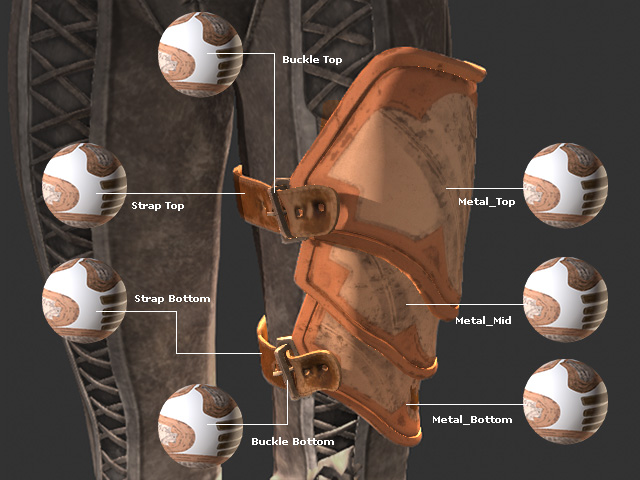 By using the new Consolidate Materials feature in Character Creator 3.1, these materials can be assigned with one source material to decrease the size of the character. The shared material will be automatically linked, so the color of the accessory or clothing can be adjusted at one time. What's more, since the number of materials are decreased, performance is enhanced significantly due to lower draw calls. 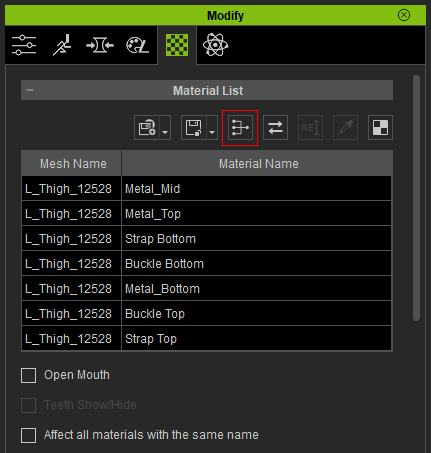 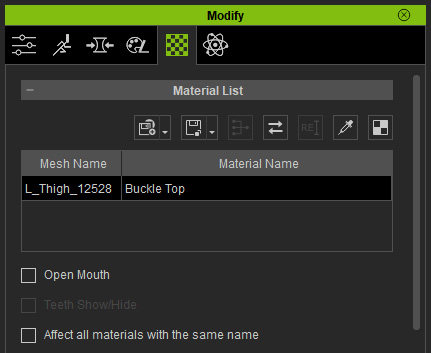 Fine the Online Manual for more details.
Edited
5 Years Ago by
Miranda (RL)
|
|
|
|
|
Miranda (RL)
|
Miranda (RL)
Posted 5 Years Ago
|
|
Group: Administrators
Last Active: 2 Years Ago
Posts: 1.8K,
Visits: 11.2K
|
Weld VerticesThe meshes of an imported model, from Poser, Daz or 3D scan, may look like one uniform surface, but they are actually composed of separated faces or vertices.  The new Weld Vertices feature welds adjacent faces and vertices together so that they become one-single surface. This helps to correctly represent the normal and texture alignments making it compatible with the Auto Smooth feature. 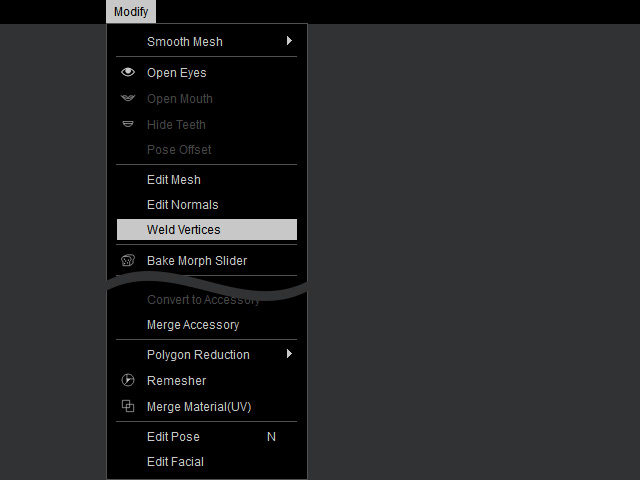  Find the Online Manual for more details.
Edited
5 Years Ago by
Miranda (RL)
|
|
|
|
|
Miranda (RL)
|
Miranda (RL)
Posted 5 Years Ago
|
|
Group: Administrators
Last Active: 2 Years Ago
Posts: 1.8K,
Visits: 11.2K
|
Cloth Hide Mesh Tool CC cloth has the special ability to conform to any body shape. This process will flawlessly clothe the character with any supported garment under the ideal circumstances. However, sometimes, mesh penetration can occur when the cloth is hugging the body too tightly or when the figure is in motion. - Prior to CC 3.1: One could use Calculate Collision or Edit Mesh to fix mesh penetrations. However, this fix is limited a per project basis and will only work for the current pose or motion. When the same clothing is applied to another character, the fix for the mesh penetration would have to be readjusted again.
- Post CC 3.1: The new Auto-hide Mesh Tool can be used to define polygons for the body that become hidden when covered by articles of clothing. These settings are directly saved on to the cloth assets themselves. Therefore, this tool is great boon for users and developers to save a lot of work when creating new content, or using the Transformer or OBJ importer to quickly setup the CC content and easily optimize content.
There two ways to define the hidden mesh. - By Defined Groups: the mesh-hidden settings saved on the clothes will be compatible with different CC Bases (CC1, CC3, CC3 Game Base).
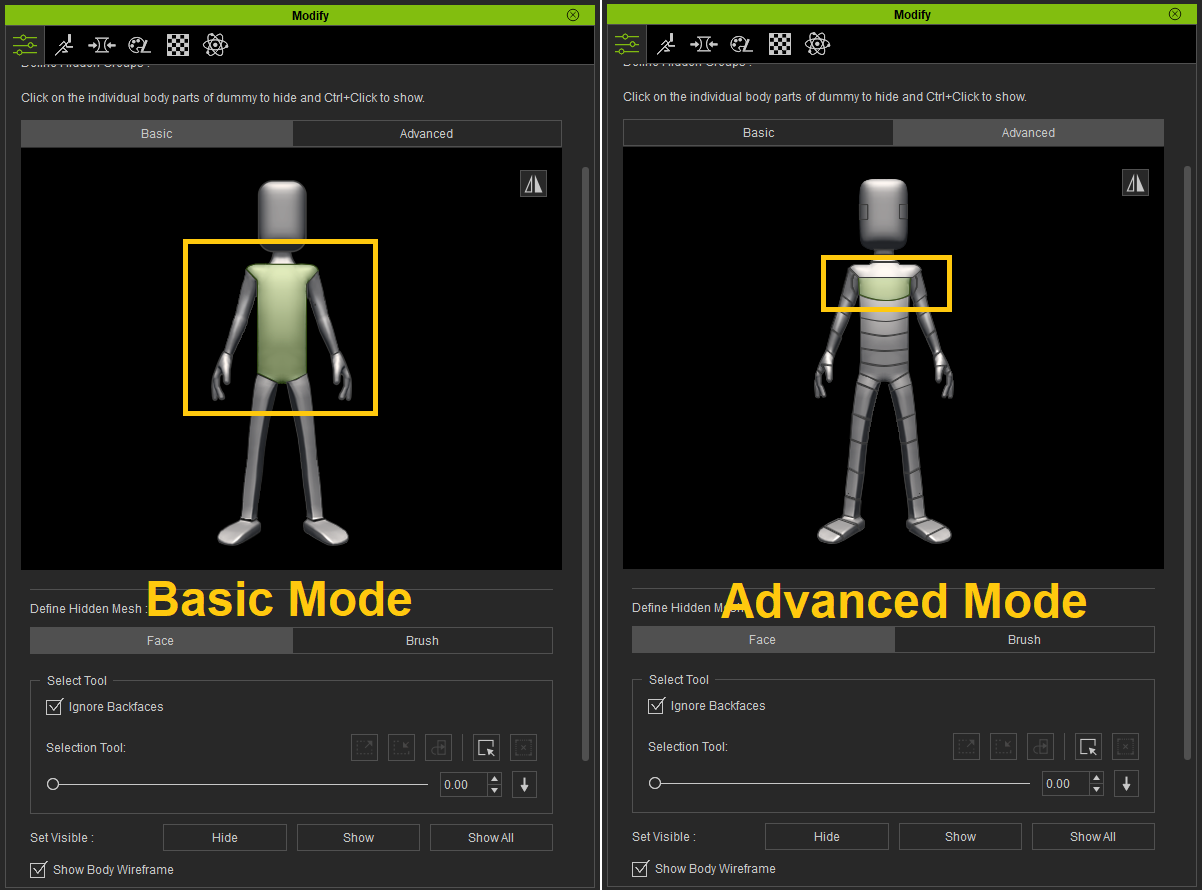
- By Custom Selection: the mesh-hidden settings saved on the clothes only work for characters with the same topology.
*For example, the settings on CC3 Base may not be perfect for Game Base character. You can simply add new hide-mesh definition to the Game Base, so body mesh will be automatically hidden when putting the clothes on both CC3 Base and Game Base.
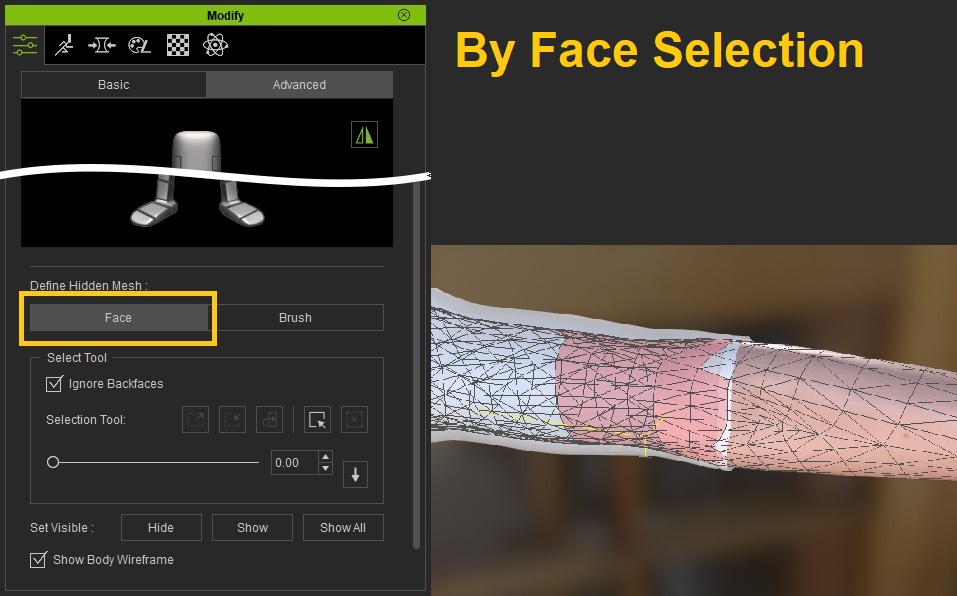
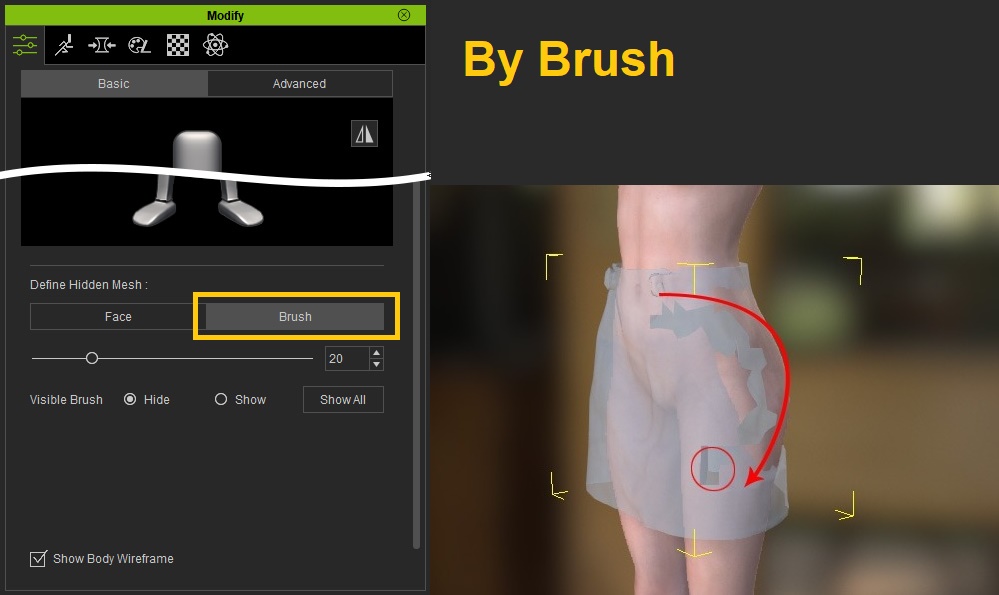
Fine the Online Manual for more details. * This version does not include the "Cloth-to-Cloth" auto-hide mesh capability. Instead, you should visit the Reallusion wiki to acquire the setup file of Auto Hide Model Polygon.
Edited
5 Years Ago by
Miranda (RL)
|
|
|
|
|
Miranda (RL)
|
Miranda (RL)
Posted 5 Years Ago
|
|
Group: Administrators
Last Active: 2 Years Ago
Posts: 1.8K,
Visits: 11.2K
|
Importing iClone G6 Character OutfitStarting from CC 3.1, you can transform your standard G6 character and outfits by importing FBX files via the Transformer tool. Why support G6 Characters for the Transformer?
Tracing back to 2014 before Character Creator debut, Reallusion introduced the new character specifications - G6 Character. Different from the previous five generations, the G6 character is structured with isolated body and cloth mesh, which increased flexibility in clothing exchange. Thereafter, G6 character Mason and Heidi became the most favorite character for iClone developers and users with plenty of G6 content in the Marketplace and the Content Store.  It would make sense for re-using these content assets; And we can't achieve that without adding support for it in the Transformer. Now you can transform any standard G6 character and outfit by importing a FBX file via the Transformer tool. Benefits to Content Developers and Users
To Content Developers - Content Reselling
Since the Transformer processes FBX file only, non-3DX users are unable to use G6 content. Developers can consider to convert G6 content to CC and sell it as a new CC pack.
To Users - Content Re-usability
Users who have 3DXchange Pipeline can export their purchased G6 content in FBX format and utilize the Transformer tool to convert G6 content to make it compatible with CC.
Edited
5 Years Ago by
Miranda (RL)
|
|
|
|
|
Miranda (RL)
|
Miranda (RL)
Posted 5 Years Ago
|
|
Group: Administrators
Last Active: 2 Years Ago
Posts: 1.8K,
Visits: 11.2K
|
New Content Format
AvatarPreset: Fast Way to Change CharactersIn previous versions, it requires many steps to change a character: apply AvatarPreset, eyes, teeth, and facial animation profile for the custom eyes to fix eyeblinking issue. From version 3.1, AvatarPreset is updated. It links with morph data, texture, eyes, teeth and facial animation profile. Applying AvatarPreset is now the fast way to change characters! MaterialPlus: Optimized Material Preset ManagementIn previous versions, objects were saved with various material options into separated mesh files. From version 3.1, MaterialPlus (.iMtlPlus) can compact multiple materials into one file. With no redundant mesh data, the file size can be efficiently reduced, and it's much faster to apply the content!
IES: Library of Illuminating Engineering Society to Light Up Your SceneIlluminating Engineering Society (IES) standard file format was created for the electronic transfer of photo-metric data over the web. It has been widely used by many lighting manufacturers and is one of the industry standards in photo-metric data distribution. IES library is now available in Character Creator.
See what you can achieve with this powerful library.
Edited
5 Years Ago by
Miranda (RL)
|
|
|
|
|
Miranda (RL)
|
Miranda (RL)
Posted 5 Years Ago
|
|
Group: Administrators
Last Active: 2 Years Ago
Posts: 1.8K,
Visits: 11.2K
|
Remesh iAvatar ExportHave you ever created an animation scene with a bunch of characters, but found out that the frame rate dropped sharply because it took up most of your CPU or memory? Imagination is border-less, while the hardware resource is limited. You can't always choose to upgrade the hardware when encountering this issue. In CC 3.1, iClone users are able to export a remeshed iAvatar with different remeshing levels. With the other features like polygon reduction, merge materials, and Game Base, iClone users can now create tons of animatable characters without consuming too much hardware resources. You can adjust the polygon quality level and texture size when re-meshing an iAvatar. 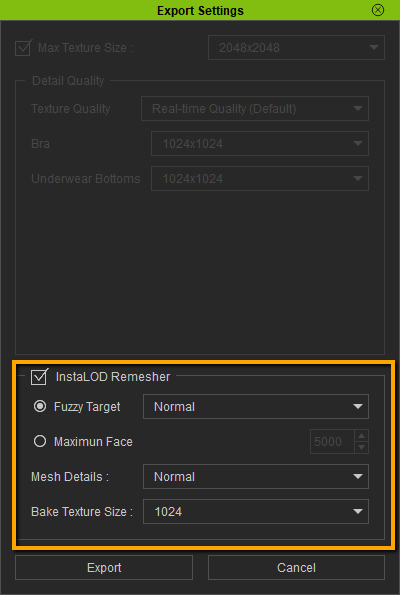 Take this for example, the frame rate dropped from 60fps to 16fps with 5 characters in the scene, and the memory consumes more than 7GB. After refining the characters, you can have a lot of characters in scene and still keep the frame rate, and memory consumption is less that 1GB.
Character optimization tips: - Character Body: convert to be Game Base
- Clothes and Accessories: optimized by polygon reduction with texture baking to keep the visual quality
- The Entire Character (Body+Clothes+Acc): remesh
Edited
5 Years Ago by
Miranda (RL)
|
|
|
|
|
Miranda (RL)
|
Miranda (RL)
Posted 5 Years Ago
|
|
Group: Administrators
Last Active: 2 Years Ago
Posts: 1.8K,
Visits: 11.2K
|
Multiple LODs in One FBX Export FBX Unreal or Unity preset now includes all of the LOD meshes skinned to the same skeleton in one FBX file, so game developers can now manipulate the character with the same animation controller. Below is a comparison of the structure between CC 3.04 and CC 3.1. 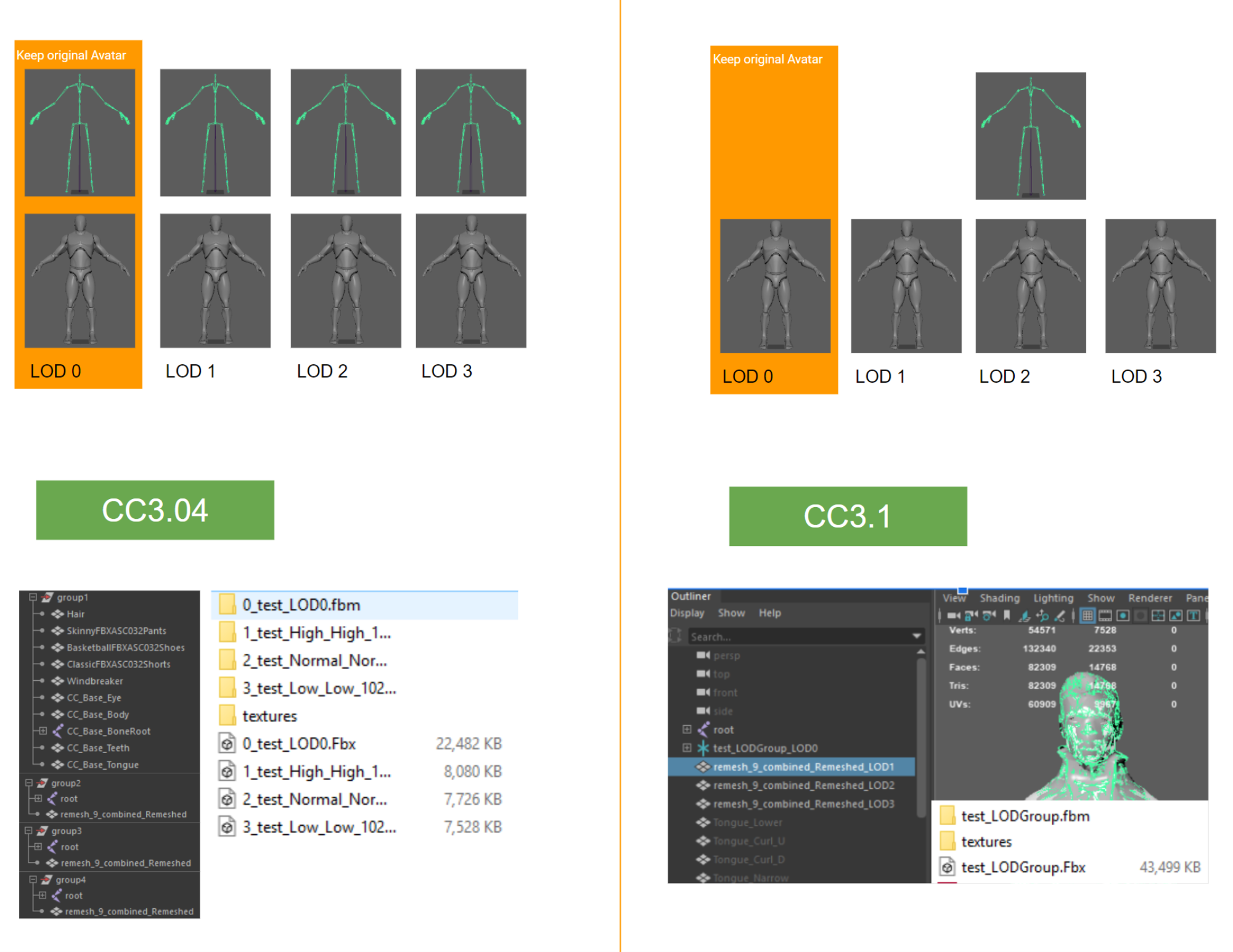
Edited
5 Years Ago by
Miranda (RL)
|
|
|
|
|
Miranda (RL)
|
Miranda (RL)
Posted 5 Years Ago
|
|
Group: Administrators
Last Active: 2 Years Ago
Posts: 1.8K,
Visits: 11.2K
|
Export Motion-only FBXIn previous version, exporting motions always contained character data, which not only took an extra amount of time and space, but also required to do the character setup again. From this version, you can export motion-only FBX files. 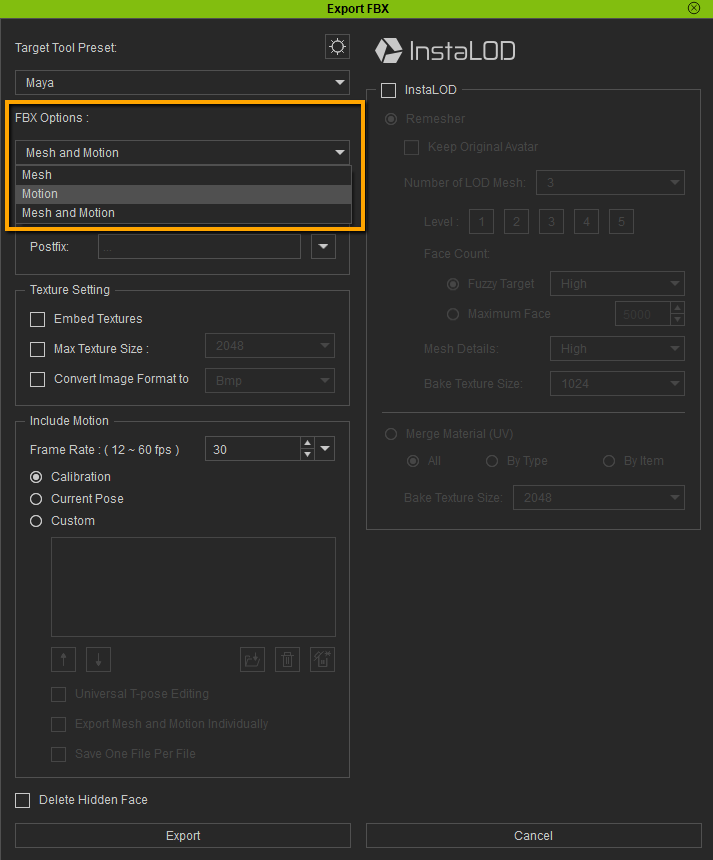 Take the following case for example, the FBX file size is decreased from 334 MB to 6 MB, and it’s 7 times faster to apply motions to the existing character. (140 seconds to 20 seconds) Take the following case for example, the FBX file size is decreased from 334 MB to 6 MB, and it’s 7 times faster to apply motions to the existing character. (140 seconds to 20 seconds)
Edited
5 Years Ago by
Miranda (RL)
|
|
|
|
|
Miranda (RL)
|
Miranda (RL)
Posted 5 Years Ago
|
|
Group: Administrators
Last Active: 2 Years Ago
Posts: 1.8K,
Visits: 11.2K
|
Export Mouth-Open MorphThe jaw open and close is controlled by bone in Character Creator. From CC3.1, you can export jaw open along with teeth and tongue position as morph, which helps morph-only control tools to use CC facial blendshapes. 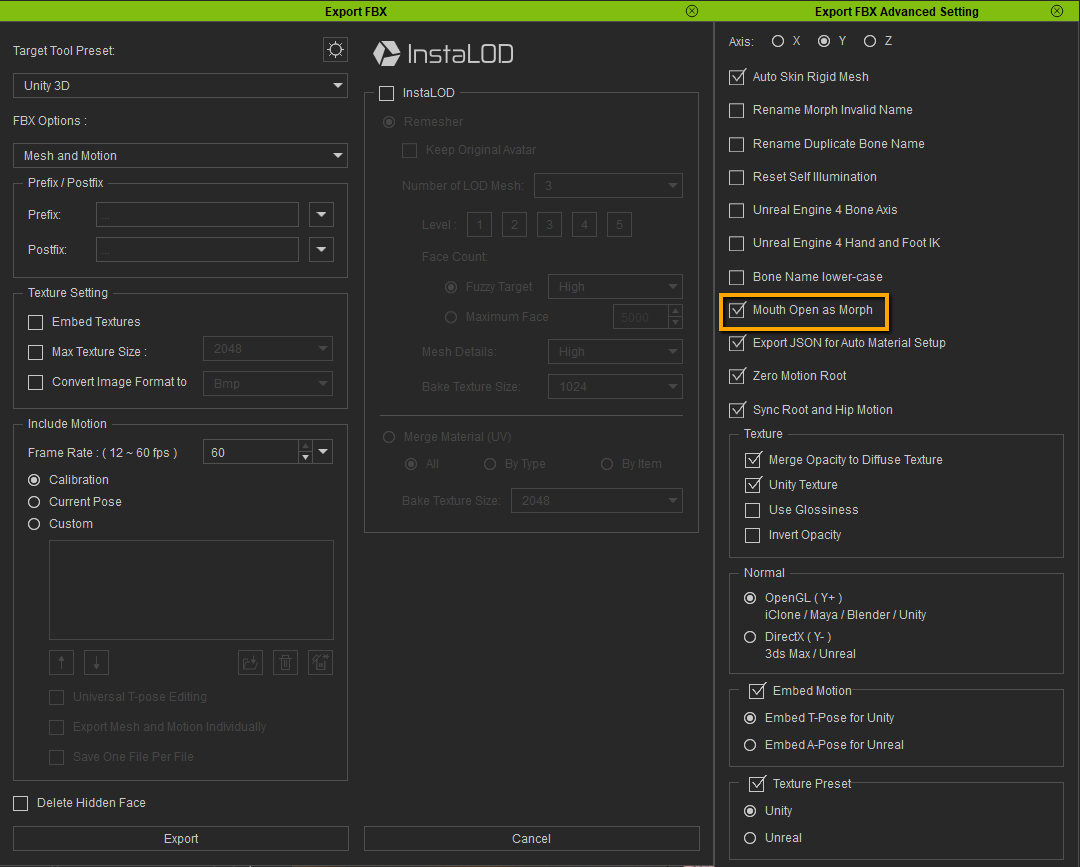 *The lipsync tool we demonstrated in the video is SALSA LipSync Suite, which is developed by Crazy Minnow Studio, LLC. The SALSA LipSync v2 suite has been completely re-written to provide more flexibility, a much higher degree of perceived accuracy, and more advanced animation technologies for your character models. Mix and match blendshapes, transforms, sprites, textures, etc. to create unlimited viseme and emote expressions. For more information, please visit their product page. https://assetstore.unity.com/packages/tools/animation/salsa-lipsync-suite-148442
Edited
5 Years Ago by
Miranda (RL)
|
|
|
|