Here is what I want to do, and I think I know how to do some of this, but before I do does IClone have a built in way of doing this?
Somewhere I have seen a Reset Transform button or menu item, but don't remember where? I had thought this was for the entire timeline for a prop, not just a section. Am I wrong about this?
And if not, then is what I am trying to do possible before I dive in (I want to at least know there is water).
-
Get 9 Transform values at the Source Frame
Apply 9 Transform values at the Target Frame
-
While I am animating a prop or scene I sometimes move an object before I am ready for that prop to move. I know how to do Remove Object Animation, but that takes everything off; I just want the prop to be exact same for all of the Transform options (9 I think) from frame (Start Frame) and apply all the values to frame (End Frame).
So a UI would look like roughly like the attached mock up if I can figure out the UI portion to execute this:
I also want to make sure whatever I do to the prop at the End Frame should not change the prop at the Start Frame. I was surprised the other day you can't apply two transforms in one script so hopefully applying a new one is an add not a move of the source.
On more than one occasion I have done this manually and copied 9 text box values and I start feeling very human for doing it this way; on a related not the worst part of the AI taking our jobs in the not so distant future is they are going to laugh at us at the same time.
And defiantly a version 2 question, but it would also be nice if when it listed the success message if I could include 'X key frames were found in the range given.' So if it says anything other than zero you might want to go look at what is there.
Translation of bonus question into a solution that is possible to code: Is it possible to find the key frames for a given prop? Then I could compare the range needed and show the message accordingly.
Thanks,
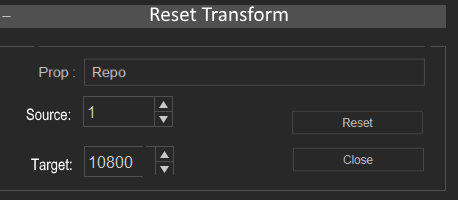 Creator of the free website:
Creator of the free website:
PixelDatabase.Net
A Free Online Text Based Image Editor
