|
Author
|
Message
|
|
karacarson929
|
karacarson929
Posted 6 Years Ago
|
|
Group: Forum Members
Last Active: 3 Years Ago
Posts: 72,
Visits: 181
|
Hi , Recently I bought both the ICLONE7 as well as the metro city and downtown combo pack. I've never used Iclone before so I could be doing something wrong but when I tried to build a city everything came in really close and blurry. What am I doing wrong?
Edited
6 Years Ago by
karacarson929
|
|
|
|
|
justaviking
|
justaviking
Posted 6 Years Ago
|
|
Group: Forum Members
Last Active: Last Week
Posts: 8.2K,
Visits: 26.5K
|
Greetings, and WELCOME to the forum, Kara.
a) Can you provide some screenshots of what you are seeing? Maybe give a little bit more detail on how you did it? I'm not sure why it should be blurry, unless you have DOF (depth of field) set on, which is off by default.
b) I don't want to take things for granted, so I'll ask if you "zoomed out" after adding the buildings?
c) It is also possible the buildings are "low-resolution" props, so that might explain why they look blurry, especially when you are close to them. Where did you get them from? Maybe share a link with us?
d) I know it can be difficult to describe, or ask, things when you are new and not comfortable with the terminology, but there are a lot of great people who help newbies all the time.
e) For future reference, you'll get best results posting questions in specific forum areas, such as the iClone area. But it's okay, don't worry about it today, that's merely a tip for next time.
Good luck.
iClone 7... Character Creator... Substance Designer/Painter... Blender... Audacity...
Desktop (homebuilt) - Windows 10, Ryzen 9 3900x CPU, GTX 1080 GPU (8GB), 32GB RAM, Asus X570 Pro motherboard, 2TB SSD, terabytes of disk space, dual monitors.
Laptop - Windows 10, MSI GS63VR STEALTH-252, 16GB RAM, GTX 1060 (6GB), 256GB SSD and 1TB HDD
|
|
|
|
|
karacarson929
|
karacarson929
Posted 6 Years Ago
|
|
Group: Forum Members
Last Active: 3 Years Ago
Posts: 72,
Visits: 181
|
Hi Thank you for the reply. I bought the city blocks package from the content store. After I installed each prop package I clicked on the file folder in props then doubled clicked on the buildings I wanted and they came in very close and blurry. I was in contact with reallusion about my situation and this is what they suggested I do: You need to go to the Material Channels of the props (road, building, etc).Then replace that Diffuse Map, along with the Normal Map and the Specular Maps with new texture that you created.
You can find some other tools to do that like Photoshop, etc.
The problem is I have know idea how to do this haha. So any advice is greatly appreciated.
|
|
|
|
|
justaviking
|
justaviking
Posted 6 Years Ago
|
|
Group: Forum Members
Last Active: Last Week
Posts: 8.2K,
Visits: 26.5K
|
Oh my. If you are new to this (3D modeling,, texturing, etc.) that simple-sounding recommendation from the Support Group puts into a whole new world, like when Dorothy landed in Oz.
First, one "forum" tip, and it took me an embarrassingly long time to learn this... Did you notice half of your post is dark text on a dark background? I don't always know why or how it happens, but there id an easy solution. 1) Go back to your post, and EDIT it. 2) Click the "Format" button to reveal some formatting controls. 3) The last icon is an "eraser" and will erase "all" formatting. Click it, and it should fix your black text issue.
Now, about those textures... I'm not sure where to start. Do you want the "same" textures, only less blurry? That has the potential to be a lot of work.
So... two questions:
a) Are you familiar at all with UV maps and "unwrapping?"
b) Can you attach a couple screen shots? Click on the "+Insert" button, and click the "Picture" icon....
Ultimately I suspect we'll need to direct you to some tutorials and the most effective way to get you started on this, but I'll wait to hear back from you. I might need to rely on someone else to recommend a couple tutorials, based on your reply.
iClone 7... Character Creator... Substance Designer/Painter... Blender... Audacity...
Desktop (homebuilt) - Windows 10, Ryzen 9 3900x CPU, GTX 1080 GPU (8GB), 32GB RAM, Asus X570 Pro motherboard, 2TB SSD, terabytes of disk space, dual monitors.
Laptop - Windows 10, MSI GS63VR STEALTH-252, 16GB RAM, GTX 1060 (6GB), 256GB SSD and 1TB HDD
|
|
|
|
|
karacarson929
|
karacarson929
Posted 6 Years Ago
|
|
Group: Forum Members
Last Active: 3 Years Ago
Posts: 72,
Visits: 181
|
Hi JustAViking, Sorry I'm having trouble adding my screenshots but this is the link to the products I bought: https://www.reallusion.com/member/#/en/order-historyI'm not real familiar with UV Maps or unmapping but I watched one tortorial on it. I never thought to check the DOP I will look at that. I tried zooming out but it never did anything.
|
|
|
|
|
wires
|
|
|
Group: Forum Members
Last Active: 3 days ago
Posts: 5.7K,
Visits: 26.4K
|
Hi Kara, If the screen shot below looks like what you are seeing when you load one of the buildings: 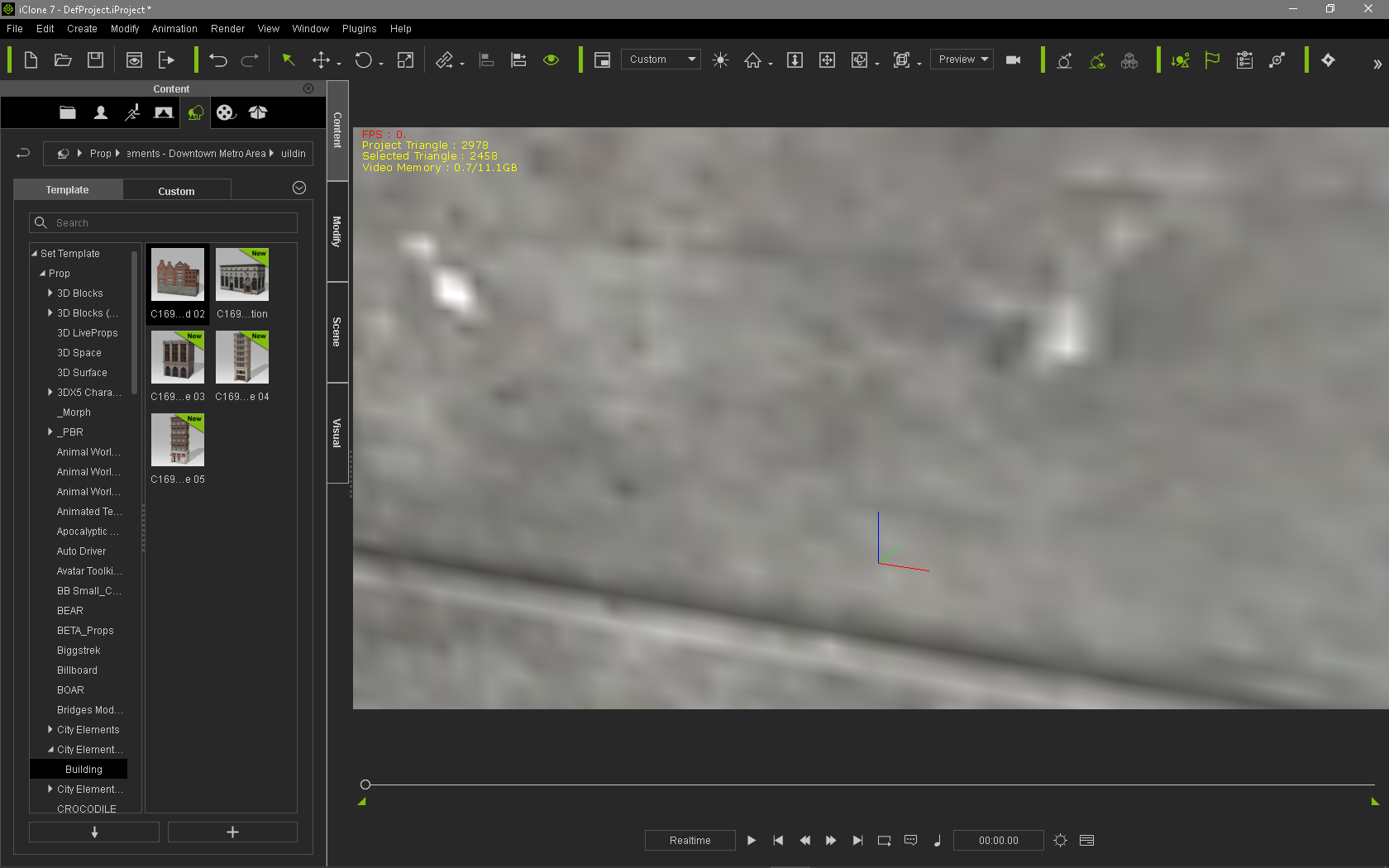 Then click on the "Home" button at the top of the window to get the view shown below: 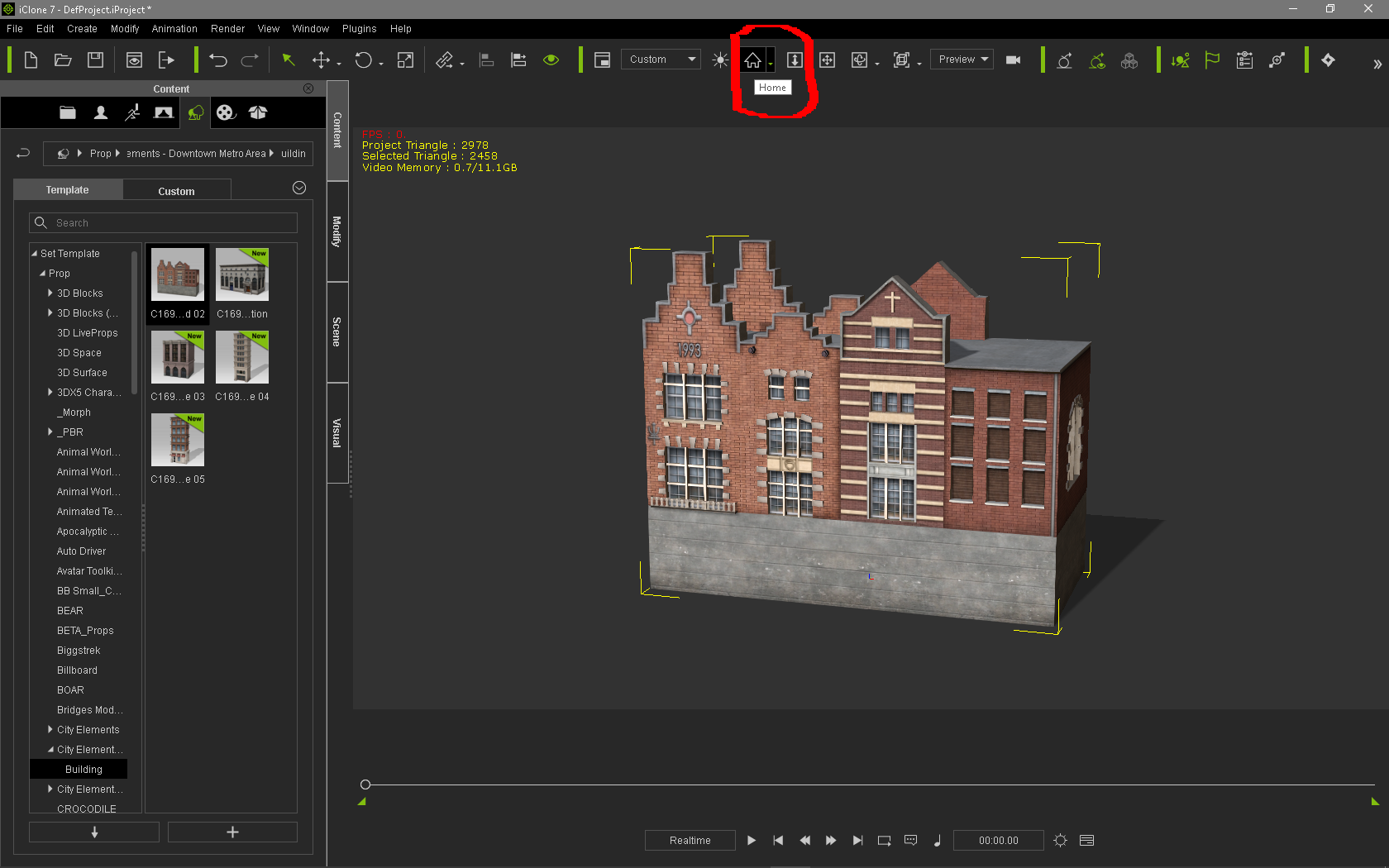 You can also use the scroll wheel on you mouse to zoom out in the scene to view the whole building. Double clicking on an item will always load it in the center of the scene, meaning that objects can end up being stacked on top of each other. You will need to use the Move tool to reposition any such items. By the way, the link that you posted will only take a Forum user to their own member account, and not to yours.
Gerry
System: Win 10 Pro (21H2), Asus X99-E WS, CPU i7-5930K -3,5 GHz, 32 GB DDR4 2666-16 RAM, NVidia GTX 1080 Ti GPU - 11 GB VRAM(Driver Studio-536.99), Samsung 850 Pro 512 GB SSD, 6 TB HD storage.
|
|
|
|
|
karacarson929
|
karacarson929
Posted 6 Years Ago
|
|
Group: Forum Members
Last Active: 3 Years Ago
Posts: 72,
Visits: 181
|
Hi Gerry,
Yes this is exactly what I'm getting. Thanks so much I will try this.
|
|
|
|
|
justaviking
|
justaviking
Posted 6 Years Ago
|
|
Group: Forum Members
Last Active: Last Week
Posts: 8.2K,
Visits: 26.5K
|
@Gerry,
Thanks for mentioning the "Home" button.
You seem to have been thinking the same thing I was when I wrote, "b) I don't want to take things for granted, so I'll ask if you "zoomed out" after adding the buildings?"
That "Home" button is a very handy feature It also helps you find "lost" things that you have trouble finding in a large and fully-populated scene. You select the item in the listing on the "Scene" tab, click the "Home" button, and it will move you right to it.
iClone 7... Character Creator... Substance Designer/Painter... Blender... Audacity...
Desktop (homebuilt) - Windows 10, Ryzen 9 3900x CPU, GTX 1080 GPU (8GB), 32GB RAM, Asus X570 Pro motherboard, 2TB SSD, terabytes of disk space, dual monitors.
Laptop - Windows 10, MSI GS63VR STEALTH-252, 16GB RAM, GTX 1060 (6GB), 256GB SSD and 1TB HDD
Edited
6 Years Ago by
justaviking
|
|
|
|
|
Delerna
|
Delerna
Posted 6 Years Ago
|
|
Group: Forum Members
Last Active: 2 Years Ago
Posts: 1.5K,
Visits: 14.8K
|
Hi from Sydney Australia Kara and welcome to a good software that is pretty easy to lean how to use the basics. There is a lot to learn to get yourself to a high level on it though. Not trying to say anything bad to you here but it looks like you might not only be new to iClone but any 3D software/ and their usage. Some suggestions for you When you load iClone there is a link in the popup to video tutorials that is a good place to start. If you already have iClone open then the Help menu also has a link to the video tutorials
I would highly recommend that at first you don't start trying to make your own projects. Rather, goto the tutorials watch a few and do what they have shown. In my opinion that is the quickest way you will get familiar enough with many of the basics. Basics getting started with screen creation might be a good starting point for you. You should have most of the contents to use for it and if you don't have them all then you can always use something else that is similar enough. It is really the processes learnt in this that is important rather than making the exact same scene. There is also another I think might be a good starting point for you called Basic materials and texture settings Just so you know the ones I am saying here Is an image And of course the others may be good to watch too. Many basics are covered here 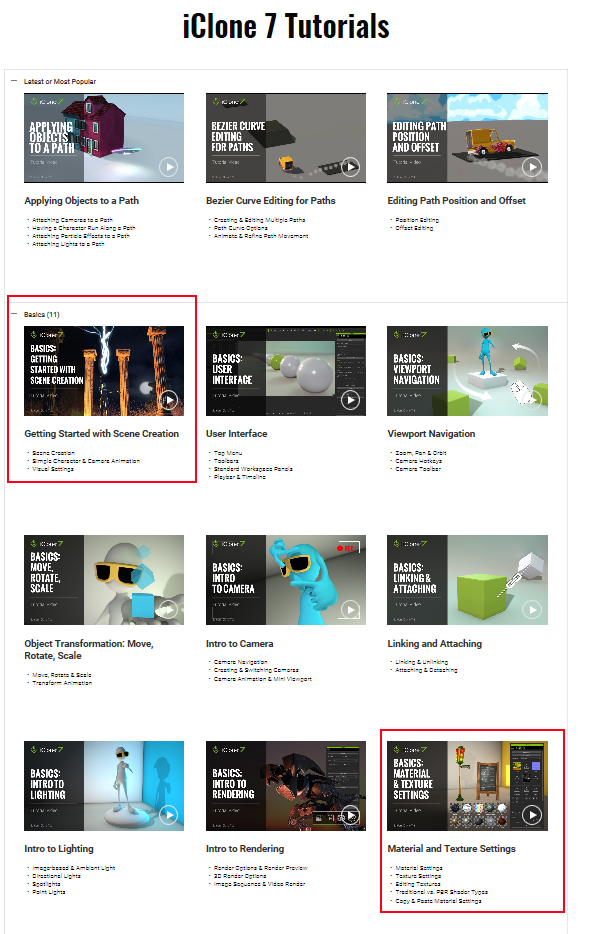 Once you start getting familiar with the basics there are a ton of tutorials in reallusion's uTube channel HEREThere is no order for them so they can take a bit of time to find things. But if you click the playlists tab then at the bottom is a Videos tutorial where you can choose to see only iClone7 tutorials or iClone6 tutorials That helps a bit to find things. And yes, iClone 6 tutorials are useful for iclone7 and so are iclone5 tutorials. The user interface looks different but its not too bad to follow when your familiar enough with the basics And oh yes, another great place for help with learning how to do things in iClone is here, the forum. Lots of people here who are willing to help you uses iClone.....and CC of course (character creator)
i7-3770 3.4GHz CPU 16 GB Ram
GeForce GTX1080 TI 11GB
Windows 10 Pro 64bit
Edited
6 Years Ago by
Delerna
|
|
|
|