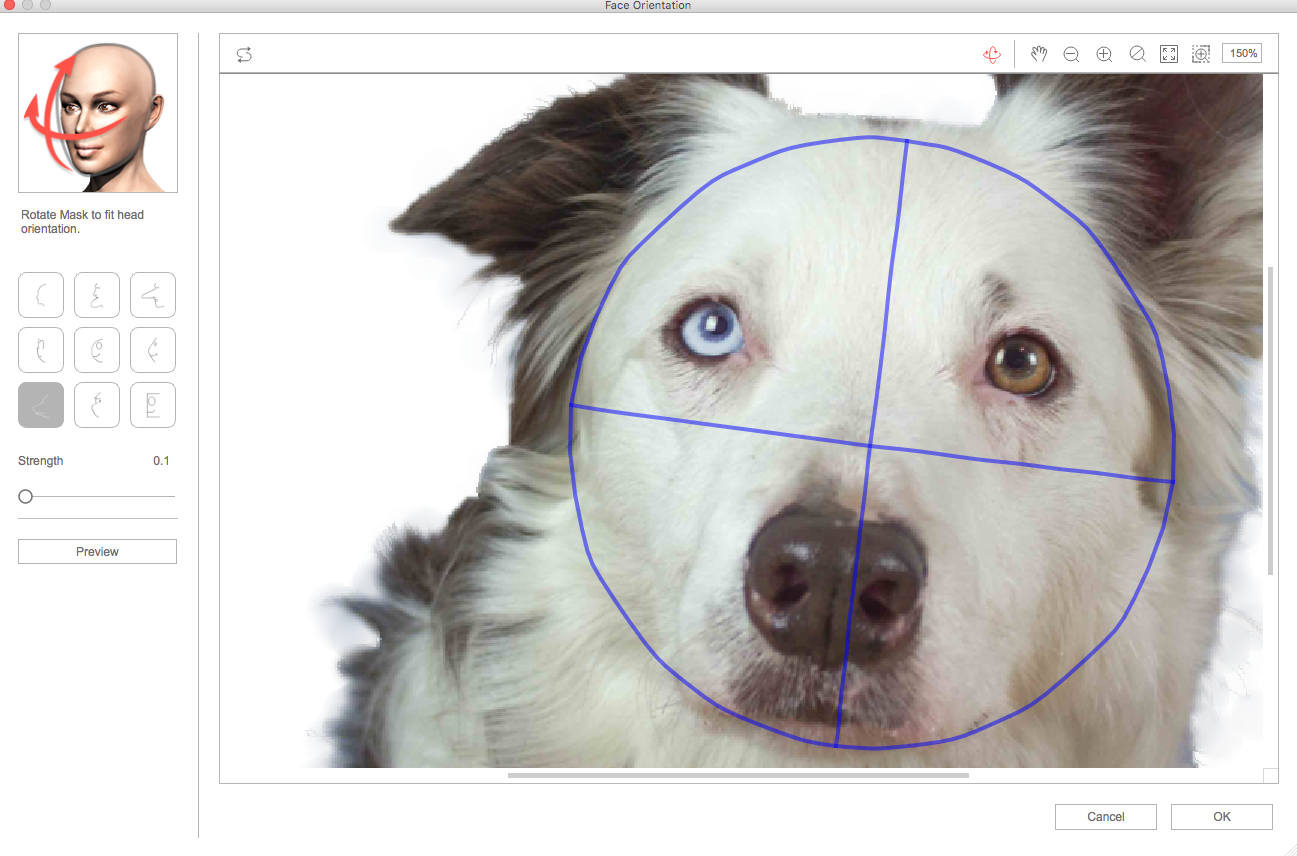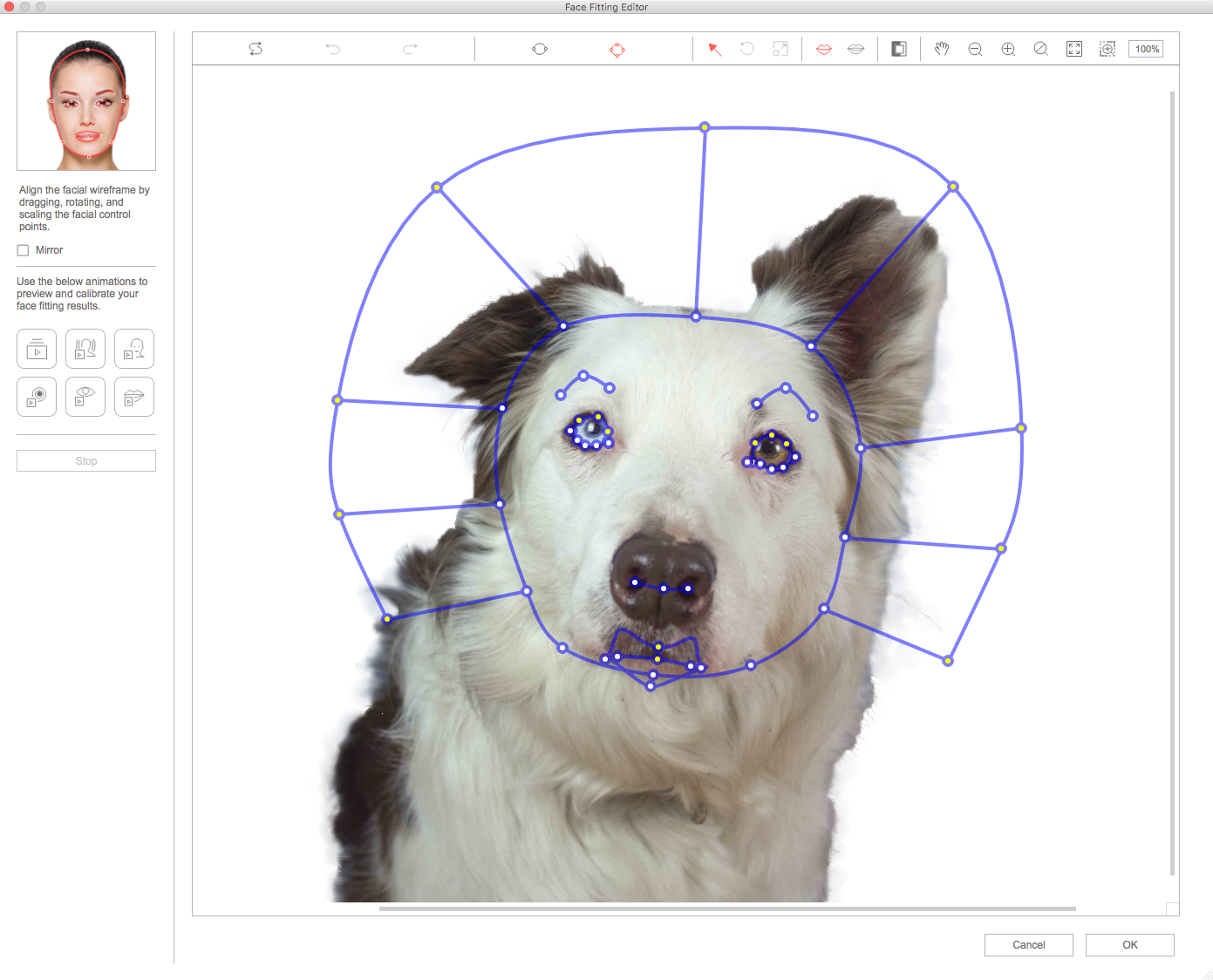Thanks for more suggestions. I did the opposite with the jaw area (Instead of lowering it, I made it higher). It seems to eliminate the chin/neck issue. But will try lowering it for comparison as well. I replaced his natural eyes with the supplied ones and played around with them and they are better too. Is there a way for me to use his own eyes though? I saw something about a template that could be used in photoshop but I don't know if this works with my version of Crazytalk 8 or with 2D.
The only thing I'd really like to fix if I could is when he moves his head to the right there is a "fold" just above his nose on his right side. I'm not sure if this is adjustable, or if so, how I would do that. Ideas?
This is what I have done so far:
https://youtu.be/3C9xgPmGal4These are my face fitting and orientation settings: