|
Grace (RL)
|
Grace (RL)
Posted 7 Years Ago
|
|
Group: Administrators
Last Active: Last Year
Posts: 497,
Visits: 5.0K
|
Curve Editor 05: Outliner Intro
Edited
7 Years Ago by
Grace (RL)
|
|
Grace (RL)
|
Grace (RL)
Posted 7 Years Ago
|
|
Group: Administrators
Last Active: Last Year
Posts: 497,
Visits: 5.0K
|
Tree / List View- When an Avatar is selected, the default Outliner display mode is List View.
- When a Prop is selected, the default Outliner display mode is Tree View.
- You can switch between the display modes at any moment.
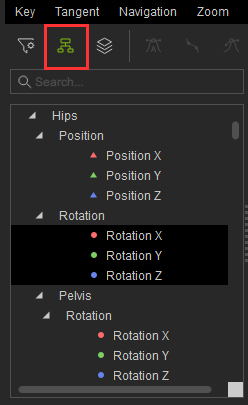 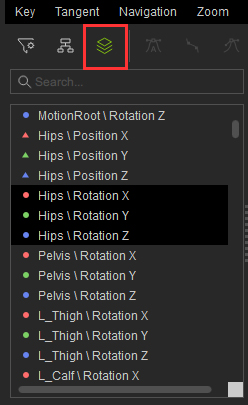
|
|
Grace (RL)
|
Grace (RL)
Posted 7 Years Ago
|
|
Group: Administrators
Last Active: Last Year
Posts: 497,
Visits: 5.0K
|
Color CodingCurve Editor’s color coding is the same as the gizmo’s XYZ axis:
Edited
7 Years Ago by
Grace (RL)
|
|
Grace (RL)
|
Grace (RL)
Posted 7 Years Ago
|
|
Group: Administrators
Last Active: Last Year
Posts: 497,
Visits: 5.0K
|
Relations between Outliner and the Graph View
Edited
7 Years Ago by
Grace (RL)
|
|
Grace (RL)
|
Grace (RL)
Posted 7 Years Ago
|
|
Group: Administrators
Last Active: Last Year
Posts: 497,
Visits: 5.0K
|
Selection Visibility
Specification: - Ctrl+dragging on the components of the Outliner will select several components at once.
- Ctrl+click on a single component to add it to the selection list and do it again to take out out of the selection list.
- Shift+click to select an entire range of components.
- Selected components are not restricted to single bones or groups. Disparate selections can span across the entire list and anything selected will show up in the Graph Editor.
Edited
7 Years Ago by
Grace (RL)
|