|
Lord Ashes
|
Lord Ashes
Posted 7 Years Ago
|
|
Group: Forum Members
Last Active: Last Week
Posts: 1.3K,
Visits: 1.6K
|
Warlord has done a great tutorial on Color ID. If you have not looked at it, I urge you to do so ( https://forum.reallusion.com/321680/Basic-Color-ID-Tutorial).However, Color ID in CC is only available to user with the CC Essentials Pack. More correctly, only users of the CC Essentials Pack can provide custom Color ID maps. What about those of us who don't have CC Essentials Pack? Can we do Color ID too? Well, sort of...This tutorial shows how to get the benefits of Color ID (i.e. multiple CC materials per mesh) without using Color ID. Is it much harder to use than the real Color ID? No. Is it more tedious and repetitive? Certainly! If you can get CC Essentials Pack then I highly recommend it, it has many features beyond Color ID which makes it worth it for most people. However, if you are on a budget and can't afford it, this tutorial provides the tedious work-around...
Enjoy!
"We often compare ourselves to the U.S. and often they come out the best, but they only have the right to bear arms while we have the right to bare breasts"
Bowser and Blue, Busting The Breast
|
|
Lord Ashes
|
Lord Ashes
Posted 7 Years Ago
|
|
Group: Forum Members
Last Active: Last Week
Posts: 1.3K,
Visits: 1.6K
|
Ethical Poll:
If you watched the tutorial in the OP then you will see that one of the steps is combining the various materials into a combined set of map files. This is one of the tedious and repetitive steps in the process. I am thinking of writing myself a little program which would automate, at least, this part of the process. The user will still have to dump all the files for each material manually and then apply the combined files but the process of merging the material files could be automated. Once I write this utility program, I would be glad to share it with others but I am not sure if that isn't stepping over the line.
My previous utility tool (MoprhBuilder) provided some assistance creating one particular type of morphs (multi stage transitional morphs). As such it. indirectly, promoted 3DXChange and/or Morph Creator. However, in the case of my proposed Merge Utility, it could be seen a somewhat of an replacement (direct competition) with functionality that is provided by the CC Essentials Pack. Yes, using the utility is still a work-around and nowhere as direct as using the Color ID functionality from CC Essentials Pack but one could look at it that it is providing an alternative to (a fraction of) functionality provided through CC Essentials Pack. As a consequence it could be seen as discouraging the purchase of CC Essentials pack.
What do you think? Should posting a link to such software (with options to download source code obviously) be okay or do you think it is stepping on the toes of RL?
"We often compare ourselves to the U.S. and often they come out the best, but they only have the right to bear arms while we have the right to bare breasts"
Bowser and Blue, Busting The Breast
|
|
Lord Ashes
|
Lord Ashes
Posted 7 Years Ago
|
|
Group: Forum Members
Last Active: Last Week
Posts: 1.3K,
Visits: 1.6K
|
Alternate Way To Get The Material Files:
1. Save the Avatar with each of the materials applied using a different name.
2. Open in 3DXChange
3. Select the desired clothing mesh
4. Export to OBJ
This will create an OBJ and MTL file for you (which you don't need in this case) but it will also export all the material files for you.
"We often compare ourselves to the U.S. and often they come out the best, but they only have the right to bear arms while we have the right to bare breasts"
Bowser and Blue, Busting The Breast
|
|
Lord Ashes
|
Lord Ashes
Posted 7 Years Ago
|
|
Group: Forum Members
Last Active: Last Week
Posts: 1.3K,
Visits: 1.6K
|
Now available: ColorBlockMerge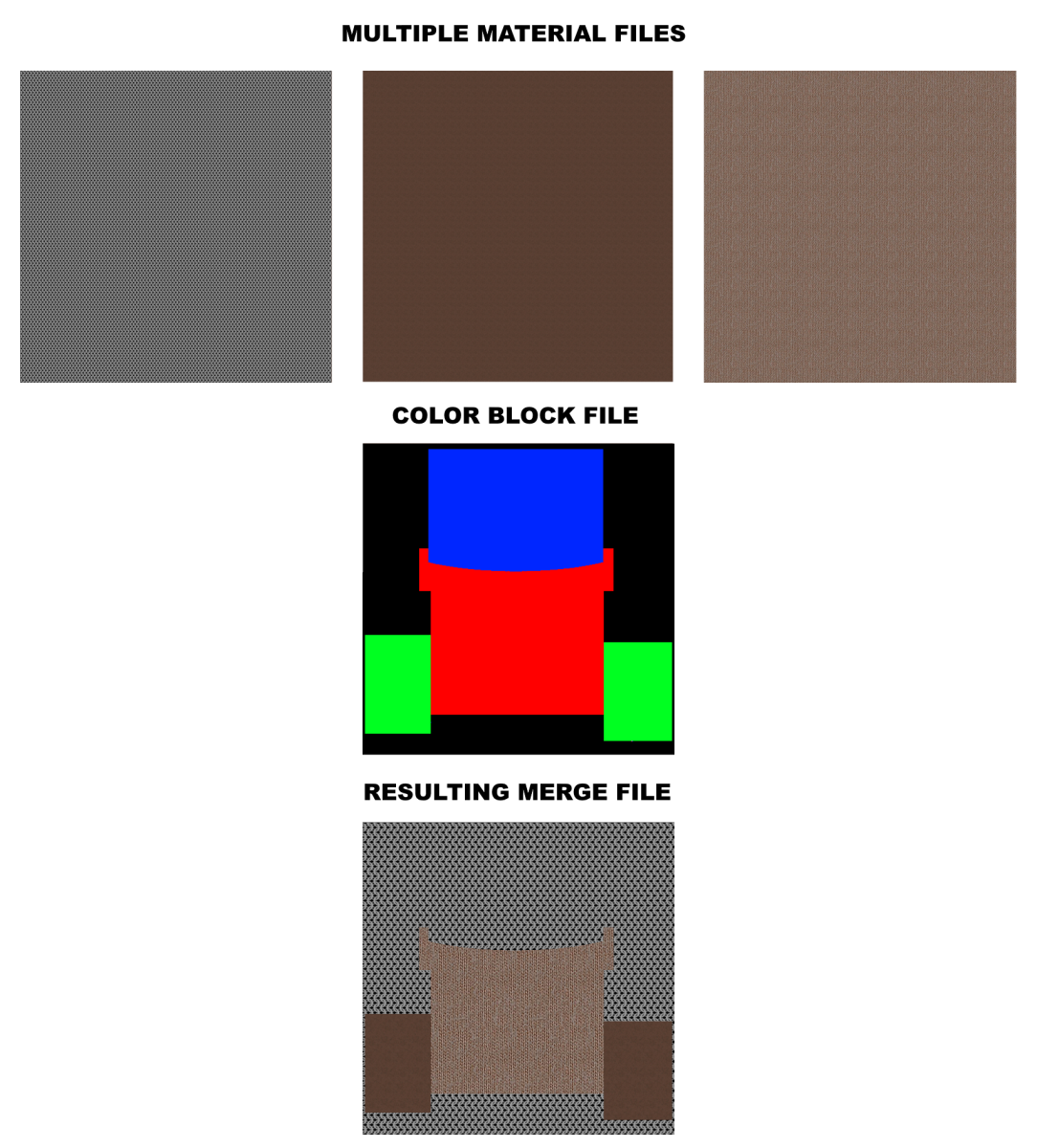 ColorBlockMerge takes a ColorBlock (image) file and any number of Material (image) files and merges the Material (image) files based on the ColorBlock (image) file.If you have CC with CC Essentials Pack, you don't really need this because you can do it right in CC. For the rest of you, the ColorBlockMerge utility (written by Lord Ashes) is available at:Source Code: https://ufile.io/29tfaWindows Binaries: https://ufile.io/83g74 ColorBlockMerge takes a ColorBlock (image) file and any number of Material (image) files and merges the Material (image) files based on the ColorBlock (image) file.If you have CC with CC Essentials Pack, you don't really need this because you can do it right in CC. For the rest of you, the ColorBlockMerge utility (written by Lord Ashes) is available at:Source Code: https://ufile.io/29tfaWindows Binaries: https://ufile.io/83g74
FEATURES:
- Supports any number of Materials (limited only by computer memory)
- Supports both Windows Color Name and Hex RGB color specifications
- Supports closest color determination
(Many programs, depending on the tools being used, save shapes with edges that are a slightly different color to soften the edges. If ColorBlockMerge finds a pixel in the ColorBlock file
which does not match one of the specified colors, it compares it to all the specified colors and finds the closest match. It then adds that to its list of mappings, for the session, so that if
the same color is repeated, it does not need to re-calculate the closest match again)
HOT TO USE:
ColorBlockMerge ColorBlockFile SaveFile Color1 Material1 Color2 Material2 ...
Where ColorBlockFile is the file name (or path and file name) of the image file to be used as the color block.
Where SaveFile is the file name (or path and file name) of the resulting combined image. Always saved as BMP.
Where Color1 is the Windows Color string (e.g. Blue) or the RGB Hex code (e.g. FF0000) for the color in the Color Block image file which will get replaced with Material 1.
Where Material1 is the image file containing Material 1.
Where Color2 is the Windows Color string (e.g. Blue) or the RGB Hex code (e.g. FF0000) for the color in the Color Block image file which will get replaced with Material 2.
Where Material2 is the image file containing Material 2.
Where ... represent any additional (optional) Color and Material pairs. Each additional Material must be preceded by its color in the Color Block image file.
Tip: Try to use very different colors in the ColorBlock. For example, Red, Blue, Green, Black, White, etc.
Using similar colors can lead to the wrong material being selected if the colors in the Color Block do not match the specified colors exactly.
EDIT: Fixed formatting
"We often compare ourselves to the U.S. and often they come out the best, but they only have the right to bear arms while we have the right to bare breasts"
Bowser and Blue, Busting The Breast
Edited
7 Years Ago by
Lord Ashes
|
|
Group: Forum Members
Last Active: 2 hours ago
Posts: 8.1K,
Visits: 60.5K
|
You might find this map baker useful. It went free a while back. http://www.handplane3d.com
|
|
Lord Ashes
|
Lord Ashes
Posted 7 Years Ago
|
|
Group: Forum Members
Last Active: Last Week
Posts: 1.3K,
Visits: 1.6K
|
Thanks for the link. It seems like an impressive software. However, my aim here (and the reason why I posted in the RL forum) is to make it a companion to CC for those of us who don't have CC Essentials to do ColorID functionality. It seems that the software you linked to would be more for doing a lot of the work (such a creating materials) outside of CC (i.e. within the program). But thanks for the link anyway, you never know what one will need in the future.
"We often compare ourselves to the U.S. and often they come out the best, but they only have the right to bear arms while we have the right to bare breasts"
Bowser and Blue, Busting The Breast
|