Convert to PBR Outfits and AccessoriesApparels and accessories can use CC 2.0 Beta auto-conversion and
Adjust Color utility to achieve the PBR transition.
Classic ShaderIn the following embedded content example, "Jeans_D" does not have have immediate noticeable change under the Classic shader system.
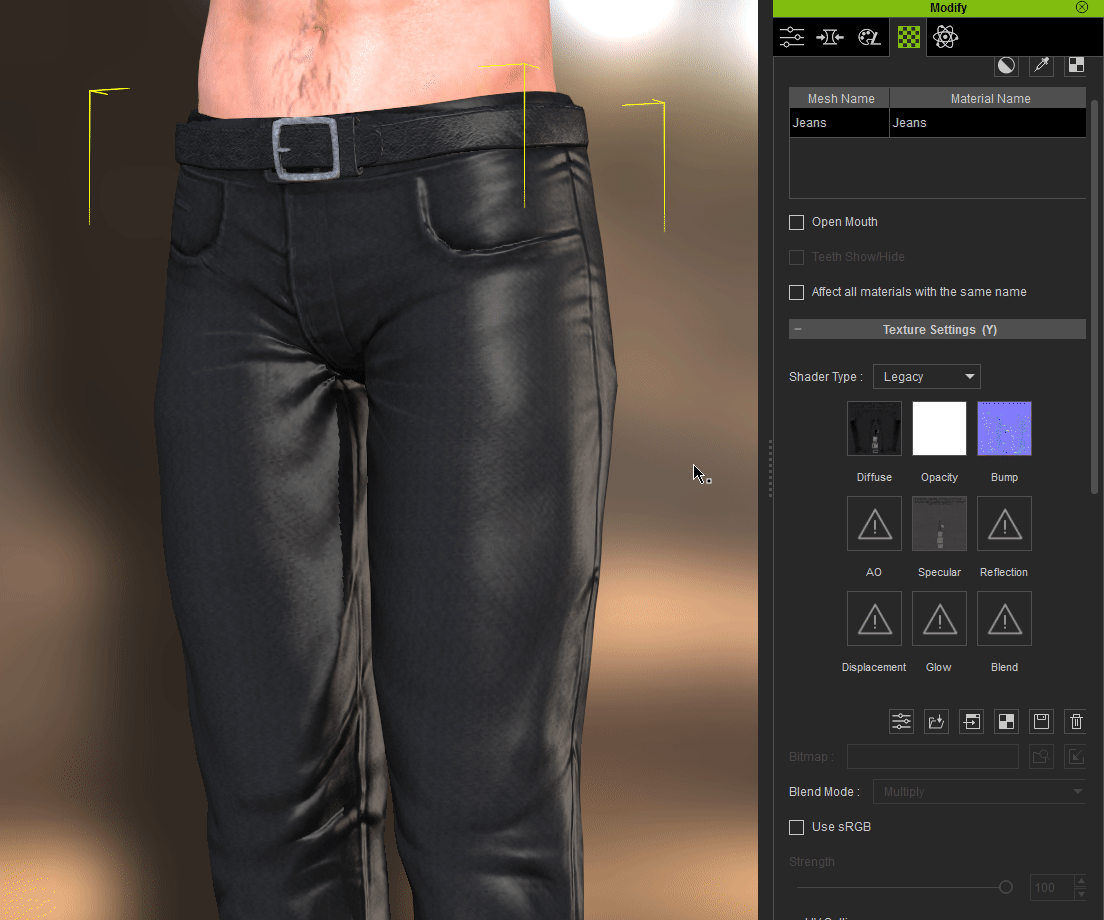 PBR Shader
PBR Shader
The Metallic channel will auto-generate when switching to the PBR shader system. This is done by inverting the specular channel and plugging the result into roughness.
Adjust Color parameters can be used to configure the look according to one's desire.
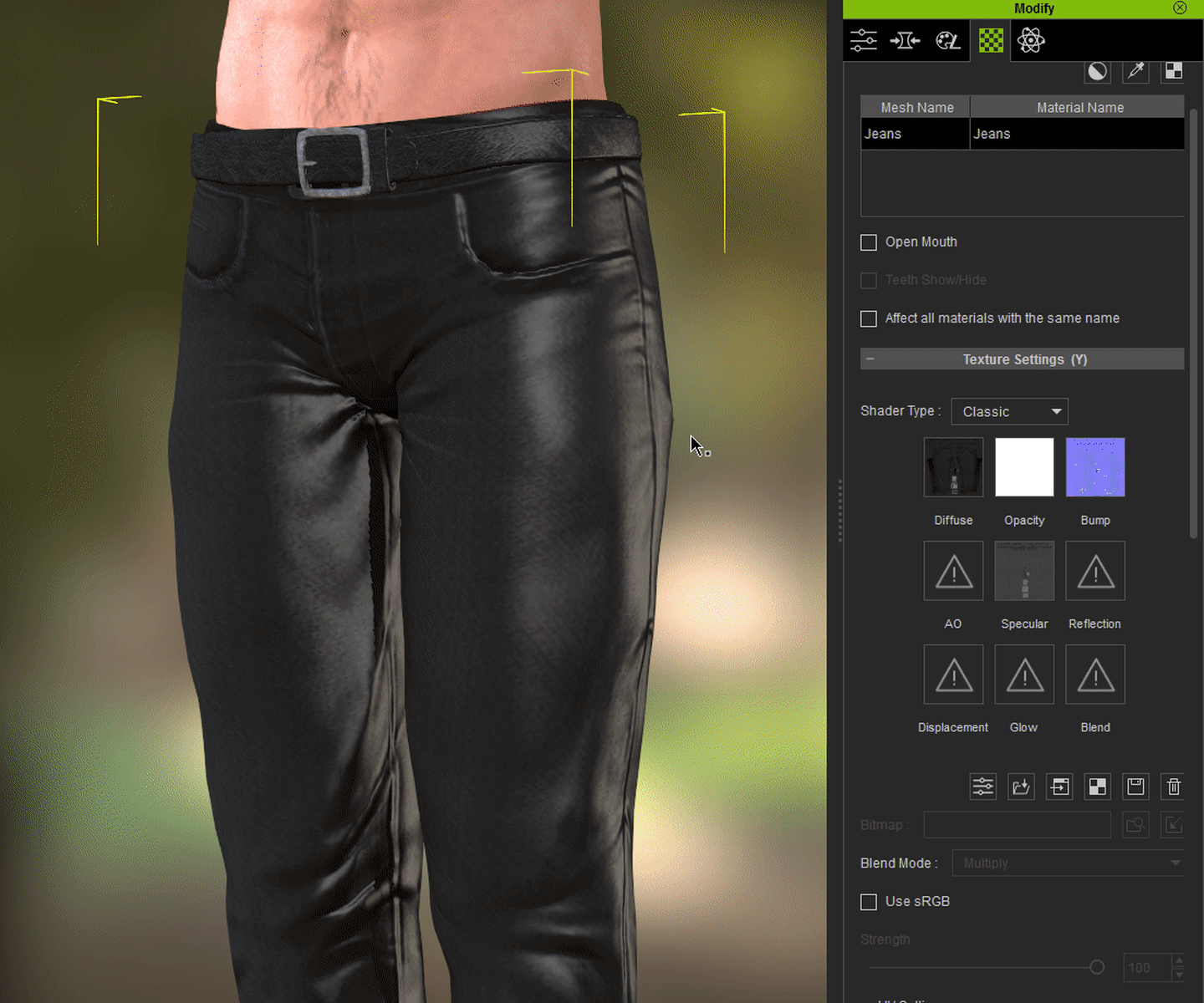 Classic vs PBR channel comparison
Classic vs PBR channel comparison
Edited
7 Years Ago by
Miranda (RL)