Visual UI IntroductionCharacter Creator 2.0 Beta Needs only one Image Based Lighting (IBL) image to provide High Dynamic Range (HDR) environment lighting for the ideal PBR visual quality.
Users can select an IBL image and adjust HDR light settings via the
Visual panel.
Rotate the IBL to adjust the lighting direction
Use the hotkeys: Ctrl+/ to rotate the IBL image to adjust the lighting.
*Update: considering the usability for different types of keyboard, the hotkey may be changed to Shift + i in the official version.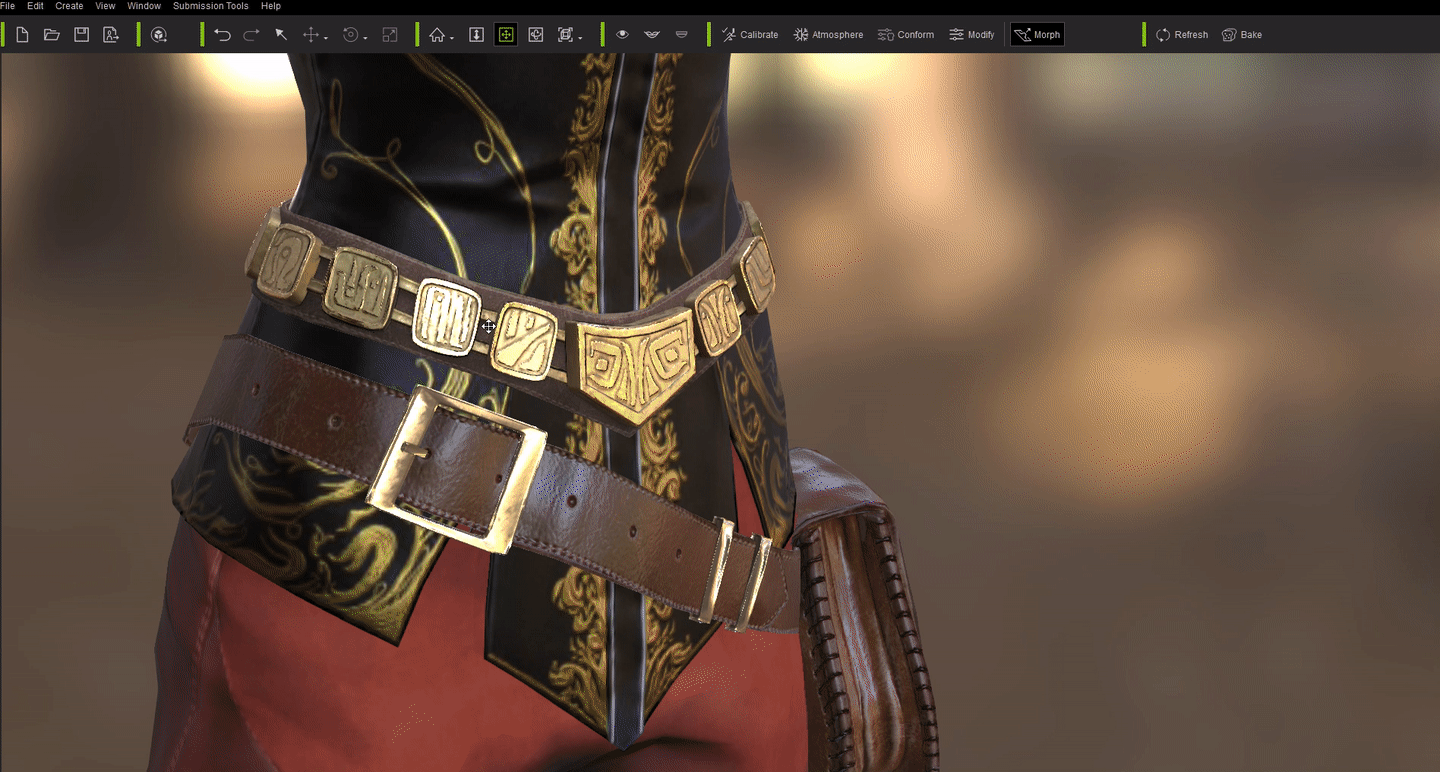
Visaul panel ( F7 )
Press F7 to open the visual settings panel.
 [A] Ambient Color
[A] Ambient ColorWe recommend you set this to pure black ( #000000 ) so as to not interfere with the lighting.
[B] Activate IBLUnder normal circumstances, PBR should use IBL.
[C] IBL ImageThis is where you load the HDRI image ( only support EXR or HDR formats )
[D] Adjust ColorThis user interface is available under the Material Section for the following assets: Avatar, Cloth, Hair, Accessory, Sky and IBL
[E] Use sRGBIf one is using HDR or EXR formats, do not check this box because the these formats are in linear color-space.
Enable this when dealing sRGB images, for more information on linear workflow, read
1 - PBR Linear Workflow.[F] Sync Sky ImageThis is convenient for tweaking the lighting and the Sky prop together and for having a consistent lighting environment.
Check Online Manual HERE.
Edited
7 Years Ago by
Miranda (RL)