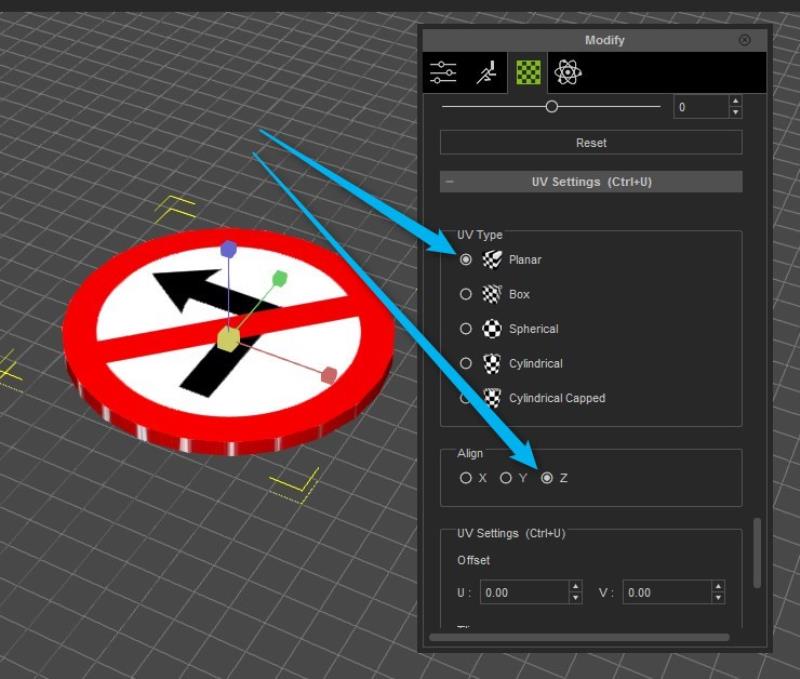Leave the tiling at 1 in both dimensions. Your issue is that the UV is different than what your expecting. If you look at the little square in the diffuse channel, you'll see a couple circles and a rectangle. That image matches the UV that is currently on the cylinder. So......Try this.
Double click the diffuse and load your traffic sign image. You'll probably see a corner of it mapped on the circular face of the clinder. It's fine.
Scroll down to the bottom of the texture panel to the UV section.
Set the UV type to Planar, and the align to Z.