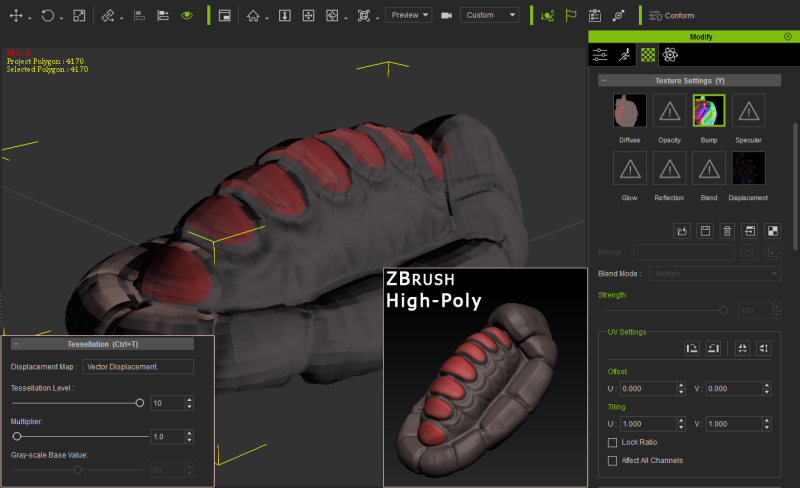Hello All,
I'm trying to make vector displacement work in iClone but I'm not sure what I'm doing wrong and need some help to solve this.
This is what I've done while testing this:1 - Created something in ZBrush (High Poly).
2 - ZRemeshed it to get a Low-Poly version from the original High-Poly version.
3 - UV mapped, and did some poly paint to have a very basic Diffuse Map (texture color).
4 - Exported the Maps I need for this test: Vector Displacement, Normal Map, Texture from Polypaint (diffuse map).
5 - Exported the Low-Poly version .OBJ
So far so good for this test I do, now for the problem:1 - I've Imported the Low-Poly version .OBJ to 3DXchange.
2 - I've imported the maps: Normal Map, Diffuse Map (can't see a way to import Vector Displacement map in 3DXchange).
3 - Apply to iClone, and there I've imported the Vector Displacement Map.
The problem is that I'm not sure what I do wrong but I can only see the Low-Poly .OBJ ugly faces even with the Vector Displacement import, I thought it will also SMOOTH the object but I think I do something wrong and not sure how do I get to see the very detailed (not these ugly low-poly faces, but the smooth details of the vector displacement map)
Can somebody please tell me what I did wrong, maybe I skipped something?
Sorry about my bad English and thanks ahead!