Specular v1 vs. v2After applying the Glossy Transparent v2 preset, you are able to adjust the Gain value for enhancing the medium color of the object, emerging from within the medium rather than superficially tinted onto the surface. This new way of handling color tinting can generate more pristine crystal-like look. View Manual
iClone Source
Statue with Material - Diffuse Color = Brown Orange 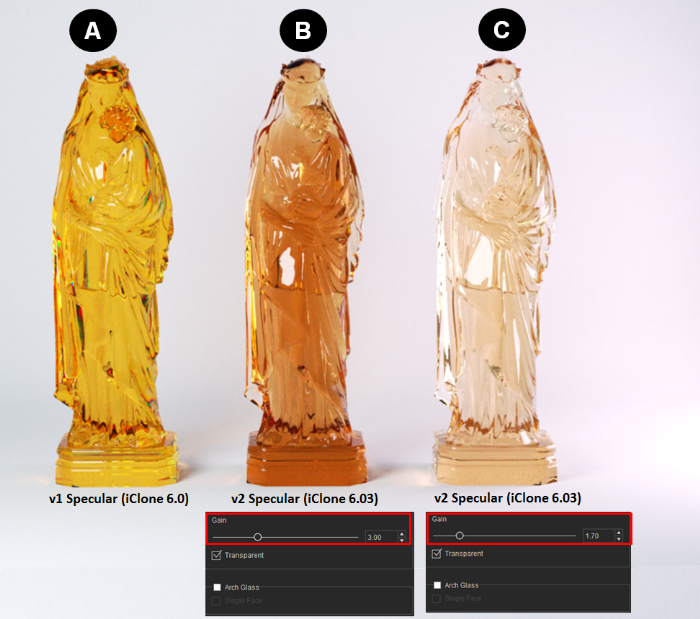
- Statue A:
v1 Specular (iClone 6.0)
The iClone diffuse color or diffuse texture goes to Indigo Specular - Absorption Layer, it can simulate rather opaque or rough glass materials such like beer bottle, jade, or recycled glass.
- Statue B:
v2 Specular (iClone 6.03)
Transparent = On; Arch Glass = Off, Single Face = Off;
Gain = 3 (default)
The iClone diffuse color or diffuse texture goes to the Indigo Specular - Medium Absorption. Once the color tint goes to the Medium, the glasses appears more solid. Taking a closer look, you can find the thinner edge appears more transparent than then the center mass. It behaves like real-world tinted glass with translucent medium.
*You can use the Gain value to control the strength of the color tint.
- Statue C:
v2 Specular (iClone 6.03)
Transparent = On; Arch Glass = Off, Single Face = Off;
Gain = 1.7
In this case, the Gain value for Medium Absorption is 1.7, it gives a milder tint to glasses compared to the default Gain value of 3.0.
v2 Specular - Transparency | Arch Glass | Single Face
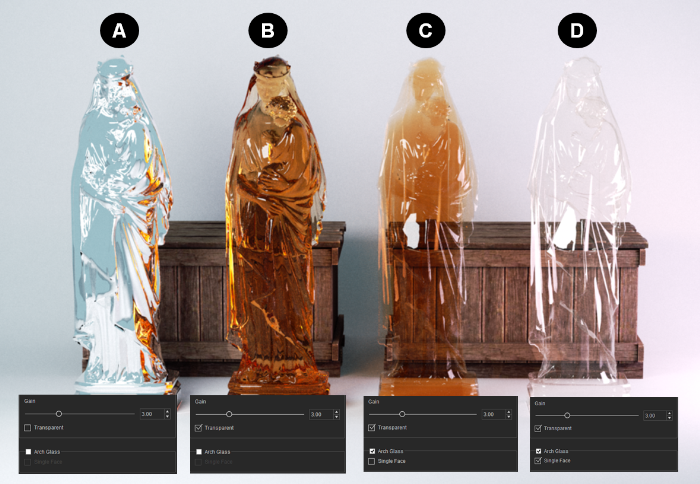
- Statue A:
v2 Specular
Transparent = Off;
Once the Transparent value is turned off for the Specular material, it begins to simulate a metallic look.
- Statue B:
Transparent = On; Arch Glass = Off, Single Face = Off;
Gain = 3
The iClone diffuse color or diffuse texture goes to the Indigo Specular - Medium Absorption. Once the color tint goes to the Medium, the glasses appears more solid. Taking a closer look, you can find the thinner edge appears more transparent than then the center mass behaving more like real-world glass.
- Statue C:
Transparent = On; Arch Glass = On, Single Face = Off;
The Brown Orange color goes to the Specular - Medium, however the surface mesh is rendered as a thin glass shell. The result is like a hollow glass container filled with dyed Air Inside.
- Statue D:
Transparent = On; Arch Glass = On, Single Face = On;
The 'Single Face = On' setting eliminates all it's medium inside, the result is a glass surface that is infinitesimally thin.
______________________________________________________
Visconti
Forum Moderator
Reallusion, Inc.
https://forum.reallusion.com
Edited
9 Years Ago by
Visconti