Priority Instructions to Smoothly Run iClone 6- 4 Main Types of Crashes, Symptoms and Solutions
Before you reading this, please make sure that you have seen the system requirements for iClone 6. If your system does not meet the minimum specifications then it means that it does not support DX-11, and it won’t work with iClone 6.
https://forum.reallusion.com/Topic212530-385-1.aspx
Installation & Program Crash Failure
- If your Independent GPU is compatible with DX-11, but still fails upon launching iClone 6 and displays the following error message
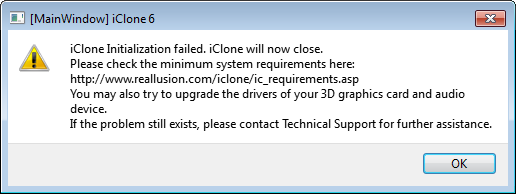
Then please make sure that:
- you have updated to the latest display drivers from NVIDIA or AMD
http://www.nvidia.com/Download/Find.aspx?lang=en-us
http://support.amd.com/en-us/download
- you have installed the latest Windows7 SP1 updates
- Please install the Windows Update (KB 2670838) below
http://download.microsoft.com/download/F/4/3/F431C6D1-D581-459E-BB01-A6AEBBB779FC/Windows6.1-KB2670838-x64.msu
For issues where iClone 6 refuses to start but you do not get an "Initialization Failed" message, then please try right-clicking the iClone 6 icon and choosing to "Run As Administrator". This may help.
If your computer has switchable graphics cards, then you need ensure that you are running the iClone.exe (found in the folder below) with your most powerful graphics card (Normally NVIDIA or AMD).
DO NOT choose the Intel integreated graphics option
C:\Program Files\Reallusion\iClone 6\Bin64
Then run the Windows Update to ensure that your system is fully updated. In Windows 7 you can do this by clicking Start > All Programs > Windows Update > Check For updates. In Windows 8 go to the Start Screen and type Windows Update. Then select "Check For Update" from the search list.
iClone 6 requires an independent GPU with it’s own video memory, so it won’t work with a notebook or desktop system that purely runs with integrated graphics or shared video memory. Also, please make sure that you turn your system battery mode to “Entertainment” or “Performance”, and also have your AC plugged in for maximum performance.
For some notebook computers with independent NVIDIA or AMD GPUs and their own video memory, you may still need to disable the Intel graphics mode to fully utilize the NVIDIA or AMD GPU resource.
How to Set Up Independent GPU Mode for Your Notebook?
https://forum.reallusion.com/Topic212526-386-1.aspx
Load Demo Project Crash
First, please check whether it crashes when loading any iClone6 demo project, or a specific one...
If iClone 6 crashes when loading any project, then it must be a problem related to graphics card compatibility, display driver version, or Windows update.
Take note the demo project "Scene\Courtyard" is designed to show tessellation effects, and compared to other projects it highly taxes most GPU and memory resources. It could prove challenging to less effective GPUs.
This means that your computer requires a better GPU and more VRAM. Please check the table previously mentioned.
Make sure that you have enough video card memory in order to avoid any application crash. 1GB is minimal, and 2GB can handle larger projects with high-resolution and multi-channel texture demand.
Render Video Crash
It could be the issue of not having enough main memory for final render, especially when exporting video in 2x2 or 3x3 Super Sampling Mode, as this takes large memory space during the anti-aliasing process. For this, try turning of the super sampling mode, and check off “High Quality Shadow” option (4096x4096). Also, use a lower shadow map size in your Visual - Shadow settings eg. 1024x1024, to see whether this works.
Load iClone 5 Project Failure or Crash
In Preference Settings, switch to Quick mode first, then try to load the same project with less visual features; if you can load it, then it means that you have resource limitations (hardware) on your computer system.
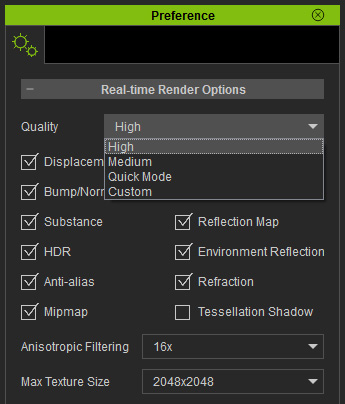
If you still cannot load your iClone 5 projects into iClone 6, then please send your project to the Reallusion customer service team so that we can track this individual case.
Runs for a while and then Crashes
This is a typical case of hardware instability, your project might work when first loaded, but later starts to get unstable. This might be that your system has stability issues, usually it causes the GPU or CPU to overheat due to poor case ventilation. You might have the symptom of hearing your computer fan overwork itself, or your computer suddenly shut down. You can verify if you have a system stability issue by playing some of the latest 3D games and seeing whether the same problem also occurs.
Tips:
For situations like this, try opening your computer case to better ventilate and see whether it can last longer, or does not crash at all. In this scenario, we highly recommend that you upgrade your graphics card to one with a better cooling design, use a better cooling computer case, and enough power in your power supply.
To save your GPU resources, you can also choose to minimize iClone while not working with it, or move your mouse to focus on other panels other than the main render window. This can help in significantly releasing the GPU loading; in other words, it can help cool down your graphics card at times.
Again, there are lots of qualified systems that can smoothly run iClone 6. If you can, consider upgrading your system in order to get the full frame rate, and the best working conditions. You will definitely feel the difference.
Contact Tech Support
If after checking all of the above you still cannot launch iClone 6, then contact our Technical Support department using the link below. Please ensure that you send us your dxdiag.txt file so that we can check your system for any obvious problems.
http://www.reallusion.com/CustomerSupport/User/QForm.aspx
a) Select the "Start" button.
b) Type "dxdiag" and click "dxdiag.exe" from the search list.
c) It will then check your system for a while. When finished, click "save all information"
d) Save "DxDiag.txt". and send this to us as an attachment.
Regards
Reallusion, Inc.
______________________________________________________
Visconti
Forum Moderator
Reallusion, Inc.
https://forum.reallusion.com