
Hi all,
Just wanted to give you a heads up that we're giving away a whole bunch of cool CTA-themed animated GIFs to anyone who downloads or currently uses CrazyTalk Animator 2! The process is super easy, just follow the steps below:
For CrazyTalk Animator Trial Users1) Download Now
Simply click the button to download CrazyTalk Animator 2.

2) Install the program
After downloading, the program will guide you through a step-by-step installation process.

3) Register to activate
CrazyTalk Animator 2 will be activated once you enter in your Reallusion account information. If you are a new user, you’ll need to register first.

4) Click URL to activate CTA 2
After you’ve registered, you’ll receive an email with an activation URL. Click the link to officially activate CrazyTalk Animator 2.

5) Check your Email
Once you’ve finished installing, you’ll receive an email titled “Quick Tips & Free Resources for Learning CrazyTalk Animator 2”. Click the banner in the BLUE box, and you will received your free bonus gift of 100 Animated GIFs.
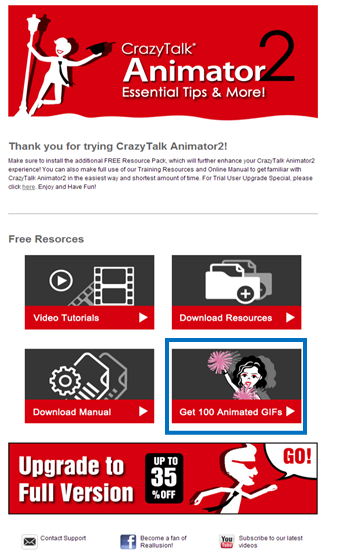 For CrazyTalk Animator Purchase User
For CrazyTalk Animator Purchase User1) Login to your account
Please go to
Reallusion MemberPage & click "Create Account" .If you already have a Reallusion member account, please login directly.

2) Registration, Patch and Bonus
Click the first button to access your Registered Product page.

3) Registered Product page
Find CrazyTalk Animator 2, and click the Patch/Bonus in the More Info column.

4) Bonus downloads
Product Information page will be displayed where you can find the Bonus Pack section for the Animated GIFs. You may click the download link accordingly.
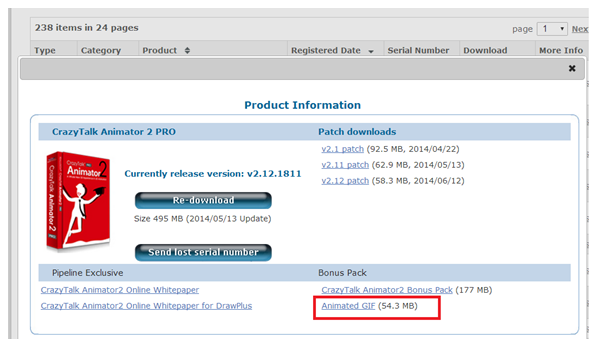 Check out this page for more info!
Check out this page for more info!
Edited
10 Years Ago by
KaiD