|
Author
|
Message
|
|
Miranda (RL)
|
Miranda (RL)
Posted 7 Years Ago
|
|
Group: Administrators
Last Active: 2 Years Ago
Posts: 1.8K,
Visits: 11.2K
|
Ever since Adobe Mixamo dropped support for Unreal Engine 4 in December 2016, Unreal game designers can no longer download new animations and target them to their characters. Character Creator 2 with iClone/3DXchange pipeline has picked up the slack by offering the solution to auto-convert Mixamo motion for the Unreal Engine.
Steps
- [Mixamo's Webpage] Download Mixamo animations as FBX file
- [3DXchange] Import Mixamo animations into 3DXchange, the program will automatically detect Mixamo FBX format, and playback the motion right away
- [3DXchange] Export animations in iMotion format
- Toggle on Export > Exporting iClone Content > Export Animation
- Toggle on Export Motion and press OK to proceed
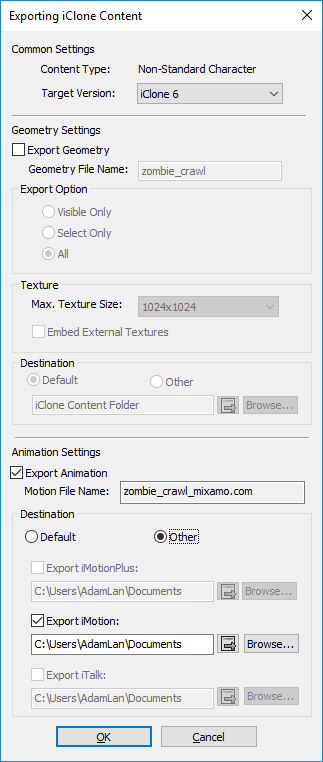
- [Character Creator 2] Export "Unreal 4 Rig" character with Mixamo animation
- Check "Delete Hidden Mesh"
- Check "Convert Bone Structure for Unreal 4 Rig" and "Rename Duplicated Bones (Unreal)"
- Check "Include Motion"
- Choose "Custom" and pick the iMotion file previously saved
- (Optional) Check "Gather files into a container folder" to gather the exported FBX file, FBXkey, and textures into a single folder for simplicity
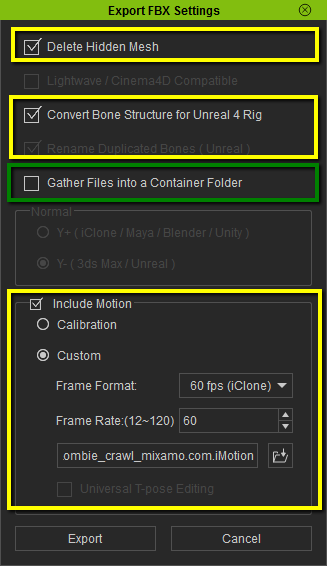
- [Unreal Content Browser] Import the FBX file containing the Mixamo animation to Unreal
- Uncheck Import Mesh
- Select the UE4_Mannequin_Skeleton for Unreal 4 Rig-compatibility
- You can use these Mixamo animations directly in Unreal Engine now
Benefits of CC 2.0 “Convert Bone Structure for Unreal 4 Rig” FunctionTraditional way of bringing character animation to Unreal: - The character should be in an "A" pose.
- You have to characterize bone mapping for the basic 21 body bones. The total bone number may be more than 52 bones if fingers and toes are included
- You are not allowed to save mapping profile, so for every motion you imported, you need to do the remapping again
CC 2.0 greatly simplifies the motion import process. In the coming version of CC 2.X, you can export FBX with multiple motion files! * 3DXchange Pipeline Edition is Required for FBX export. Please refer to License Requirements.
Edited
7 Years Ago by
Miranda (RL)
|
|
|
|
|
morbidipus
|
morbidipus
Posted 7 Years Ago
|
|
Group: Forum Members
Last Active: 6 Years Ago
Posts: 2,
Visits: 45
|
I literally just posted a question to the youtube video about this (realized I used my son's youtube channel login by mistake). But anyways, THANK YOU!
|
|
|
|
|
F S C
|
|
|
Group: Forum Members
Last Active: Last Year
Posts: 13,
Visits: 776
|
Great feature! However, my 3DXchange is not recognizing Mixamo downloaded animations as such at all. I have 3DXchange pipeline v6.52, any idea why this could be happening? I'm following the exact steps from the video (i.e. download settings, etc), but the prompt shown is the standard "Import FBX" option. As a result, the "apply to iclone" option is not showing at all.
Thanks for any help!
|
|
|
|
|
Miranda (RL)
|
Miranda (RL)
Posted 7 Years Ago
|
|
Group: Administrators
Last Active: 2 Years Ago
Posts: 1.8K,
Visits: 11.2K
|
Hi FSC, May I know if you click Yes when this message prompt up? If yes, can you provide us the FBX file by PM? Thanks! 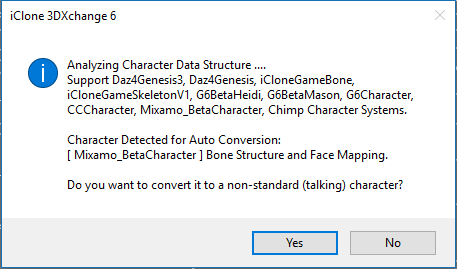 F S C (4/28/2017)
Great feature! However, my 3DXchange is not recognizing Mixamo downloaded animations as such at all. I have 3DXchange pipeline v6.52, any idea why this could be happening? I'm following the exact steps from the video (i.e. download settings, etc), but the prompt shown is the standard "Import FBX" option. As a result, the "apply to iclone" option is not showing at all.
Thanks for any help!
|
|
|
|
|
F S C
|
|
|
Group: Forum Members
Last Active: Last Year
Posts: 13,
Visits: 776
|
Hi Miranda, I sent you a couple PMs with this information -- do you have any updates? Thanks! Miranda (RL) (5/2/2017)
Hi FSC, May I know if you click Yes when this message prompt up? If yes, can you provide us the FBX file by PM? Thanks! 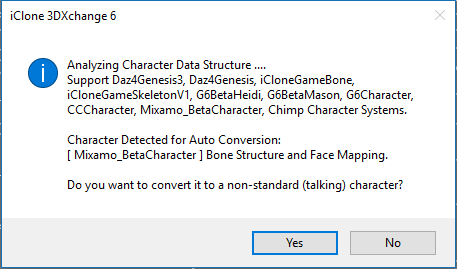 F S C (4/28/2017)
Great feature! However, my 3DXchange is not recognizing Mixamo downloaded animations as such at all. I have 3DXchange pipeline v6.52, any idea why this could be happening? I'm following the exact steps from the video (i.e. download settings, etc), but the prompt shown is the standard "Import FBX" option. As a result, the "apply to iclone" option is not showing at all.
Thanks for any help!
|
|
|
|
|
Miranda (RL)
|
Miranda (RL)
Posted 7 Years Ago
|
|
Group: Administrators
Last Active: 2 Years Ago
Posts: 1.8K,
Visits: 11.2K
|
Hi Lucas, I'm just wondering the test result! I've replied to your message two days ago, but apparently you didn't receive it. Here is my message: -- Mixamo changed the structure in some motion files, so the auto detect doesn't work. Please follow the steps and check if it works! Thanks!
|
|
|
|
|
F S C
|
|
|
Group: Forum Members
Last Active: Last Year
Posts: 13,
Visits: 776
|
Works perfectly, thank you! Miranda (RL) (5/5/2017)
Hi Lucas, I'm just wondering the test result! I've replied to your message two days ago, but apparently you didn't receive it. Here is my message: -- Mixamo changed the structure in some motion files, so the auto detect doesn't work. Please follow the steps and check if it works! Thanks!
|
|
|
|